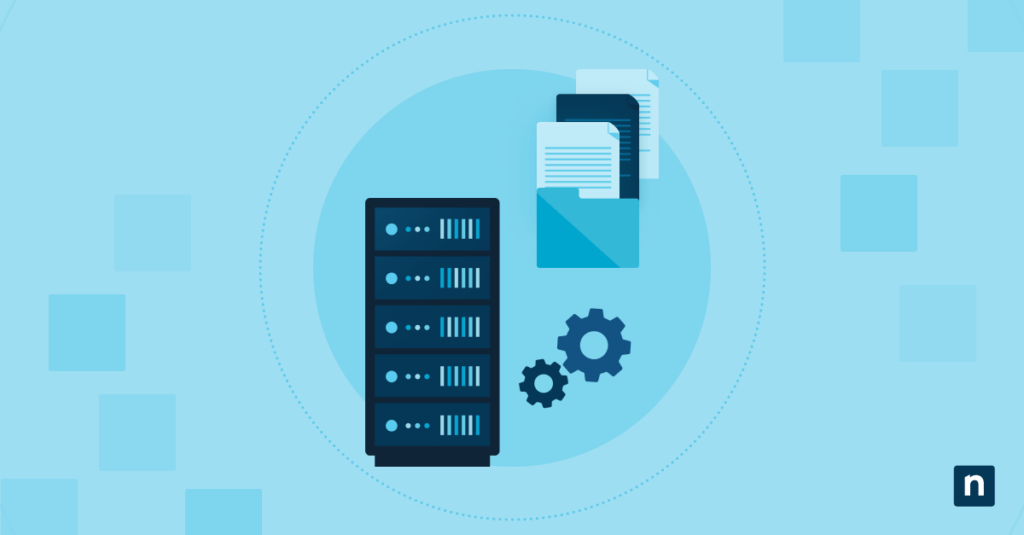To help users improve their workflow and productivity, Windows 11 offers a feature that tracks and displays recently opened files and folders in key interface areas like the Start menu, jump lists, and File Explorer. Although convenient for most users, recent item visibility raises privacy or standardization concerns in shared, public, or enterprise environments.
If you are an IT administrator or advanced user aiming to manage this behavior, keep reading this step-by-step guide on how to enable or disable recent Recent Items in Start, Jump Lists, and File Explorer in Windows 11 using the Settings app, Group Policy Editor, Registry Editor, and PowerShell.
How to enable or disable recent items in Windows 11
There are various ways to manage the visibility and tracking of recent items in Windows 11. However, some methods are more suited to specific users and use cases.
💡Note: Except for Method 2, all methods will configure recent item visibility settings only for the current user.
Method 1: Enable or disable via Settings app (GUI)
Using the Settings app is the most user-friendly and least technical method to manage recent file visibility. It is best for individual users and non-technical staff looking to change recent item behavior quickly. This is ideal for personal or one-off changes, as it doesn’t require elevated privileges to execute, and the changes apply immediately.
- Open the Settings app. Press Windows key + I or manually find it using the Start menu search bar.
- On the left pane, click Personalization.
- On the right pane, find and select Start.
- Locate Show recommended files in Start, recent files in File Explorer, and items in Jump Lists.Note: In older Windows 11 versions, this option may appear as Show recently opened items in Start, Jump Lists, and File Explorer.
- Set the toggle beside the option to:
- On = Enable tracking of recent items
- Off = Disable and clear recent file history
💡Note: Disabling the setting will immediately clear all tracked items.
Method 2: Enable or disable via Group Policy
In managed systems, the Group Policy Editor offers a way to turn on or off the tracking of recent items across all UI areas for all user accounts. This method gives administrators centralized control, ensuring consistent behavior across multiple devices. It will also prevent end users from changing the set configurations. This is ideal for IT professionals in enterprise or education settings.
💡Note: This method will only work in Windows 11 Pro, Enterprise, and Education editions. Administrator privileges are required to edit Group Policies.
- Open the Group Policy Editor as Administrator. Press Windows key + R, type “gpedit.msc,” and press Ctrl + Shift + Enter.
- On the left pane, follow this path: User Configuration > Administrative Templates > Start Menu and Taskbar
- On the right pane, locate and double-click the Do not keep history of recently opened documents policy.
- Set the policy to:
- Enabled = disable recent item tracking
- Disabled or Not Configured = allow recent item tracking
- Click OK.
- For the changes to take effect, reboot the system or run the following command in an elevated Command Prompt or PowerShell:
gpupdate /force
Method 3: Enable or disable via Registry Editor
Using the Registry Editor is recommended for power users and system integrators who need more persistent configurations, especially in Windows 11 Home edition or environments lacking the Group Policy Editor. This method can also be scripted for automated deployment.
⚠️ Important: Errors while using the Registry Editor can lead to system instability. Before proceeding, make sure to back up the registry.
- Open the Registry Editor. Press Windows key + R, type “regedit.msc,” and press Enter.
- On the left pane, follow this path:
HKEY_CURRENT_USER\Software\Microsoft\Windows\CurrentVersion\Explorer\Advanced - On the right pane of the Advanced key, double-click the Start_TrackDocs DWORD, and change its value to:
- 1 = Enable recent item tracking
- 0 = Disable recent item tracking
- Click OK.
- For the changes to take effect, restart File Explorer or sign out of and back into your user account..
Note: If the Start_TrackDocs DWORD doesn’t exist, create it. Right-click the Advanced key, hover over New, click DWORD (32-bit) Value, and name it “Start_TrackDocs.”
Method 4: Enable or disable via PowerShell
This scriptable method is the best option for bulk deployment, Intune integration, and login scripts. It is suitable for IT professionals and system deployment teams concerned with automation and remote management of multiple devices.
💡Note: Administrator privileges are required.
- Open an elevated PowerShell. Press Windows key + R, type “powershell,” and press Ctrl + Shift + Enter.
- Copy and paste the corresponding command for the action you want to take before hitting Enter:
To enable recent items tracking:Set-ItemProperty -Path “HKCU:\Software\Microsoft\Windows\CurrentVersion\Explorer\Advanced” -Name “Start_TrackDocs” -Value 1
To disable recent item tracking:Set-ItemProperty -Path “HKCU:\Software\Microsoft\Windows\CurrentVersion\Explorer\Advanced” -Name “Start_TrackDocs” -Value 0 - For the changes to take effect, restart File Explorer by running this command:
Stop-Process -Name explorer -Force
Why manage the visibility of recent items?
Displaying the Start menu, File Explorer, and jump list recent items can be helpful for quick access. However, some environments prioritize privacy and security, which can be compromised if everyone can view recently opened files and folders. Here are some scenarios where controlling this functionality is beneficial:
- Enhancing privacy in shared and public systems: In shared environments, such as libraries, classrooms, kiosks, and conference rooms, multiple users can access the same device. Recent items like sensitive documents and personal files could be visible to the next user if showing recent items is left enabled. Turning off this feature should ensure confidentiality and prevent accidental private data exposure.
- Improving focus and reducing clutter: Lists of recently opened items can introduce visual noise and distraction. Hiding these elements will give a cleaner interface and let users focus on their tasks, especially in productivity-focused and minimal desktop setups.
- Standardizing system behavior in enterprise environments: IT departments managing many endpoints often require consistent configurations across various systems. Having control over recent item visibility allows admins to offer the same user experience and simplify troubleshooting.
- Preventing access to sensitive file history: High-security or regulated environments, such as legal firms, healthcare providers, and government agencies, often store confidential items that may be seen in recent file lists. Disabling recent items becomes necessary to prevent unauthorized tracing and access to these documents via the user interface.
Additional considerations when disabling the recent items feature
It’s essential to understand how disabling recent items can affect several components of the user interface and system behavior, as uninformed changes can confuse users and ruin their experience. Especially in enterprise and shared environments, make sure you consider the following points before applying this setting:
- File Explorer’s Quick Access section: When you remove recent files in Windows Explorer, the Quick Access panel will no longer show recently opened files. It will only display pinned folders and, if not disabled separately, frequently accessed folders.
- Taskbar jump lists: Similarly, jump lists (right-click context menus on taskbar icons like Word and Excel) will no longer display recently opened files and locations when this feature is disabled.
- Pinned items: Manually pinned items will not be affected if you turn off recent items.
- Roaming profiles: Recent item histories and settings can travel with the user between devices in environments using roaming profiles. Therefore, turning off recent items can help enhance privacy in hot-desking or VDI (Virtual Desktop Infrastructure) environments.
- Application-specific behavior: Some applications, like Microsoft Office and Adobe Acrobat, maintain their own recent file history independently of Windows, so disabling this system feature will not affect these app-specific lists.
Managing recent items to balance privacy and productivity
Learning how to remove recent files in the Start menu, jump lists, and File Explorer can help IT administrators ensure privacy and provide a consistent user experience. On the other hand, allowing the feature can offer convenience and a more streamlined workflow.
How you manage the visibility of recently accessed items and what method you should use will depend entirely on your personal or organizational goals. Whichever approach you choose, understanding the available tools ensures that your configuration is intentional, effective, and aligned with your needs.