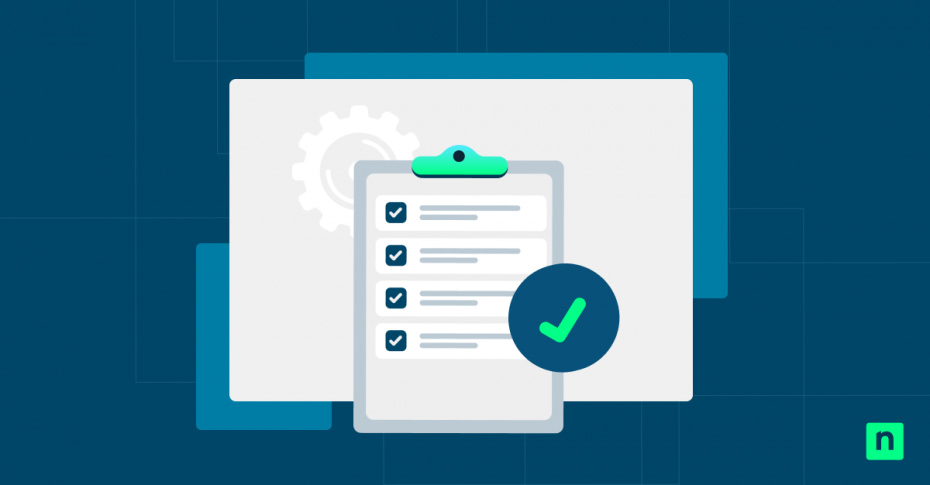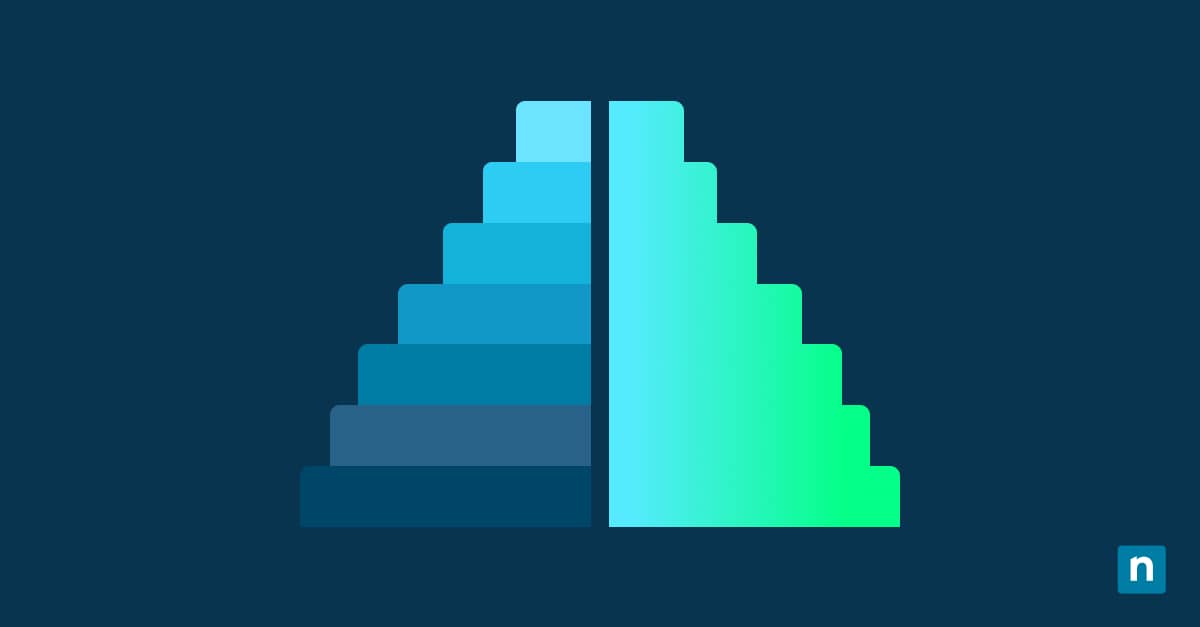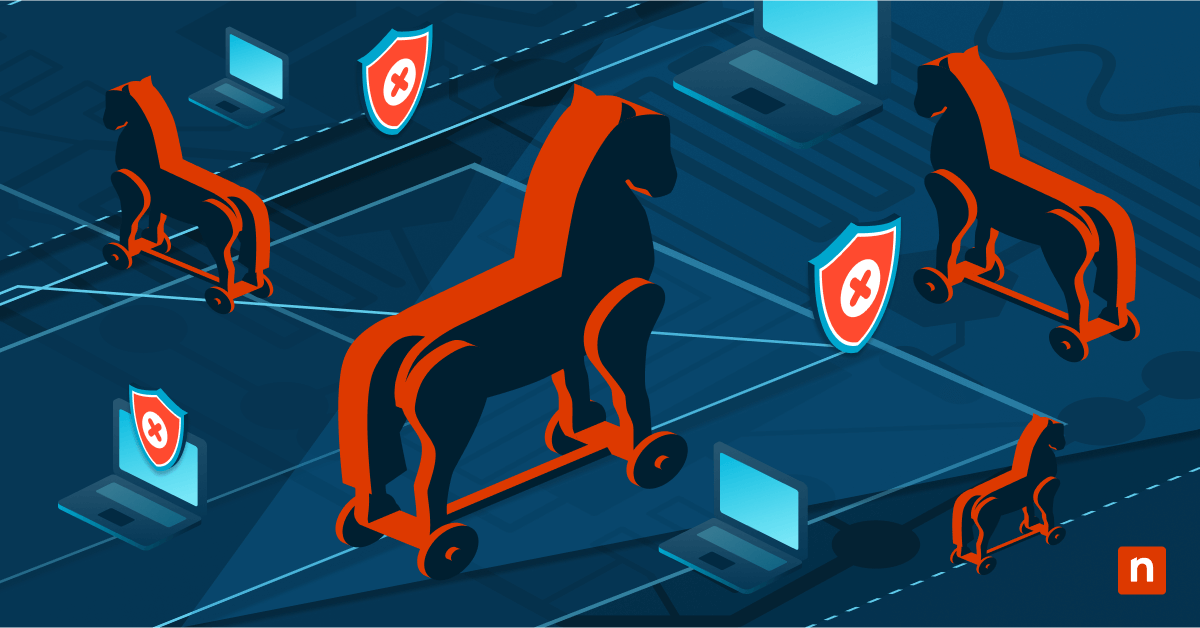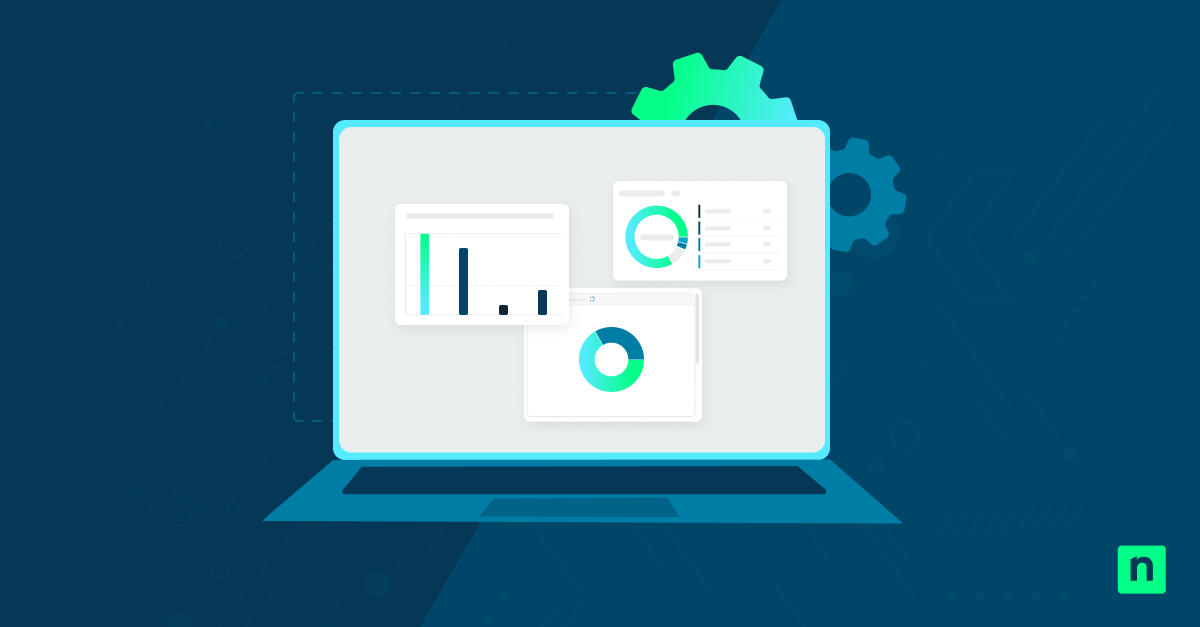In regular desktop computers and laptops, right-clicking objects by using a mouse on the screen brings a wide range of options through context menus. However, this isn’t just exclusive to regular desktop computers and laptops. Touch-enabled devices running Windows 11 can also emulate a right-click by simply pressing and holding the screen.
While this feature caters to accessibility and user experience, some users may not benefit from this UI gesture. Fortunately, there is a way to manage the touchscreen with press-and-hold behavior in Windows 11. In this guide, we will teach you how to enable or disable press and hold for right-clicking in touch-enabled devices through different methods.
Managing press and hold to right-click: Prerequisites and methods
Before you proceed, here are some requirements your system should meet:
- Administrator privileges: Depending on the method, here are the access privilege requirements:
- No administrator privileges are required for per-user changes via GUI.
- The registry method requires admin rights for enforced or scripted configuration.
- Touch-enabled devices: This guide works on touch-enabled devices running Windows 11.
- Gesture support: The Input device must support press-and-hold gesture recognition.
Method 1: Enable or disable via Control Panel (Pen and Touch settings)
This method is ideal for most users, especially those who have basic Windows 11 knowledge:
- Open Control Panel by pressing the Windows key + R. Type
controland press Enter. - Navigate to Control Panel > Hardware and Sound > Pen and Touch (depending on your device, you may see either the Pen Options or Touch tab).
- Select the option labeled Press and hold from the list.
- Click Settings.
- In the Press and Hold Settings window:
- To disable the gesture, uncheck “Enable press and hold for right-clicking.”
- To enable, check the same option.
- Click OK, then Apply.
The setting takes effect immediately for the current user and won’t affect others who log into the same machine.
Method 2: Modify via Registry Editor (advanced/scripting)
This method is recommended for advanced users or IT administrators who want to enforce this setting across multiple profiles or automate it as part of a deployment strategy.
- Launch the Registry Editor by pressing the Windows key + R. Type
regeditand press Enter. - Navigate to the following key: HKEY_CURRENT_USER\Software\Microsoft\Wisp\Touch
- Locate or create a new DWORD (32-bit) Value:
- Name: TouchMode_hold
- Value:
0to disable “press and hold”1to enable “press and hold”
- After changing the value, restart your system or sign out and back in to apply the changes.
Method 3: PowerShell script for automation
⚠️ Note: The registry key may not exist by default, even on touch-enabled devices. You can create it with the following commands:
New-Item -Path "HKCU:\Software\Microsoft\Wisp" -Name "Touch" -Force
New-ItemProperty -Path "HKCU:\Software\Microsoft\Wisp\Touch" -Name "TouchMode_hold" -PropertyType DWORD -Value 0 -Force
PowerShell scripts can be used to automate registry changes to streamline “press and hold” settings in an enterprise or multi-device environment.
- To disable “press and hold”:
Set-ItemProperty -Path "HKCU:\Software\Microsoft\Wisp\Touch" -Name "TouchMode_hold" -Value 0
- To enable “press and hold”:
Set-ItemProperty -Path "HKCU:\Software\Microsoft\Wisp\Touch" -Name "TouchMode_hold" -Value 1
These scripts can be incorporated into login scripts, Microsoft Endpoint Manager (Intune) policies, or Group Policy logon tasks.
Why manage “press and hold” for right-click?
There are several reasons why some users may want to configure the “press and hold” settings for right-clicking on touchscreen devices. Here are some of them:
- Prevent unintended right-clicks: Users who use their touchscreen Windows 11 devices in drawing or writing applications may prefer to turn off the setting to prevent interference with natural pen strokes or gestures.
- Improved kiosk usage: Disabling the “press and hold” setting can enhance user experience in kiosk or touch-optimized interfaces.
- Enforce consistent input behavior: Shared environments like schools or libraries benefit from uniform input settings to minimize confusion.
- Accessibility: Managing the “press and hold” setting can help tailor gesture configurations for people with specific motor control preferences.
Additional considerations for managing “press and hold” settings
There are factors you need to consider first when managing “press and hold” settings for touch-enabled devices:
- Stylus vs. touch: Some devices may have separate “press and hold” settings for pen and finger input. Confirm which input method you’re adjusting and whether both require configuration.
- Application-specific behavior: Some creativity apps and drawing software may override or ignore system gesture configurations like the “press and hold” settings.
- Roaming profiles: Settings apply per user and may follow users in domain environments.
- Tablet mode: Consider managing other gestures and touch-related settings alongside this one for a complete touch experience configuration.
Configuring press and hold for right-clicking settings can optimize interaction
The press-and-hold gesture for right-clicking is a useful accessibility and usability tool in touch-enabled devices running Windows 11. This emulates the right-click done with a mouse on a regular computer or laptop. However, this feature may negatively affect some users, especially when the touchscreen device is used for drawing or as a kiosk. Fortunately, Windows 11 provides flexible ways to control this setting:
- Use Control Panel > Pen and Touch to manage the settings via GUI
- Use Registry or PowerShell for automation and enterprise deployment
Whether you’re a casual user or a system administrator, knowing how to manage devices with the touch screen with press-and-hold behavior helps ensure optimal interaction with Windows 11 touch-enabled devices.