Microsoft Edge Startup Boost is a performance feature that preloads key browser processes in the background when Windows starts. This ensures that Edge opens much more quickly when initiated from the taskbar, desktop, or hyperlinks in other applications.
While beneficial for frequent users, this feature may consume additional system resources, which could be a concern in environments with limited resources or specific deployment scenarios like kiosks or virtual desktops.
This guide lists four methods you can use to enable or disable Microsoft Edge startup boost.
📌 Recommended deployment strategies:
Click to Choose a Method | 💻Best for Individual Users | 💻💻💻Best for Enterprises |
| Method 1: Through Edge settings | ✓ | |
| Method 2: Using Group Policy | ✓ | |
| Method 3: Using Registry Editor | ✓ | ✓ |
| Method 4: Using PowerShell | ✓ | ✓ |
Modifying Startup Boost in Microsoft Edge
Method 1: Through Edge settings
📌 Use Cases:
- Personal use
- Workstations without centralized management.
📌 Prerequisites:
- Edge must be installed.
- This method can be performed even without admin privileges.
Steps:
- Open Microsoft Edge. You can do this from the Start menu or by clicking on the desktop shortcut.
- Click on the three-dot menu (⋯) in the top-right corner and select Settings.
- In the left pane, click on System and performance.
- In the right pane, locate the Startup Boost option and toggle it On or Off as desired.
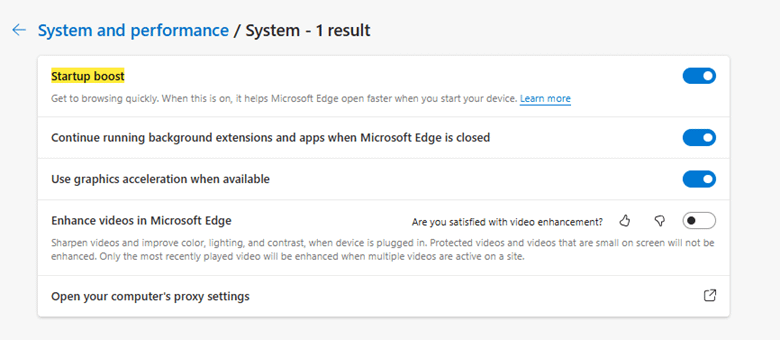
💡 Note: Changes take effect immediately and apply only to the current user.
Method 2: Using Group Policy (recommended for IT enterprises)
📌 Use Cases:
- Organization-wide enforcement
- Managed IT environments
📌 Prerequisites:
- You must have admin privileges.
- Microsoft Edge policy templates must be installed (see step 1).
Steps:
- Obtain the latest Microsoft Edge policy templates from the official Microsoft website.
- Press Win + R, type gpedit.msc, and click Enter.
- Go to: Computer Configuration > Administrative Templates > Microsoft Edge > Performance
- Double-click on Enable Startup Boost and choose:
- Enabled: Forces Startup Boost on.
- Disabled: Prevents Edge from running in the background after shutdown.
- Not Configured: Allows user-defined settings.
- Click Ok and exit the editor.
- Open an elevated Command Prompt and execute the command gpupdate /force to immediately enforce the policy. Alternatively, you can restart your computer.
💡 Note: Disabling this policy overrides user settings and enforces reduced background usage system-wide.
Method 3: Using Registry Editor
📌 Use Cases:
- Individual customization
- Non-domain-joined machines
📌 Prerequisites:
- You must have admin privileges.
- It is strongly recommended that you back up your Windows Registry before attempting any changes. Incorrect configurations can lead to system instability.
Steps:
- Press Win + R, type regedit, and click Enter.
- Go to the following path:
HKEY_LOCAL_MACHINE\SOFTWARE\Policies\Microsoft\Edge - (Optional) If the Edge key doesn’t exist, you need to create one. Right-click on Microsoft, select New > Key, and name it Edge.
- In the Edge key, right-click in the right pane, select New > DWORD (32-bit) Value, and name it StartupBoostEnabled.
- Set its value as preferred:
- 1: Enables Startup Boost
- 0: Disables Startup Boost
- Close the Registry Editor.
- Restart Microsoft Edge or the system for changes to take effect.
Method 4: Using PowerShell
📌 Use Cases:
- Scripted deployments
- Automation scenarios
📌 Prerequisites:
- You must have admin privileges
Steps:
- Open PowerShell as Administrator.
- Execute the commands as needed. Before setting the value, the script checks whether the registry key for Microsoft Edge exists. If it doesn’t, the key is created first to avoid overwriting any existing configuration.
Disable Startup Boost:
# Define the registry key path $edgeKeyPath = “HKLM:\SOFTWARE\Policies\Microsoft\Edge” # If the key doesn’t exist, create it if (-not (Test-Path $edgeKeyPath)) { New-Item -Path $edgeKeyPath -Force | Out-Null } # Set the value to disable Startup Boost Set-ItemProperty -Path $edgeKeyPath -Name “StartupBoostEnabled” -Value 0 |
Enable Startup Boost:
# Define the registry key path $edgeKeyPath = “HKLM:\SOFTWARE\Policies\Microsoft\Edge” # If the key doesn’t exist, create it if (-not (Test-Path $edgeKeyPath)) { New-Item -Path $edgeKeyPath -Force | Out-Null } # Set the value to enable Startup Boost Set-ItemProperty -Path $edgeKeyPath -Name “StartupBoostEnabled” -Value 1 |
⚠️ Things to look out for
Risks | Potential Consequences | Reversals |
| Resource usage on idle systems | Edge preloads processes even when the browser isn’t running, which may consume memory/CPU in low-resource or kiosk environments. | Disable Startup Boost using Methods 1, 2, or 3, depending on the environment. |
| Conflicting user vs system settings | Enabling via Edge settings may be overridden by Group Policy or Registry settings. | Clarify policy precedence during deployment. Use Group Policy to enforce consistent behavior. |
| Unintended performance bottlenecks | Disabling Startup Boost can lead to slower Edge startup times. | Re-enable Startup Boost. |
| Accidental Registry misconfigurations | Improper edits can cause instability or unexpected system behavior. | Back up the registry before editing. Use Method 1 or 2 for safer management alternatives. |
| Lack of visibility into current states | Users or admins may not easily know whether Startup Boost is currently enabled or disabled. | Use Edge > Settings > System and performance, or review GPO/Registry to confirm the current configuration. |
Additional considerations when modifying Microsoft Edge Startup Boost
- Fast Startup compatibility: Startup Boost operates independently but complements Windows Fast Startup.
- Performance impact: Disabling may slightly delay the initial Edge launch but reduces idle resource usage.
- Non-interactive use: In environments like kiosks, disabling Startup Boost is often preferred to conserve resources.
- Roaming profiles: Group Policy and Registry settings apply at the device level, whereas GUI settings are user-specific.
Reduce background processes by disabling Microsoft Edge Startup Boost
Startup Boost in Microsoft Edge offers enhanced performance by reducing browser launch times. However, in IT-managed environments, it may be more beneficial to disable this feature. Administrators have four methods to choose from, each with their own use case.








