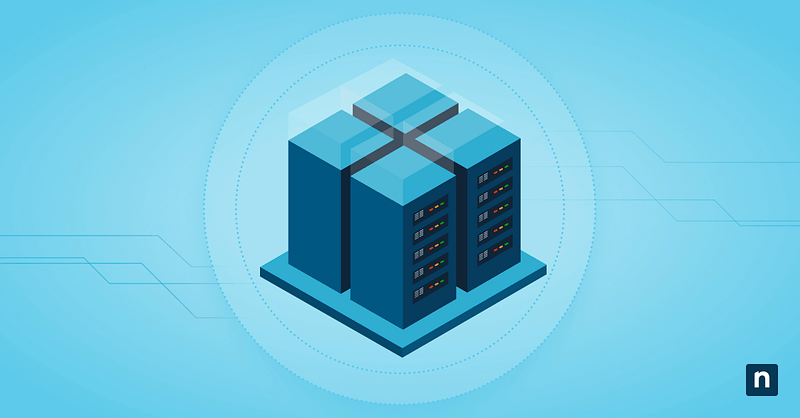Whenever you log in to a Windows 11 computer, you might notice a brief delay when launching startup background applications. This is a deliberate choice that reduces competition for system resources when booting up. However, this delay isn’t always necessary in every IT environment and can even be counterproductive.
If you’re considering modifying the delayed startup, read on. This guide will walk you through how to enable or disable the delay for startup apps in Windows 11.
📌 Recommended deployment strategies:
Click to Choose a Method | 💻Best for Individual Users | 💻💻💻Best for Enterprises |
| Method 1: Registry Editor | ✓ | |
| Method 2: PowerShell | ✓ |
How to enable or disable the delay of startup apps launch in Windows 11
To disable the delay of running startup apps in Windows 11, you can use either Registry Editor or PowerShell.
📌 Prerequisites:
- Both methods work on all Windows 11 editions, but not Windows 10.
- Both methods require administrator privileges to deploy.
- When deployed, both methods will only affect background apps, not manually launched apps.
- Disabling the delayed startup may cause unpredictable behavior for apps expecting dependencies to load during the delay.
Method 1: Enabling or disabling delayed launcher startup using Registry Editor
📌 Use case: Use this method to change the current user profile only.
📌 Prerequisite (for this method only): Before making any changes, create a backup of the registry in case of any errors or instability. Then, you can proceed.
- Press Win + R, type “regedit”, and press Enter to open Registry Editor.
- Navigate to:
HKEY_CURRENT_USER\Software\Microsoft\Windows\CurrentVersion\Explorer\Serialize - Create the Serialize key if it does not exist.
- To create the key, right-click on Explorer. Select New, then Key. A new key will be created. Name the new key Serialize.
- In Serialize, create or modify a DWORD (32-bit) value with the name StartupDelayInMSec. Then, modify the key:
- 0 = Disable startup delay (apps launch immediately)
- (Delete or leave key absent) = Enable default delay
- Sign out and sign back in or restart the system to apply changes.
Method 2: Automate with PowerShell
📌 Use case: If the goal is to automate and standardize across environments, PowerShell is a viable alternative method.
To disable the startup delay, use the command:
New-Item -Path “HKCU:\Software\Microsoft\Windows\CurrentVersion\Explorer\Serialize” -Force
Set-ItemProperty -Path “HKCU:\Software\Microsoft\Windows\CurrentVersion\Explorer\Serialize” `
-Name “StartupDelayInMSec” -Value 0
To revert to default behavior or re-enable startup delay, use the command:
Remove-ItemProperty -Path “HKCU:\Software\Microsoft\Windows\CurrentVersion\Explorer\Serialize” `
-Name “StartupDelayInMSec” -ErrorAction SilentlyContinue
💡This method is useful for scripting across users in onboarding or hardening environments.
Additional considerations when enabling or disabling the delay for startup apps and programs
Here are key considerations before you decide to make any changes to your startup delay settings:
Per user scope
The startup delay setting is a per-user setting. This means that if you are managing multiple endpoints, each end-user must have your organization’s preferred settings applied to their device.
Startup app compatibility
Some startup applications rely on the delay to load dependencies properly. It’s best to test any changes in a staging environment before deploying them to production.
Task manager view
If you rely on Task Manager, this setting does not change what appears under the Startup tab in Task Manager. However, it does affect the timing of app execution.
No group policy option
The startup delay setting is not exposed through Group Policy—registry scripting is required for enforcement.
When should you disable startup delay?
Certain IT environments tend to fare better when the startup delay is disabled. These include:
- Kiosk systems that need to launch apps immediately
- Virtual Desktop Infrastructure (VDI) that requires consistency
- Performance-sensitive devices that need certain applications to launch quickly
Why manage startup delay?
Managing startup app delay is necessary, especially if you want to keep your startup fast. Other benefits also include:
- Improve boot speed and app responsiveness for critical apps
- Prevent unnecessary resource bottlenecks at login
- Enforce standard startup behavior across managed endpoints
- Speed up login workflows for kiosk or automation systems
Streamline your boot time by managing delayed launcher startup apps in Windows 11
Controlling the startup delay for background apps in Windows 11 allows for faster boot experiences and better control over login behavior. Disabling the delay may help on high-performance systems or in environments with critical early-start tasks, while the default setting supports smoother login for general use.
Related topic: