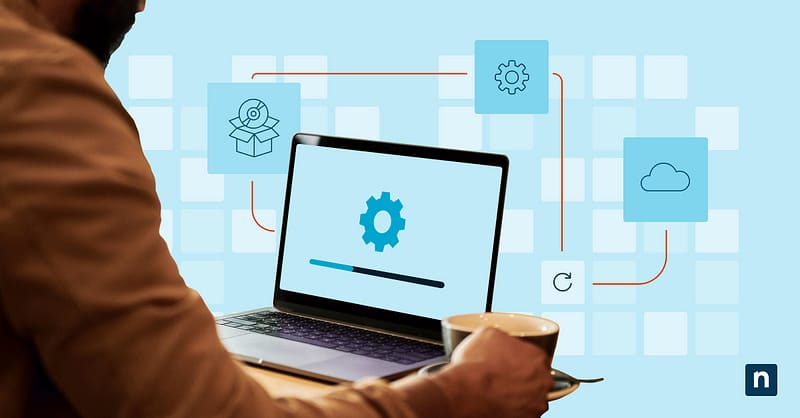Pairing wireless devices by default with Windows is a common convenience these days. However, these interactions can pose a risk or a distraction in a managed or focused environment. With that in mind, here’s a guide on how to disable Bluetooth Quick Pairing feature on workstations.
System and access requirements for disabling Swift Pair
✔️ Windows 10 version 1803 or later
✔️ Administrator privileges
✔️ Access to the Local Group Policy Editor or the Registry Editor
For this objective, admins can use the Registry Editor or the GPO. Since editing the Windows Registry can bring unwanted changes and errors, you may want to create a Registry backup before making any changes.
Option 1: Disable Quick Pair via the Group Policy Editor
As a reminder, you can only access the Local Group Policy Editor on Windows Pro, Enterprise, and Education editions.
- Press Win + R, type gpedit.msc in the dialog box, and tap OK to open the Local Group Policy Editor.
- Navigate to Computer Configuration → Administrative Templates → Windows Components → Device Pairing.
- Double-click on Turn off Swift Pair.
- Set the policy to Enabled.
🥷 Note: The Group Policy setting for Streamlined Pairing may appear as Turn off Swift Pair in some Windows builds or domain-based templates.
Option 2: Disable Quick Pair via the Registry Editor
- Press Win + R, type regedit in the dialog box, and tap OK. to open the Registry Editor.
- Navigate or paste this path into the Registry address bar:
- HKEY_LOCAL_MACHINE\SOFTWARE\Microsoft\Windows\CurrentVersion\Bluetooth\SwiftPair
- On the right pane, double-click QuickPair to modify it or create a new 32-bit DWORD value if it doesn’t exist.
- Set the Value data to 0 to disable Swift Pair.
Considerations and use cases in enterprise and IT environments
Disabling Quick Pair for managed devices is a good way to streamline workflow and prevent rogue access and file sharing in the workplace. On that note, here’s a quick recap of why you should consider adding this Bluetooth policy:
- Set Bluetooth policy using GPO for domain-wide enforcement.
- In kiosks, shared workstations, or secure desktops, disabling Quick Pairing reduces the risk of unintended or unauthorized device connections.
- Consider this policy alongside restrictions on Bluetooth discovery and file transfers.
- Apply in controlled environments to prevent users from pairing unauthorized devices.
With this setup, admins will have better control over when to manually or remotely enable Bluetooth pairing.
Bluetooth Swift Pair FAQs
Does this setting disable Bluetooth entirely?
No. Enabling this policy only disables the automatic Bluetooth quick connection prompt for nearby peripherals. The end-user can still pair devices manually via Settings → Devices → Bluetooth.
You will need to set up a separate policy that will disable Bluetooth connectivity and prevent nearby sharing, respectively.
Does this affect Bluetooth Classic devices?
No. Swift Pair only applies to Bluetooth Low Energy (BLE) peripherals.
Will this setting persist after Windows feature updates?
In some cases, the settings might revert to default following a Windows update. As a precaution, administrators should verify the status of active policies following a System or Feature Update.
Final thoughts on setting up a streamlined pairing policy
Swift Pair or Quick Pair can be a catalyst for improving individual workflows. However, controlled environments may prefer to disable this option in secure domains, kiosks, or shared devices to prevent unintended or unauthorized access.
One key advantage of a Quick Pair policy is that it doesn’t completely prevent endpoints from using Bluetooth—a change that can be intrusive to many users. Instead, disabling Swift Pair helps mitigate the risk of rogue or accidental interactions between devices in high-security environments.