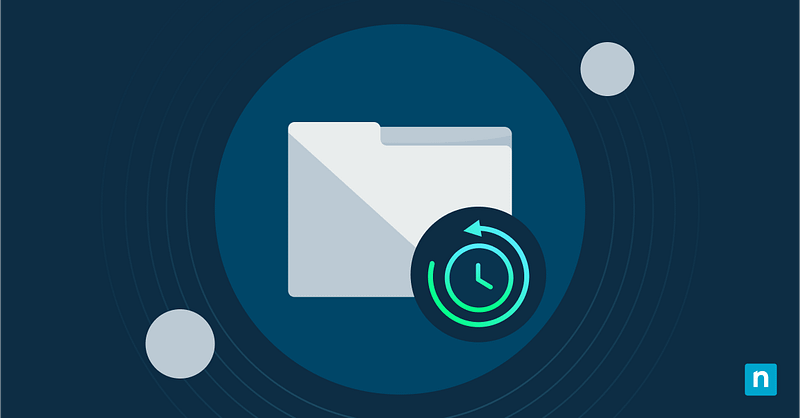In this guide, we offer step-by-step instructions for enabling or disabling Microsoft Edge browser sync. While this feature is convenient for maintaining a consistent browsing experience across multiple devices, it may pose challenges in enterprise environments where data privacy, IT compliance, and standardized configurations are paramount.
How to modify sync in an Edge browser across devices
Before proceeding, make sure you meet the following technological requirements:
- Microsoft Edge installation: Make sure you have the latest version of Microsoft Edge installed on your device.
- Group Policy requirements: For Group Policy configurations, devices must run Windows 11 Pro, Enterprise, or Education editions.
- Administrator privileges: If you work in a managed environment, you may need to ask your IT admin to apply these changes for you.
- Microsoft account: A Microsoft or Azure Directory (Azure AD) account is necessary for utilizing sync features.
Method 1: Using Microsoft Edge settings (per user)
This allows individual users to control their sync settings directly within the Edge browser.
- Launch the Edge browser on your device.
- Click on the profile icon located in the top-right corner of the browser window.
- Select Manage profile settings and then select Sync.
- Use the toggle switch to enable or disable sync. Turning it off will halt all synchronization activities.
- (Optional) If you prefer more customization, you can enable or disable syncing for specific device types, including:
- Favorites: Saved pages and sites
- Settings:
- Personal info: Such as name, date of birth, and address
- Passwords
- History
- Open Tabs
- Extensions
- Apps
- Collections
- Wallet assets: Memberships and tickets
- Feature usage: How you use Edge
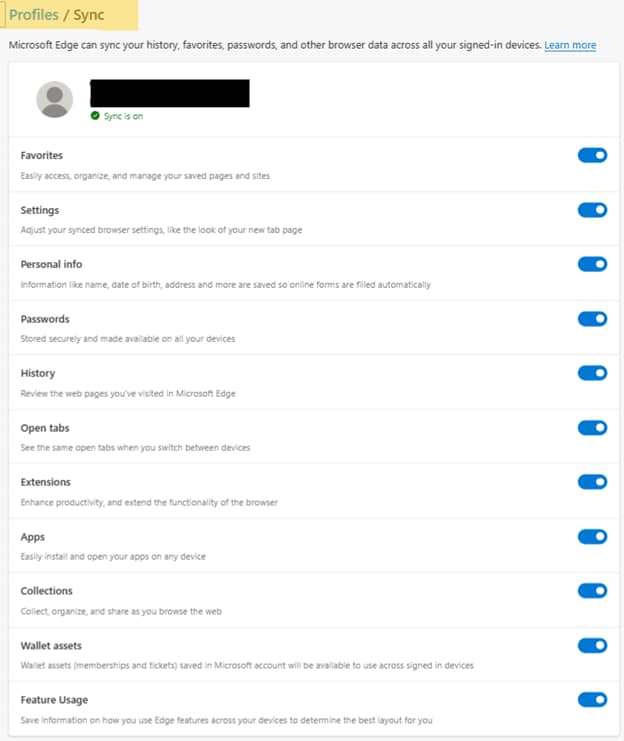
Method 2: Using Group Policy (for enterprises)
This method is recommended for enterprise-level management.
Step 1: Download and extract files
- Download the Microsoft Edge policy templates file and extract the documents. Doing so adds the administrative template files to the appropriate location, with Microsoft Edge policy settings immediately available in the Group Policy Editor.
- Go to the PolicyDefinition folder on your domain controller and look for MicrosoftEdgePolicyTemplates.
- From there, go to Windows > admx.
- Copy the msedge.admx file to the PolicyDefinition folder. (Example: %systemroot%\sysvol\domain\policies\PolicyDefinitions).
- In the admx folder, open your preferred language folder, such as the en-US folder (for American English).
- Copy the msedge.adml file to the matching language folder in the PolicyDefinition folder. If needed, create this folder if it doesn’t exist. (Example: %systemroot%\sysvol\domain\policies\PolicyDefinitions\EN-US).
Step 2: Confirm the files
- Press Win + R, type gpedit.msc, and click Enter to launch the Group Policy Management Editor.
- Go to Computer Configuration > Policies > Administrative Templates > Microsoft Edge. You should see one or more Microsoft Edge nodes.
Step 3: Configure browser sign-in policy
- Find and configure the following policy: Configure browser sign-in. Right-click it.
- Set this to Disabled to prevent all sign-ins. This prevents all sign-ins, consequently disabling sync.
- If you want to disable sync only, set the tab to Enabled and select Disable sync to allow sign-in but prevent synchronization.
- Find and configure the following policy: Configure browser sign-in. Right-click it.
Step 4: Apply the policy
- Open an elevated Command Prompt and run
gpupdate /forceto enforce the new settings immediately. Alternatively, you can close and reopen Microsoft Edge.
- Open an elevated Command Prompt and run
💡 How to check: Users should find the sync option grayed out. This indicates that the synchronization is disabled by organizational policy.
Method 3: Using Registry Editor
⚠️ Make sure to back up your Windows Registry before attempting any changes. Incorrect configurations can lead to system instability.
- Press Win + R, type regedit, and click Enter.
- Go to: HKEY_LOCAL_MACHINE\SOFTWARE\Policies\Microsoft\Edge
- Modify the registry values as follows:
BrowserSignin:
- 0: Disables sign-in entirely
- 1: Enables sign-in without sync
- 2: Enables both sign-in and sync
SyncDisabled:
- 1: Disables synchronization
- 0: Allows synchronization
- Close and reopen the browser to apply the new settings.
Method 4: Using PowerShell
💡 Sign up for this free crash course, PowerShell for IT Ninjas, for a refresher.
- Open PowerShell.
- Execute this script:
- To disable sync:
New-Item -Path "HKLM:\SOFTWARE\Policies\Microsoft\Edge" -Force
Set-ItemProperty -Path "HKLM:\SOFTWARE\Policies\Microsoft\Edge" -Name "SyncDisabled" -Value 1
- To disable sign-in and sync.
Set-ItemProperty -Path "HKLM:\SOFTWARE\Policies\Microsoft\Edge" -Name "BrowserSignin" -Value 0
Additional considerations when modifying the Microsoft Edge browser sync
- When syncing is disabled via policy, users will see the sync toggle grayed out, accompanied by a message that sync has been disabled by the organization.
- For organizations using Azure Active Directory and Intune, sync policies can be enforced using the Settings Catalog or custom ADMX-backed policies.
- None of the methods listed above will work if you are using guest/kiosk mode. Utilizing local accounts without Microsoft sign-in naturally prevents sync.
- In environments with profile redirection or tools like FSLogix, Edge browser sync may be redundant, as user data is already managed centrally.
Managing sync in Microsoft Edge across devices
Effectively managing Microsoft Edge’s synchronization features is crucial for maintaining data security, compliance, and consistent user experiences in enterprise environments. MSPs or IT enterprises can disable this feature using any of the methods outlined earlier.