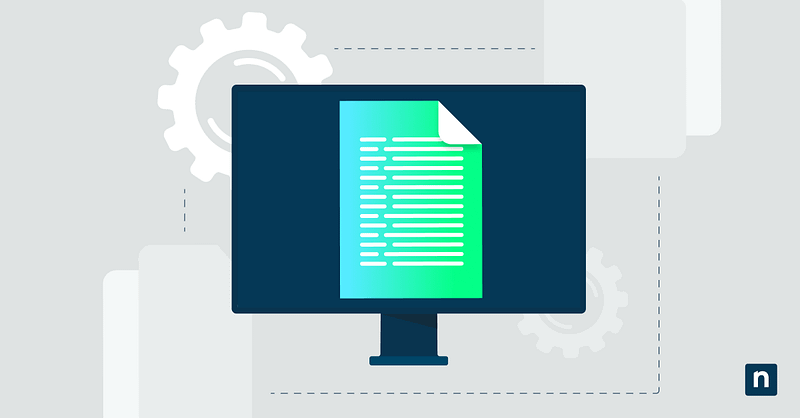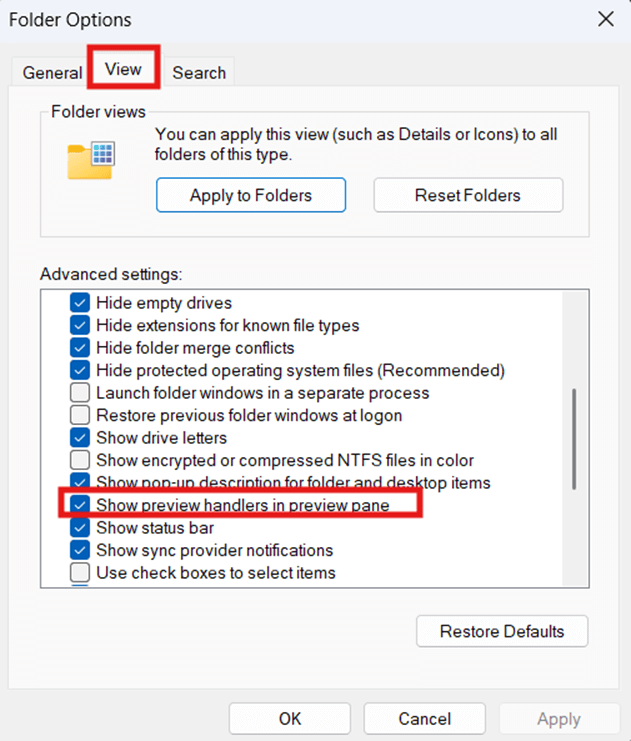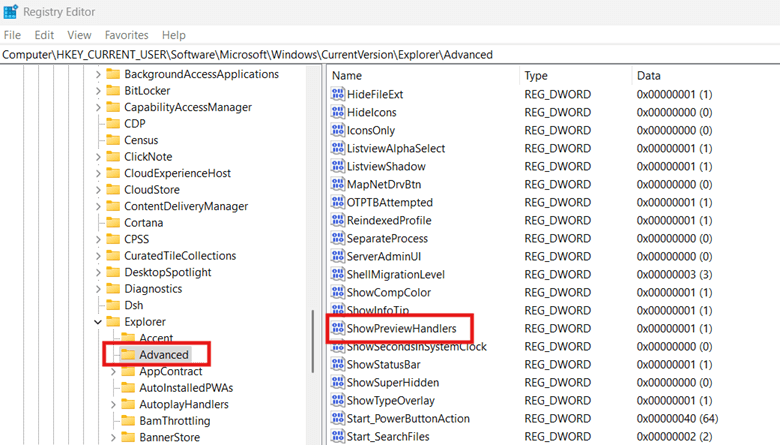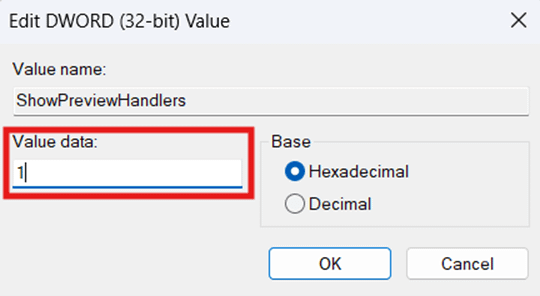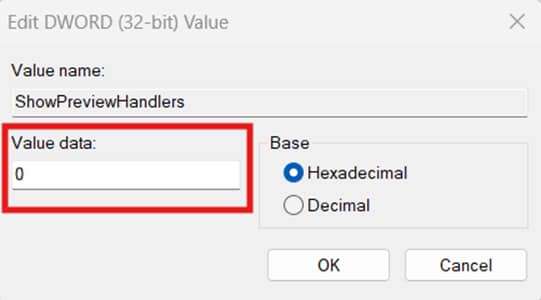The Preview pane allows quick, read-only previews of files such as PDFs, Word documents, and images with the help of preview handlers. In environments that require working with tons of document files, enabling this setting allows for faster file sorting, organizing, and reviewing, saving time and boosting productivity.
Conversely, in environments where security and privacy are of focus, disabling this setting helps prevent the preview of sensitive and critical information. Additionally, preventing preview generation can help maintain performance stability, especially for low-resource environments that prioritize performance over anything else.
Matching how the File Explorer preview handlers behave across systems can help an environment meet privacy and performance requirements. By the end of this guide, you’ll learn various ways to configure preview handlers in File Explorer, answers to FAQs, and some considerations to remember before deploying.
Ways to configure Show preview handlers in the Preview pane
Before proceeding, ensure that you meet the prerequisites below for a trouble-free configuration preview handlers in File Explorer:
- Preview pane. To see preview handlers in action, ensure the Preview pane is enabled in File Explorer. Inside File Explorer, press Alt + P to toggle the Preview pane on and off.
- Backup. Modifying File Explorer-related registries can cause File Explorer to crash or misbehave if done incorrectly. The Registry doesn’t have an undo button, so it’s important to back up the Windows Registry for easy rollback in case things go south.
Method 1: Manage Show preview handlers via Folder Options
You can quickly configure File Explorer’s preview handlers for your current user account via Folder Options. This method is the easiest and most accessible in this guide, as it doesn’t require admin access, and the GUI provides better visual processing for users and administrators alike.
💡 Remember: This change will only affect the current user and will not affect other accounts on a local machine.
- Open an instance of File Explorer.
- Press the more options symbol (•••) located on the toolbar and then click Options.
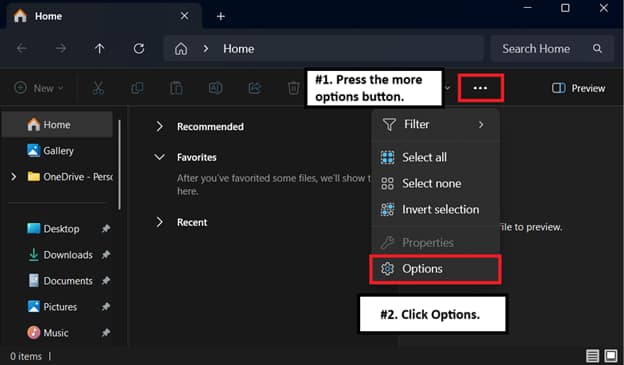
- In Folder Options, press View and mark the checkbox beside Show preview handlers in Preview pane.
- Unchecking this option disables preview handlers in the File Explorer Preview pane.
- Click Apply and then OK to save the changes.
Method 2: Manage File Explorer preview handlers via Registry Editor
In managed environments with restricted access to the GUI, administrators can leverage the Windows Registry to configure preview handlers. Additionally, registry changes can be deployed as a script, typically using a PowerShell prompt, for easier deployment across systems.
- Open the Run dialog box by pressing the Win + R hotkey.
- Inside the search field, type regedit and press Enter.
- Navigate the following path:
HKEY_CURRENT_USER\Software\Microsoft\Windows\CurrentVersion\Explorer\Advanced
- Find and double-click the ShowPreviewHandlers DWORD.
- If the DWORD doesn’t exist, right-click Advanced and press New > DWORD (32-bit) Value.
- Name it ShowPreviewHandlers.
- Go back to step 4.
- Set the Value data inside ShowPreviewHandlers to match the behavior you prefer:
- 1 = Enables preview handlers in File Explorer.
- 0 = Disables preview handlers, making the Preview pane unable to display previews.
- After setting the DWORD’s value data, press OK.
- Once done, exit the Registry Editor.
📝 Take note: Making changes in the HKEY_CURRENT_USER hive only applies to the current user managing the change. To apply this for other users, you can deploy the change as a script while the target user account is logged in.
Optional: PowerShell script for automation and deployment
Manually editing the Registry Editor is prone to human error, such as missed steps, typographical errors, and inconsistent results. By leveraging PowerShell, administrators can repeatedly deploy changes without sacrificing reliability and consistency across endpoints.
- Press Win + R, type PowerShell, and press Enter.
- Enter the command that reflects the change you’re aiming for:
- To disable preview handlers in File Explorer, input the following command:
Set-ItemProperty -Path "HKCU:\Software\Microsoft\Windows\CurrentVersion\Explorer\Advanced" `
-Name "ShowPreviewHandlers" -Value 0
Stop-Process -Name explorer -Force
- To enable preview handlers, input the following command:
Set-ItemProperty -Path "HKCU:\Software\Microsoft\Windows\CurrentVersion\Explorer\Advanced" `
-Name "ShowPreviewHandlers" -Value 1
Stop-Process -Name explorer -Force
- Once the command finishes applying, close the PowerShell prompt.
🥷 Quick tip: You can use the PowerShell above as a GPO logon script to manage the Show preview handlers in the Preview pane setting. Alternatively, you can use an endpoint management solution to deploy the script at scale across an environment.
What are preview handlers in the Preview pane?
Preview handlers in Windows 11 are special software components that show a lightweight, read-only preview. They allow the Preview Pane in File Explorer to display a file’s contents without opening the file.
Say you click a file in File Explorer, and the Preview Pane is toggled on. In this case, Windows calls for a registered preview handler for that certain file type, and if found, the handler renders the file’s content on the Preview pane.
Benefits of preview handlers in File Explorer
- Speed. Having a file preview allows for faster file scanning without having to launch another app. End users can see the data they need with just one glance, resulting in faster workflows.
- Convenience. Preview handlers offer better convenience by saving time when reviewing documents and guiding end users to open only the needed documents.
- Security. The Encrypting File System (EFS) works in conjunction with preview handlers. EFS prevents unauthorized users from previewing files by encrypting the Preview pane.
Limitations of preview handlers
- Format limitations. Preview handlers can handle most file types, such as .txt, .jpg, and .docx, but some extensions require third-party software to provide previews. For example, PSD files require the installation of Adobe Bridge or SageThumbs to generate a preview.
- Faulty handlers. File Explorer preview handlers are also prone to corruption, which can lead to high CPU or RAM usage, ultimately leading the File Explorer to freeze or crash.
- Data exposure. Previews have the potential to leak or expose confidential data or sensitive content when enabled. Administrators should consider disabling preview handlers in environments that keep personal data, HR records, legal documents, and medical documents for better data compliance.
Some considerations before configuring File Explorer preview handlers
When managing preview handlers, it’s necessary to understand the possible implications of enabling or disabling the feature. These include preview consistency, potential security risks, and how these changes interact with system components.
Consideration #1: The Preview pane
Disabling preview handlers doesn’t remove the Preview pane. It simply disables content rendering, leaving the Preview pane empty. If you’re aiming for simpler navigation, you can toggle the Preview pane by pressing Alt + P in File Explorer.
Consideration #2: Third-party apps override preview handler settings
Preview handlers remain registered as COM objects even after disabling them. This implies that other applications like Microsoft Outlook may still invoke and use those preview handlers, overriding your system settings. You’d need to unregister the handler at the COM level or disable it using a shell manager.
Consideration #3: Possible vulnerabilities and system slowdown
On some occasions, threat actors can exploit preview handlers to execute malicious code upon file preview. Additionally, since preview handlers are directly loaded into the memory space of File Explorer, corrupted preview handlers can crash and freeze a system. That said, disabling the use of preview handlers can reduce a system’s attack surface and help prevent File Explorer crashes.
Consideration #4: Roaming profiles
Changing the HKEY_CURRENT_USER registry hive will cause the changes to apply to a user profile. In domain-controlled environments, using roaming profiles can help users have a consistent preview handler behavior no matter which endpoint they use within that environment.
Manage File Explorer preview handlers according to your needs
Consider managing preview handlers to fit your use case’s needs, whether they focus on usability, privacy, or system performance. For instance, environments that value workflow efficiency can benefit from enabling preview handlers as they allow users to quickly review file contents through the Preview pane. This minimizes the time spent launching separate applications when opening documents, resulting in faster processing speeds.
Conversely, environments prioritizing system security, privacy, and stability (such as shared computers, low-resource environments, and shared workstations) should disable preview handlers. Eliminating preview rendering can help minimize a system’s attack surface, prevent accidental exposure of sensitive information, and improve system performance.
The Folder Options method best suits everyday users who want to toggle preview handlers in File Explorer. Its use of the File Explorer GUI provides a clear way to manage the feature without having to dive deep into system keys and registries. Meanwhile, the Registry Editor is ideal for IT administrators who require greater control, and when paired with PowerShell, it becomes effective for consistent deployment across user profiles in an environment.