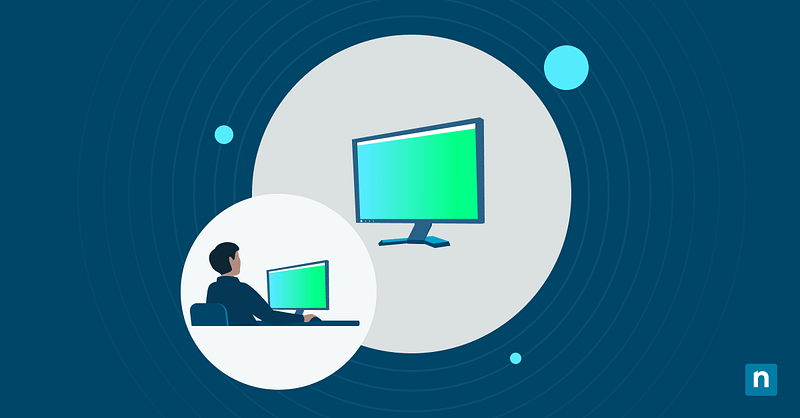Microsoft offers users an automatic video-enhancing feature that helps improve visual quality during media playback. Appearing as “Process video automatically to enhance it” in Windows 11 Settings, this adjusts and improves media brightness, contrast, and color using system capabilities like GPU post-processing. Although it can enhance the viewing experience for poorly lit or low-quality videos, it’s not ideal in scenarios where preserving the original video fidelity is crucial or on devices where conserving power is a priority.
If you are an administrator or power user looking to manage the auto-enhance during video playback feature, keep reading. This article will provide various methods for different environments, from navigating the Settings app and Registry Editor to running PowerShell scripts and .reg files.
Guide to managing the auto-enhance feature in Windows 11
There are several ways to control the auto-enhance feature for video playback in Windows 11. The right method will depend on the user’s level of access, environment, and technical knowledge.
📌 Prerequisites:
- Windows 11 (all editions)
- A GPU capable of post-processing video content (e.g., Intel UHD/IRIS, NVIDIA GeForce, or AMD Radeon) with updated GPU drivers
💡 Tip: We also recommend checking Things to look out for before proceeding.
📌Recommended deployment strategies:
| Click to Choose a Method | 💻 Best for Individual Users | 💻💻💻 Best for Enterprises |
| Method 1: Settings App (GUI) | ✓ | |
| Method 2: Registry Editor (advanced) | ✓ | ✓ |
| Method 3: PowerShell (script) | ✓ | |
| Method 4: .reg file | ✓ | ✓ |
Method 1: Enable or disable via Settings app (GUI)
The method is a user-friendly way to toggle the auto-enhance feature without requiring scripting knowledge.
📌 Use Cases: Optimizing battery or visual quality in individual or personal devices
📌 Prerequisite: Standard user permission
- Open the Settings app. Press Windows + I or manually find it using the Start menu search bar.
- On the left pane, select Apps.
- On the right pane, click Video playback.
- Find the “Process video automatically to enhance it (depends on your device hardware)” entry, and switch the toggle beside it to:
- On = Auto-enhance video playback
- Off = Play video as-is without enhancement
💡This option only appears if the device supports video post-processing.
Method 2: Enable or disable via Registry Editor (advanced)
This method allows for system-level control of the enhancement feature. It directly modifies registry keys, allowing for more precise control and consistency.
📌 Use Cases: Setting corporate playback standards and managing lab or production workstations
📌 Prerequisite: Access to the Registry Editor must be enabled.
⚠️ Back up the registry before proceeding.
- Open the Registry Editor as Administrator. Press Windows key + R, type “regedit,” and press Ctrl + Shift + Enter.
- On the left pane, follow this path:
HKEY_CURRENT_USER\Software\Microsoft\Windows\CurrentVersion\VideoSettings
💡If the VideoSettings subkey doesn’t exist, create it. Right-click the CurrentVersion key, hover over New, select Key, and name it “VideoSettings.”
- On the right pane of the VideoSettings key, double-click the EnableAutoEnhanceDuringPlayback DWORD.
💡If the EnableAutoEnhanceDuringPlayback DWORD doesn’t exist, create it. Right-click the VideoSettings key, hover over New, select DWORD (32-bit) Value, and name it “EnableAutoEnhanceDuringPlayback.”
- In the pop-up dialog box, change the Value data to:
- 1 = Enable auto-enhance
- 0 = Disable auto-enhance
- Click OK.
- Sign out and back in or restart your computer to apply the changes.
Method 3: Enable or disable via PowerShell (script)
This method is a programmable way to enable or disable the auto-enhance feature in the Windows Registry using scripts.
📌 Use Cases: Automating configuration tasks across multiple machines or user sessions for standardization, remote administration scenarios, and embedding in Microsoft Intune, SCCM, or GPO login scripts
📌 Prerequisite: Administrator privileges are required if access to the Registry Editor is restricted.
- Open PowerShell as Administrator. Press Windows key + R, type “powershell,” and press Ctrl + Shift + Enter.
- Copy and paste the appropriate command for the action you want to take before pressing Enter:
- To enable video auto enhancement:
New-Item -Path "HKCU:\Software\Microsoft\Windows\CurrentVersion\VideoSettings" -Force
Set-ItemProperty -Path "HKCU:\Software\Microsoft\Windows\CurrentVersion\VideoSettings" -Name "EnableAutoEnhanceDuringPlayback" -Value 1
- To disable video auto enhancement:
Set-ItemProperty -Path "HKCU:\Software\Microsoft\Windows\CurrentVersion\VideoSettings" -Name "EnableAutoEnhanceDuringPlayback" -Value 0
- Sign out and back in or restart your computer to apply the changes.
Method 4: Enable or disable via .reg file
This method offers a quick and portable way to apply registry changes without needing scripting knowledge or manual modification.
📌 Use Cases: One-time manual setups via IT helpdesk, imaging, and lightweight deployments
📌 Prerequisite: Administrator privileges are required if access to the Registry Editor is restricted.
To enable the video auto enhancement feature:
- Open Notepad and copy the following code:
Windows Registry Editor Version 5.00
[HKEY_CURRENT_USER\Software\Microsoft\Windows\CurrentVersion\VideoSettings]
"EnableAutoEnhanceDuringPlayback"=dword:00000001
- Save it as “turn_on_video_auto_enhancement.reg”.
- Locate and double-click the .reg file to merge it with the registry.
- Confirm the User Access Control (UAC) prompt.
- Sign out and back in or restart your computer to apply the changes.
To disable the video auto enhancement feature:
- Open Notepad and copy the following code:
Windows Registry Editor Version 5.00
[HKEY_CURRENT_USER\Software\Microsoft\Windows\CurrentVersion\VideoSettings]
"EnableAutoEnhanceDuringPlayback"=dword:00000000
- Save it as “turn_off_video_auto_enhancement.reg”.
- Locate and double-click the .reg file to merge it with the registry.
- Confirm the UAC prompt.
- Sign out and back in or restart your computer to apply the changes.
⚠️ Things to look out for
| Risks | Potential Consequences | Reversals |
| Improperly modifying or creating registry values |
|
|
| Applying the settings to unsupported devices |
|
|
| Reduced video quality in professional environments |
|
|
| Unexpected battery drain or GPU load |
|
|
Why manage video auto enhancement?
The auto-enhance feature for video playback offers many benefits or potential drawbacks in different environments. Consider the following points:
Improve visibility and contrast in low-light content
Video auto enhancement can be beneficial in playing back dark or poorly-lit footage, such as surveillance video, nighttime recordings, and underexposed clips. The feature enhances the video quality, making it easier to discern faces, objects, and texts.
Conserve battery and GPU resources
Every background task or system-level enhancement consumes additional power. Video enhancement utilizes GPU acceleration, which can drain battery life more rapidly. Disabling this feature may extend device uptime in power-sensitive environments.
Preserve original video fidelity for professional use
Professionals working in media production, film review, or color grading usually disable the Windows video enhancer feature to preserve the integrity of source material. This is because video enhancement can unintentionally alter contrast ratios, color temperatures, or lighting balance, misrepresenting the intended appearance of video clips.
Standardize media playback across systems
Most managed environments require consistency, such as schools, enterprises, or public display systems. Therefore, centrally configuring video enhancement behavior ensures uniform playback performance and visual output for all endpoints.
Additional considerations when managing the auto-enhance feature during video playback
While configuring this setting can improve the video experience, several factors can influence the outcome. Understanding these considerations ensures the applied changes work as expected and do not produce unintended consequences.
- Hardware support required: The feature may be unavailable on devices lacking GPU video post-processing capability (both in the Settings app and the registry).
- Per-user configuration: All settings for video enhancement are stored under the HKEY_CURRENT_USER registry hive, so configurations are user-specific, not global.
- Application compatibility: Third-party video players (e.g., VLC Media Player, MPC-HC, PotPlayer, and Chrome) may use their own rendering engines or decoders, which bypass Windows’ enhancement settings entirely.
- Power optimization: Disabling video enhancement is beneficial for users who prioritize battery conservation over visual enhancements.
Optimizing video playback wisely
Controlling the auto-enhance video playback feature in Windows 11 can help IT administrators and users balance visual quality and system performance. With several flexible methods to configure this feature, anyone can improve their viewing experience, conserve device power, or ensure consistent media behavior. However, it’s crucial to understand the implications of each method and the various factors that can affect the action to ensure the feature is predictable and effective in any target environment.
Related topics: