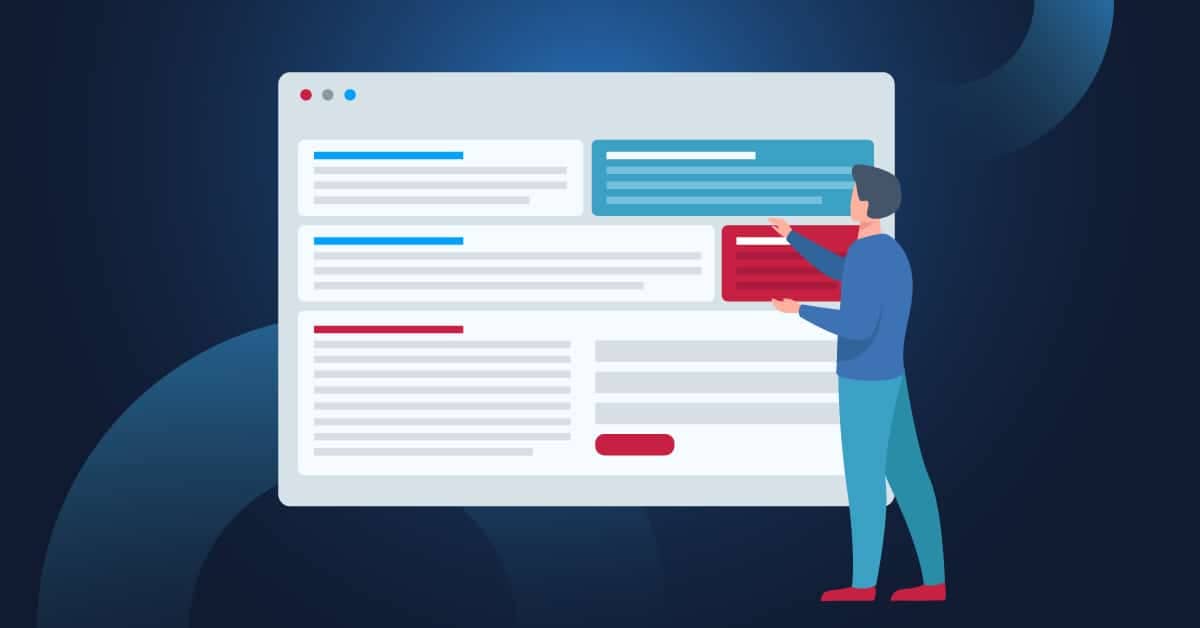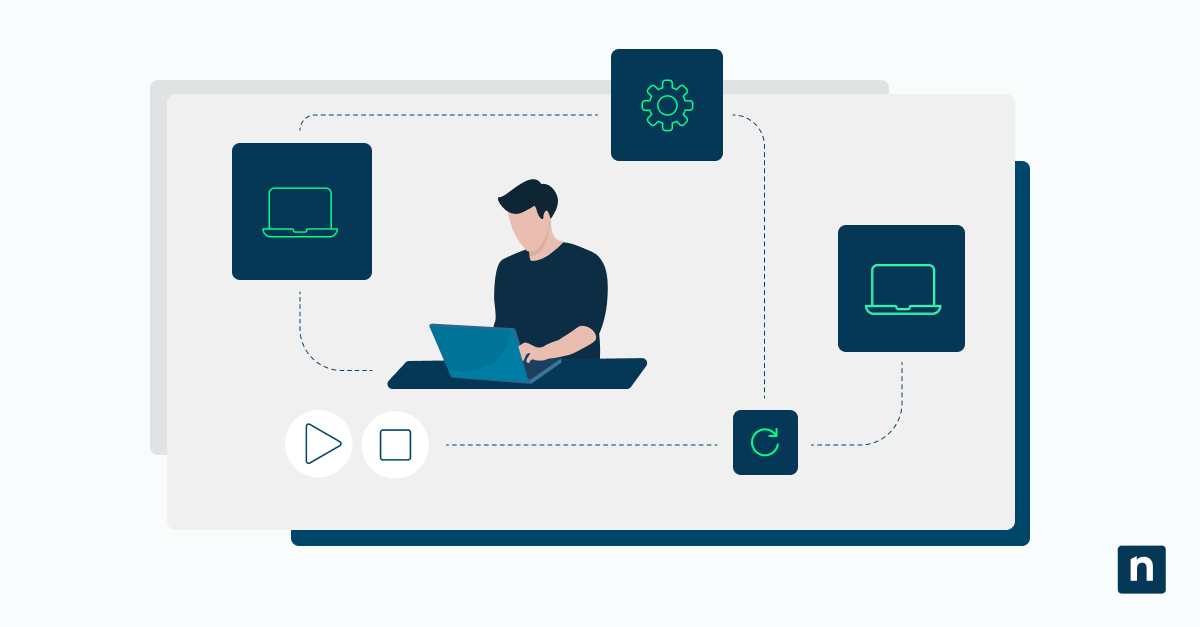Online speech recognition lets you use your voice to write emails and create documents with cloud-based AI. This improves accessibility, removing the need to type. This will require speech recognition, and this article explains how to enable/disable Windows speech recognition in Windows 10.
How to turn off online speech recognition in Windows 10
Online speech recognition can be disabled via the Windows setup privacy settings, Windows settings, the Group Policy Editor, or Registry Editor by your IT administrator.
Method 1: Using Windows setup
You can disable online speech recognition when you update to a new Windows 10 version or during a clean install of Windows 10. Note that this method only works for computers with Windows 10 build 17763.1 and beyond.
- While installing your computer’s Windows OS, follow the prompts until you reach the Choose privacy settings for your device screen.
- Scroll down to find Online speech recognition and toggle it off.
Method 2: Using Windows settings
These are the steps to disable online speech recognition via Windows settings:
- Press the Windows key + I to open Settings.
- Go to the Privacy tab and click on Speech.
- Toggle Online speech recognition off.
Method 3: Using Group Policy Editor (for Windows Pro & Enterprise Users)
This process prevents end users who are a part of your network from enabling online speech recognition, lessening the security risk involved with sensitive voice data being sent to Microsoft’s cloud services.
- Press the Windows key + R to open the Run dialog.
- Type gpedit.msc in the field and hit Enter to open the Group Policy Editor.
- On the left-hand side, navigate to Computer Configuration > Administrative Templates > Control Panel > Regional and Language Options.
- Double-click on Allow users to enable online speech recognition services.
- Set it to Disabled or Not configured. Click OK.
- Reboot your PC to apply changes. The option to enable online speech recognition should be greyed out.
Method 4: Using the Registry Editor (for IT administrators)
Your Windows Registry stores system settings, so even the slightest mistake can cause big problems on your system. Before disabling speech services, create a backup by clicking File > Export > Choose the file location/name > Save.
Here’s how you disable online speech recognition using the registry editor:
- Press the Windows key + R to open the Run dialog.
- Type regedit in the field and hit Enter to open the Registry Editor.
- When asked for permissions, click Yes.
- Enter the following directory in the address bar:
HKEY_CURRENT_USER\Software\Microsoft\Speech_OneCore\Settings\OnlineSpeechPrivacy
- Double-click on OnlineSpeechPrivacy to modify it.
- Change the value of “HasAccepted” to 0 and click OK.
- Reboot your PC to apply the changes.
How to turn on online speech recognition in Windows 10
Disabling online speech services provides additional protection on spoken data, but utilizing Microsoft’s speech recognition can be advantageous in certain instances and improve your processes.
To enable online speech recognition, do the following:
- Press the Windows key + I to open Settings.
- Go to the Privacy tab and click on Speech.
- Toggle Online speech recognition on.
Managing additional privacy settings for speech and voice input
Microsoft collects voice data like voice clips, transcriptions, metadata, and user feedback to improve its services. Upholding airtight policies relevant to speech is key for well-rounded cybersecurity.
When it comes to online privacy, nothing beats a clean slate. To delete your Microsoft voice data, sign in to your Microsoft account and access the Privacy Dashboard. Voice clips associated with your account before October 30, 2020, will be removable.
Note that voice recordings past October 2020 won’t show up on your account. Data management is vital when it comes to minimizing your digital footprint, but for now we’ll have to wait for Microsoft to give us more control over voice data on current apps.
The virtual assistant Cortana was sunset in 2023 and replaced by Microsoft Copilot, an AI-powered productivity booster that can also record your voice in certain apps. To manage your information, open your privacy settings and toggle Online speech recognition off, or go into your personalization settings to find the option that disables it completely.
You can even take it further and restrict microphone access on certain apps. To do this, open your Settings and navigate to the privacy tab. Under App Permissions, click on Microphone. Here you’ll see a list of apps and the option to toggle the microphone on/off for each.
Troubleshooting issues after disabling online speech recognition
Why did speech-to-text stop working?
Disabling online speech recognition can impact the way speech-to-text works on Windows 10 computers. If it suddenly stops working on your organization’s workstations, here’s what you should do:
- Press Windows Key + I to open Settings.
- Navigate to Time & Language > Speech.
- Under Speech language, check if you’ve installed a language pack (e.g., English (United Kingdom)).
- Download and install the language pack if it’s not already installed. This should allow you to enjoy speech-to-text offline. However, it may not be as accurate as the online version.
Why does Cortana still respond to voice commands?
Here are the steps to disable Cortana’s responses in Windows 10:
- Press Windows Key + I to open Settings.
- Navigate to Cortana & Search.
- Toggle off Let Cortana respond to ‘Hey Cortana’.
The microphone isn’t working after the changes
Your microphone may be affected when you make any changes to online speech recognition. If your mic stops working, check if you granted the app microphone permissions, and reinstall the relevant driver in the Device Manager if needed.
Best practices for managing speech recognition in Windows 10
Monitoring how voice data is processed is achievable through the end user’s privacy settings, handing you the reins on how their voice data is used (if at all).
If your workforce relies on voice commands but still wants to disconnect, you can configure offline voice commands instead to get the same level of service, taking back some of the processing power needed to send data to Microsoft’s cloud servers.
Online voice recognition in Office apps can serve as a powerfully efficient tool. But if they’re not a part of your regular workflow, they can bog down your system with needless processing. Not using them anyway? Improve your performance (and data security) by disabling unnecessary voice services to keep things smooth.
Frequently Asked Questions (FAQ)
Can I still use voice commands after turning off online speech recognition?
Yes, voice commands are still available after you disable Online Speech Recognition. However, it could be limited to just offline voice commands, and more advanced features like accurate voice-to-text and cloud-based dictation won’t be available or might not work as effectively.
Does disabling online speech recognition affect Cortana?
Yes, Cortana’s voice capabilities and personalized suggestions become severely limited when online speech recognition is turned off.
How do I completely remove all stored voice data?
To delete stored voice data, sign in to your Microsoft account, head to your Privacy Dashboard, and select which apps and activities you want to modify.
Is online speech recognition required for dictation in Windows?
No. You can still enjoy Windows dictation offline, although its capabilities can be limited because it cannot leverage cloud processing.
Can I enable online speech recognition again if needed?
Yes, you may reactivate online speech recognition by going to Settings > Privacy > Speech and toggling it back on.
Disable online speech recognition to control your voice
Disabling your Online speech recognition is as easy as opening your Settings, navigating to your Privacy tab, clicking Speech, and toggling it off. The simplest changes can make the most difference, and in the case of data privacy and security, this one takes you a mile.
Going offline with your voice commands reduces data usage, increases response time for essential apps, and minimizes your digital footprint even further, putting you on track to a more secure future.