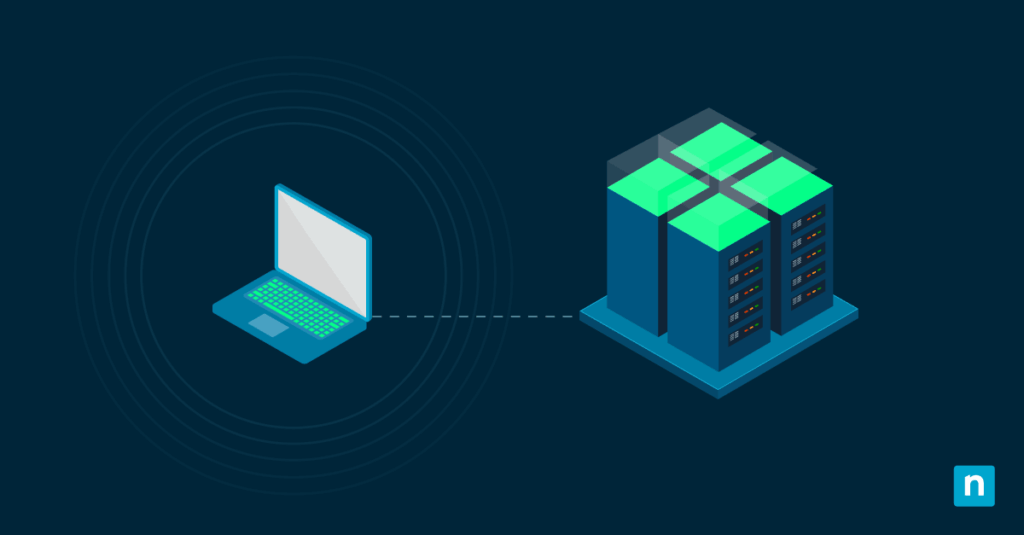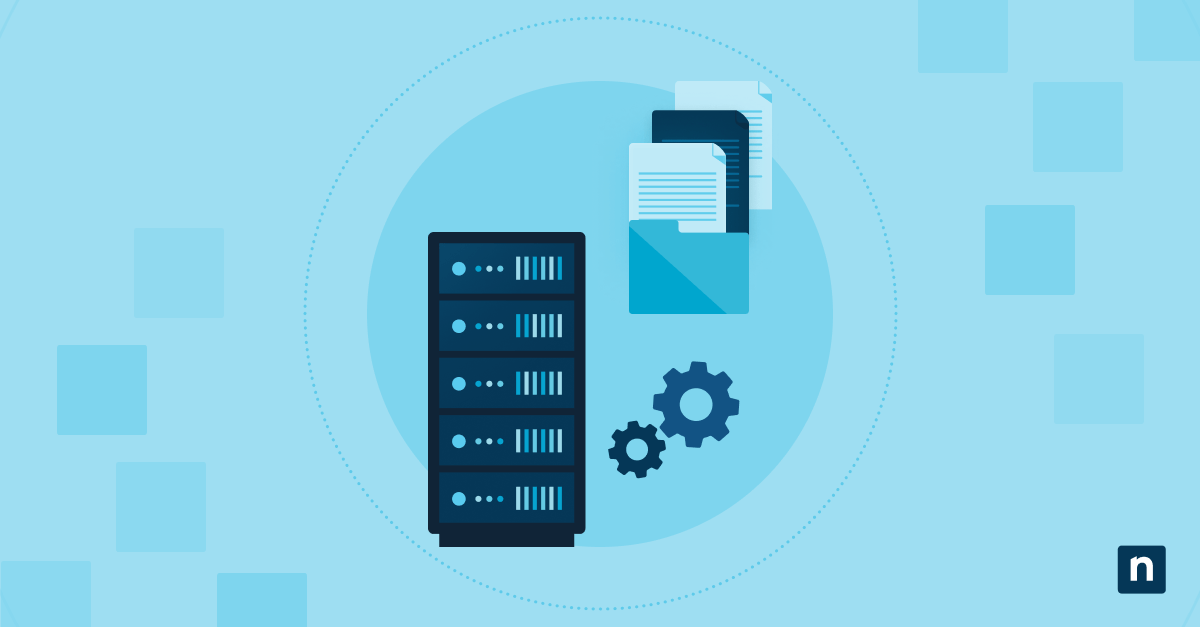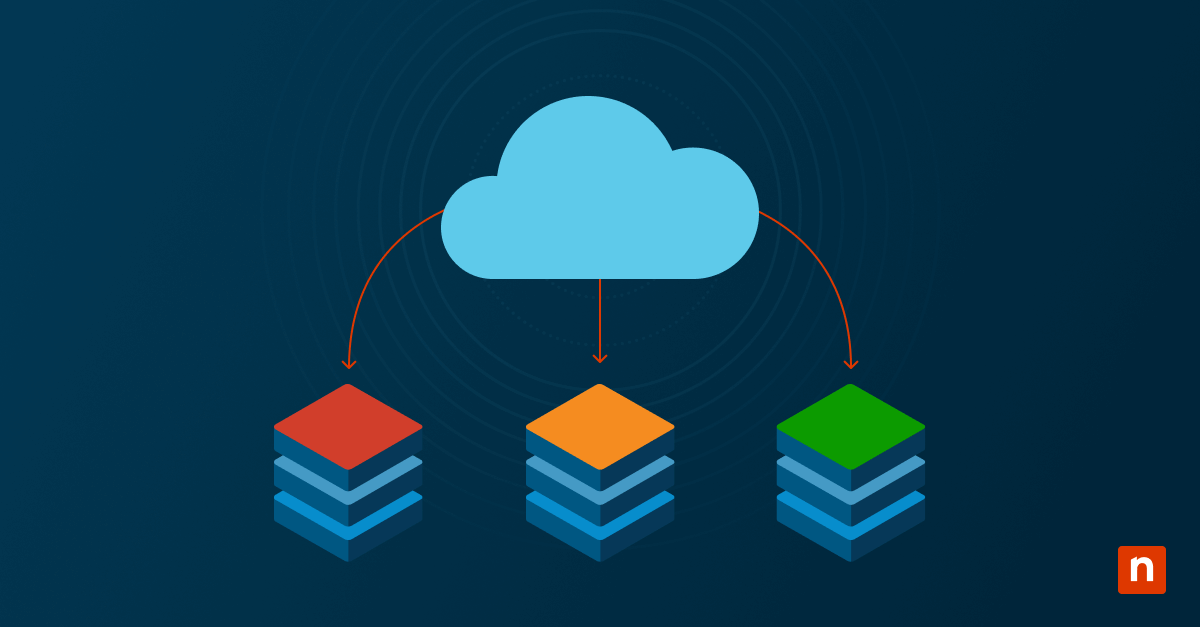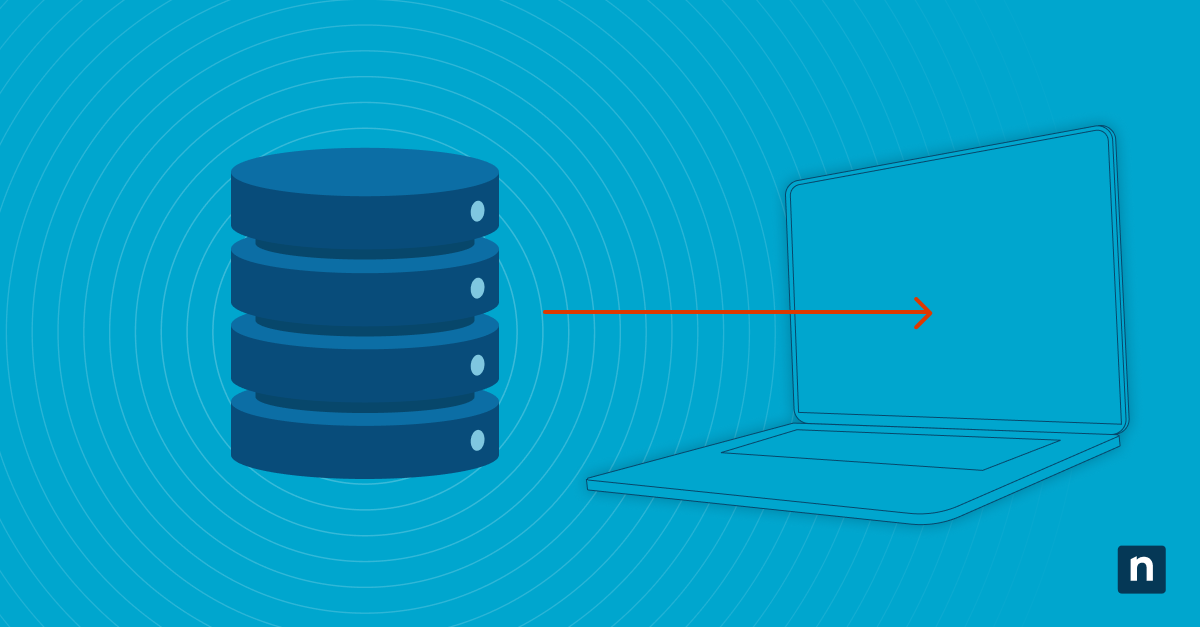Google Workspace makes collaboration seamless but when it comes to data protection, convenience can often lead to complacency. Most organizations don’t realize that Google’s native tools offer limited safeguards against data loss. Whether it’s accidental deletion, ransomware or a failed compliance audit, relying solely on Google’s built-in protections can leave critical business data exposed.
Discover how to backup Google Workspace Drive to protect critical files, maintain business continuity, and enable efficient data recovery when needed.
Google Drive’s native protection gaps
While Google ensures strong uptime and infrastructure security, its shared responsibility model means businesses are still accountable for their own data. Google safeguards against system-level failures, but not against human error, insider threats or ransomware that spreads via synced files. Built-in tools like version history and trash recovery are also time-limited and may fall short of compliance or retention requirements.
Why backup Google Workspace Drive
Native Google Workspace tools weren’t designed for long-term retention, legal holds or rapid recovery. For organizations facing strict compliance standards and real-world risks like accidental deletion or cyber threats, a dedicated backup solution is essential to protect data, ensure business continuity and stay audit-ready.
Ransomware and malware threats
Modern ransomware variants specifically target cloud-synchronized data, encrypting files across all connected devices and cloud storage simultaneously. The reality is that 98% of companies using the cloud have reported data breaches.
Key ransomware vectors include:
- Infected local files that sync malicious content to Google Drive
- Compromised user accounts that enable widespread file encryption
- Email-based attacks that leverage Google Workspace integration
- Third-party application vulnerabilities that access Drive data
Accidental file deletion
According to the 2024 Verizon Data Breach Investigations Report (DBIR), 68% of breaches involved a non-malicious human element, which includes accidental actions like file deletion. Google Drive’s trash retention period of 30 days for individual users and 25 days for shared drives often proves insufficient for organizations with complex approval workflows or extended project timelines.
Version history limitations
Google Drive maintains version history for 30 days or 100 versions, whichever limit is reached first, creating gaps in long-term data retention requirements. Organizations subject to regulatory compliance often need version histories spanning years, not weeks. Additionally, Google’s version history doesn’t capture metadata changes, permission modifications or sharing setting alterations that may be necessary for audit trails.
Account compromise scenarios
When user accounts are compromised, attackers gain full access to delete, modify or exfiltrate data using legitimate user credentials. Insider threats, whether malicious or accidental, can cause irreversible damage to organizational data stored in cloud platforms like Google Drive, putting sensitive business information, customer data and intellectual property at risk.
Drive backup difficulties that catch organizations off guard
While Google Drive backup appears straightforward, enterprise implementations frequently encounter unexpected difficulties that derail backup projects. For example, organizations often underestimate the intricate relationships between Google’s permission systems, API limitations and enterprise-scale data volumes that complicate backup processes, leading to extended timelines and budget overruns.
File permission complexities
One of the biggest challenges businesses can face is Google’s complex ownership structure, including external sharing arrangements and nested permission inheritance. External backup solutions must accurately replicate these permission relationships to ensure restored data maintains proper access controls.
Issues arise with:
- Files shared across multiple domains or organizations
- Documents with viewer, commenter and editor permission variations
- Shared drives with complex membership hierarchies
- External user permissions that may not transfer to backup systems
Shared drive ownership issues
Shared drives present another backup challenge because ownership can transfer between users, and departing employees may retain administrative control over critical organizational data. When shared drive owners leave organizations, their departure can disrupt backup processes or create orphaned data that becomes difficult to manage or recover.
Large file transfer challenges
Enterprise Google Drive environments often contain massive video files, design assets or data exports that strain backup systems. Organizations frequently underestimate bandwidth requirements and transfer times for multi-terabyte backup operations. Network limitations, Google’s own transfer restrictions and storage costs for large file backups can significantly impact backup performance and budget planning.
API rate limiting problems
Google imposes strict API quotas that limit how quickly backup applications can access and download Drive data. These rate limits become particularly problematic for large organizations with extensive file collections or tight backup windows. Enterprise backup operations may require days or weeks to complete initial backups due to API throttling, creating extended vulnerability periods.
Proven backup strategies for Google Drive data
Successful backup of a Google Workspace Drive requires a strategy that accounts for Google’s technical limitations while meeting enterprise performance requirements. Leading organizations implement multi-layered backup strategies that combine incremental synchronization, selective targeting and automated monitoring to achieve comprehensive data protection without overwhelming network resources or exceeding API quotas.
Incremental backup approaches
Incremental backup strategies capture only files modified since the previous backup cycle using Google Drive API’s modifiedTime parameter and change tokens. This reduces bandwidth consumption for mature datasets where daily changes typically represent a small fraction of total volume.
Implementation requires maintaining change logs and handling Google’s API rate limits, plus managing delta sync complexities when files are moved between shared drives or permission structures change.
Selective folder targeting
Strategic folder selection uses Google Drive’s folder hierarchy to back up only what matters: specific organizational units, shared drives, or compliance-critical directories. You can target folders based on data classification, IT compliance needs (like SOX, HIPAA, GDPR) and RTO/RPO objectives. This reduces API call overhead, minimizes storage costs, and simplifies restoration workflows.
Set backup policies using folder IDs instead of names. That way, backups keep running smoothly, even if someone renames a folder. It also helps you avoid permission issues, since nested folder settings can block access even when the parent folder is open.
Automated scheduling options
Effective backup strategies implement automated scheduling that aligns with business operations and Google’s API limitations. Organizations typically schedule incremental backups during off-peak hours to minimize impact on user productivity while ensuring consistent data protection.
Key considerations include:
- Staggered backup schedules that respect API rate limits
- Priority queuing for critical folders and file types
- Automated retry mechanisms for failed backup attempts
- Integration with existing IT monitoring and alerting systems
Cross-platform compatibility
Enterprise backup solutions must accommodate diverse device ecosystems and operating systems while maintaining consistent data protection across all platforms. Google Workspace’s multi-platform sync creates backup challenges when users access shared files through different Google Drive desktop clients.
| Platform | Backup challenges | Technical considerations |
| Windows | File locking mechanisms differ from other platforms. | Google Drive for Desktop handles locked files differently, potentially causing backup inconsistencies. |
| macOS | Distinct sync conflict resolution compared to Windows. | Different local caching behaviors require platform-specific backup approaches. |
| Mobile (iOS/Android) | Changes bypass traditional file system monitoring. | Requires API-based change detection for Google Docs, Sheets and Slides modifications. |
| Offline Mobile | Multiple conflicting versions sync when reconnected | Must handle version conflicts from offline editing scenarios |
| Cross-Platform Sync | Inconsistent local caching behaviors across devices | Each Google Drive desktop client has unique sync mechanisms affecting backup timing. |
Monitoring and maintaining Drive backup performance
Continuous monitoring ensures backup systems maintain optimal performance and quickly identify potential issues before they impact data protection. Organizations should implement comprehensive monitoring that tracks backup completion rates, identifies API throttling issues and alerts administrators to permission changes or access problems.
Key performance indicators include backup success rates, average completion times and data transfer volumes that help optimize backup strategies over time.
Secure your Google Workspace data with enterprise-grade protection
Google’s native retention policies leave critical gaps in protection against ransomware, user errors, and compliance violations. NinjaOne’s Google Workspace Backup delivers comprehensive email protection with military-grade encryption, instant granular recovery, and automated retention policies that ensure your communications remain accessible and compliant. Try NinjaOne Google Workspace Backup free today!