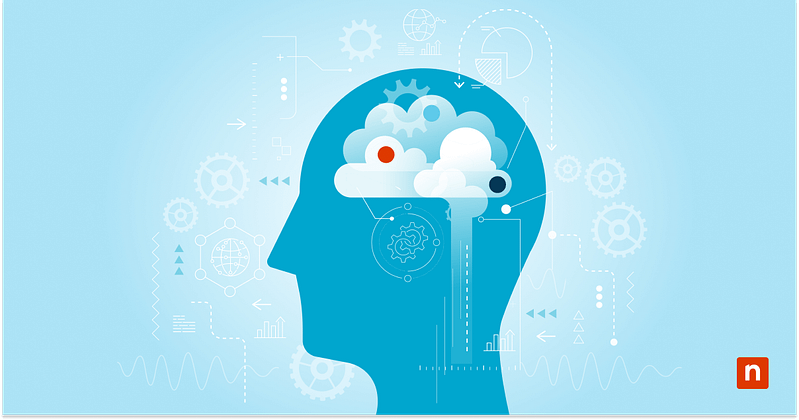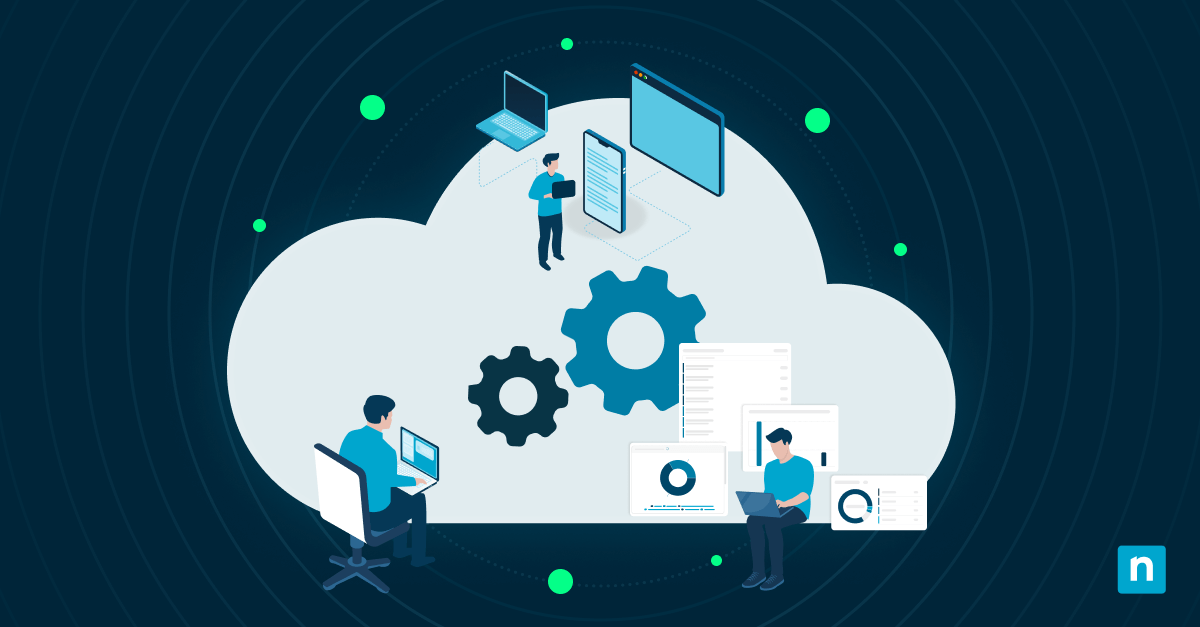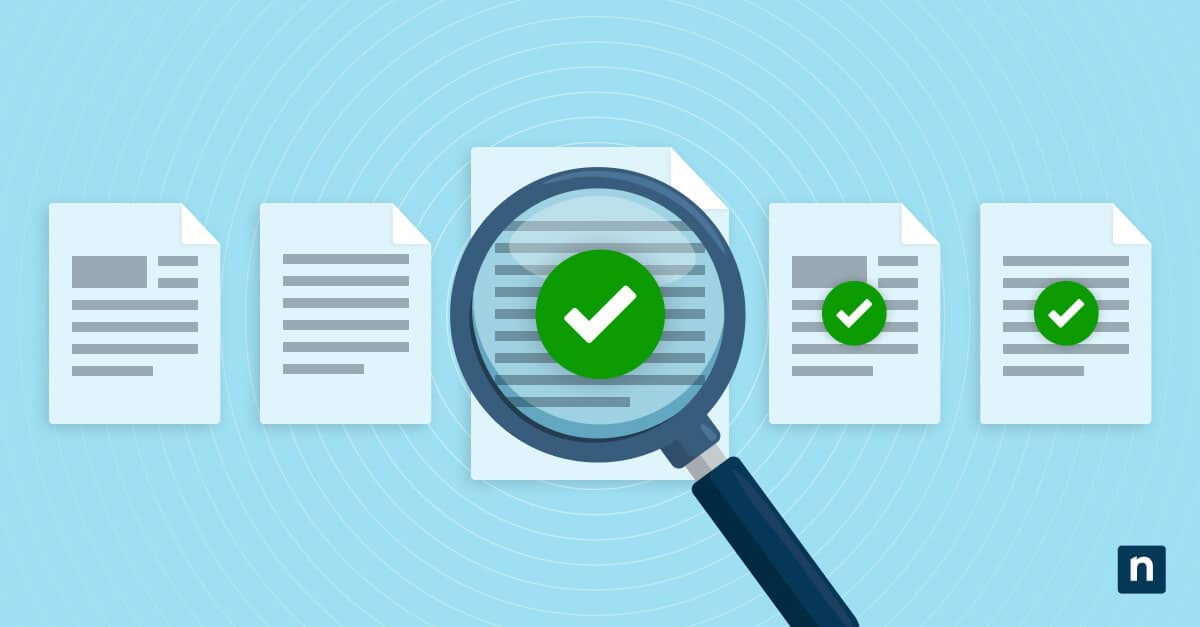Using automation for business continuity planning is essential for MSPs working with small-to-medium-sized businesses (SMBs). These businesses usually don’t have enough resources for a dedicated IT team. Because of this, they can be reliant on MSP services to keep things running.
Having a detailed Business Continuity Plan (BCP) for your SMB clients ensures that their operations can keep going despite outages, natural disasters, or other unexpected occurrences. And automating removes the possibility of human error and ensures that your BCP will always be up-to-date and ready for implementation.
A guide to documenting and automating a BCP
A BCP serves many purposes. It ensures critical services are restored within a defined period of time, aligns with regulatory and insurance requirements, and protects the organization from damages to its finances and reputation. In this guide, you will learn how to automate the process, validation, and recovery of your BCP.
📌 Prerequisites:
- You will need a documentation platform where you will put your Business Continuity Plan (e.g., Confluence, SharePoint, IT Glue, OneNote).
- You’ll need an RMM platform (e.g., NinjaOne) for automation and monitoring.
- It’s recommended that you have a backup and DR system (cloud or hybrid) in place.
- PowerShell scripting must be enabled on all your managed endpoints.
- Administrator access is required to deploy the GPO and Registry settings.
- You will need defined RTO/RPO requirements and a critical business asset inventory.
📌 Navigation:
Step 1: Document the BCP in a structured template
A Business Continuity Plan (BCP) is a document that outlines what an organization will do in case a disruption occurs. Disruptions can be caused by a natural disaster, cyberattack, power outage, or any other unexpected event.
Create a Business Continuity Plan that contains the following information:
- Contact list (internal, external, vendors)
- Critical systems and dependencies
- Backup and recovery procedures
- Roles and responsibilities
- Recovery Time Objective (RTO) and Recovery Point Objective (RPO)
- Communication protocols during an incident
- Alternate access methods (VPN, cloud workspaces)
It’s recommended that you save the BCP using a centralized document-sharing tool. A few examples of that include SharePoint, IT Glue, or OneNote. Whatever application you use, make sure it has change logs and version controls so you can monitor and restrict the changes made to the document.
Step 2: Automate backup verification and health checks
It’s ideal that you have backups of your BCP and that you regularly check the status of those backups. You can do that using a remote PowerShell tool for your managed devices.
- Open the Start Menu and search for Windows PowerShell.
- Right-click Windows PowerShell > Run as administrator.
- Use that to run a script that will automate the backup verification of your Business Continuity Plan. Here’s a sample script you can use:
$BackupDir = “D:\Backups”
$RecentBackup = Get-ChildItem $BackupDir -Recurse | Where-Object {
$_.LastWriteTime -gt (Get-Date).AddDays(-1)
}
if ($RecentBackup) {
Write-Output “Backup verified”
} else {
Write-EventLog -LogName Application -Source “BCPVerifier” -EntryType Error -EventId 5001 -Message “No recent backups found”
}
💡Note: It’s recommended to run this script regularly. You can schedule this using your endpoint management tool.
Step 3: Use Group Policy to enforce continuity settings
- Open the Start Menu and search for Edit Group Policy to open the program.
- Navigate to Computer Configuration > Windows Settings > Security Settings > Local Policies > Audit Policy.
- Enable the following policies:
- Audit logon events
- Audit object access
- Audit process tracking
- After enabling those policies, navigate to this location: Computer Configuration > Administrative Templates > System > Shutdown Options.
- Enable the following policies:
- Enable Clear virtual memory pagefile on shutdown for sensitive environments
- Enforce restart policies and logon messages with BCP instructions
Step 4: Use Registry keys to track testing, state, and compliance
Registry keys can be used to track information regarding the implementation and testing of your organization’s BCP. You can use the data from these Registry values:
- Open the Start Menu and search for the Registry Editor.
- Navigate to HKEY_LOCAL_MACHINE\SOFTWARE\Org\BCP.
- Create the following registry values:
- LastBCPTest (String) = “2025-07-01T10:00Z” – This will record the date and time of your last BCP test.
- LastBackupVerified (DWORD) = 1 – This will verify if your data has been backed up.
- DRModeEnabled (DWORD) = 0 – This will verify if your Disaster Recovery mode is enabled or disabled.
💡Note: Use a custom script or NinjaOne’s endpoint management tool to create these Registry keys. You can also use this tool to read these Registry Values during audits and alerts.
Step 5: Automate failover testing and endpoint validation
You can disable your system’s primary services using Windows PowerShell to test the effectiveness of your Business Continuity Plan. Here’s a sample procedure to test your BCP if Microsoft SQL Server goes down:
- Open the Start Menu and search for Windows PowerShell.
- Right-click Windows PowerShell > Run as administrator.
- Type this and press Enter:
Stop-Service “MSSQLSERVER”
Start-Sleep -Seconds 60
Start-Service “MSSQLSERVER”
This will stop MS SQL. Implement your Business Continuity Plan.
- To track what happens in logs or email summaries, append this to the script:
Send-MailMessage -From “[email protected]” -To “[email protected]” -Subject “Failover test results” -Body “SQL failover completed”
💡Note: Failover testing can be extended to verify VM failover, DNS switch, and file sharing availability.
Step 6: Use CMD for manual testing and validation
- Open the Start Menu and search for Command Prompt.
- Right-click Command Prompt > Run as administrator.
- Run different tests to see how your system is performing after you implement the Business Continuity Plan. Here are a few things you have to validate:
- Verify the state of key services using the sc query command.
- Check your backup files or servers. Here’s a sample command: dir \\backupshare\%computername%\ /OD
- Simulate an outage using shutdown /s /t 0
- Verify if your GPO policies are activated and that the corresponding Registry keys are present. Here are some sample commands you can use:
- gpresult /h c:\BCPReport.html
- reg query HKLM\SOFTWARE\Org\BCP
- Document the results of these commands as part of executing your continuity checklist.
⚠️ Troubleshooting/Things to look out for
| Issues/Risks | Potential Consequences | Fixes/Reversals |
| The backup validation is missing. | You’ll lose data and may have difficulty accessing your BCP. | Confirm that the backup agent is installed and that directories are correctly scoped. |
| The script fails. | You won’t be able to implement parts of your BCP. | Use verbose logging or output for review. |
| The GPOs are not applying. | You may not be able to enforce parts of your BCP. | Verify OU targeting and run gpupdate /force in Command Prompt. |
| The Registry keys are not being created. | You may not be able to verify your testing and the BCP. | Make sure you have elevated permissions when running scripts to create Registry keys. |
Additional considerations when creating and testing your organization’s BCP
- It’s important to test your business continuity plan regularly. Run full scenario-based testing at least twice a year.
- When considering the automation scope, don’t forget to include the firewall, DNS, file sync, and cloud failover checks in your plan.
- It’s ideal that your business continuity plan is also accessible off-site. To ensure that your data is always secure, consider a document alternate VPN, RDP, or cloud login methods.
- For cross-device tracking, you can use endpoint tags to group BCP-critical devices together.
NinjaOne services to assist with BCP automation
- Template-based deployment: Create reusable onboarding templates that include BCP verification steps.
- Registry and Script Monitoring: NinjaOne tools can alert administrators when BCP testing is overdue or if it fails.
- Automated Backup Checks: Run backup validation across client endpoints and report compliance.
- Policy Enforcement: Use custom policies to push GPO, CMD, or PowerShell scripts as part of the continuity testing cycle.
- Multi-Tenant Visibility: Roll up all BCP activity into dashboards that compare readiness across clients.
Ensure the continuation of your business with a BCP
An effective Business Continuation Plan goes beyond documentation; it should also be continuously tested and enforced. Automation makes this easier and ensures that testing, validation, and enforcement happen regularly and without human error.
Related topics