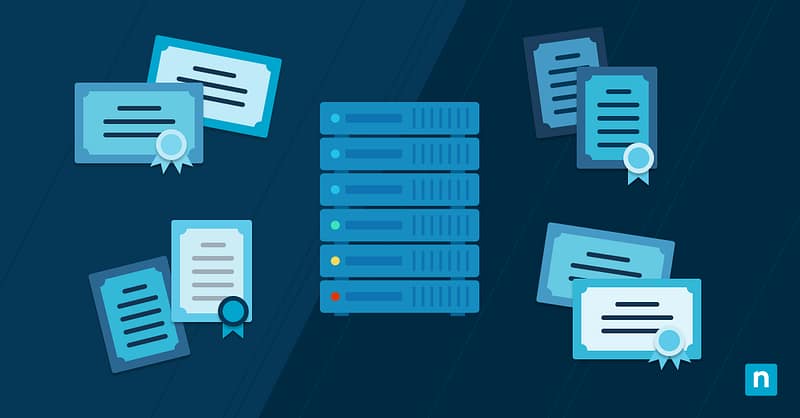Numerous organizations rely on Windows Server as the backbone of their IT infrastructure. Many also use PKI to address diverse security requirements, including web server security (SSL), certificate-based authentication, digital document signatures, and email encryption (S/MIME). Active Directory Certificate Services (AD CS) is a Windows Server role that connects these two elements together. In this article, we’ll dig into what AD CS is, best practices for using it, and details on configuring it.
What is Active Directory Certificate Services (AD CS)?
Active Directory Services is a feature in Windows Server environments that provides Public Key Infrastructure (PKI) for issuing and managing digital certificates. Certificates are used to secure communication, verify the identity of users and devices, and facilitate secure data exchange in a network. AD CS gives organizations the ability to issue, renew, revoke, and distribute certificates to users, computers, and services within the network.
As the name suggests, Active Directory serves as a directory service designed for Windows domain networks. The foundation of each Active Directory implementation is Active Directory Domain Services (AD DS). AD DS stores information about users, computers, and groups within a domain, verifies their credentials, and sets access rights. AD CS was introduced in Windows Server 2008 to issue digital certificates to the computer, user, and device accounts on the domain to enhance security and provide additional authentication methods.
Struggling with Active Directory management? Streamline your AD management and workflows with NinjaOne.
Learn more about NinjaOne Active Directory Management.
AC DS configuration and certificate management
Proper certificate management and configuration are important for maintaining a secure and efficient PKI within an organization. Here are some key elements of managing and configuring Active Directory Services Certificate Services (AD CS).
Managing certificate templates and enrollment policies
Certificate templates define the properties and usage of certificates issued by AD CS. Administrators can create custom certificate templates to meet specific security requirements and control the attributes of issued certificates. One template could be created for web server authentication, while another is designed for user authentication.
Enrollment policies determine how certificates are processed and authorized within the PKI. These policies can be based on criteria, such as user or group membership, device type, or network location, to ensure that only authorized entities can request and obtain specific certificates.
Configuring certificate revocation and renewal
Administrators should configure and maintain the Certificate Revocation List (CRL) and/or Online Certificate Status Protocol (OCSP) to provide real-time status information about revoked certificates to guarantee that revoked certificates can’t be used for authentication or encryption.
Best practices for configuring renewal and revocation include the following:
- Regularly update CRLs or OCSP responders to ensure clients receive the latest status.
- Plan for overlapping periods to avoid service interruption.
- Implement renewal well before the expiration date to prevent gaps.
- Monitor CRA and OCSP performance to ensure they respond quickly.
Implementing certificate trust and validation
In AD CS, a certificate verifies that entities are who they claim to be. It is issued to an entity (a Certificate Authority) by a third party that is trusted by the other parties. Organizations need to configure trust relationships between CAs so that certificates issued by trusted CAs are recognized and accepted across the network.
A certificate trust list (CTL) is a mechanism that AD CS uses to specify which CAs are trusted by an organization. It holds a list of trusted CA certificates that clients use to validate the authenticity of certificates presented to them during the validation process.
Setting up and configuring NDES for network device enrollment
Network Device Enrollment Services (NDES) facilitates the enrollment of certificates for network devices like routers, switches, and wireless access points. Proper setup and configuration of NDES streamlines this process and allows these devices to get and use certificates for secure authentication and communication.
To use NDES, you must install the NDES service role on your AD CS server and configure a service account for NDES either as a user account specified as a service account or the built-in application pool identity. Then configure the NDES service account with request permission on the CA, set up an enrollment agent certificate and configure the Signature Key Provider and/or Encryption Key Provider.
Benefits of using Active Directory Certificate Services (AD CS)
Active Directory Services offers many advantages that significantly strengthen the security and efficiency of Windows domain networks.
Some of the key benefits include:
Enhanced security through digital certificates and encryption
The certificates supplied by AD CS play a pivotal role in verifying users, devices, and services within a network. AD CS ensures that only authorized recipients can access encrypted data, mitigating unauthorized access and data breach risks.
Simplified certificate management and lifecycle
AD CS streamlines the issuance, renewal, and revocation of certificates. Centralized administration, templates, and enrollment policies facilitate efficient handling of requests and distribution, reduce administrative burden, and save time.
Integration with Active Directory for centralized administration
AD CS’s integration with AD DS allows centralized certificate administration, leveraging the existing Active Directory infrastructure. Administrators can efficiently manage certificates alongside user accounts, ensuring consistent policies throughout the domain.
Support for various certificate types and usage scenarios
Organizations can issue certificates for web servers (SSL/TLS certificates) to secure online communications, implement certificate-based authentication to enhance user identity verification, use digital signatures for document integrity and non-repudiation, and encrypt emails using S/MIME certificates.
Downsides of Active Directory Certificate Services (AD CS)
Complex setup
Setting up AD CS can be complex and requires technical expertise with certificate authorities and the PKI architecture. Organizations must invest substantial resources for implementation, training, time and more..
Challenging to use
AD CS requires a team with technical expertise in PKI management to maintain and this team would need additional training and resources to stay up-to-date with PKI best practices.
High maintenance cost
While Microsoft CAs are free, organizations must invest in assembling and training a team to handle AD CS in addition to hardware and software requirements.
Cross-site scripting exploitation
Cross-site scripting (XSS) refers to a web application security vulnerability in which attackers inject scripts into web pages. This script allows hackers to access sensitive information and even perform actions such as changing website content or redirecting users to malicious websites. AD CS’s Web Enrollment does not properly validate user inputs, which makes it vulnerable to XSS attacks.
Compatibility issues
Integrating AD CS with existing devices and applications can sometimes be challenging for a hybrid IT infrastructure. For example, Microsoft Group Policies (GPO) are not compatible with macOS or Linux devices so users would need to find workarounds such as RMM or MDM software.
Best practices for Active Directory Certificate Services (AD CS)
To ensure the smooth and secure operation of Active Directory Services, adopting the following best practices is essential:
Secure the AD CS Infrastructure
To secure your AD CS infrastructure, be sure to:
- Limit administrative access: Restrict this access to dedicated accounts used for managing the PKI and enforce the members of the local administrators’ group via GPO.
- Use application whitelisting: Use AppLocker or a third-party application whitelisting tool to configure services and applications that are permitted to run on CAs. This will add an additional layer of security by stopping unauthorized applications from running.
- Implement secure remote access: This is essential in a world of remote and hybrid work environments.
Implement backup and recovery procedures
Proper backup and recovery of AD CS is crucial to ensuring the availability, integrity, and security of your certificate infrastructure.
Some key best practices include the following:
- Backup regularly: Frequently backing up the AD CS database, private key backups, and configuration data ensures the ability to recover from hardware failure and other catastrophic events.
- Store backups offsite: Store the backup copies securely at a remote location to protect against on-premises disasters.
- Test restoration: Periodically test the restoration process to verify the integrity of backups and the ability to recover from data loss effectively.
Perform regular monitoring and maintenance
The right maintenance and monitoring processes will ensure that AD CS components are functioning optimally and help address potential issues early on. Here are some tips to help you do that:
- Implement event logging: Reviewing event logs regularly will help you identify and respond to any potential issues or security breaches promptly.
- Monitor certificate expiration: Setting up alerts can help ensure that certificate renewals happen on time.
- Implement revocation checking: Ensure that clients check for certificate revocation through CRLs or OCSP, to avoid using compromised certificates.
- Perform health monitoring: Monitor the health of AD CS components, like Certificate Authority and web services, to detect and address potential performance or reliability issues.
Ensure compliance with industry standards
To make sure that you comply with industry standards and best practices, follow these guidelines:
- Develop a PKI policy: Create and enforce a clear PKI policy that defines the purpose and usage of certificates within the organization.
- Use certificate templates: Templates ensure consistent and appropriate use of certificates throughout the organization.
- Conduct compliance auditing: Regular audits should assess AD CS compliance with industry standards and internal security practices.
- Train employees: Educate administrators and other employees on best practices, security risks, and their roles in maintaining a secure PKI environment.
How to configure Active Directory Certificate Services (AD CS)
The first step to creating a secure and efficient PKI with AD CS is installing and configuring it. Here is an overview of the process, from prerequisites to step-by-step installation, along with important configuration considerations.
Prerequisites for AD CS installation
Before starting the AD CS installation, ensure that the following requirements are met:
- Windows Server: You need to have a Windows Server operating system with the latest updates installed.
- Active Directory Domain Services (AD DS): AD CS is tightly coupled with AD DS. Make sure that your network has an existing AD DS environment with at least one domain controller.
- Static IP address: Assign a static IP address to the server that will host AD CS components. This ensures stable network communication for certificate services.
- Administrative privileges: You need administrative privileges on the server to install AD CS.
Step-by-step guide to installing AD CS on a Windows Server
Here are the steps to installing Active Directory Certificate Services:
- Launch Server Manager: You will find it in the Start menu.
- Add roles and features: Navigate to “Manage” and click “Add Roles and Features.”
- Choose installation type: Choose “Role-based or feature-based installation” from the “Add Roles and Features Wizard” and click “Next.”
- Select server: Ensure the target server is selected and click “Next.”
- Select server roles and features: Scroll down and select “Active Directory Certificate Services.” Click “Add Features” in the wizard and then click “Next.”
- Select role services: Choose the AD CS role services you want to install and click “Next.”
- Install AD CS: Review your selections, select “Restart the destination server automatically if required” and click “Install.”
- Configure AD CS: Once the installation has finished, click “Close.” Select the notification flag in the Server Manager application, find the message to begin post-deployment configuration, and click the link to begin the configuration.
Configuration options and considerations during setup
By customizing the configuration of AD CS to your specific security requirements and operational needs, you can create a PKI environment that meets compliance standards and enhances the security posture of your network. Here are some options to consider:
- Key storage: During installation, you can choose to store the private key in the Microsoft Strong Cryptographic Provider or in a Hardware Security Model (HSM) for added security.
- Revocation settings: Configure the CRL publishing frequency and method (CRL or OCSP) to ensure timely revocation status updates for clients.
- Certificate templates: Configure the certificate templates that will be needed for various use cases in your organization.
- CA backup: Implement a backup plan to safeguard the CA private key and configuration data.
- Security configuration: Properly secure the CA server by limiting administrative access and enabling auditing.
Troubleshooting common AD CS issues
Even if AD CS has been configured carefully, issues can still arise. Here are some tips to help you identify, troubleshoot, and resolve some common AD CS issues:
Identifying Common Configuration Issues
- Certificate template errors: Issues with certificate issuance and enrollment could come down to certificate templates being configured incorrectly.
- CA services fail to start: Examine the event logs for error messages. It could be due to database corruption, inadequate permissions, or port conflicts.
- Revocation configuration: Verify that CRLs or OCSP responders are configured correctly and accessible by clients.
- Certificate revocation failures: This can be caused by unreachable CRL distribution points or OCSP responders, or certificate chain validation issues.
Troubleshooting enrollment and validation problems
- Enrollment failures: Check permission on certificate templates and enrollment agents. Ensure that clients can communicate with the CA and access enrollment URLs.
- Expired certificates: Verify that certificates have not expired and set up monitoring to alert administrators about upcoming expirations.
- Revoked certificates: Investigate the reason for the revocation and ensure that clients can access up-to-date CRLs or OCSP responders.
- Certificate chain validation errors: Verify that the entire chain certificate is intact and valid. Check intermediate and root certificates’ presence in the trusted root certificate store.
- Client-side issues: Check time synchronization, network connectivity, and firewall configurations on the client side.
Can I still use AD CS after migrating to Azure AD (Microsoft Enterprise ID)?
Yes, IT teams can still use AD CS even after migrating to Azure AD (Microsoft Enterprise ID). AD CS’s certificates secure communications, authenticate devices, and enable secure access to resources, regardless of whether identities are managed in Azure AD or on-premise Active Directory. Azure AD can automate certificate enrollment to streamline workflows for IT teams.
Does AD CS work with mobile device management (MDM)?
Yes, MDM software typically utilize certificates for device authentication, encryption, and mobile device security.
AD CS can work with MDM solutions, as most providers provide an AD CS Connector that enables cloud solutions such as MDM to communicate with the AD CS server. These connectors are especially helpful when dealing with non-Windows devices such as Apple and Android. Technicians can add custom CA and deploy and manage them through their MDM solution.
Seamless integration with an MDM software ensures that devices are properly authenticated and secured, enhancing overall data and device security within the organization.
Secure, manage, and support your mobile devices from anywhere with NinjaOne’s MDM solution.
Conclusion
Active Directory Certificate Services (AD CS) plays an important role in enhancing the security of Windows domain networks. AD CS integrates PKI with the familiar Active Directory infrastructure and enables organizations to issue and manage digital certificates, secure communication, and verify the identity of users and devices within the network. The benefits of AD CS include improved security through encryption and certificate-based authentication, simplified certificate management, and centralized administration in Active Directory.
To achieve these benefits, AD CS must be managed and configured correctly, which means adhering to a set of best practices, which include implementing backup and recovery procedures, monitoring AD CS, and performing regular maintenance. By following these and other guidelines suggested in this article and building your troubleshooting skills, you can maintain a reliable and secure AD CS infrastructure that contributes to the overall resilience of your IT ecosystem.
Take a look at the video guide on Active Directory Certificate Services: AD CS Explanation & Configuration [Video].