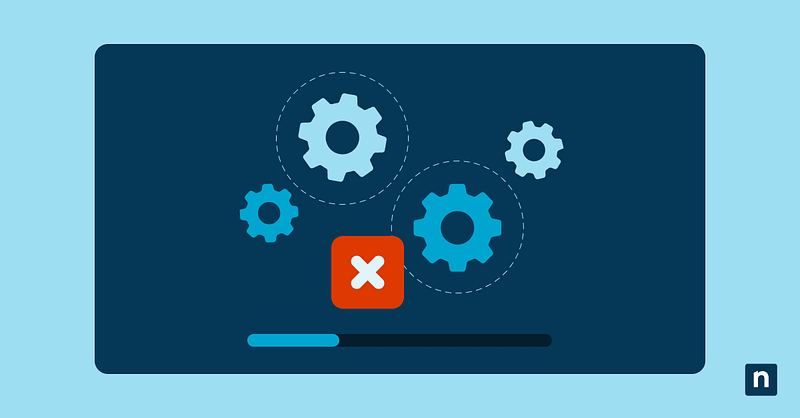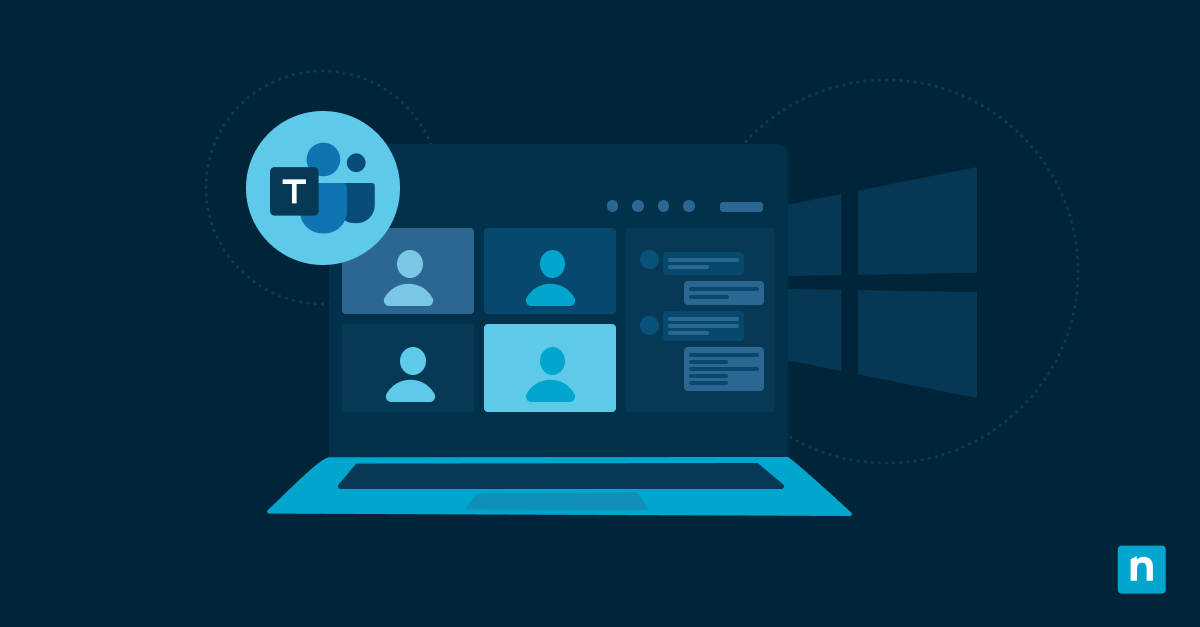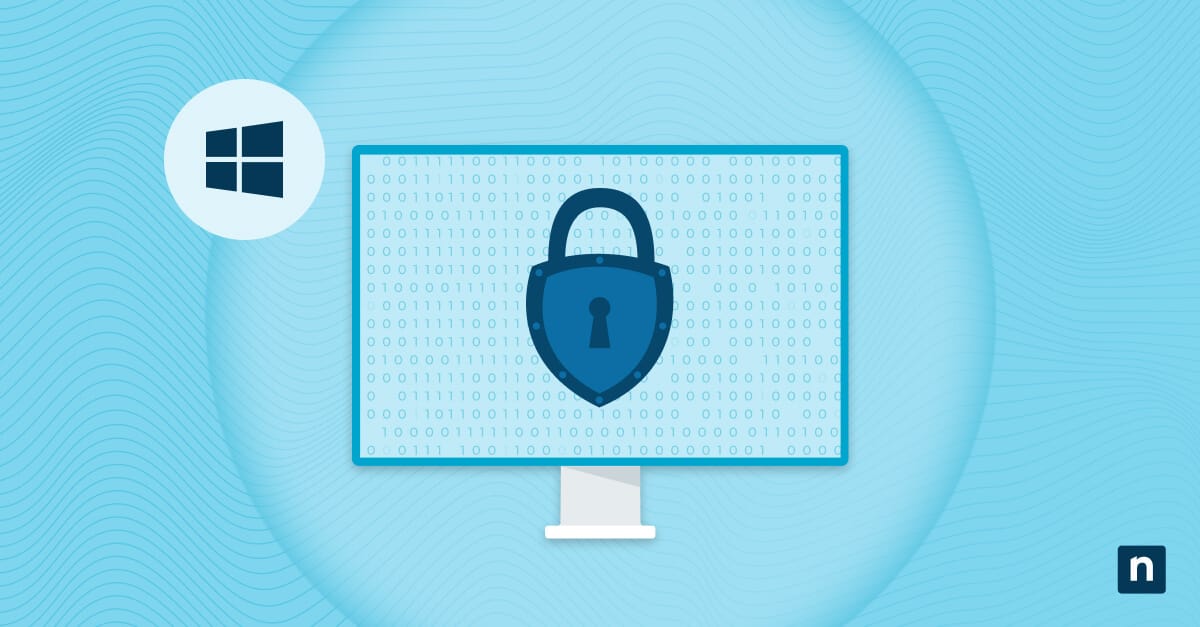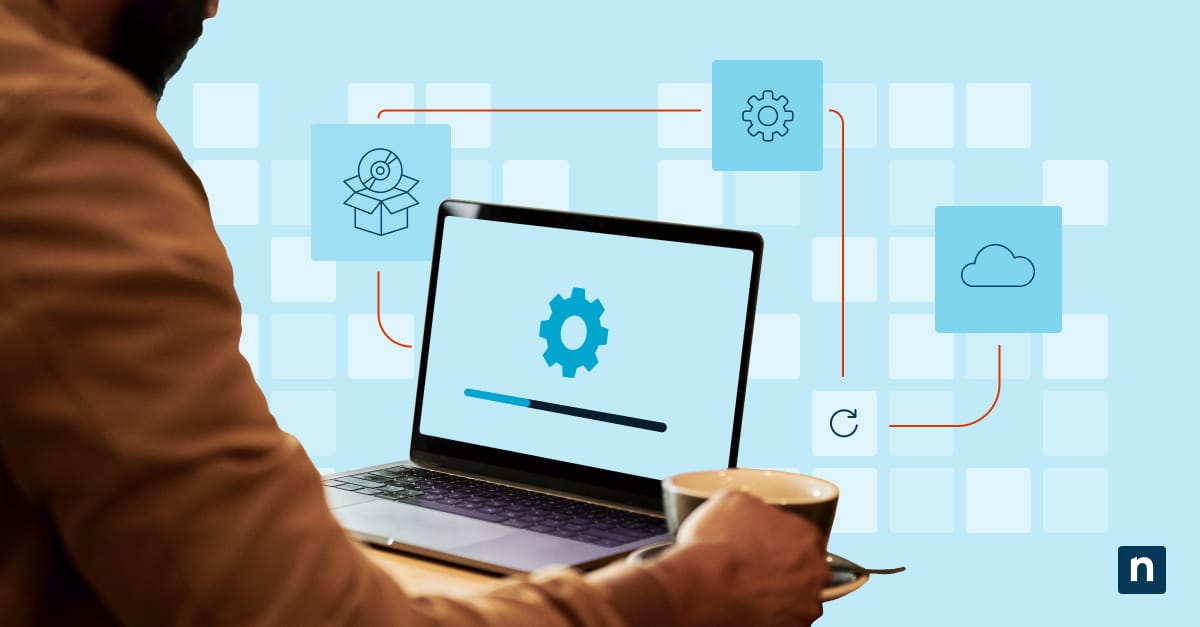VBScript (Visual Basic Scripting Edition) is a legacy scripting language that was once widely used for automation in Windows environments. In Windows 11, it is no longer enabled by default and is now treated as an optional feature. Users can manually install VBScript to maintain compatibility with legacy scripts or enterprise applications, or uninstall it for security reasons.
Managing this feature allows you to enforce standardized configurations across devices and helps prepare systems for its complete deprecation in future Windows releases. This guide will show you how to install or uninstall VBScript on Windows 11.
📌 Recommended deployment strategies:
| Click to Choose a Method | 💻 Best for Individual Users | 💻💻💻 Best for Enterprises |
| Method 1: Install or uninstall via Optional Features (GUI) | ✓ | |
| Method 2: Install or uninstall via PowerShell | ✓ | |
| Method 3: Install or uninstall via DISM (Command Prompt) | ✓ |
How to enable or disable VBScript on Windows 11
These methods apply to Windows 11 version 22H2 and later. After installation or removal, a system restart may be required for the changes to take effect.
Method 1: Install or uninstall via Optional Features (GUI)
📌 Use Cases: Best for non-technical users or one-time configuration
📌 Prerequisites: Administrator access required
To install VBScript:
- Press Win + I to open Settings.
- Go to System > Optional Features.
- Click View features at the top.
- In the search box, type VBScript.
- Select VBScript from the list and click Next.
- Click Install and wait for the process to complete.
- Restart your PC to apply changes. [Refer to #4 in ⚠️Things to look out for.]
To uninstall VBScript: [Refer to #1 in ⚠️Things to look out for.]
- Press Win + I to open Settings.
- Go to System > Optional Features.
- Scroll down to Installed features and find VBScript.
- Click the three-dot menu next to VBScript and click Uninstall.
- Restart your PC to apply changes. [Refer to #4 in ⚠️Things to look out for.]
💡 Note: The process may take a few minutes.
Method 2: Install or uninstall via PowerShell
📌 Use Cases: Ideal for system administrators or users managing multiple machines.
📌 Prerequisites: Must run PowerShell as Administrator. Otherwise, the commands might not work.
- Press Win + S to open Search.
- Type Powershell, then right-click Windows PowerShell or Windows Terminal.
- Click Run as administrator.
- Run either of the following commands based on what you want to do. [Refer to #2 in ⚠️Things to look out for.]
To install VBScript:
Add-WindowsCapability -Online -Name "VBSCRIPT~~~~"
To uninstall VBScript: [Refer to #1 in ⚠️Things to look out for.]
Remove-WindowsCapability -Online -Name "VBSCRIPT~~~~"
To check the installation status:
Get-WindowsCapability -Online | Where-Object { $_.Name -like "VBSCRIPT" }
- It will show something like this:
Name : VBScript~~~~0.0.1.0
State : Installed
- Or this:
State : NotPresent
- Restart your PC to apply changes. [Refer to #4 in ⚠️Things to look out for.]
Method 3: Install or uninstall via DISM (Command Prompt)
📌Use Cases: Suitable for automation scripts or deployment scenarios.
📌Prerequisites: Requires Command Prompt as Administrator.
- Press Win + S to open Search.
- Type cmd, then right-click Command Prompt.
- Select Run as administrator.
- Run either of the following commands based on what you want to do: [Refer to #3 in ⚠️Things to look out for.]
To install VBScript:
DISM /Online /Add-Capability /CapabilityName:VBSCRIPT~~~~
To uninstall VBScript: [Refer to #1 in ⚠️Things to look out for.]
DISM /Online /Remove-Capability /CapabilityName:VBSCRIPT~~~~
- Restart your PC to apply changes. [Refer to #4 in ⚠️Things to look out for.]
⚠️ Things to look out for
| Risks | Potential Consequences | Reversals |
| 1. Uninstalling VBScript while legacy scripts are still in use. | Critical .vbs scripts may fail without warning. It may disrupt automation or enterprise processes. | Reinstall VBScript using your preferred method, and then test scripts in a non-production environment. |
| 2. Incorrect PowerShell command. | Incorrect syntax can result in failed execution or attempts. | Double-check the command or use `Get-WindowsCapability -Online. |
| 3. Force closing Command Prompt during a DISM operation. | Interrupted system changes may cause incomplete installation/removal or corrupt feature states. | Reboot the system and rerun the appropriate DISM command. Afterward, verify the feature status. |
| 4. Forgetting to restart after installation or removal. | Changes may not take effect. | Manually restart the device to apply changes fully and confirm VBScript is functioning or disabled as intended. |
Additional considerations
Here are a few additional considerations to keep in mind when working VBScript on Windows 11:
Security recommendation
VBScript has been officially deprecated, starting with Windows 11 23H2. Due to its long history of being exploited in phishing attacks and malware campaigns, Microsoft strongly recommends removing VBScript unless it’s absolutely required for compatibility.
Script testing
If you install VBScript, ensure that any existing .vbs scripts are thoroughly tested. Due to changes in Windows environments, legacy scripts may no longer function as intended. Verify behavior in a controlled test environment before using it in production.
Group Policy or Intune
VBScript can be enabled or removed programmatically using Group Policy, Microsoft Intune, or other provisioning tools. Organizations can thus automate their management as part of the system configuration or compliance baselines.
Event logging
Disabling VBScript helps reduce exposure to script-based malware, particularly those relying on phishing vectors or remote code execution. Moreover, if VBScript is being misused, suspicious activity may appear in Windows Event Logs, so enabling logging and auditing can help detect and respond to threats more effectively.
Control VBScript to maintain compatibility with legacy systems
VBScript is a deprecated feature in Windows 11, retained only for backward compatibility with legacy systems. Although no longer enabled by default, it remains an optional feature for environments that still depend on older scripts or automation tools.
Windows provides flexible installation and removal options, allowing you to support legacy workflows or enhance system security by eliminating unused components. All recommended methods require administrative privileges, and a system restart may be necessary to apply the changes fully.
Related topics: