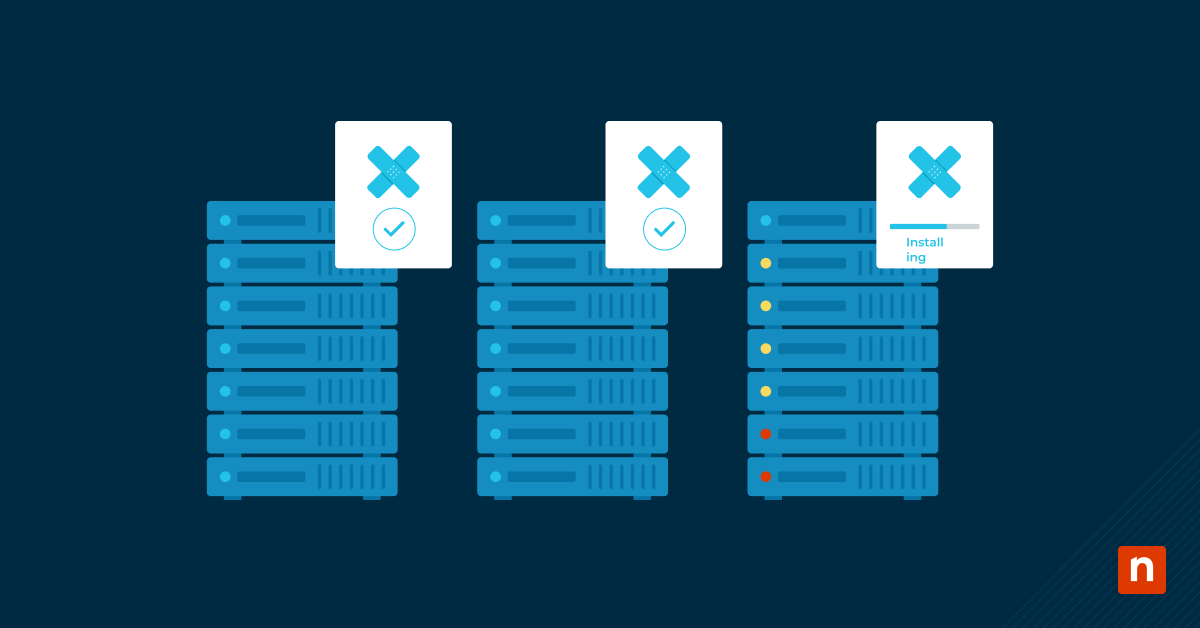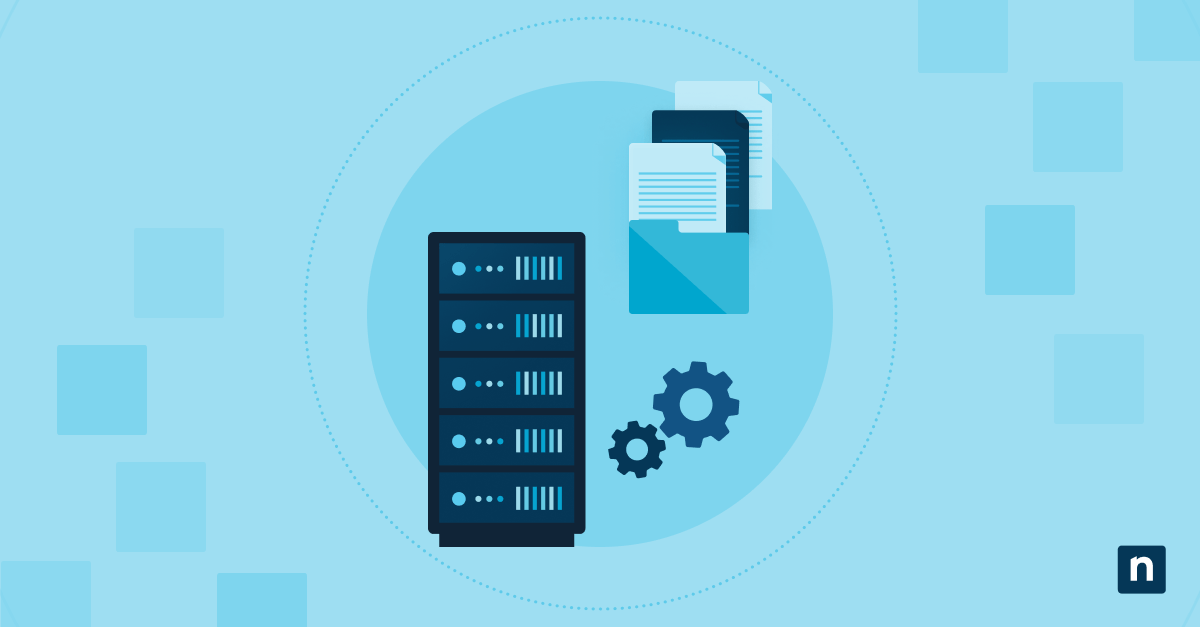Windows 10 Tablet Mode offers a touch-optimized user experience that changes the desktop layout, app behavior, and interface interactions. It is primarily used in tablets and two-in-one devices that support screen rotation or detachment. Plus, it also hides the taskbar and desktop icons while adjusting for easy gesture navigation.
While it’s excellent for computer users with touchscreen functionality, removing the feature allows for a consistent user experience in desktop and hybrid environments. Doing so will prevent UI changes in managed devices and maintain desktop-centric workflows for end users.
If you plan to make this change, this guide explains how to turn on or off Tablet mode in Windows 10.
How to turn Tablet Mode on or off in Windows 10
You can enable or disable Tablet Mode in Windows 10 using various methods, including Settings, the Registry Editor, and Group Policy. Before managing this feature, here are a few requirements your system needs to meet:
- Windows 10. These methods work on all versions of Windows 10 (Pro, Enterprise, or Home). In Windows 11, the option to toggle Tablet Mode off is gone. Instead, it switches between desktop and touch-optimized modes automatically.
- Administrator privileges. Some of the methods below involve the Registry Editor and Group Policy, so you need administrator-level permissions before attempting them.
This guide may also apply to hybrid touch/keyboard devices like 2-in-1 laptops and convertibles, like the Zenbook Duo and Lenovo Yoga. Depending on their use, these devices can switch between desktop mode and a touch-friendly interface.
Method 1: Turn off Tablet Mode via Settings
- Open Settings (Win + I) and navigate to System > Tablet.
- Under the When I sign in option, select Use desktop mode. This will ensure that Windows uses the standard desktop interface upon booting up.
- Under When this device automatically switches tablet mode on or off, toggle it to “Don’t ask me” and “Don’t switch.” This will prevent the system from automatically switching to Tablet Mode based on hardware changes.
- Finally, reboot your computer or sign out and back in to ensure the configuration will take effect.
Method 2: Enable or disable Tablet Mode via the Registry Editor
Using the Windows Registry to disable Tablet Mode is best for configuring this setting across multiple users and devices.
- Open the Registry Editor using the Win + R shortcut, then press Enter.
- Next, navigate to the following path:
- HKEY_CURRENT_USER\Software\Microsoft\Windows\CurrentVersion\ImmersiveShell
- If the ImmersiveShell value is nonexistent, you can create it by right-clicking on an empty space within the CurrentVersion folder and selecting New > Key. Be sure to name it ImmersiveShell exactly.
- Now that the folder exists, create or modify these values within the folder to disable Tablet Mode:
- TabletMode – DWORD (32) – 0
- SignInMode – DWORD (32) – 1
- If you want to enable Tablet Mode and force it to stick upon launch, set it this way:
- TabletMode – DWORD (32) – 1
- SignInMode – DWORD (32) – 2
- To create a DWORD value:
- Right-click on the right pane
- Select New > DWORD (32-bit) Value, then enter the exact name.
- To modify their data, double-click each value.
- Close the Registry Editor and restart your computer, or sign out and go back in to save the changes.
Method 3: Activate or deactivate Windows Tablet Mode via Group Policy (for Windows Pro/Enterprise)
The third and final method is to utilize Group Policy. However, this is unavailable in Windows Home unless enabled manually.
- Launch Local Group Policy Editor. Press Win + R, type gpedit.msc, and press Enter. If the User Account Control prompt appears, click Yes.
- Next, navigate to the Tablet Mode Policy Settings by following this path:
Computer Configuration > Administrative Templates > Windows Components > Tablet PC > Tablet PC Settings.Note: On newer Windows 10 builds, these configurations may be limited or moved. If the option is not visible, use the Registry method. - Look for policies related to Tablet Mode or Touch Input behavior. Double-click these policies and set them to Enabled or Disabled, depending on your desired setting.Note: Policies in this area may not affect newer devices or Windows builds. However, they may still apply to legacy hardware and managed environments.
Optional: Check the current Tablet Mode Status via PowerShell
You can also use PowerShell to check if Tablet Mode is active. Here’s how you can do it:
- Press Windows + R to open the Run dialog.
- Type powershell and press Enter.
- Run the following command:
(Get-ItemProperty -Path HKCU:\Software\Microsoft\Windows\CurrentVersion\ImmersiveShell).TabletMode
Returns 1 if enabled and 0 if disabled.
Troubleshooting issues when turning off Tablet Mode on Windows
On certain occasions, you may encounter errors when disabling Windows Tablet mode. Here are some of these problems, along with their fixes.
Tablet mode re-enables after reboot
To resolve this, you can utilize either of the following methods:
- Go to Settings and navigate to System > Tablet. Under the When I sign in setting, ensure Use Desktop mode is selected.
- Verify the Registry values by opening the Registry Editor.
- Navigate to:
HKEY_CURRENT_USER\Software\Microsoft\Windows\CurrentVersion\ImmersiveShell. - Ensure these values are set like this:
- TabletMode = 0
- SignInMode = 1
This will ensure desktop mode when you sign in and disable automatic switching.
The settings are missing. It can happen due to several reasons, including:
You’re running a Windows 11 device. Tablet Mode is only available in Windows 10.
You’re using a desktop-only or non-touch device. Tablet Mode only appears in computers with touch features and convertible form factors.
The Group Policy options are unavailable
You’re likely using Windows 10 Home Edition, which does not include the Local Group Policy by default. In this case, use the Registry method.
Frequently Asked Questions
Why does my system keep entering Tablet Mode automatically?
This can occur on hybrid, convertible, or detachable devices where Windows is designed to switch when the keyboard is folded back or removed. To fix this, follow these steps:
- Go to Settings > System > Tablet
- Under When this device automatically switches tablet mode on or off, choose:
- Don’t ask me and don’t switch – to disable auto-switching entirely.
- Always ask me before switching – if you want to be prompted.
Can I force all users to use desktop mode only?
Yes. You can enforce desktop mode using the Registry Editor or tools like Group Policy Preferences. To do this via Group Policy, here are the steps:
- Open Group Policy Management Editor. Use the Win + R shortcut, type gpmc.msc, and press Enter.
- Navigate to User Configuration > Preferences > Windows Settings > Registry.
- Create these new registry items and their corresponding value under this key:
HKEY_CURRENT_USER\Software\Microsoft\Windows\CurrentVersion\ImmersiveShell.- TabletMode = 0
- SignInMode = 1
This will disable tablet mode and force the system to start in Desktop Mode when users sign in.
If I disable Tablet Mode, will it affect touchscreen support?
No. Disabling Tablet Mode will only affect user interface elements such as the spacing, window behavior, and how menus react to your gestures. Touchscreen features, gestures, and stylus input will behave normally.
Managing Tablet Mode for workflow consistency
Enabling or disabling Tablet Mode on Windows 10 can enforce uniformity in sizable, multi-user environments on desktop-centric systems. Depending on the scale and automation needs, you can perform this task using various methods, such as Windows Settings, the Registry Editor, and Local Policy. To quickly check the status of Tablet Mode, you can utilize PowerShell.
Ultimately, adjusting Tablet Mode settings will maintain a consistent and efficient user experience. It will streamline workflows and enhance productivity in desktop-oriented environments.
Quick-Start Guide
If you need to automate Tablet Mode changes:
- Creating a PowerShell script to toggle Tablet Mode
- Using NinjaOne’s script deployment feature to run the script on target devices