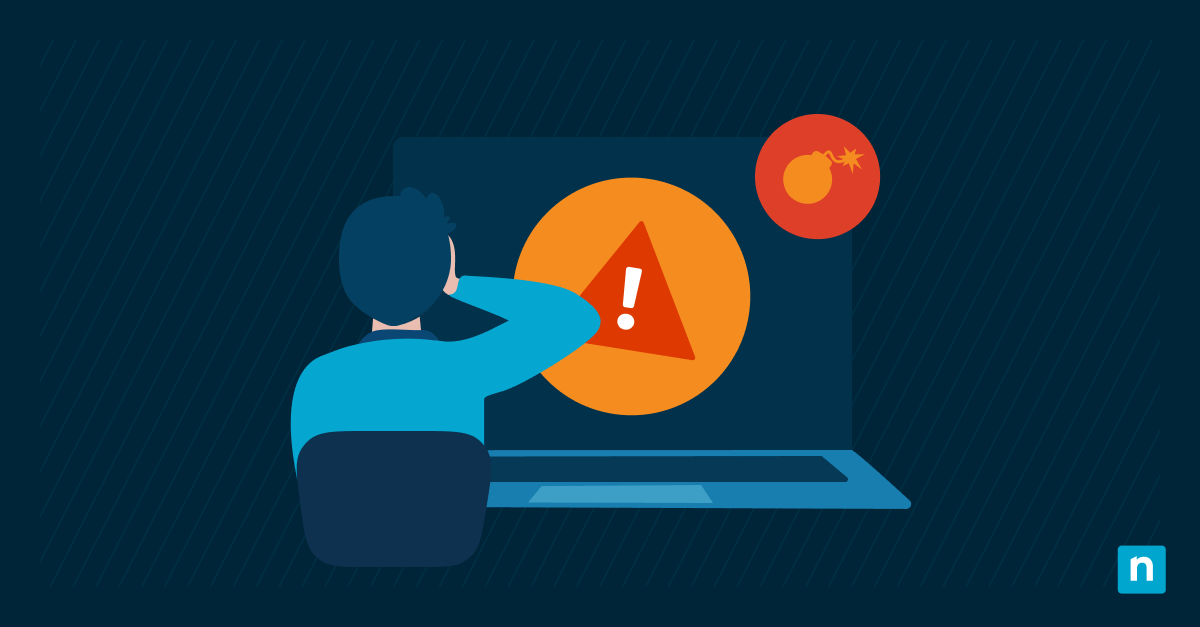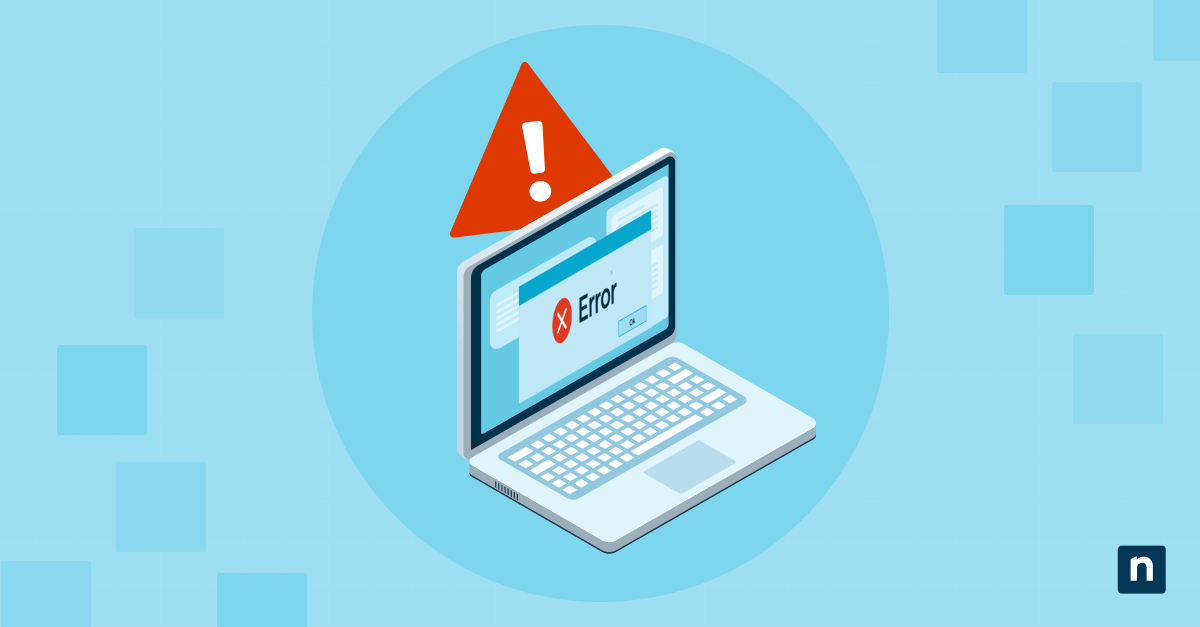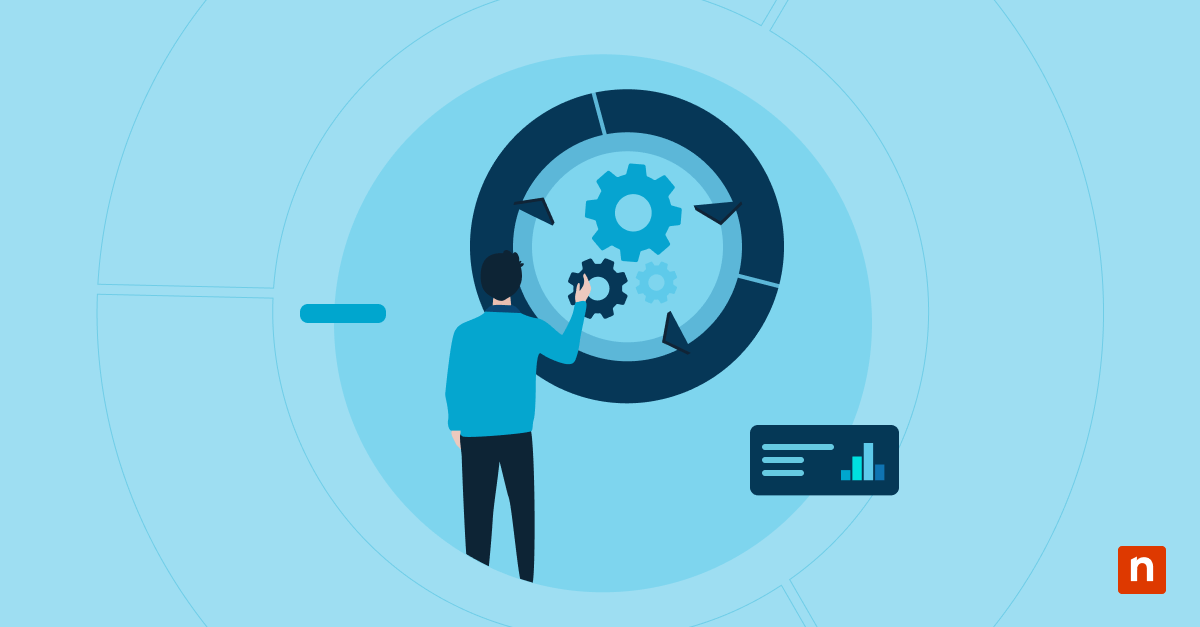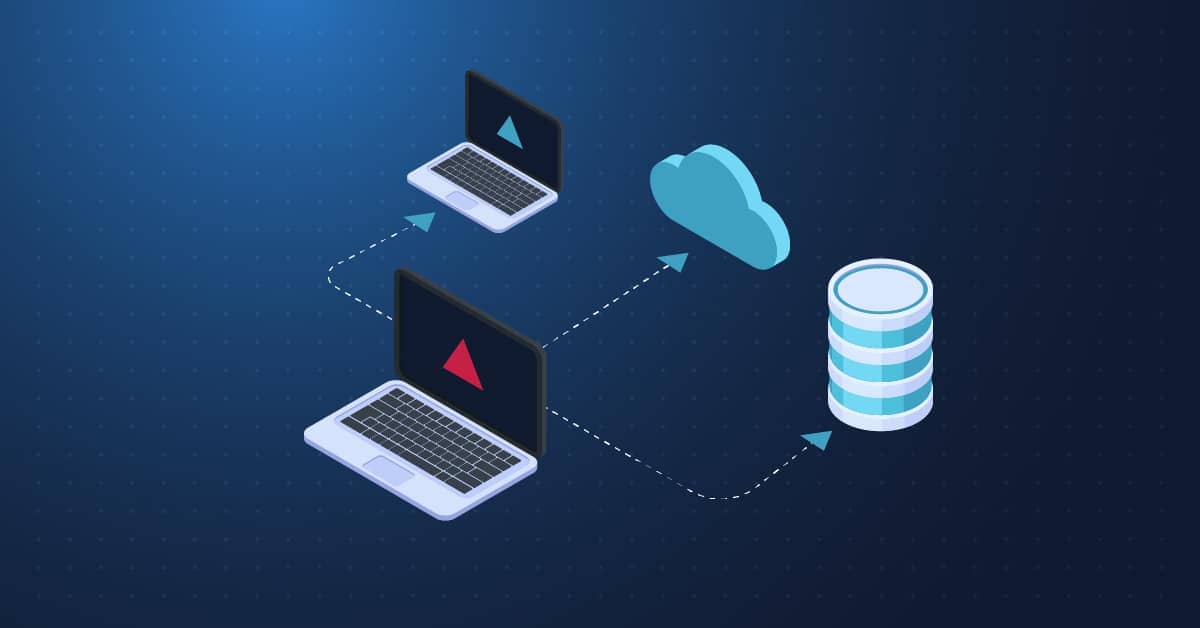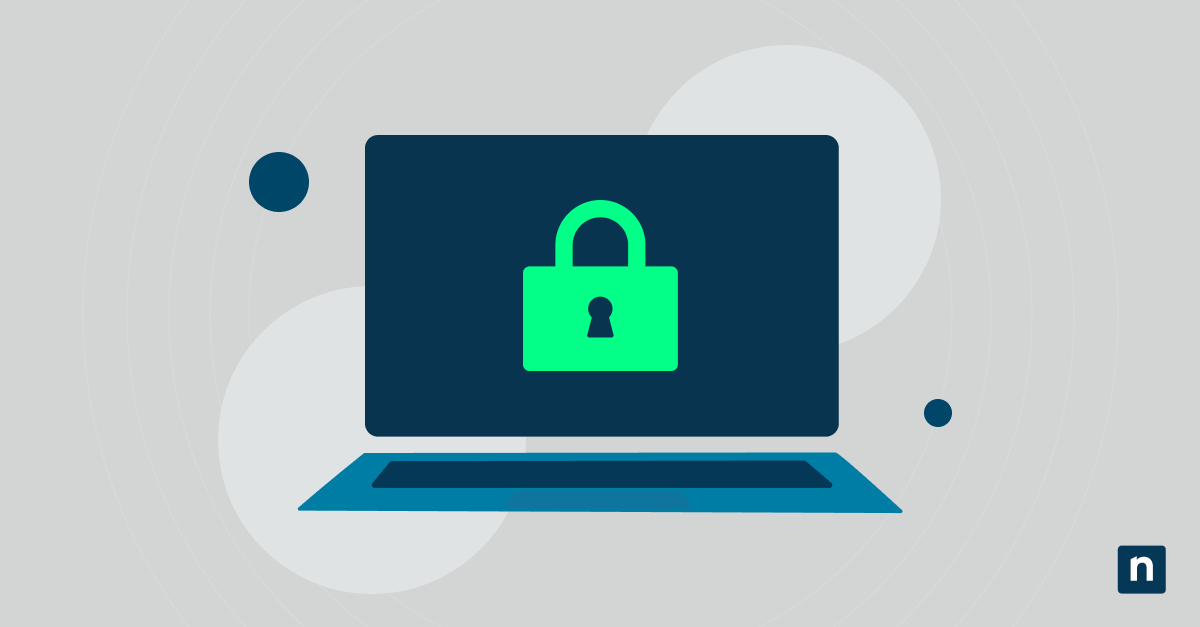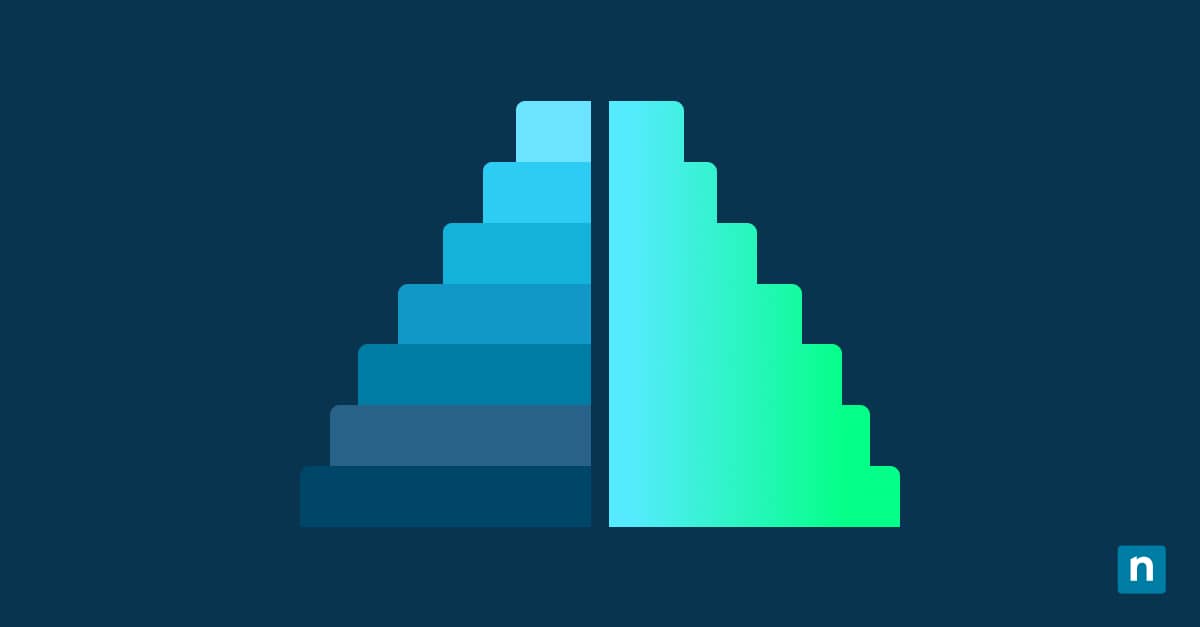Multiple displays are useful for multitasking and reference work, especially within programmer and administrator workflows, as this setup keeps code or scripts visible on one screen while it’s being debugged or executed on another. In fact, studies show that dual-monitor setups have the potential to increase productivity by 29% compared to single-monitor setups.
By default, Windows 11 implements stricter monitor boundaries that require precise cursor movements to areas where monitors physically line up. This leads to clunky mouse transitions that can get stuck at borders, making multitasking less fluid and negatively affecting an end user’s overall workflow—which defeats the purpose of using a multi-monitor setup.
If you’re running multiple desktop displays and looking for a smoother transition between screens, you can configure how your cursor behaves when moving between them. This guide will walk you through different methods to configure the Ease cursor movement between displays setting, discuss what it does, and provide some things to consider when using it for certain scenarios.
Ways to ease cursor movement between displays in Windows 11
To ensure a smooth configuring of this feature, start by confirming that your system meets the following requirements:
- Multiple displays. Ensure your system has at least two display devices connected simultaneously, as this feature only works on multiple-monitor setups.
- Administrator account access. You will need administrator access if you want to configure this feature for all users in a machine. However, a standard account will cut it if you want to make the change for the current user account.
- Registry Editor backup. The Registry Editor contains powerful system-level keys that can make granular changes to your system, and making a mistake when modifying them can cause system instability. We recommend that you back up your Windows registry settings first before proceeding.
- Proper Windows version. The Ease cursor movement between displays setting became first available on Windows 11 Insider Preview Build 22557. To check if you’re running a newer version of Windows, press Win + R, type winver, hit Enter, and check if your build number is at least equal to or higher than 22557.
Method 1: Enable or disable via Windows Settings App
- Press Win + I to open the Windows Settings App.
- Go to System > Display, and then click Multiple displays.
- In the resulting dropdown menu, find Ease cursor movement between displays.
- Depending on the result you’re looking for, do the following:
- Check the box to enable your cursor to smoothly transition between displays.
- Uncheck the box to disable the feature.
- Exit the settings app.
💡 Remember: This change applies immediately only to your current user profile.
Method 2: Modify the feature via Registry Editor
If you’re managing a multi-user environment, you can use the Registry Editor to configure this setting for a user account, then export the key and use it as a script to make the same change for other user accounts.
- Press Win + R to launch Run, type regedit, and then press Enter.
- Inside the Registry Editor, navigate the following path: HKEY_CURRENT_USER\Control Panel\Cursors.
- Find and double-click the CursorDeadzoneJumpingSetting DWORD value.
- If the setting doesn’t exist, right-click the Cursors subkey and choose New > DWORD (32-bit) Value.
- Name the DWORD CursorDeadzoneJumpingSetting.
- Double-click the newly created DWORD value.
- Modify the CursorDeadzoneJumpingSetting to the following value:
- Set it to 1 to enable the ease of cursor movement between displays feature.
- Set it to 0 to disable the feature.
- After you’re done setting the DWORD’s value data, press OK.
- Exit the Registry Editor.
📝 Take note: For large-scale deployments, you can also convert the exported key as a PowerShell script, making it easier to apply the setting across multiple systems or user profiles.
Optional method: Use a PowerShell script for deployment
When deploying this change for multiple machines in an environment, manually editing the registry editor per account can be time-consuming and error-prone, increasing the risk of inconsistent configurations. Instead of manually editing the registry, you can use PowerShell to automate the process, ensuring consistent change across multiple endpoints while reducing the risk of human error.
- Press Win + R, type PowerShell, and then press Ctrl + Shift + Enter.
- Pick the command that best corresponds to the change you want:
⚠️ Remember: Be sure to copy the command as outlined to avoid errors.
-
- To disable cursor easing, enter the following command:
Set-ItemProperty -Path "HKCU:\Control Panel\Cursors" -Name "CursorDeadzoneJumpingSetting" -Value 1
-
- To enable cursor easing, enter the following command:
Set-ItemProperty -Path "HKCU:\Control Panel\Cursors" -Name "CursorDeadzoneJumpingSetting" -Value 0
- Close the PowerShell prompt.
🥷 Quick tip: You can combine this method with other management tools, such as the Group Policy Management Console, for large-scale deployments. For instance, say you’re managing an organizational unit (OU) via Group Policy, and the users in that OU rely on multi-screen setups. You can deploy the commands above as PowerShell logon scripts specifically for that group.
What does ease cursor movement between displays do
The Ease cursor movement between displays setting in Windows is tailored for multi-screen workflows, allowing for smooth and easy mouse cursor transition across multiple monitors. When enabled, the setting widens the mouse’s pass-through zone, allowing the cursor to slide seamlessly, regardless of whether the monitors are lined up.
Disabling this setting requires users to perfectly align their monitors so the mouse can pass through, which is harder to achieve when using two display devices with different sizes and resolutions. If the cursor is not aligned properly through the precise pass-through zone set for your screens, it will get stuck and won’t be able to go through another monitor.
Whether to enable or disable this feature depends on your workflow’s needs and requirements. Depending on how you utilize your screens, the best configuration fits your preferences and enhances your multitasking experience.
Considerations when easing cursor movement between displays
There are particular scenarios where you’d want to disable this feature, particularly in environments where a smoother cursor movement could interfere with the intended user experience. The following section highlights specific use cases, such as gaming, accessibility, and managed environments, where the decision to modify cursor behavior between multiple display devices is critical to the overall user experience.
Gaming and CAD use cases
Gaming and CAD are often edge-sensitive tasks, especially when gaming and CAD apps are run in full-screen mode. In these scenarios, disabling cursor easing can help prevent mouse pointers from accidentally traveling to another display, allowing users to focus on a single window for a distraction-free workflow.
Accessibility scenarios
Enabling easing can help streamline cursor travel between displays for some users, particularly those with motor impairments or limited fine motor control. This creates fluid, more predictable mouse behavior that can improve accessibility for users who struggle with precise mouse operations.
Roaming profiles
If you’re using roaming profiles on domain-joined machines, you can configure Ease cursor movement between displays through the Windows Settings app. Since this setting is stored within your profile, it will follow you on any machine within the domain, providing you with consistent mouse behavior throughout the environment.
Kiosk mode
Although kiosks are typically single-screen setups, there are some use cases where a multi-screen setup can be more beneficial. For example, a kiosk may have two displays, one for monitoring and the other for visual displays like advertisements. For this specific kiosk type, disabling cursor easing is best to prevent users from interacting outside their intended interaction zone.
Ease cursor movement between displays for a seamless workflow
When working with multi-display setups, enabling the Ease cursor movement between displays setting provides smoother cursor movement when traversing from one screen to another, especially in scenarios where displays aren’t properly lined up. On the flip side, disabling this feature can benefit tasks like CAD and gaming, where precise cursor control is important and unintentional movements between monitors can disrupt the user experience.
Making this change through Windows Settings allows for a quick user-level modification, which is ideal for everyday users wanting to configure this setting independently. Administrators managing multi-user setups or multiple endpoints should leverage PowerShell for scripting and deployment. The PowerShell script provided in this guide can be combined with other management tools, such as the Group Policy Management Console, making it suitable for large-scale deployments in Active Directory domains.