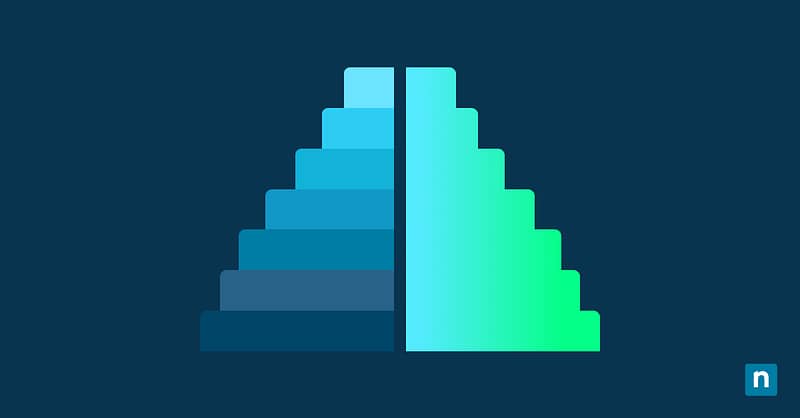Caret browsing in Microsoft Edge is an accessibility feature that lets you navigate the web using your keyboard. The “caret” refers to the blinking text cursor you see when you type. This browsing option allows you to move the cursor using your keyboard’s arrow keys.
It benefits users who prefer keyboard navigation, have limited mobility, find it challenging to use a mouse, or are experiencing wrist pain. Caret browsing lets anyone surf the internet, and it’s also easy to enable and disable. Here’s what you need to know and how to turn the feature on.
How to enable or disable caret browsing in Edge
Method 1: Enable or disable with a keyboard shortcut
Enabling caret browsing using the keyboard shortcut only applies per session. Unless forced by policy, you must re-enable the setting if you restart Edge. This method is also straightforward and arguably the easiest way to turn on caret browsing.
- Open Microsoft Edge and press F7.
- To enable the setting, click Yes once you see the “Turn on caret browsing?” prompt.
- Press F7 to disable.
Method 2: Configure via Edge settings
This method lets you set the setting and persists across sessions. It’s recommended to turn caret browsing on this way to avoid the hassle of enabling it via a keyboard shortcut each time you restart Microsoft Edge. To do so, follow the steps below:
- Open Microsoft Edge.
- Type edge://settings/accessibility in the address bar.
- Scroll down and look for “Navigate pages with a text cursor.” Toggle it on/off to enable/disable.
You can also do this method by clicking on Microsoft Edge’s settings:
- Open Microsoft Edge.
- Click on the three dots at the upper right side of the browser.
- Tap on Settings.
- Hit Accessibility in the left pane of the settings menu.
- Look for “Keyboard” in the right pane. Depending on your preference, turn on or off “Navigate pages with a text cursor.”
Method 3: Turn it on using Group Policy
This option is for you if you’re part of an organization and want to standardize user experience. Note that this method requires Microsoft Edge ADMX templates to be added to Group Policy Editor and administrative rights.
- Click on your device’s Start/Search button and type “Group Policy Editor” or “gpedit.msc” to open Group Policy.
- Press Configuration > Administrative Templates > Microsoft Edge > Accessibility.
- Double-click “Enable caret browsing” to bring up options.
- Set the policy to your choosing:
- Enabled = Always allow caret browsing
- Disabled = Block caret browsing
- Not configured = Lets user toggle caret browsing via settings
- Restart Edge or apply the changes.
Method 4: PowerShell/Registry workaround for custom scripts
While there is no documented registry for caret browsing in Edge, administrators can control settings. They can do so in managed environments using Microsoft Endpoint Manager or provisioning scripts that write to Edge’s preferences file.
Important Note: This method is unsupported and can break Edge profiles if done incorrectly. It’s recommended to try the other methods first to avoid corrupting your profile.
Caret browsing controls in Microsoft Edge
Using Microsoft Edge in caret browsing is easy once you get the hang of it. The controls are pretty straightforward, but here are some shortcuts to keep in mind:
- You can move the caret using the Up, Down, Left, and Right arrow keys and the keyboard’s Home, End, Page Up, and Page Down buttons.
- When the caret is over a URL, pressing Enter opens a link in a new browser tab.
- Use Ctrl + Tab to move to the next tab to the right.
- Hover the caret in place and press the Shift key and arrow keys to select a passage or paragraph.
- Once you highlight a passage/paragraph, press Ctrl + C to copy and Ctrl + V to paste.
Important things to keep in mind about caret browsing in Edge
Some other things to keep in mind regarding turning caret browsing on or off include the following:
- If caret browsing is automatically enabled, it may be confusing for non-technical users. Disable the feature using GPO (Group Policy Object) for kiosk/shared environments.
- Caret browsing enables smoother operation with screen readers and keyboard=first navigation setups.
- Keep Microsoft Edge updated to ensure its version supports Group Policy for caret browsing.
Use just your keyboard to navigate Microsoft Edge using caret browsing
Caret browsing in Microsoft Edge lets you use the browser with only your keyboard, with a blinking text cursor (caret). It’s an accessibility feature that helps those with mobility or mouse issues. You can enable the feature by pressing F7 in Edge, navigating Edge’s settings, using Group Policy, or using scripts.