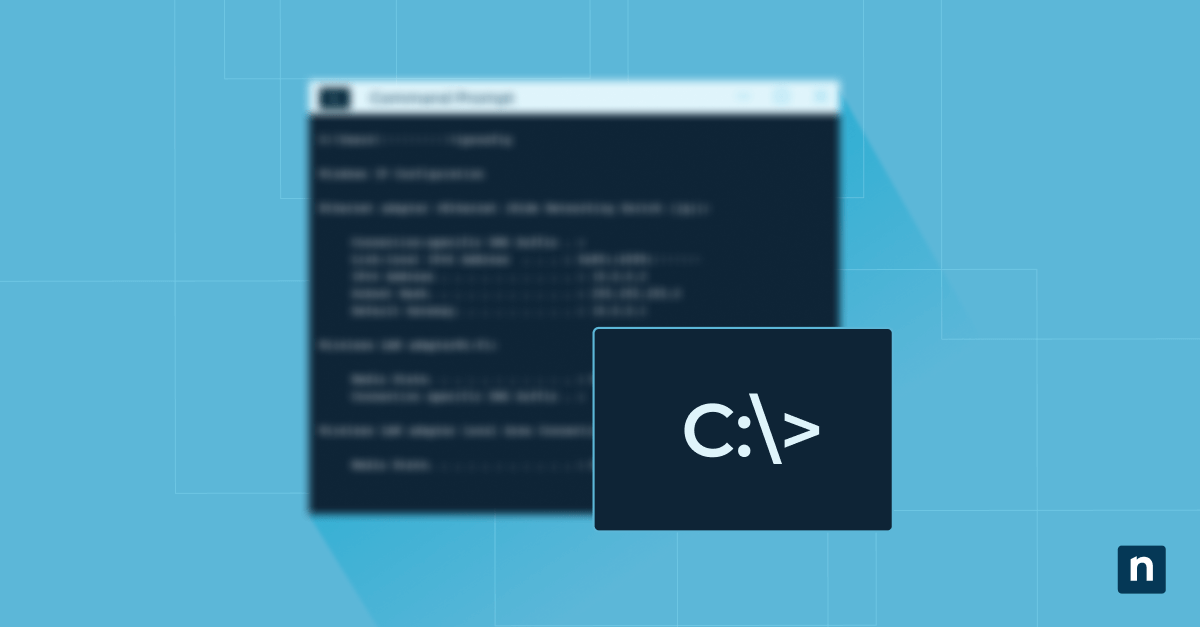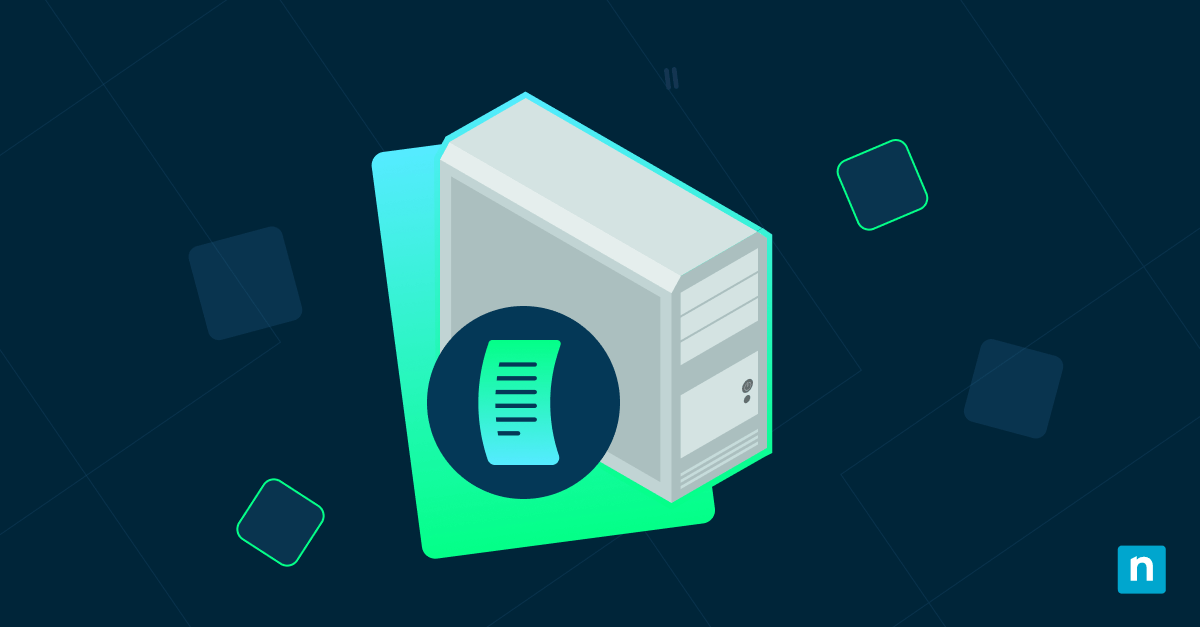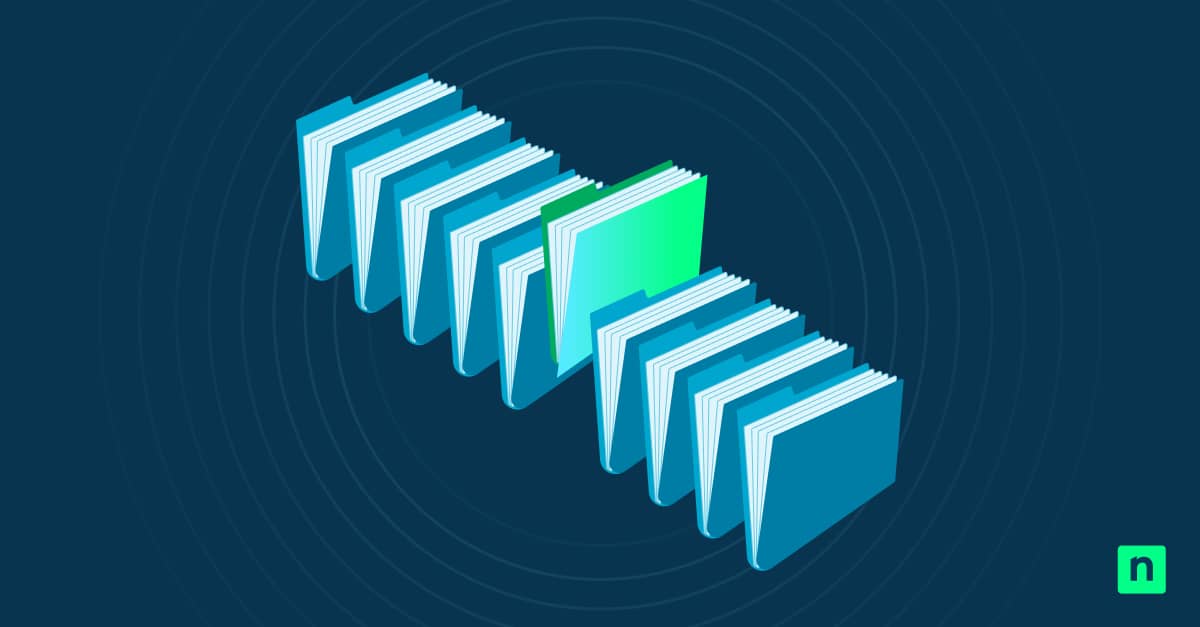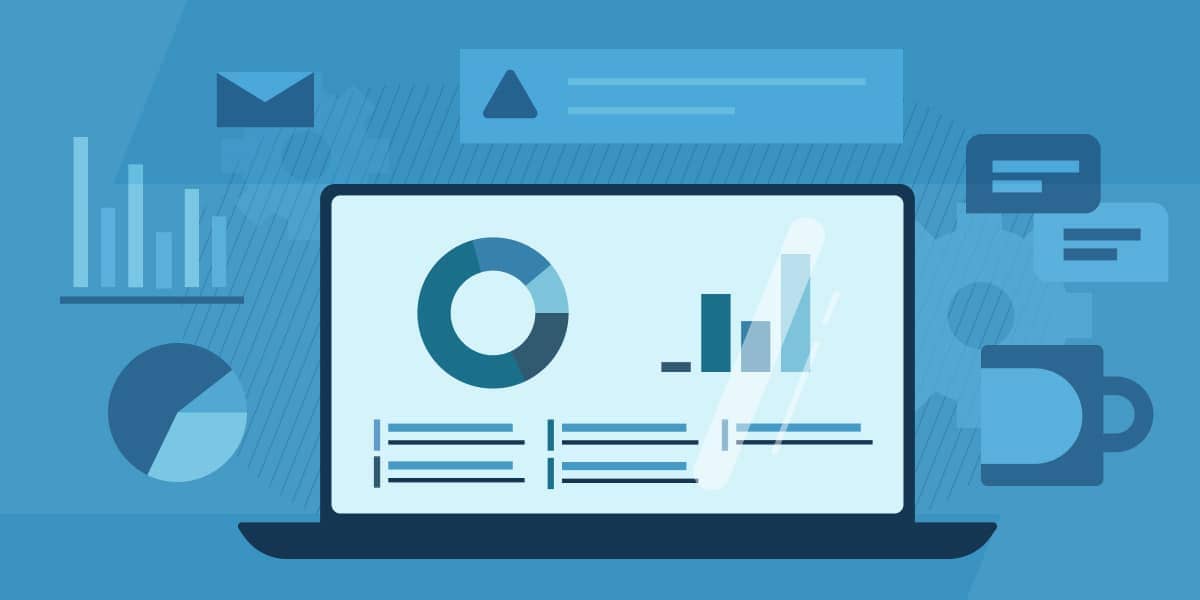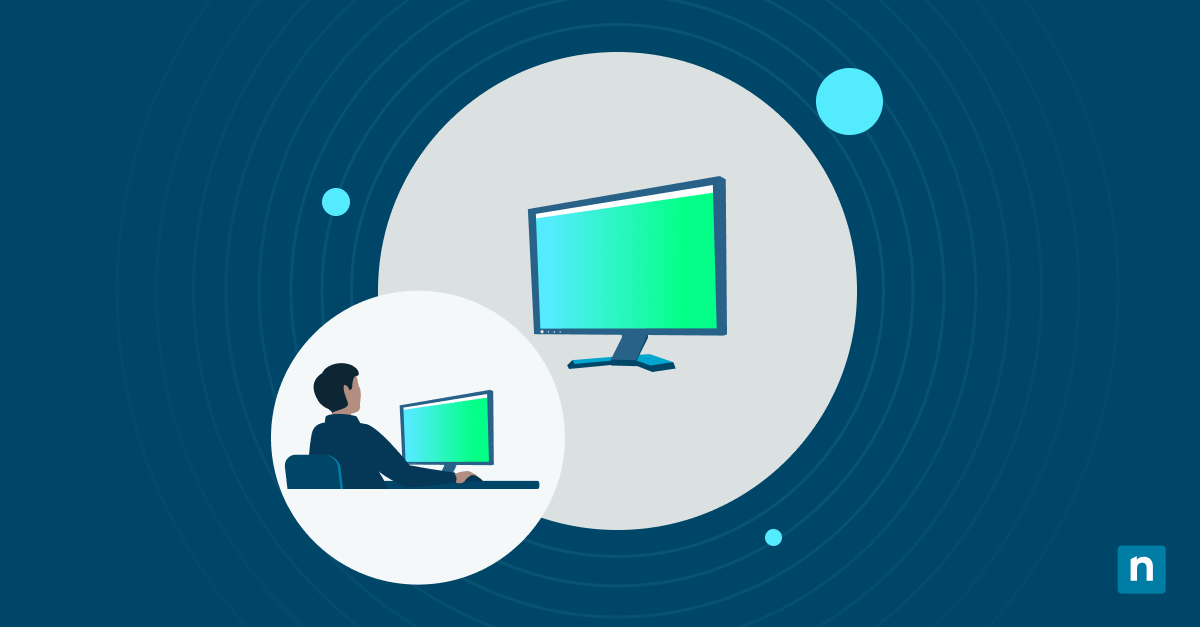The on-screen/touch keyboard is a useful accessibility feature that’s available in all Windows 10 computers. It gives the user an on-screen keyboard with a lot of customizations, including the ability to double-tap the spacebar for a period. If this is a feature you want to enable or disable for your computer, here’s a comprehensive guide on how you can do that.
Turn the touch keyboard on
When enabled, the touch keyboard should appear on the screen of computers with a touchscreen function. You can type on it by clicking the letters or tapping them. Here are two ways to open the touch keyboard if it is not yet enabled on the computer.
Method 1: Using Windows Settings
- Go to the Start Menu > Settings.
- Go to Accessibility.
- >Select Keyboard from the sidebar.
- Scroll down and turn on the On-Screen Keyboard option.
Method 2: Using Keyboard Shortcuts
Press Win+Ctrl+O. The On-screen Keyboard should appear after.
Enabling and disabling add period after double spacebar
If you’re wondering, “How can I turn off the add period with a double-space feature?” there are a couple of ways you can do that.
Method 1: Using Windows Settings
This option works for most users and is also the easiest way to turn this feature off.
- Click the Start Menu and go to Settings.
- Look for Devices. Click it.
- Press Typing.
- To enable the feature, toggle the Add a period after I double-tap the Spacebar option.
- If you’re wondering how to get rid of the auto-period, uncheck the Add a period after I double-tap the Spacebar option. Once you do this, the touch keyboard will no longer insert a period after double-tapping or double-clicking the spacebar.
Method 2: Using the Registry Editor
If you’re an advanced user comfortable with editing the Windows Registry, you can try this method instead. Just remember that changing the Registry can have unintended consequences, so make sure you back things up before doing anything.
For further information, read How to Back Up and Restore the Windows Registry.
- Press Win+R to open the Run dialog box. Type regedit and press Enter.
- Navigate to the path: HKEY_CURRENT_USER\Software\Microsoft\TabletTip\1.7
- Right-click the 1.7 key in the sidebar (It has a folder icon).
- Select New > DWORD (32-Bit) Value.
- A new DWORD value will appear in the window. Change the file name to EnableDoubleTapSpace.
- Double-click that, and change the Value to 0 if you want to disable it.
- If you want to enable the feature, double-click the value again and change it to 1.
- Click OK.
- Restart the computer so the changes take effect.
Understanding the touch keyboard feature
Most computers have a physical keyboard. Laptops, especially, have keyboards built into them. But if you can’t access the physical keyboard for whatever reason, that’s where the touch keyboard, also known as the On-screen keyboard, comes in.
When you enable this feature, a keyboard will appear on-screen. If your computer has touchscreen options, you can just tap the keys on the screen like you would with a tablet or a phone. But that’s not a requirement. You can also just click the keys using your mouse to type.
Likewise, Windows provides you with many customization options for the touch keyboard. You can play clicking sounds whenever you type, configure it to automatically add a period after you double-tap or double-click the spacebar, and so much more.
Why would you enable/disable the Windows touch keyboard double spacebar period feature?
Everyone has their own typing preferences, and since the touch keyboard is an accessibility tool, it’s essential that it can provide multiple options for different kinds of people. Some users might find the Windows touch keyboard’s double-space feature to add a period easier and more convenient.
Some users, on the other hand, may think that the automatic insertion is intrusive and unintuitive. It all depends on preferences. When typing, people want and expect different degrees of control. Knowing how to navigate Windows features to give each user the experience they find to be most convenient is essential, even if it’s for something as small as adding a period after double-tapping the touch keyboard.
Common issues and how to troubleshoot them
Issue: ‘Period after double tapping the spacebar’ is not working, even after changing Windows settings
Try restarting your device. If it still doesn’t work, double-check and make sure that all settings are applied correctly. If you can’t apply the changes through Windows Settings, you can edit the Registry.
Issue: Missing ‘add a period after I double-tap the spacebar’ option
Make sure that you’re using the correct Settings path: Settings > Devices > Typing. If you are using the correct path and the option is still unavailable, you can edit the Registry instead.
Issue: Accidentally changed other registry settings
Before editing the Registry, it’s important to make a backup. If you make unintended changes to the registry while trying to enable the ‘add a feature after double-tapping the spacebar’ feature, you can use the backup to revert the Registry to its original state.
If you don’t have a backup of the Registry, using the System Restore feature is also an option. This will roll back all the recent changes you’ve made.
Frequently Asked Questions
Will disabling this feature affect physical keyboards?
No. These settings only apply to the On-screen or touch keyboard. The physical keyboard will remain unaffected.
Can I re-enable the period insertion later on?
Yes, you can re-enable the feature anytime. If you’re accessing it through the settings, just check the box next to the Add a period after I double-tap the Spacebar setting.
If you want to enable it through the Registry Editor, navigate to HKEY_CURRENT_USER\Software\Microsoft\TabletTip\1.7, double-click the EnableDoubleTapSpace value, change the value to 1, and click OK.
Is this feature available in all versions of Windows 10?
Yes. The touch keyboard and all its customizations are standard features for all versions of Windows 10.
Customize your typing experience with double-tap spacebar for a period
Knowing how to enable and disable the ‘add period after double-tapping the touch keyboard spacebar’ feature gives users a more customized experience when using Windows 10. Everyone has their own typing preferences, so knowing how to change this goes a long way in helping people have an easier and more intuitive time while using their computers.
There are several ways to enable and disable this feature. The most straightforward is through the settings, but advanced users can also do it by editing the Windows Registry. Just make sure to have a backup when making edits to System Settings so you’ll always have a restore point and maintain system integrity.