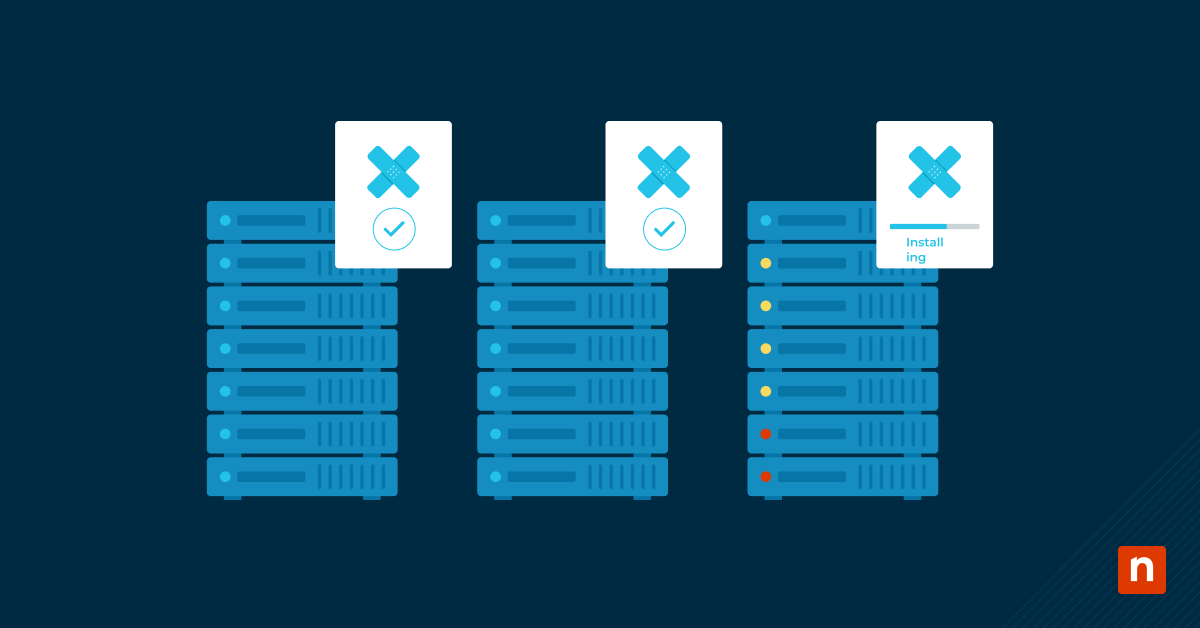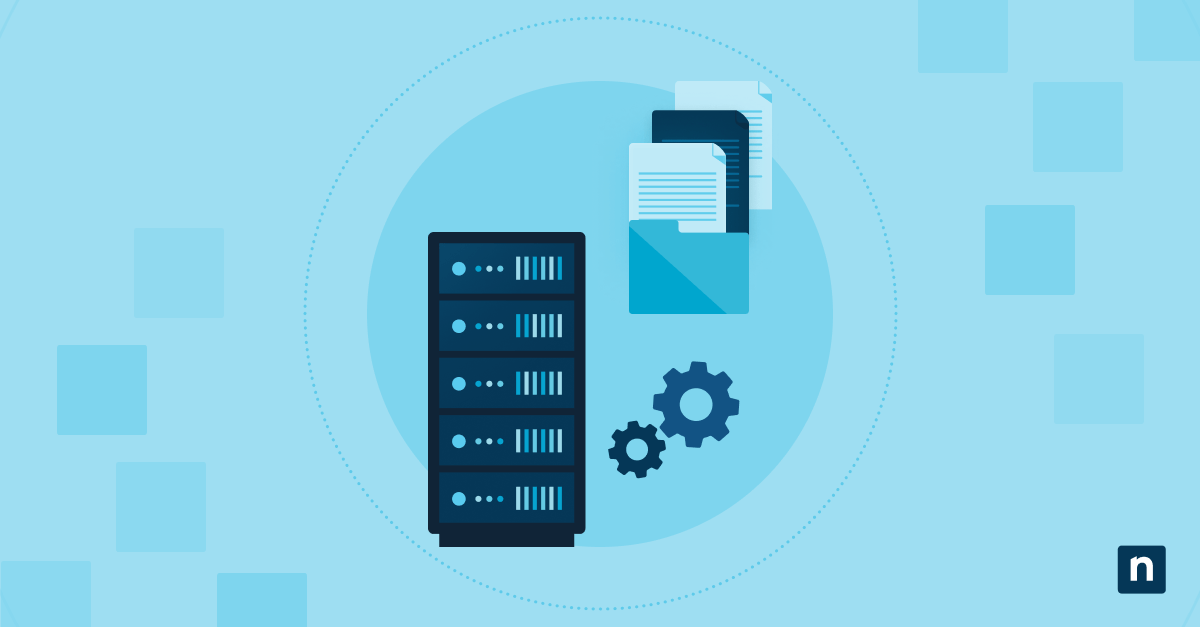Key Points
- Setting CPU process priority in Windows 10 allows users to allocate processing power effectively and improve system performance for specific applications.
- Access Task Manager using methods such as Ctrl + Shift + Esc or the taskbar menu to view and manage running processes.
- Right-click the target process in the Details tab of Task Manager to set its CPU priority level based on performance needs.
- Run Task Manager as an administrator if you encounter “Access Denied” errors when adjusting process priorities.
- Use recommended priority levels such as Above Normal or High for critical applications and Low for background tasks while avoiding Real-Time priority except for essential system processes.
Optimizing your system’s performance often involves managing the priority levels of running processes. The Windows Task Manager offers a convenient way to set CPU process priority, enabling you to control how system resources are allocated.
What’s CPU process priority in Windows?
CPU process priority determines how much processing time and system resources are allocated to a specific program or process. By adjusting the priority level, you can influence which applications or tasks receive more or less CPU attention.
This feature is particularly useful when dealing with resource-intensive applications or optimizing system performance. It’s a powerful tool for managing system resources and maintaining optimal performance, especially when running multiple applications simultaneously.
Optimize performance and control which tasks get CPU priority. Watch How to Set CPU Process Priority to manage system resources effectively.
Get the most out of your CPU for resource-intensive tasks and applications,
Read our blog on “Lower CPU Usage“.
Accessing Task Manager settings
To set CPU process priority, you’ll need to access the Task Manager settings in Windows 10. This powerful utility provides detailed information about running processes and allows you to make various adjustments to control system resource allocation.
Different methods to open Task Manager
Before accessing priority settings, you must first open the Task Manager. You can use any of these methods:
- Press the Ctrl + Shift + Esc keys on your keyboard to launch Task Manager directly without any additional steps.
- Right-click an empty area of the taskbar and select Task Manager from the menu that appears.
- Type “Task Manager” in the Windows search box and select it from the results list.
- Press Windows + R to open the Run dialog, type “taskmgr” and click OK to launch the application.
Navigating priority options
After opening Task Manager, you need to access the detailed view to modify process priorities:
- Select the Processes tab and locate the application you want to adjust.
- Right-click the application and select “Go to details” to switch to the Details view.
- In the Details tab, right-click the process and select “Set priority” from the context menu.
- Select a priority level from the submenu — higher levels allocate more CPU time to the process but may impact system stability.
- Monitor the application performance after changing priorities to verify the adjustment meets your needs.
Understanding permission levels
Depending on your user account permissions, you may encounter limitations when attempting to set CPU process priority. Standard user accounts typically have restricted access, preventing changes to system processes or applications that run with elevated privileges.
If you encounter an “Access Denied” error, you may need to run the Task Manager as an administrator to gain the necessary permissions. To do this, right-click on the Task Manager icon or shortcut and select “Run as administrator.” This will prompt for administrator credentials and grant you the necessary permissions to make priority changes, even for system processes.
Set CPU process priority effectively
Once you have access to the priority settings, it is essential to understand the different levels and their impact on system performance. Proper configuration can significantly enhance system responsiveness and enable critical applications to access the necessary resources.
Real-time priority considerations
The “Real-Time” priority level is reserved for critical system processes and should be used with caution. Assigning this priority to a non-system process can potentially cause instability or system crashes, as it grants the process exclusive access to CPU resources, starving other processes of necessary resources.
This level should only be used for mission-critical applications that require immediate processing, such as industrial control systems or real-time data acquisition software. In most cases, it’s best to avoid using the “Real-Time” priority for general-purpose applications.
Recommended priority levels
Understanding which priority level to choose helps prevent system performance issues. Here are the recommended settings for different scenarios:
- Set applications to Above Normal when you need improved performance for critical business software, such as customer relationship management systems or enterprise resource planning tools, that require consistent processing power.
- Choose High priority for resource-intensive business applications such as data analytics software or financial modeling programs that process large datasets.
- Keep most applications at Normal priority, as this provides balanced performance for standard business software like document editors, email clients and web browsers.
- Avoid using Realtime priority since it can prevent Windows from properly managing other critical system processes and lead to system-wide slowdowns.
- Consider Low priority for background tasks, such as system indexing or backup processes, that should not interfere with active work applications.
- Test priority changes during low-traffic periods to understand their impact on both the targeted application and overall system performance.
Performance impact analysis
When configuring CPU process priority, it’s important to monitor the impact on system performance. Prioritizing too many processes at high levels can lead to resource contention and potential slowdowns.
Use system monitoring tools, such as the built-in Performance Monitor or third-party utilities, to analyze CPU, memory, and disk usage. Adjust priorities accordingly to maintain a balanced and responsive system. Periodically review the priority levels and make adjustments as needed based on your workload and application usage patterns.
Troubleshooting priority changes
Setting the CPU process priority is generally straightforward. However, you may encounter some issues or limitations. Here are some common troubleshooting steps to consider when facing challenges.
Access denied errors
If you receive an “Access Denied” error when attempting to change process priorities, it likely means that you lack the necessary permissions. As mentioned earlier, one way to resolve this is to log in as an administrator”. Alternatively, you can temporarily elevate your user account privileges to make the changes. If the issue persists, you may need to consult your system administrator or IT support to obtain the required permissions.
Administrator permission issues
In some cases, even with administrative privileges, you may be unable to modify the priority of certain system processes or services. This is a security measure to prevent accidental or malicious changes that could compromise system stability. If you encounter this issue, it’s best to leave those processes at their default priority levels and avoid making any changes that could potentially disrupt critical system components.
System process limitations
Certain system processes, such as antivirus software or critical system services, may have their priority levels locked to prevent interference. If you encounter processes that cannot be prioritized, it’s likely due to this limitation. Respect these restrictions and avoid modifying the priority of high-priority system components, as doing so could potentially cause system instability or functionality issues.
CPU process priority best practices
When you’re configuring CPU process priority to optimize system performance, it’s necessary to follow some best practices to avoid potential issues. Here are some general guidelines to keep in mind:
- Only prioritize processes that genuinely require additional resources, such as resource-intensive applications or tasks with tight deadlines. Avoid unnecessarily prioritizing processes that don’t require special treatment.
- Avoid setting too many processes to high priority levels, as this can lead to resource contention and potential system instability. Prioritize only the most critical processes and leave non-essential applications at their default priority levels.
- Monitor system performance after making priority changes to ensure that the adjustments are having the desired effect and not causing unintended consequences, such as system slowdowns or application crashes.
- Be cautious when modifying the priority of system processes or services, as these are often critical for system stability and functionality. Consult with system documentation or support resources before making changes to common system components.
Discover how NinjaOne optimizes your Windows system performance.
Enhance system performance with NinjaOne RMM
Maximize your CPU prioritization with NinjaOne RMM — the essential tool for remote monitoring and management of CPU usage, memory, processes, and disk information.
It even tracks user activities and event logs to ensure your operations run smoothly and respond efficiently. NinjaOne RMM can do all this and more. Visit NinjaOne to start your free trial today.
Want to learn more? Check out our NinjaOne RMM FAQ to see how remote monitoring and management can help optimize system performance and automate endpoint control.