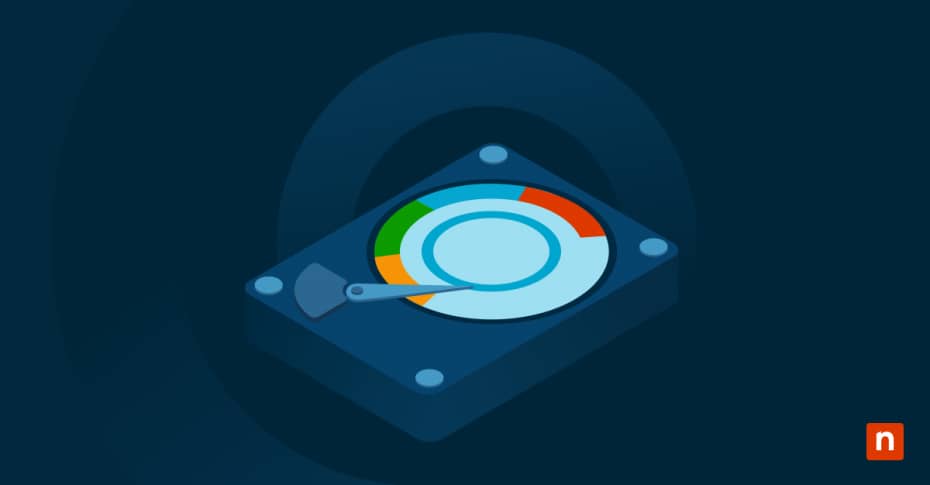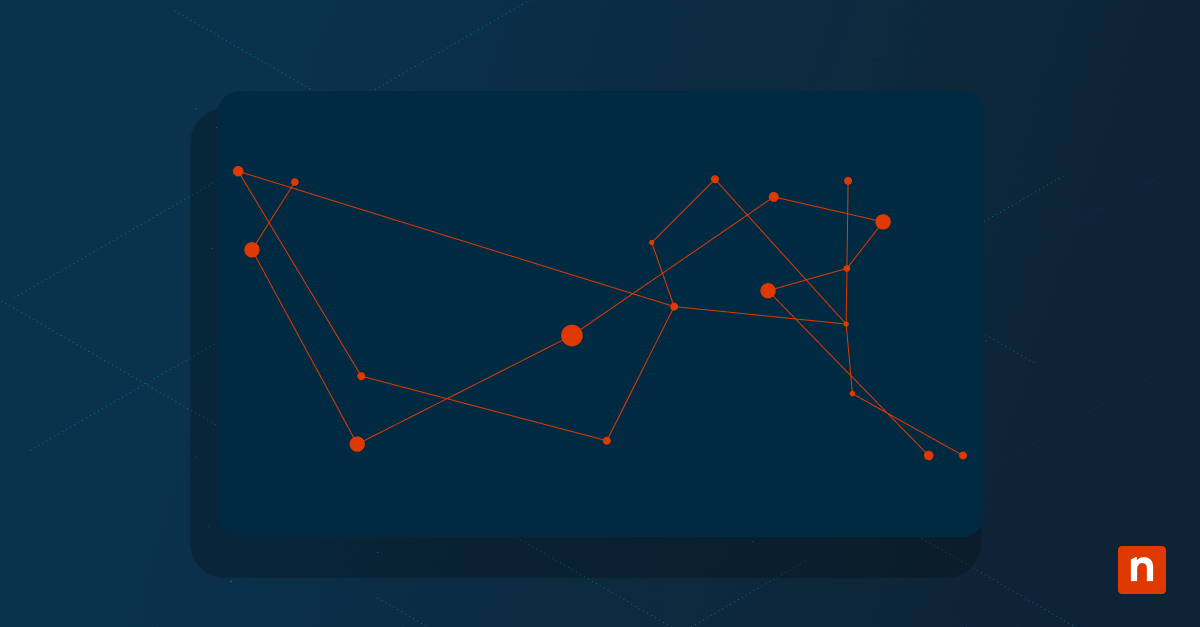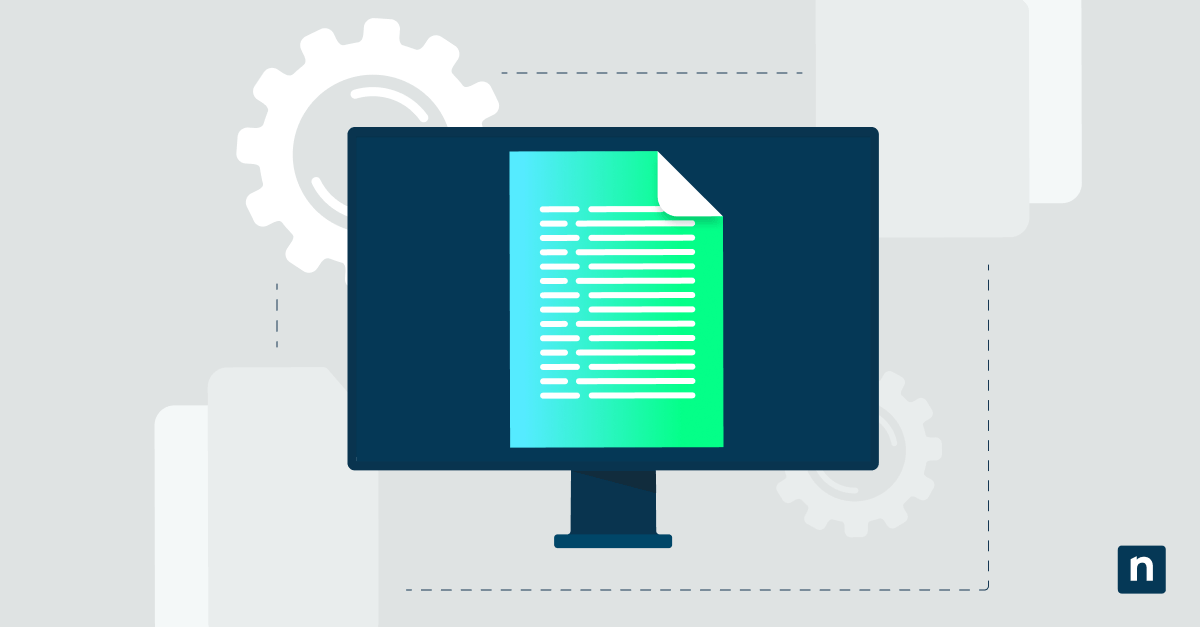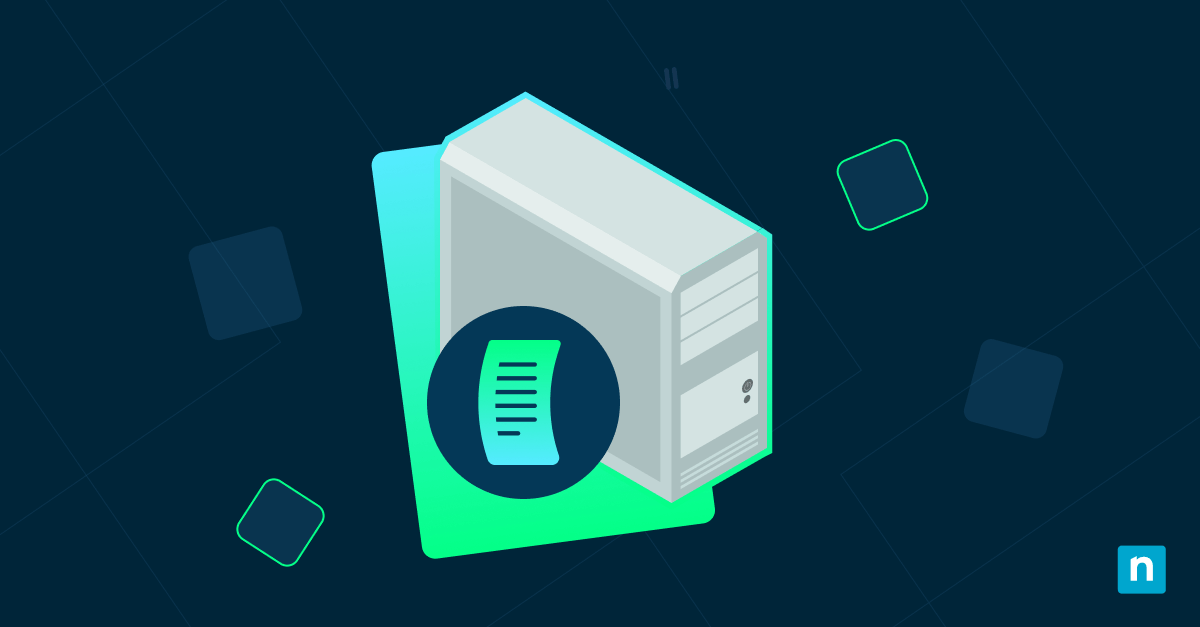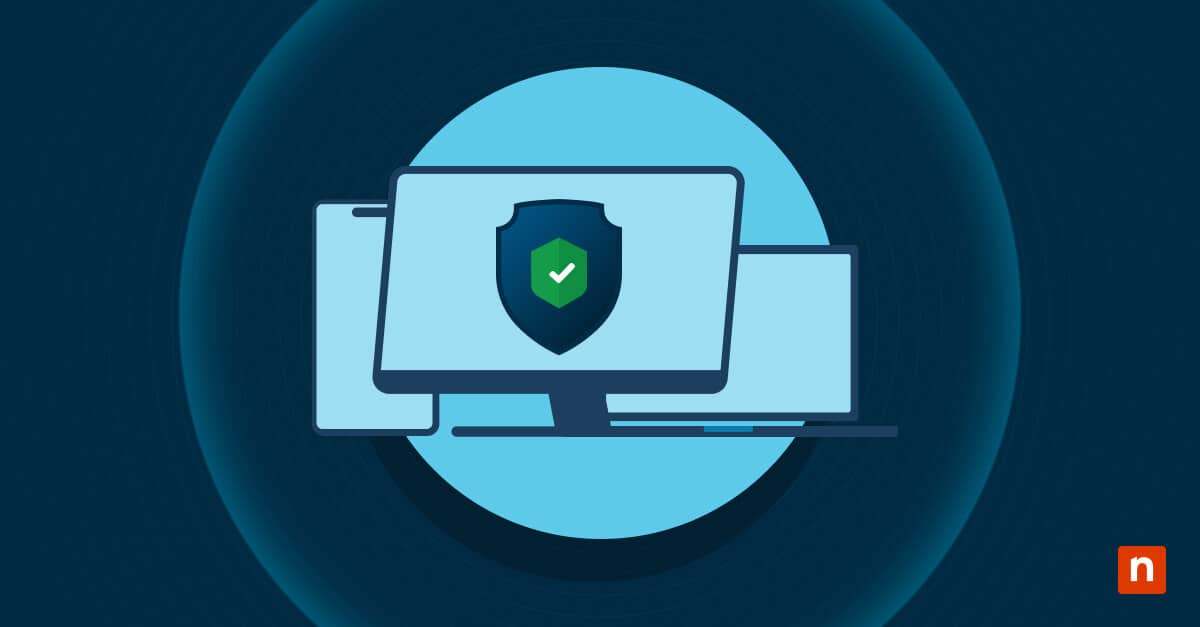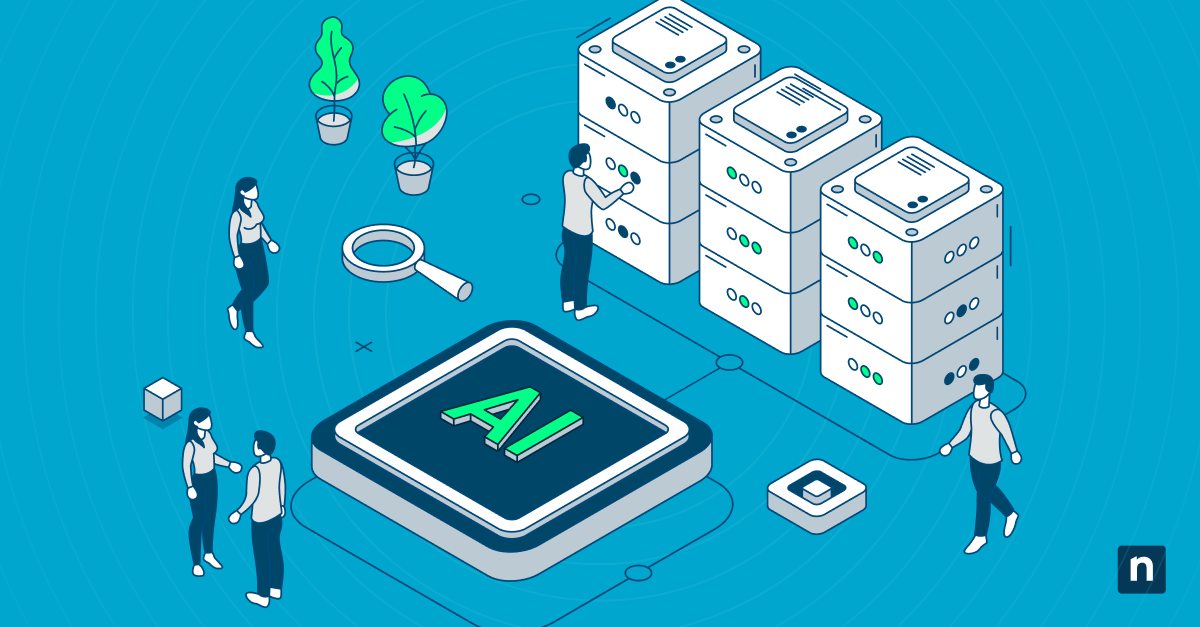Windows includes a powerful feature that allows users to redirect application data storage from the system drive to alternative locations. This capability is particularly valuable for managing storage space effectively, especially when your system drive has limited capacity.
Whether you want to enable this feature to optimize storage or disable it to maintain data centralization, this guide covers all aspects on moving user app data to non-system volumes in Windows.
Understanding AppData and redirection capabilities
The AppData folder is a crucial component of the Windows user profile, storing application-specific data in three main subfolders:
- Local: Contains machine-specific data not intended to roam between devices
- LocalLow: Similar to Local but with a lower integrity level for less trusted applications
- Roaming: Contains data that can follow users between computers in domain environments
By default, these folders reside on the system volume. However, Windows provides built-in functionality to redirect this data to non-system volumes through policy settings.
The “Enable Moving of AppData to Non-system Volumes” policy (or “Prevent users from redirecting AppData to non-system volumes” when approached from the restriction perspective) determines whether users can move their application data to secondary storage locations.
This redirection capability offers significant flexibility in storage management but comes with important performance and compatibility considerations that administrators should evaluate before implementation.
When to enable or disable AppData redirection
Reasons to enable AppData redirection
Enabling AppData redirection offers several compelling advantages:
- Optimized storage allocation: Free up valuable space on smaller SSDs by moving potentially large application data to secondary drives
- Resource segregation: Separate system files from user data for easier backup and maintenance
- Centralized management: In enterprise environments, redirect AppData to network storage for centralized backup and profile management
- Flexible storage scaling: Accommodate applications with growing data requirements without impacting system drive capacity
Reasons to disable AppData redirection
Conversely, disabling this feature might be preferable in certain scenarios:
- Application compatibility: Some applications explicitly look for data in default locations and may malfunction when data is moved
- Performance consistency: Maintain optimal performance by keeping frequently accessed application data on faster system drives
- Simplified troubleshooting: Keep all user profile components in standard locations for more straightforward support scenarios
- Security controls: Ensure application data remains on volumes with specific encryption or security measures
Specific use case scenarios
Organizations Using SSDs as system drives and HDDs for data
In organizations that employ a dual-storage approach with faster SSDs for system files and larger HDDs for data storage, the AppData redirection feature offers significant benefits. This configuration allows IT departments to purchase smaller, more cost-effective SSDs for system drives while utilizing higher-capacity HDDs for application data storage.
By redirecting AppData folders, organizations can maintain system performance for critical operations while accommodating the often substantial storage requirements of modern business applications. This approach is particularly valuable for workstations running resource-intensive software like graphic design tools, video editing suites, or data analysis platforms that generate large temporary files and caches.
Shared workstation setups with roaming profiles
In environments where multiple users share the same physical computers, AppData redirection combined with roaming profiles creates a more efficient computing experience. Shift-based workplaces benefit from this configuration by storing user-specific application data on centralized network storage.
This ensures that users have consistent application settings and data regardless of which workstation they log into. The policy also helps maintain system drive performance across shared machines by preventing the accumulation of multiple users’ application data on the primary drive.
Environments focused on application isolation or sandboxing
For security-conscious organizations implementing application isolation strategies, controlling AppData location plays a critical role in creating effective sandboxes. By redirecting specific applications’ data to separate volumes, IT administrators can establish additional security boundaries between applications handling sensitive information and the rest of the system.
This approach supports regulatory compliance efforts by providing clearer data separation and can facilitate more granular backup and recovery procedures. Additionally, in testing environments where application behavior needs to be analyzed without impacting the entire system, AppData redirection allows for isolated testing with low risk to critical system components.
Security and performance considerations
From a security perspective, redirection introduces both benefits and potential risks. Storing sensitive application data on separate volumes can provide isolation from system files, potentially reducing risk in certain scenarios. However, if secondary drives have weaker security controls than the system drive, redirection could inadvertently increase exposure.
Performance impacts vary based on the speed differential between drives. If redirecting from a high-performance SSD to a mechanical HDD, applications may experience noticeable delays when accessing their data. For optimal results, it’s recommended to use fast secondary storage solutions when implementing redirection.
Configuring AppData settings via Group Policy
For Windows Professional, Enterprise, and Education editions, Group Policy provides the most straightforward method for controlling AppData redirection. Follow these steps:
- Open the Run dialog by pressing Windows key + R
- Type “gpedit.msc” and press Enter to launch the Local Group Policy Editor
- In the left navigation pane, navigate to: Computer Configuration → Administrative Templates → System → User Profiles
- In the right pane, locate the policy setting “Prevent users from redirecting AppData to non-system volumes”
- Double-click on this policy to open its properties
- Select an option:
- Enabled: This prevents AppData redirection (keeping all AppData on the system volume)
- Disabled or Not Configured: This allows AppData redirection to non-system volumes
- Click “Apply” and then “OK” to save your changes
- Restart the system or log off and back on for the changes to take effect
Group Policy settings will override any user-configured redirection settings, making this approach ideal for enforcing consistent storage policies across an organization.
Managing AppData location via Registry Editor
For Windows Home edition or scenarios where direct registry modification is preferred, you can control AppData redirection through the Registry Editor:
- Open the Run dialog by pressing Windows key + R
- Type “regedit” and press Enter to launch the Registry Editor
- Navigate to the following registry path: HKEY_LOCAL_MACHINE\SOFTWARE\Microsoft\Windows\CurrentVersion\Policies\System
- Look for a DWORD value named “DisableAppDataRedirectionToNonSystemVolumes”
- If this value doesn’t exist, create it by right-clicking in the right pane, selecting New → DWORD (32-bit) Value, and naming it “DisableAppDataRedirectionToNonSystemVolumes”
- Double-click on this DWORD value to modify it
- Set the value data:
- 1: Prevents AppData redirection (keeping all AppData on the system volume)
- 0: Allows AppData redirection to non-system volumes
- Click “OK” to save the change
- Close the Registry Editor
- Restart your computer for the changes to take effect
As with any registry modifications, it’s advisable to create a system restore point before proceeding to ensure you can revert changes if needed.
Best Practices and Storage Considerations
Application Compatibility Risks
Before implementing AppData redirection, it’s crucial to understand the potential compatibility challenges that certain applications may face:
- Legacy applications often present the greatest risk, as they may have hardcoded paths that expect AppData to reside in its default system location. Applications developed before widespread adoption of redirection practices may fail to locate critical configuration files or data when the standard paths are altered.
- Database applications and programs that maintain indexed file structures can experience corruption or performance degradation if their data files are moved to slower storage without proper consideration. These applications often perform frequent random access operations that benefit from the faster response times of SSD storage.
- Security software including antivirus programs, encryption tools, and backup utilities may require special attention, as they often have deep system integration that assumes standard file locations. Moving their data arbitrarily can interfere with real-time protection features or cause licensing validation issues.
- Creative software such as video editing applications, CAD programs, and graphic design tools frequently cache large temporary files in AppData. Redirecting these to slower storage can significantly impact performance, while moving them to faster drives can improve workflow efficiency.
User Experience Impacts
AppData redirection affects users in several ways that administrators should consider:
- Performance variations become most noticeable during application startup and when accessing frequently used features. Users accustomed to near-instantaneous application responses may experience delays if AppData is moved to significantly slower storage. This is particularly evident with applications that load extensive configuration data or maintain large cache files.
- Login and logout times can be affected, especially in environments using roaming profiles combined with AppData redirection. Users may experience longer wait times as the system synchronizes data across different storage locations during profile loading and saving operations.
- Application behavior changes may occur as some programs adjust their caching strategies or data access patterns when operating from non-system volumes. While most modern applications handle this gracefully, users might notice differences in features like recent file lists, search indexing, or auto-save functionality.
Recommendations for Enterprise Deployments
Enterprise environments require careful planning when implementing AppData redirection policies:
- Phased rollout approach helps minimize disruption by implementing changes gradually across different user groups or departments. Start with less critical systems or volunteer users who can provide feedback before expanding to mission-critical workstations.
- Storage infrastructure assessment ensures that target volumes have adequate capacity, performance, and reliability for the intended workload. Consider factors such as IOPS capabilities, network bandwidth for remote storage, and redundancy requirements to maintain business continuity.
- Group Policy integration should align AppData redirection with existing profile management policies. Coordinate with roaming profiles, folder redirection, and quota management to create a cohesive user experience that doesn’t conflict with other storage policies.
- Monitoring and maintenance procedures must account for the distributed nature of user data across multiple volumes. Implement disk space monitoring, backup verification, and performance tracking for both system and target volumes to proactively identify issues.
- Documentation and training for IT support staff ensures consistent troubleshooting approaches when applications or users experience issues related to AppData redirection. Include rollback procedures and escalation paths in your standard operating procedures.
Backup and Testing Considerations Before Changing Policy
Thorough preparation is essential before modifying AppData redirection settings in production environments:
- System restore points should be created immediately before implementing changes, providing a quick rollback option if immediate issues arise. Test the restore process in a lab environment to ensure it functions correctly with your specific configuration.
- Application data backup requires identifying and preserving critical AppData contents before redirection. Many applications store irreplaceable user preferences, cached data, and local files that would be difficult to recreate if lost during the transition process.
- Pilot testing methodology should include representative applications from each department or user role in your organization. Create test scenarios that simulate real-world usage patterns, including high-load conditions and edge cases that might reveal compatibility issues.
- Performance baseline establishment helps quantify the impact of redirection changes. Measure application startup times, file access speeds, and user productivity metrics before and after implementation to assess the overall effect on system performance.
- Rollback procedures must be documented and tested before deployment. This includes not only reversing the policy settings but also relocating any data that may have been moved during the redirection process. Consider the time requirements and potential downtime associated with rollback operations.
- User communication strategy should inform affected users about upcoming changes, potential impacts, and support resources. Provide clear timelines and contact information for reporting issues, along with guidance on any temporary workarounds that might be necessary during the transition period.
Implementation Recommendations
When implementing AppData redirection, consider these additional best practices:
- Test thoroughly: Always test the configuration with a representative sample of applications before full deployment
- Consider performance: Ensure the target volume offers sufficient performance for frequently accessed application data
- Document changes: Maintain clear documentation of redirection settings for future troubleshooting
- Monitor continuously: Implement ongoing monitoring of both system and target volumes to detect issues early
- Plan for growth: Ensure target storage has adequate capacity for future data growth patterns
Troubleshooting and Verification Steps
How to confirm the setting is applied correctly
To verify that your AppData redirection setting is configured correctly, you can check the system using multiple methods:
- Check registry value: Open Registry Editor again and confirm the “DisableAppDataRedirectionToNonSystemVolumes” value is set correctly (0 for enabled redirection, 1 for disabled)
- View group policy results:
- Press Windows key + R, type “rsop.msc” and press Enter to open the Resultant Set of Policy tool
- Navigate to Computer Configuration → Administrative Templates → System → User Profiles
- Verify the state of the “Prevent users from redirecting AppData to non-system volumes” policy
- Check effective access:
- Open File Explorer and navigate to your user profile folder (typically C:\Users[YourUsername])
- Right-click on the AppData folder and select Properties
- If redirection is enabled, you may see a “Location” tab that indicates the current storage path
How to verify if AppData is being moved or not
Before implementing broad changes, it’s advisable to test the configuration in a controlled environment:
- Create a test user account: Set up a new user account specifically for testing this feature
- Apply the setting: Enable or disable the AppData redirection for this test account only
- Install test applications: Install a variety of applications that typically store data in AppData folders
- Monitor storage usage:
- Use built-in Windows tools like Storage Sense to observe how data is being stored
- Check both the system volume and secondary volumes for expected changes in storage patterns
- Test application functionality:
- Launch all test applications and verify they function normally
- Check for any unusual error messages or performance issues
- Pay special attention to applications that might rely heavily on rapid access to their data files
- Test system recovery: Create a system restore point and practice reverting the changes to ensure you can easily roll back if needed in a production environment
If all the tests look satisfactory, you can confidently apply the configuration to your main user account or across your organization.
Troubleshooting common issues and misconfigurations
When working with AppData redirection settings, several common issues may arise that prevent proper functionality.
First, inconsistent settings between Group Policy and Registry configurations can create conflicts where the system behavior doesn’t match expectations. Another frequent issue occurs when permissions on the target non-system volume are insufficient, causing applications to fail when attempting to write data.
Users also commonly encounter problems with legacy applications that have hardcoded paths to the default AppData location, resulting in application errors or data loss. Additionally, redirecting AppData while applications are actively using those folders can lead to file corruption or synchronization problems.
What to check if the setting doesn’t appear to work
If you’ve configured AppData redirection but the setting doesn’t seem to work as expected, verify these key elements:
- Confirm your Windows edition supports this feature (primarily available in Pro, Enterprise, and Education editions)
- Check for conflicting policies by running “gpresult /h report.html” from an elevated command prompt and reviewing the generated report
- Verify the registry setting is correctly applied and hasn’t been overridden by subsequent Group Policy refreshes
- Ensure you’ve restarted your computer after making changes, as some redirection settings only take effect after a complete system restart
- Check application event logs for permission-related errors that might indicate problems with the target storage location
- Test with a newly created user profile to determine if the issue is specific to existing profiles that may have established data paths
- Verify that disk quotas or other storage management features aren’t interfering with the redirection process
- If using network storage for redirection, confirm network connectivity is stable and that appropriate network access permissions are in place
In summary
When storage space becomes a premium on your Windows 10 system drive, moving user application data to non-system volumes can be a lifesaver. Windows 10 includes a feature that allows you to change the AppData folder location, helping you optimize space on your primary SSD or hard drive.
From understanding the AppData structure to implementing changes via Group Policy or Registry edits, you now know everything needed to effectively manage application data storage locations while avoiding common pitfalls and maintaining system stability.