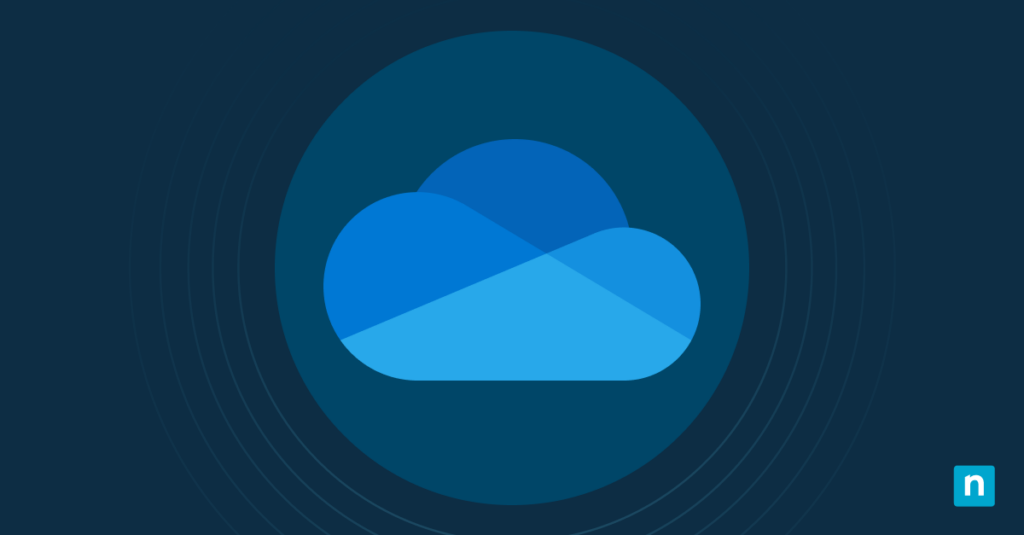OneDrive’s “On This Day” notification is a feature designed to resurface photos and memories from the past years. These Windows 10 pop-up alerts appear in the Action Center and the OneDrive app.
Enabling it gives you the chance to enjoy memories and quickly access past photos. On the other hand, disabling it minimizes distractions, allowing you to focus on your work. In this guide, you’ll get to learn how to toggle these alerts on or off effortlessly.
How to enable or disable OneDrive “On This Day” notifications
Method 1: Using OneDrive Settings
This is a quick and user-friendly method that’s ideal for most users.
- Go to your OneDrive app (you can find this in your system tray or you can search in the Start menu).
- Select Settings, then go to the Notifications tab.
- Under Notifications settings, look for the option: When ‘On This Day’ memories are available.
- Configure notifications:
- To enable: Check the box.
- To disable: Uncheck the box.
- Click OK to save changes.
Method 2: Using the Windows Registry (For advanced users)
- Press Win + R to open the Run dialog.
- Type regedit, then hit Enter to open the Registry Editor. We talk about this more in What is Windows Registry? The Complete Guide.
- Go to the address key: HKEY_CURRENT_USER\Software\Microsoft\OneDrive\Accounts\Personal.
- On the right, modify or create a new DWORD (32-bit) Value.
- Name the DWORD value OnThisDayPhotoNotificationDisabled.
- Double-click the new entry and set its value to:
- To disable: Set value to 1.
- To re-enable: Set value to 0.
- Restart the OneDrive app or computer to apply changes.
CAUTION: Incorrectly making registry changes can cause system issues, so make sure to back it up first. Check out How to Back Up and Restore the Windows Registry.
Alternative methods
You may want broader control over OneDrive’s notifications. The methods below will allow you to have more flexibility in managing this feature.
Disable OneDrive notifications entirely
If you prefer to turn off all notifications in OneDrive, including sync updates or file alerts, follow the steps below:
- Go to your OneDrive app (you can find this in your system tray or you can search in the Start menu).
- Select Settings, then go to the Notifications tab.
- Under Notifications settings, uncheck all boxes.
- Click OK to save.
Disable OneDrive via Group Policy Editor
You can also use the Group Policy Editor to disable OneDrive. It is a great tool for administrators who need to make system-wide configurations.
NOTE: Only available in Windows 10 Pro, Enterprise, and Education editions.
- Press Win + R to open the Run dialog.
- Type gpedit.msc, then hit Enter to open the Group Policy Editor.
- Go to: Computer Configuration > Administrative Templates > Windows Components > OneDrive.
- Double-click Prevent the usage of OneDrive for file storage.
- Choose one of the following:
- Enabled: This turns off OneDrive system-wide.
- Not Configured: This allows users to adjust the settings individually.
- Click Apply > OK to apply changes.
Use Focus Assist
The Focus Assist in Windows 10 allows you to pause non-important notifications, like OneDrive’s “On This Day” reminders, without making permanent changes. Here’s how to configure the settings:
- Press Win + I to open the Windows Settings.
- Go to System > Focus Assist.
- Choose a mode:
- Priority only: Customize allowed alerts, such as alarms, specific apps, etc.
- Alarms only: Block all notifications temporarily.
- Enable Automatic rules to auto-activate Focus Assist during full-screen apps.
FAQs
Will disabling “On This Day” notifications delete my old photos?
No. Turning off these pop-up alerts does not remove or modify your stored files. Your OneDrive photos and videos will remain accessible in your cloud storage.
Does this setting sync across devices?
No, it does not sync on multiple devices. If you disable OneDrive’s “On This Day” notifications on your device, it will only apply on it. You will need to repeat the steps on each device to adjust the alerts.
For sysadmins, they can use Group Policy (see alternative method above) to enforce it across managed devices.
Can I re-enable notifications later?
Yes, you can. Just revisit the steps on how to get to the notifications settings (see methods above) and toggle the option back on.
Manage your OneDrive “On This Day” notifications
OneDrive’s “On This Day” can bring you back to beautiful memories or can be a distraction when you need to focus on a task. Windows 10 offers simple tools to properly optimize these alers. From quick setting tweaks to advanced registry edits, you’ve got the option to enable memories or silence them entirely.
Just keep in mind that these changes apply only to your device, allowing you to still access your stored photos. If you change your mind, it’ll only take you seconds to re-enable the feature. You can also use Focus Assist to adjust your OS to your needs. Keep your workflow uninterrupted or savor the feeling of nostalgia, one click at a time.
Quick-Start Guide
There are a few ways to manage these notifications:
1. In OneDrive Settings:
– Open OneDrive settings
– Look for notification preferences
– Disable “On This Day” or memories notifications
2. Mobile App:
– Tap your profile picture
– Navigate to notification settings
– Turn off “On This Day” notifications
3. Web Version:
– Go to OneDrive web interface
– Check notification settings
– Disable memories or “On This Day” alerts
If you’re having persistent issues, you may want to:
– Check Windows notification settings
– Adjust OneDrive sync settings
– Verify app permissions
NinjaOne doesn’t have a specific built-in tool to directly manage these OneDrive notifications, as it’s primarily a backup and management platform.