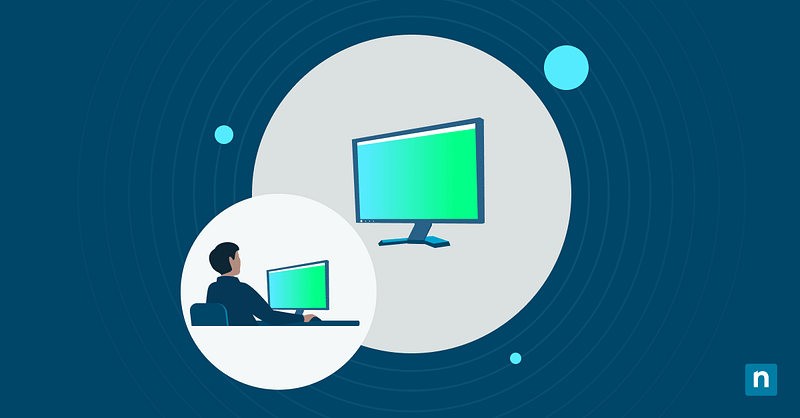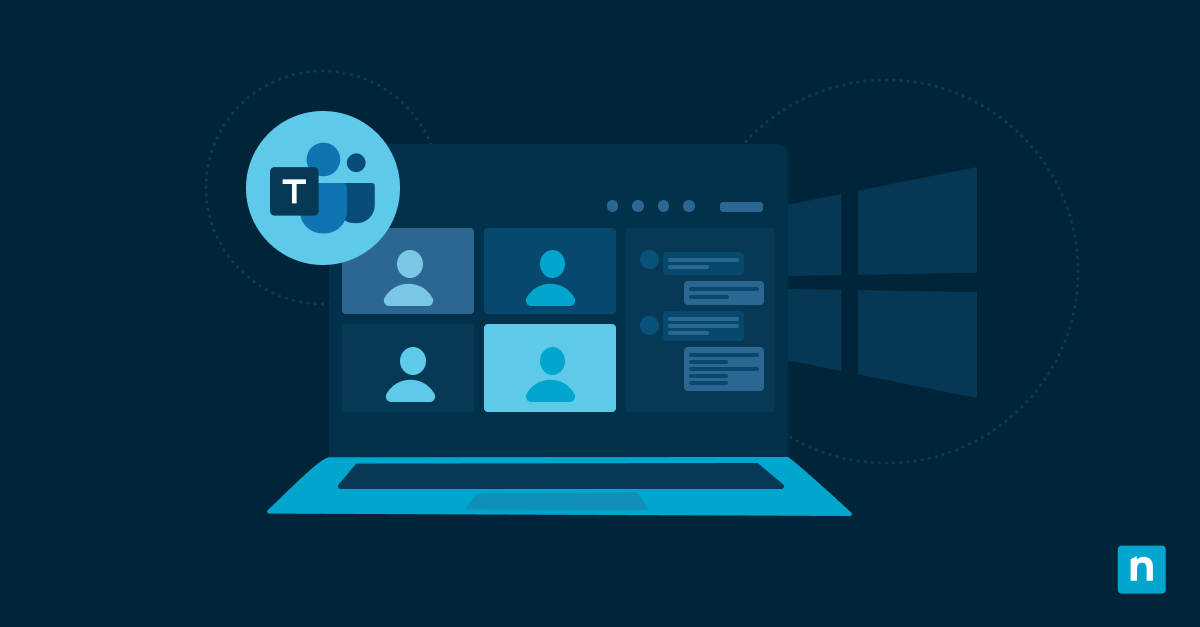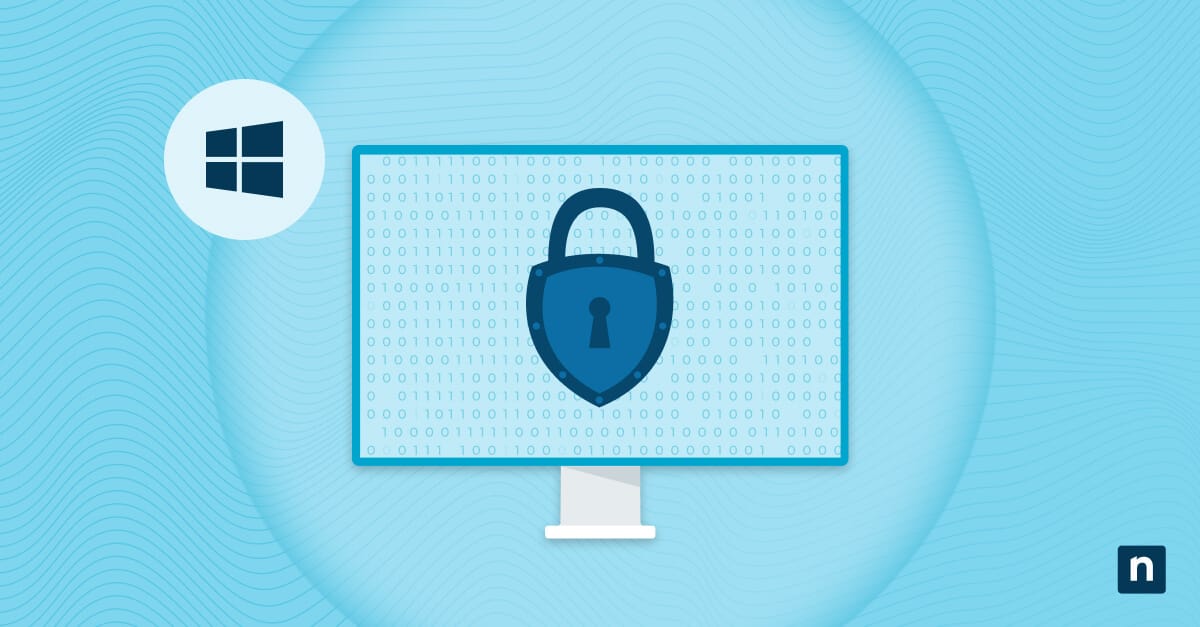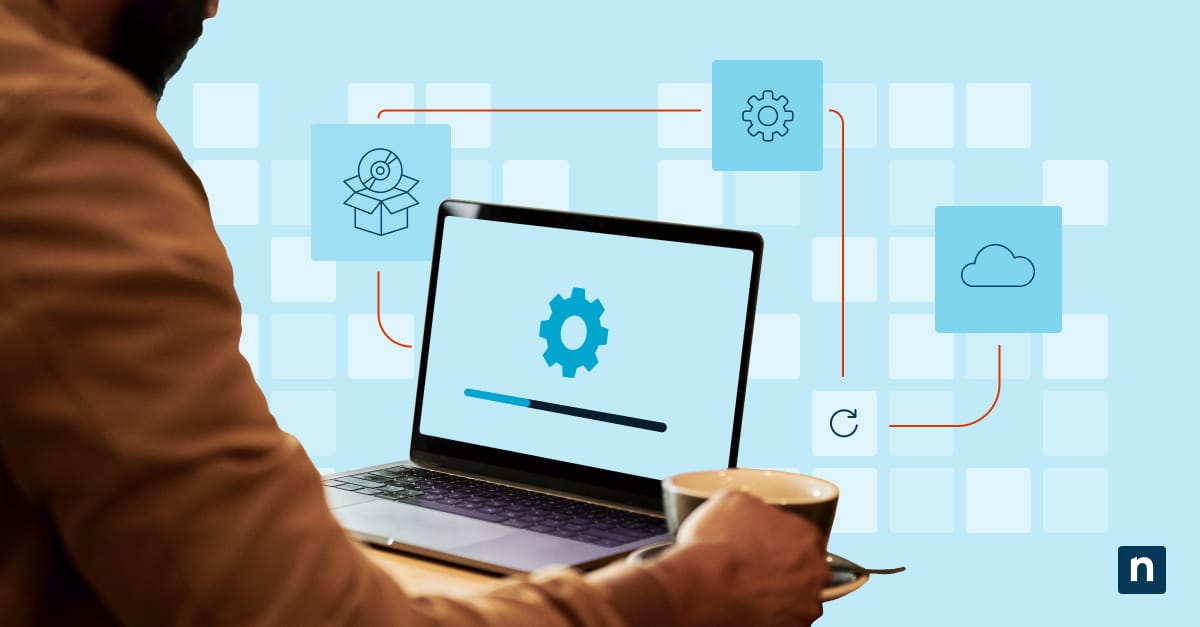Are you having trouble navigating your Windows tablet? Don’t worry; Windows 11 has introduced a range of highly intuitive touchscreen gestures that make using multi-touch devices easy.
These simple gestures make everyday interactions, like navigation and multitasking, feel more natural and effortless. Even better, you can tailor these motions to your habits.
This guide explores the different touchscreen gestures available in Windows 11 and how to customize them. Keep reading to learn more about the difference between touchscreens and touchpads.
A comprehensive list of default touchscreen gestures in Windows 11
The touchscreen gestures available in Windows 11 fall into two main categories: basic and multi-touch gestures. Basic gestures only involve one finger, whereas multi-touch gestures require two or more fingers.
Basic gestures
📌 Use Cases: These gestures help you navigate Windows without a mouse.
- Simple Tap: Selects an item and is equivalent to a left click.
- Double Tap: Opens files and applications like a double click.
- Press and Hold: Displays context menu, akin to a right click.
- Drag: Moves items or selects text by holding and moving a finger.
Multi-touch Gestures
Two-finger gestures
📌 Use Cases: These motions make reading documents and browsing the internet easier.
- Scroll: Place two fingers on the screen and slide vertically or horizontally to scroll through a page.
- Zoom: Pinch together two fingers to zoom out or spread them apart to zoom in on images or documents.
Three-finger gestures
📌 Use Cases: These advanced gestures help users multitask at work.
- Swipe up: Opens Task View and displays all open windows and desktops.
- Swipe down: Minimizes all open windows and shows the desktop.
- Swipe left/right: Switches between open applications.
Four-finger gestures
📌 Use Cases: These motions are ideal for managing multiple desktops.
- Swipe left/right: Switches between virtual desktops.
- Swipe up: Opens Snap layouts for window management.
- Tap: Can be customized to initiate specific tasks or actions.
Edge swipes
📌 Use Cases: For accessing system features while on full screen.
- Swipe from the left edge: Opens the Widgets panel.
- Swipe from the right edge: Opens the Notification Center.
- Swipe from the bottom edge: Displays the taskbar when in full-screen mode.
- Swipe from the middle of the Taskbar: Opens the Start menu; swiping back down closes it.
⚠️ Important: Multi-touch gestures only work on laptops with Precision Touchpads (e.g., Surface Laptops, Dell XPS, HP Spectre), touchscreen monitors, and 2-in-1 devices (e.g., Surface Pro, Lenovo Yoga).
New touch gestures for Windows 11 build 22557
On February 16, 2022, Microsoft introduced five new touch gestures for Windows 11 build 22557 to improve the touch experience for tablets and 2-in-1 devices. These new gestures include:
- Swipe from the middle of the taskbar: Swiping up launches the Start menu, while swiping down closes it.
- Swipe between Pinned/All apps and Recommended/More on Start: Swiping right to left from Pinned brings you to All apps, and swiping left to right brings you back to Pinned. The same gestures work when switching between Recommended and More.
- Swipe from the bottom right of the taskbar: Swiping up launches Quick Settings, and swiping down closes it.
- Swipe to open or close the Notification Center: Microsoft has updated the animation of this gesture to be more responsive to users’ fingers.
- Full-screen gripper: A gripper will appear when you swipe from the edge of your screen while using touch-oriented apps in full screen. If you accidentally swipe near the screen edges, it will keep you within the app.
Enabling and customizing advanced touchscreen gestures in Windows 11
Since advanced touchscreen gestures that involve three or four fingers are not enabled by default, you need to configure them in your system’s Settings.
Enabling Advanced Gestures
- Open Settings.
- Under Bluetooth & devices > Touch.
- Toggle on Three- and four-finger touch gestures.
Customizing three- and four-finger gestures
- In Settings, go to Bluetooth & devices > Touchpad.
- Under Gestures & interaction, select Advanced gestures.
- Assign your preferred actions to three- and four-finger gestures (e.g., switching apps, opening Search, managing virtual desktops, or controlling media playback).
💡 Tip: You can change the sensitivity of each gesture within the same settings.
Touchscreens vs. touchpads: What’s the difference?
Although touchscreens and touchpads are both input devices, they detect and respond to different user interactions.
Touchscreens recognize direct touch inputs, like swiping, typing, and pinching. Conversely, touchpads detect indirect finger movements and gestures, such as scrolling and clicking.
That said, some of the gestures outlined above may not work on both touchscreens and touchpads. Here’s a quick breakdown:
| Gestures | Touchscreens | Touchpads |
| Basic Gestures | ||
| Tap/Double Tap | ✓ | ✓ |
| Press and Hold | ✓ | ✓ |
| Drag | ✓ | ✓ |
| Multi-touch Gestures | ||
| Two-finger Gestures | ✓ | ✓ |
| Three-finger Gestures | ✕ | ✓ |
| Four-finger Gestures | ✓ | ✓ |
| Edge Swipe | ✓ | ✕ |
Additional notes on touchscreen gestures in Windows 11
Keep these things in mind when managing touchscreen gestures in Windows 11.
- Application compatibility: Some applications have their own gesture control that can override your device’s system gestures. Check your app settings and see if you can customize its gesture control to prevent overrides.
- Device support: As mentioned earlier, not all Windows devices support all touchscreen gestures. Older models may need third-party drivers to support multi-touch gestures. That said, make sure your device’s hardware supports the gestures you want to use before configuring it.
- Accessibility: Windows 11 has accessibility options that allow you to modify gesture behaviors further.
Windows 11 touchscreen gestures boost productivity and efficiency
Understanding how the touchscreen gestures in Windows 11 work is the key to working smarter. Basic motions like double taps help you perform common functions without a mouse. Meanwhile, multi-finger gestures like swiping left and right make multitasking easier.
Plus, with several customization options, you can fine-tune their behavior to match your workflow.
Related Topics