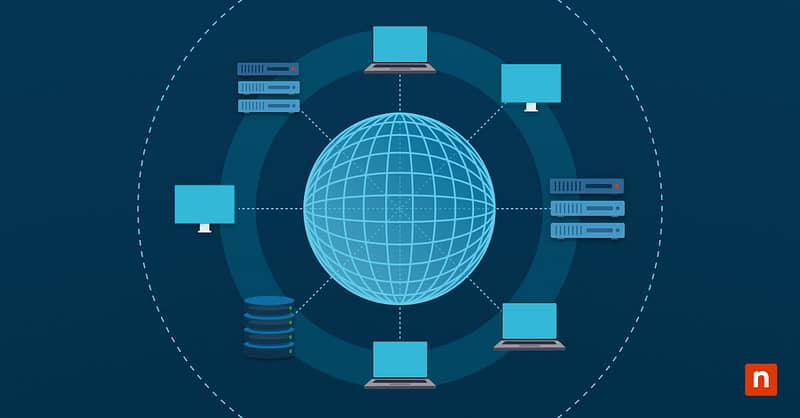Windows Filter Keys is an accessibility setting that corrects accidental key presses. This essential feature is designed to assist users with motor dysfunction, reducing mistyped keys on shared devices. But leaving Filter Keys enabled can also cause problems like delayed inputs or clunky keyboard shortcuts.
This guide explains how to turn on or off Filter Keys in Windows, key considerations before deployment, and commonly asked questions.
How to manage Filter Keys in Windows
⚠️Note: These methods require administrator privileges. All of these methods for managing Filter Keys apply equally to both Windows 10 and Windows 11, with only minor differences in where the settings appear in the UI.
Method 1: Enable or disable Filter Keys via Settings (GUI)
This simple method uses Windows Settings to manage Filter Keys, making it ideal for support-led assistance.
- Press Win + I to access Settings.
- Go to Accessibility > Keyboard.
- Under Sticky, Filter, and Toggle keys, enable/disable Filter keys.
Method 2: Enable or disable Filter Keys via Control Panel
Use the Control Panel for more in-depth accessibility settings that complement Windows Filter Keys.
- Press Win + R, type Control, and hit Enter.
- Go to Ease of Access Center > Make the keyboard easier to use.
- Manage Filter Keys.
- To enable Filter Keys, check the box next to Filter Keys.
- To disable Filter Keys, uncheck the box next to Filter Keys.
- Click Apply, then OK.
Method 3: Modify Filter Keys via Registry Editor
⚠️Reminder: This method to manage Windows Filter Keys modifies fundamental Registry values. Before proceeding, prepare a backup.
Use the Registry Editor to exercise granular control over Filter Keys. This is done by editing the Flags value, which acts as the bitmask for Filter Keys and its subfeatures (e.g., Bounce Keys, Slow Keys, etc.).
This means that the decimal you enter gets converted to binary code, and each bit corresponds to a specific setting being enabled/disabled.
- Press Win + R, type Regedit, and hit Enter.
- When prompted by User Account Control, click Yes.
- Paste the following into the Registry Editor’s address bar:
HKEY_CURRENT_USER\Control Panel\Accessibility\Keyboard Response - In the right pane, double-click on the Flags value.
- Modify its value.
- To enable Filter Keys, type 127 in the Value field.
- To disable Filter Keys, type 126 in the Value field.
- Press OK.
- Sign out and sign back in or restart the PC to apply changes.
⚠️ The binary values of 126 and 127 only affect Filter Keys, preventing unwanted changes to its subfeatures.
Method 4: Enable or disable via PowerShell (Scripted)
PowerShell is a powerful tool that combines automation and administration functions. This advantage lets you manage Windows Filter Keys in highly specific ways, even in mixed environments.
- Press Win + S, type powershell, and click Run as Administrator.
- From there, you can either toggle Filter Keys directly or modify its registry value.
- Paste the following code:
$enableFilterKeys = <VALUE>$regPath = “HKCU:\Control Panel\Accessibility\Keyboard Response”if ($enableFilterKeys) {Set-ItemProperty -Path $regPath -Name “Flags” -Value 127Write-Output “Filter Keys enabled. Please sign out or restart for changes to take effect.”
} else {
Set-ItemProperty -Path $regPath -Name “Flags” -Value 126
Write-Output “Filter Keys disabled. Please sign out or restart for changes to take effect.”}
- Change <VALUE> for your desired result.
- To enable Filter Keys, type $true.
- To disable Filter Keys, type $false.
- Hit Enter.
- Follow the instructions to apply changes.
Group policy and enterprise considerations
The Group Policy Editor normally allows you to configure user environments across your network, but it currently lacks a specific feature that toggles Filter Keys on/off. As a result, you’ll need to use alternative methods to deploy enterprise-wide changes.
Group Policy Preferences (GPP), a feature within the Group Policy Management Console, can directly modify registry values (like Filter Keys), provided that the values are explicitly entered. This lets you configure in-depth settings like “BounceTime”, which sets the interval when quick and subsequent key entries are ignored.
Microsoft Intune is another tool for applying PowerShell scripts and custom profiles. It works especially well for managing Windows Filter Keys in kiosk/school deployments that aren’t domain-joined.
But before deployment, keep in mind that other ease-of-use features like Sticky Keys and Toggle Keys can also have Registry settings that interfere with (or even override) Filter Keys. Documenting your changes is crucial to overall stability, so note your progress regularly.
And finally, test your changes in a limited setting before involving your entire enterprise. Use WMI Filters to apply settings conditionally in mixed environments, and always validate your new settings with your organization’s current security policy before pressing that ‘Go’ button.
Additional considerations for configuring Windows Filter Keys
Here are a few more things to keep in mind while configuring Windows Filter Keys:
Shortcut activation
While Filter Keys benefits users with motor difficulties, accidentally activating this feature can impede a user’s workflow. Avoid this by easily disabling Filter Keys via Settings or the Control Panel.
Roaming Profiles
System-wide settings set by the Registry Editor only affect the device. To ensure that user settings persist regardless of the workstation, store their Windows Filter Keys settings in their roaming profiles.
Kiosk Mode
For locked-down environments, it’s best to preconfigure ease-of-use settings in the computer’s image, especially for public devices with assistive features like closed captions and narration.
🛑| Configure text-to-speech assistance for visually-impaired users.
Read NinjaOne’s full guide on how to configure the Narrator feature.
Legacy Behavior
Adjust for registry path differences when working with a mixed environment. System values for the Filter Keys in Windows 11 may not be stored in the same directory as the settings for a Windows 7 PC.
Manage Windows Filter Keys to balance accessibility and stability
Filter Keys helps users by correcting keystrokes and streamlining keyboard-related tasks on shared devices. This enhances accessibility in the workplace, but responsibly managing this with shortcut toggle keys and scripted configurations goes a long way in ensuring your productivity remains unhindered.