The default Photos app in Windows 10 arrived with new image editing and cross-platform features. However, some users felt it had slower processing and loading speeds. Those who preferred a straightforward and faster app turned to an older but reliable image-viewing program: the Windows Photo Viewer.
Since the app isn’t readily available on Windows 10, you must manually restore Windows Photo Viewer. If you’re looking to deploy this change in your IT environment or personal device, here are the steps:
How to restore Windows Photo Viewer using the Registry Editor
If you upgraded a device from Windows 7 or 8 to Windows 10, you might still have Windows Photo Viewer accessible in Settings → Apps → Default Apps. Tap the “+” icon or app under Image Viewer to see the options you can set as default.

If you bought your device with Windows 10 pre-installed, the Windows Photo Viewer must be reinstated from scratch—and we’ll use a Registry file for that.
⚠️ Warning: Editing the Windows Registry comes with the risk of making mistakes or unwanted changes. Here’s a guide on how to back up and restore the Registry Editor before making any modifications.
Option 1: Using the Registry Editor
- Press Win + R to open Run, type regedit, and tap OK to open Windows Registry.
- Navigate to:
HKEY_LOCAL_MACHINE\SOFTWARE\Microsoft\Windows Photo Viewer\Capabilities\FileAssociations
- Right-click in the right pane → New → String Value to add file associations.
- For each image format you want to associate, create a new String Value with:
- Name: .png (or other extension)
- Value: PhotoViewer.FileAssoc.Tiff
- Repeat this process for other image file formats (.jpeg, .jpg, .bmp, .gif, webp, etc.).
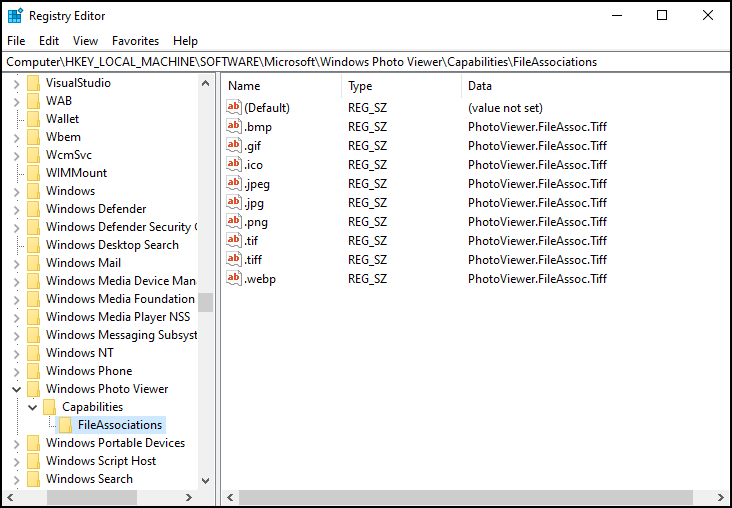
For .gif files, Windows Photo Viewer only displays the first frame, so you’ll see a static preview instead.
Option 2: Merge a .reg file with the Windows Registry
This option is essentially another way to edit the Windows Registry. Only this time, we’re using our Notepad to create a .reg file that we’ll merge with the Registry.
To start, create a Notepad and input the following:
| Windows Registry Editor Version 5.00[HKEY_LOCAL_MACHINE\SOFTWARE\Microsoft\Windows Photo Viewer\Capabilities\FileAssociations] “.tif”=”PhotoViewer.FileAssoc.Tiff” “.tiff”=”PhotoViewer.FileAssoc.Tiff” “.png”=”PhotoViewer.FileAssoc.Tiff” “.bmp”=”PhotoViewer.FileAssoc.Tiff” “.jpeg”=”PhotoViewer.FileAssoc.Tiff” “.jpg”=”PhotoViewer.FileAssoc.Tiff” “.ico”=”PhotoViewer.FileAssoc.Tiff” |
Go to File → Save As to save the entry. Make sure that the Save as type dropdown has All Files selected to save this as a .REG file. You can use RestoreWindowsPhotoViewer.reg or anything easily recognizable as the file name.
Next, navigate to the location of the saved file and double-click it to trigger a prompt. You can also right-click and select Merge. User Account Control (UAC) will ask if you want to proceed and make changes to the Registry. Click Yes to continue.
Another prompt will ask if you want to add the values to the Registry Editor. Click Yes to proceed. The subsequent notification will confirm that changes have been applied.
How to set Windows Photo Viewer as the default image viewer
You will not find Windows Photo Viewer in the installed app section immediately since it doesn’t have its own .EXE file. Here’s a workaround:
Option 1: Use Settings
- Go to Settings → Apps → Default Apps.
- Under Image Viewer, click the “+” icon to add a default app. If you have the Photos app as a default, click the icon to load your options.
You should now be able to select Windows Photo Viewer from the list. Open an image file to do a quick test.
Option 2: Open an image file and use Open with
- Go to File Explorer and right-click an image file.
- Select Open with and pick Windows Photo Viewer.
- Select Set as default when prompted by the system.
If there isn’t a prompt, use Settings instead to assign it as your default image viewer.
Troubleshooting common Windows Photo Viewer issues
If you encounter a few difficulties accessing Windows Photo Viewer or opening certain file types, check out the quick fixes below.
Windows Photo Viewer is missing from the list of default app
Open Run, type regedit to access Registry Editor, and navigate to:
Computer\HKEY_LOCAL_MACHINE\SOFTWARE\Microsoft\Windows Photo Viewer
You can enter this directory in the address bar for quick access. Then, go through the keys and inspect if the changes have been applied.
You can also repeat the steps and merge the script written in our guide. It will overwrite any errors, if there’s any.
Some image formats don’t open in Windows Photo Viewer
Open Run, type regedit to access Registry Editor, and navigate to:
Computer\HKEY_LOCAL_MACHINE\SOFTWARE\Microsoft\Windows Photo Viewer\Capabilities\FileAssociations
You will see the list of strings containing the file types that can be opened via Windows Photo Viewer. If you used the same script we shared, you should have ICO, BMP, JPEG, JPG, and PNG in addition to the default TIFF and TIF strings.
To add other file types:
- Right-click and select New → String value.
- Name a new string using the file type you wish to add (e.g., WEBP, GIF).
- Double-click the string and add PhotoViewer.FileAssoc.Tiff to its Value data. Click OK to save.
You can now open the new file types as long as Windows Photo Viewer supports it. Note that .GIF files will only open the first frame.
Changes don’t apply after modifying the registry?
Restart your PC if the changes did not immediately take effect after merging the script with the Registry.
Windows Photo Viewer FAQs
Why was Windows Photo Viewer removed in Windows 10 and 11?
Technically, Windows Photo Viewer has only been disabled in Windows 10 and later versions of the OS. However, it can’t be re-enabled using standard Windows Settings. As a remedy, we can enable the app using the Registry Editor.
Can I use Windows Photo Viewer without modifying the Registry?
Devices that came with Windows 10 or 11 can only access Windows Photo Viewer by modifying the Registry. Meanwhile, devices upgraded from Windows 7 or 8 may still have Windows Registry active but not set by default.
As a precaution, refrain from editing the Registry if you’re not comfortable or confident with the process. Doing so may lead to unwanted changes and system instability.
Does restoring Windows Photo Viewer affect the system’s performance?
Some users prefer Windows Photo Viewer due to its simplicity and accessibility. In contrast, the Photos app is known to take up more resources to run due to its additional features, potentially affecting system performance.
How can I restore Windows Photo Viewer if I upgrade from Windows 7 or 8?
Windows Photo Viewer may still be in the system but not set as the default image viewer app. If it’s unavailable through Settings → Apps → Default Apps, you can follow the guide above to restore it and set it as your preferred option.
Windows Photo Viewer, the fast and lightweight option
While the Photos app is a step forward in terms of features and cross-platform accessibility, some users may prefer Windows Photo Viewer because it is lightweight and fast. Hence, if you value an app strictly for viewing local image files, the latter is an incredible alternative that you can re-enable in Windows 10 and 11.








