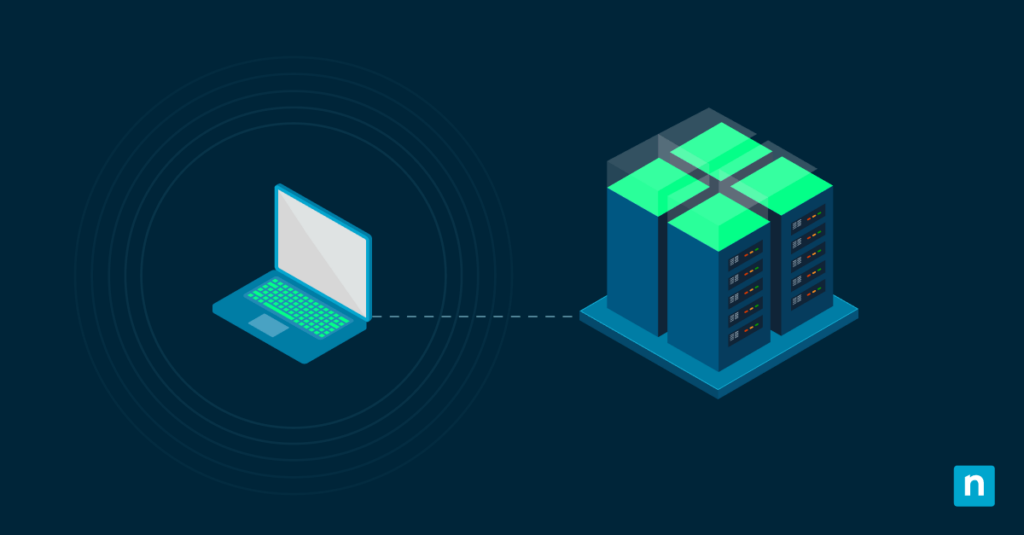Every now and then, we experience minor display issues, like flickering screens, frozen apps, or sudden blackouts. For such situations, Windows 11 allows us to restart the graphics driver, a quick fix for these glitches without rebooting the entire system.
This option is helpful in remote support, high-availability setups, and performance tuning. Restarting the driver also helps recover from crashes or driver timeouts and increases responsiveness after making display or GPU changes.
This guide will walk you through simple and effective methods for restarting your graphics driver using built-in shortcuts, Device Manager, PowerShell, and more.
Methods for restarting the graphics driver
These ways to restart the graphics driver do not require a reboot and can prevent downtime. These are actionable solutions to keep your visuals sharp and your flow uninterrupted.
NOTE: Ensure your GPU uses a WDDM-compliant driver (standard for modern Windows systems). Verify this via Device Manager (right-click your GPU > Properties > Driver tab) or update drivers through Windows Update.
Method 1: Using the built-in keyboard shortcut
This method is the fastest way to restart your graphics driver without needing menus or administrator rights. If you have any open apps, like games or editing tools, make sure to save your progress before taking this approach.
- Press Win + Ctrl + Shift + B:
- Hold all four keys simultaneously.
- The screen will briefly flash or go black for a couple of seconds, indicating the driver has reloaded.
- Listen for confirmation:
- If the system audio is unmuted or enabled, you will hear a short beep, confirming the driver has restarted.
- Resume your work:
- GPU-intensive apps (games, video editors, 3D tools) may pause or reload.
NOTE: The shortcut may not work in remote desktop sessions. Use the PowerShell or Device Manager (see next methods) instead.
Method 2: Using Device Manager to restart the GPU driver
If the keyboard shortcut fails or is partially unresponsive, the Device Manager is another reliable tool to reset your GPU driver manually.
NOTE: This approach requires administrator privileges. Ensure you have admin rights before doing these steps.
- Open Device Manager:
- Press Win + X, then select Device Manager from the menu.
- Alternatively, search for “Device Manager” in the Start menu.
- Locate your graphics card:
- Expand the Display adapters section.
- Right-click your GPU adapter (e.g., GeForce, AMD Radeon, or Intel UHD Graphics).
- Configure the driver:
- Select Disable device, then Yes to confirm.
- Wait 5 to 10 seconds, then right-click the GPU again and choose Enable device.
Similar to the first method, the screen may flicker or temporarily go black as the driver reloads.
Method 3: Using PowerShell to restart the graphics driver
PowerShell is a potent tool that provides a command-line approach for advanced users to reset the GPU driver quickly.
- Open PowerShell as Administrator:
- Press Win + S, then type PowerShell.
- Right-click Windows PowerShell, then select Run as administrator.
- Run the restart commands:
- Type the following commands in the panel step by step:
- Disable the graphics driver:
- Type the following commands in the panel step by step:
Get-PnpDevice -Class Display | Disable-PnpDevice -Confirm:$false
WARNING: The screen may flicker or go black briefly as Windows switches to its basic display driver. If the screen stays black too long, use Method 1 for recovery.
- Wait 3 seconds to ensure the driver unloads:
Start-Sleep -Seconds 3
- Re-enable the driver:
Get-PnpDevice -Class Display | Enable-PnpDevice -Confirm:$false
NOTE: The screen will flicker as the driver reloads
Handling multiple GPUs (hybrid systems)
If multiple GPUs are present (for example, hybrid systems), you may want to filter by FriendlyName or InstanceID. For instance, if you only need to restart a specific GPU driver (e.g., NVIDIA), follow these steps:
- Type the following commands in the panel step by step:
- Run the InstanceID/FriendlyName command:
$gpu = Get-PnpDevice -Class Display | Where-Object { $_.FriendlyName -like "*NVIDIA*" }
NOTE: Change “NVIDIA” to other specific GPU driver names you want to restart (e.g., Intel, AMD Radeon, GeForce).
- Disable the NVIDIA graphics driver:
$gpu | Disable-PnpDevice -Confirm:$false
- Wait 3 seconds to ensure the driver unloads:
Start-Sleep -Seconds 3
- Re-enable the driver:
$gpu | Enable-PnpDevice -Confirm:$false
Pro tips for reliable GPU recovery
These advanced considerations ensure lasting stability in Windows 11, besides restarting your graphics driver:
Set preferences for hybrid GPU systems
Laptops with integrated + discrete GPUs (e.g., Intel + NVIDIA) may experience display priority shifts after a reset.
You can resolve this by manually setting GPU preferences via NVIDIA Control Panel or Windows Graphics Settings for critical apps.
Diagnosing persistent driver crashes
If restarting the driver fails or causes freezes:
- Open Event Viewer (search eventvwr.msc) > Windows Logs > System.
- Look for Event ID 4101 (Display driver stopped responding) or errors mentioning your GPU vendor.
Power management conflicts
Power interruptions can cause driver timeouts and other unexpected behavior. Disable PCIe Link State Power Management to prevent this:
- Go to Power Options:
- Press Win + S, type Edit Power Plan, and then select it.
- OR: go to Settings > System > Power & battery > Additional power settings (under Related settings).
- Access Advanced Settings:
- Click Change advanced power settings.
- Expand PCI Express:
- Scroll down to PCI Express > Link State Power Management.
- Set both On battery and Plugged in to Off.
When restarting the GPU driver has no effect
You can do one of the two options below:
- Update drivers: Use OEM tools like NVIDIA GeForce Experience, AMD Adrenalin, or Intel Arc Control for the latest fixes. You can read How to Update Drivers on PCs and Troubleshoot Common Issues for more details.
or
- Clean install drivers: Remove old drivers with tools like Display Driver Uninstaller (DDU) before reinstalling.
Master the art of restarting your Windows 11 graphics driver
Display issues can disrupt work or play, but restarting the graphics driver in Windows 11 offers a fast, no-reboot solution. Use the shortcut (Win + Ctrl + Shift + B) for instant fixes, Device Manager for deeper control, or PowerShell for automation.
This skill keeps systems stable during critical tasks, from gaming marathons to virtual desktop management. Pair these steps with driver updates and Event Viewer checks to tackle recurring issues. A quick driver restart isn’t just a fix; it’s your shortcut to smoother Windows 11 performance.
Quick-Start Guide
Here are some information about managing graphics drivers in Windows 11 through NinjaOne. Here’s a concise guide:
Restarting Graphics Driver in Windows 11
While NinjaOne doesn’t have a direct one-click solution for restarting graphics drivers, you have a few options:
1. Windows Built-in Method:
– Press Windows Key + Ctrl + Shift + B
– This keyboard shortcut forces the graphics driver to restart
2. NinjaOne Scripting:
– NinjaOne supports custom scripting, so you could create a script to restart the graphics-related services
– Potentially use PowerShell or batch script to restart graphics-related services
3. Additional Notes:
– NinjaOne is compatible with Windows 11
– The platform supports various system management and scripting capabilitie
For the most precise solution, I recommend consulting with your IT team to develop a standardized script for graphics driver restart that can be deployed consistently across your devices.