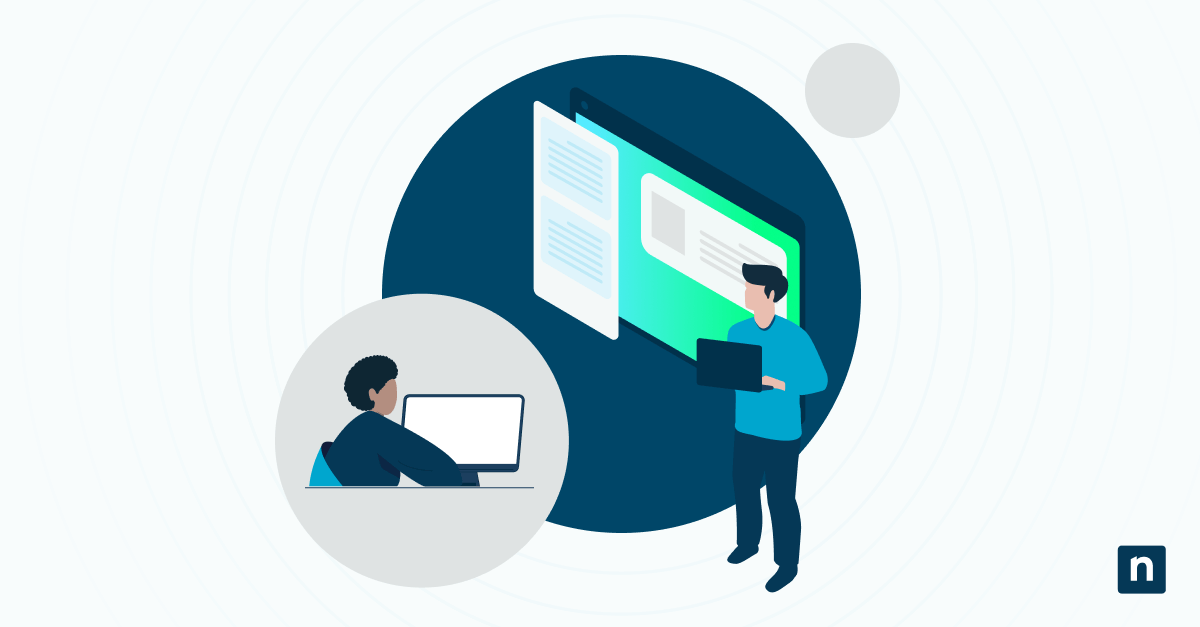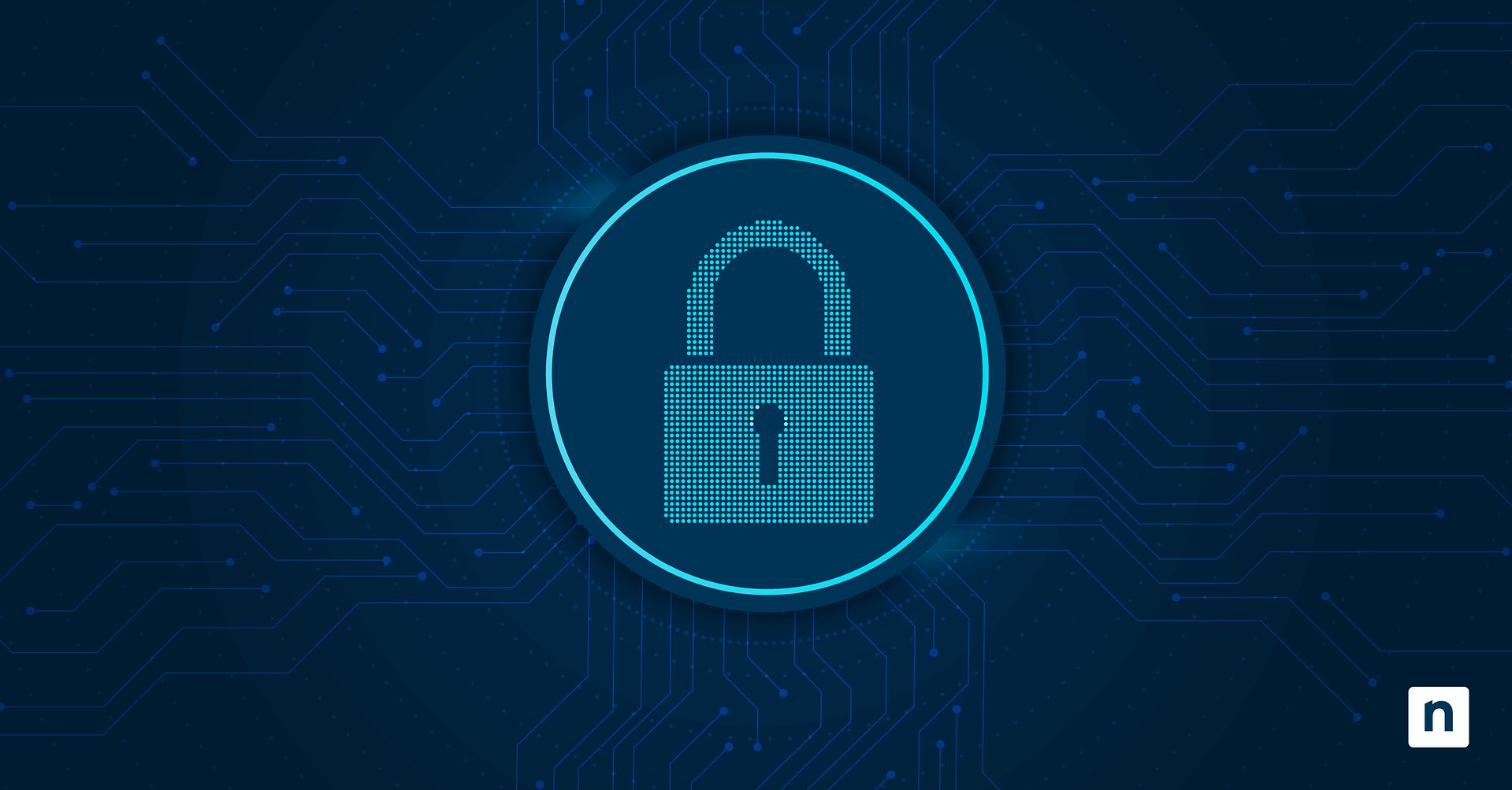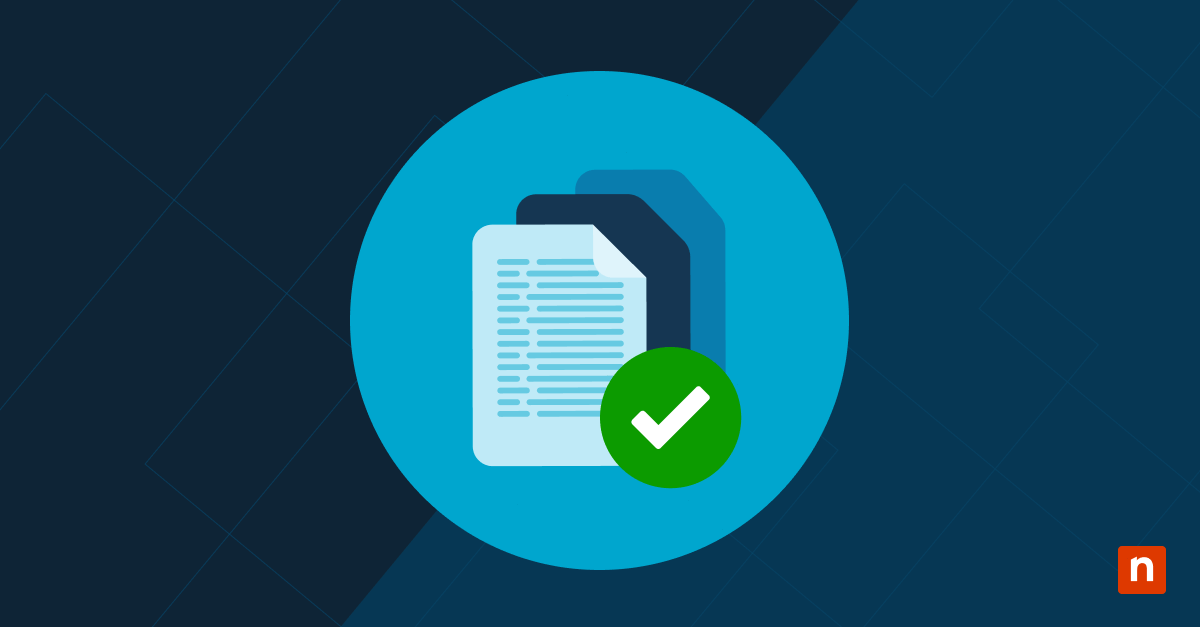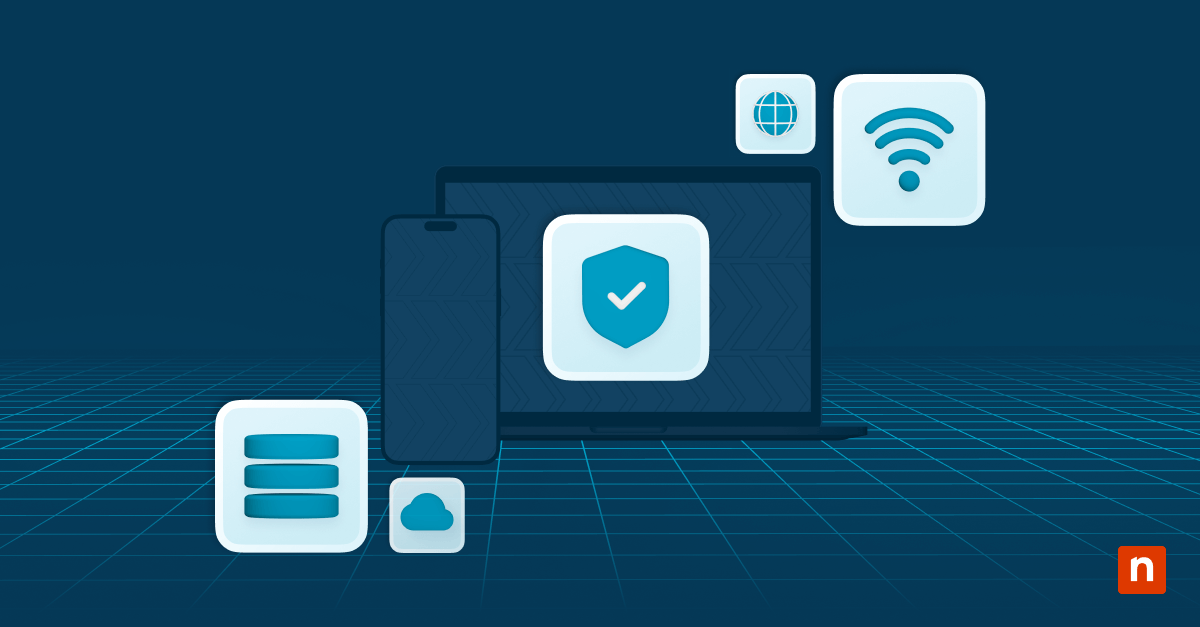Patch management comes with many risks. Incompatible software and conflicting updates can lead to failed deployments, which can cause compliance violations and an increased risk of security breaches.
Think of it this way: failing to deploy patches on your applications is like leaving a door in your home unlocked.
That said, your team should report if a patch failed and why. You can use various third-party tools to visualize trends, but these applications can either be too expensive or have too broad a scope to identify specific root causes.
To ensure no failed deployment goes unnoticed, it’s important you create a standardized patch error reporting process that doesn’t rely on third-party dashboards.
In this guide, we’ll show you how to diagnose and report patch errors using native OS tools.
How to diagnose and report patch errors using native Windows tools
There are various ways you can diagnose and report patch errors using native Windows tools, but before we begin, make sure the following requirements are in place:
📌 Prerequisites:
- Admin access to affected devices
- Familiarity with PowerShell, Event Viewer, and registry inspection
- Local or RMM-accessible logs
- Knowledge of Microsoft Update error codes and common third-party update installers
- Schedule script execution via Task Scheduler or NinjaOne policy (optional)
📌 Recommended deployment strategies:
Step 1: Define common root cause categories
📌 Use Case: Create a standardized process for identifying the potential causes of patch failures across hundreds of endpoints.
Group all reported patch failures into common root causes, for example:
| Root Cause | Indicators |
| Disk space issues | Event ID 51, 11; C:\ low free space |
| Service conflicts | WUAUSERV, MSIEXEC crashes or disabled services |
| Reboot pending | Registry flags or Event ID 1074 |
| Dependency errors | .NET, VC++ runtimes missing |
| Timeout or lock issues | Event ID 20, or “Installer is already running” |
| Network/download | WSUS/unreachable, timeout errors, proxy failures |
Creating these categories will help drive consistent remediation and reporting procedures.
Step 2: Choose a method to identify, log, and report patch failures
Next, you need to choose a method to identify, log, and report patch failures. You can choose one of the methods listed below or any combination, depending on your specific needs and goals.
Method 1: Gather failure logs with PowerShell and Event Log queries
📌 Use Case: Troubleshoot patch failures on individual computers by extracting relevant logs and system flags using PowerShell.
- Query failed updates (Windows Event ID 20)
Get-WinEvent -FilterHashtable @{LogName='System'; ID=20} |Where-Object { $_.Message -like "*failed*" } |Select TimeCreated, Message | Export-Csv "C:\Logs\FailedPatches.csv" -NoTypeInformation
⚠️Important: The path must exist for this method to work. Otherwise, it’ll throw an error message.
- Check for reboot requirements
$rebootRequired = Test-Path "HKLM:\SOFTWARE\Microsoft\Windows\CurrentVersion\WindowsUpdate\Auto Update\RebootRequired"
Extend the script to display a message when a reboot is required
$rebootRequired = Test-Path "HKLM:\SOFTWARE\Microsoft\Windows\CurrentVersion\WindowsUpdate\Auto Update\RebootRequired"
if ($rebootRequired) {
Write-Host "System reboot is required."
} else {
Write-Host "No reboot required."
}
- Get the last 5 failed security updates
Get-HotFix | Where-Object {$_.Description -eq "Security Update"} |Sort-Object InstalledOn | Select-Object -Last 5
- List the last 5 failed critical updates and hotfixes
Get-WmiObject -Namespace "root\cimv2" -Class "Win32_ReliabilityRecords" |Where-Object {$_.SourceName -eq "Microsoft-Windows-WindowsUpdateClient" -and $_.Message -like "*failed*" -and ($_.ProductName -like "*Security*" -or $_.ProductName -like "*Critical*" -or $_.ProductName -like "*Hotfix*")} |Select-Object TimeGenerated, Message, ProductName |Sort-Object TimeGenerated -Descending |Select-Object -First 5
Method 2: Use CMD to pull update logs and errors
📌 Use Case: Perform quick diagnostics on multiple endpoints by checking Windows Update logs.
- Check Windows Update logs (Windows 10+)
Get-WindowsUpdateLog
You can check the output of this command on: C:\Users\<YourUsername>\Desktop\WindowsUpdate.log
- Scan for update errors
findstr /C:"error"
C:\Users\<YourUsername>\Desktop\WindowsUpdate.log
- Confirm required services are running
sc query wuauserv
sc query bits
💡Note: The service name wuauserv refers to Windows Update, whereas bits pertains to the Background Intelligence Transfer Service. It transfers files with idle network bandwidth and allows Windows Update to download updates efficiently.
- List pending file renames (common reboot requirement)
reg query "HKLM\SYSTEM\CurrentControlSet\Control\Session Manager" /v PendingFileRenameOperations
If the PendingFileRenameOperations value exists or contains data, it means that one or more files are pending and a reboot is required to complete them.
Method 3: Store root cause metadata in the Registry for reporting
📌 Use Case: Automate patch error reporting by writing categorized metadata to the Windows registry for your RMM tool to collect.
- On failure, write categorized root cause values to Registry for RMM polling
New-Item -Path "HKLM:\SOFTWARE\Org\PatchAudit" -Force
Set-ItemProperty -Path "HKLM:\SOFTWARE\Org\PatchAudit" -Name "LastPatchError" -Value "DiskFull"
Set-ItemProperty -Path "HKLM:\SOFTWARE\Org\PatchAudit" -Name "AuditDate" -Value (Get-Date).ToString("u")
Then, log or export the audit data to a file for reporting:
Get-ItemProperty -Path "HKLM:\SOFTWARE\Org\PatchAudit" | Out-File "C:\Logs\PatchAudit.txt"
💡Note: “DiskFull” is just an example value. You must replace this with the actual root cause found (e.g., “NetworkTimeout”, “PermissionDenied”, etc.)
- CMD check
reg query HKLM\SOFTWARE\Org\PatchAudit
⚠️Important: The command reg query HKLM\SOFTWARE\Org\PatchAudit only works if the steps mentioned above are successful.
Method 4: Automate failure reporting with scheduled tasks or RMM tools
📌 Use Case: Create a scheduled task to scan patch failures, tag root causes, and trigger alerts for recurring errors.
- Create a scheduled task to scan and tag
schtasks /create /tn "PatchFailureScan" /tr "powershell.exe -File C:\Scripts\AuditPatchFailures.ps1" /sc weekly /ru SYSTEM
AuditPatchFailure.s1 is a PowerShell script that collects all the events of failed patches, analyzes their root causes, and stores categorized metadata in the Windows Registry under HKLM:\SOFTWARE\Org\PatchAudit.
Alternatively, you can use NinjaOne to:
- Automatically collect output into a custom field.
- Create alerts for failed patches, pending reboots, and specific root cause is detected.
- Automatically open tickets for recurring errors.
NinjaOne simplifies the patching process by displaying all installed, missing, pending, or failed patches without manual scripting or scheduled tasks. It centralizes patch management through one platform, making it easier to monitor and troubleshoot patch failures.
For details, read how NinjaOne can improve patch error reporting and analysis below.
⚠️ Important: You must create the AuditPatchFailure.s1 script first before proceeding with this method.
Method 5: Use Group Policy to pre-empt common failure scenarios
📌 Use Case: Prevent common patch errors from happening by enforcing system-level configurations across multiple endpoints via Group Policy.
- Force WUA and MSI logging
# Enable WUA Logging
Set-ItemProperty -Path "HKLM:\SOFTWARE\Microsoft\Windows\CurrentVersion\WindowsUpdate\Trace" -Name "LogLevel" -Value 5 -Type DWord
Set-ItemProperty -Path "HKLM:\SOFTWARE\Microsoft\Windows\CurrentVersion\WindowsUpdate\Trace" -Name "LogFile" -Value "%windir%\WindowsUpdate.log" -Type String
# Enable MSI Logging
Set-ItemProperty -Path "HKLM:\Software\Policies\Microsoft\Windows\Installer" -Name "Logging" -Value "voicewarmup" -Type String
Set-ItemProperty -Path "HKLM:\Software\Policies\Microsoft\Windows\Installer" -Name "Debug" -Value 7 -Type DWord
Write-Output "WUA and MSI logging have been enabled."
- Use GPO to prevent reboot deferral
Computer Configuration > Windows Update > No auto-restart with logged on users for scheduled automatic updates installations.
To ensure that the task runs even if the system is asleep during the scheduled installation, you must:
- Enable Wake-up option
- In the Task Scheduler, go to the task’s Properties → Conditions tab
- Toggle “Wake the computer to run this task”
- Enable Wake Timers
- Go to Control Panel → Power Options → Change plan settings → Advanced power settings
- Under Sleep, go to Wake Timers and set it to Enable
- Configure Task Scheduler settings
- Open the Task Scheduler and go to the task’s Properties
- Under the Settings tab, toggle “Run task as soon as possible after a scheduled start is missed” to ensure that the task will run even if the system was asleep or turned off during the scheduled wake time.
⚠️ Things to look out for
Keep these pitfalls in mind when following our guide:
| Risks | Potential consequences | Reversal |
| Event logs are not recording update events. | Patch failures will go undetected; incomplete diagnostics. | Check audit log settings or WMI provider. |
| Reboot detection fails due to incorrect registry path or permissions. | Patches will fail repeatedly; the system will still be vulnerable. | Verify the registry path and make sure to run the script with admin rights. |
| False disk space alerts from outdated or incorrect checks. | Misdiagnosis of root causes | Use Get-PSDrive to validate the actual disk space before tagging as “DiskFull”. |
| The script is not triggering due to scheduling or syntax issues. | Automation will fail silently; alerts or logs will not be generated. | Use -Verbose in PowerShell and check Task Scheduler history or RMM logs. |
Expanding your tool kit: Additional tips for tracking and reporting patch errors
Here are some additional steps you can take to streamline your patch error reporting process:
Don’t forget about third-party patch logs
Don’t just focus your reporting on Windows logs; make sure to check C:\ProgramData\Package Cache\ or %ProgramFiles% for third-party logs.
Windows Update logs will only tell you that a patch update has failed, but vendor logs can help you understand why it failed. Checking these logs will help you fix errors faster.
Create a runbook that your team can use
A runbook is an evolving document that outlines common failure types, how to identify them, and what steps to take next. It’s a useful tool that you can use to make troubleshooting failed patches easy.
Monitor trends with threshold-based reporting
One failed patch may be a glitch, but an error that occurs on three or more devices is a red flag. These failed deployments signal a major issue that could affect multiple sites.
To keep track of these patterns, create alerts for when three or more machines report the same cause. Doing so will help you escalate the issue quickly and prevent future failures from happening.
Translate root cause codes into easy-to-understand summaries
Not all stakeholders are IT experts who can understand what “RebootRequired” or “Event ID 20” means. It’s best if you translate these errors into clear, readable summaries that you can include in your Quarterly Business Reviews (QBRs).
Why reporting causes of patch error matters
It speeds up troubleshooting
Patching error reporting takes the guesswork out of troubleshooting failed patches and allows you to automate the remediation process. Your techs no longer have to play detective each time a patch fails.
It helps avoid the same mistakes
Understanding why a patch failed before will help you stop it from happening again. More importantly, it’ll allow you to identify outdated software or problematic configurations causing the patches to fail.
It makes generating reports for QBRs and audits easier
Clear patch error reports can help you build trust with your clients during QBRs and audits. It demonstrates your dedication to building and maintaining a secure IT environment.
It keeps patching on schedule
Undetected errors can prolong patching windows or lead to Service Level Agreements (SLA) violations. A patching error database will help you catch issues early on and adjust your rollout accordingly.
How NinjaOne can improve patch error reporting and analysis
NinjaOne can help enhance your patch error reporting and analysis by:
- Deploying standardized audit scripts across multiple environments
- Tagging devices with the cause of failure and timestamp via custom fields instead of using the Windows registry
- Setting alerts for recurring causes of failed patches like disk issues, reboot blocks, or MSI conflicts
- Generating per-client patch reliability reports for internal review and QBRs
- Triggering remediation workflows, such as force reboot and clear cache, based on the detected failure type
With NinjaOne’s help, MSPs can close the loop between detection, classification, remediation, and reporting without relying on a third-party tool.
Make patching error reporting easier with native Windows tools
You don’t need complex or expensive tools to understand how and why patch failures occur. While third-party tools can be helpful, native Windows tools like PowerShell and Registry logging alone can help you tag and categorize root causes.
More importantly, it can help you solve common blockers with GPO and allow you to deliver proactive remediation services to all your clients.
Related topics: