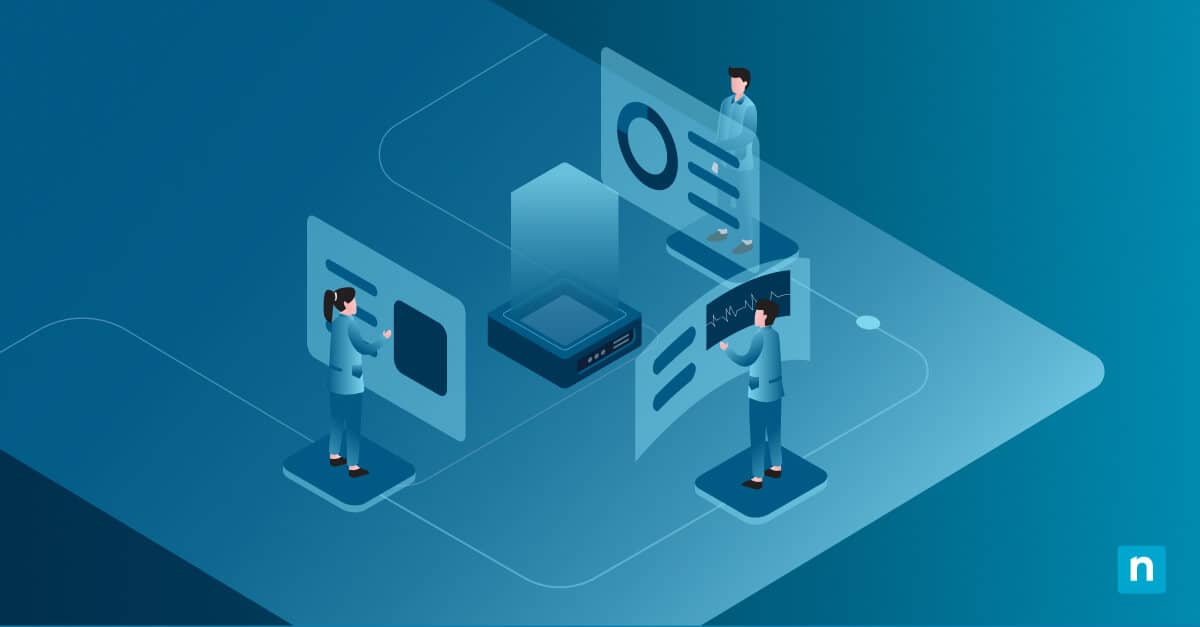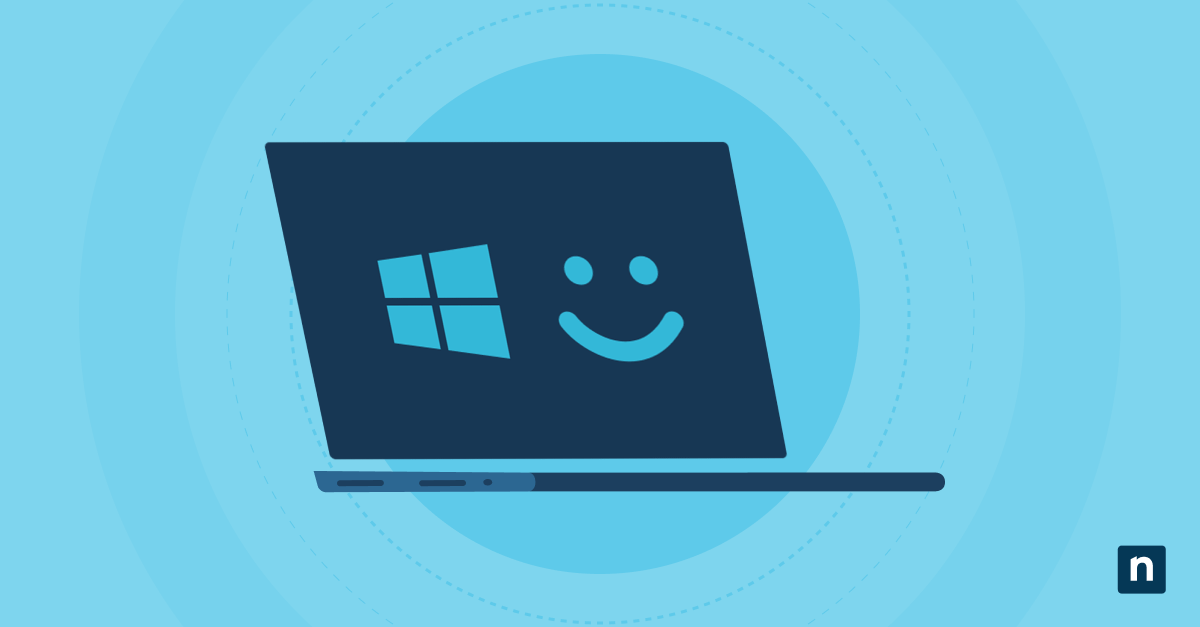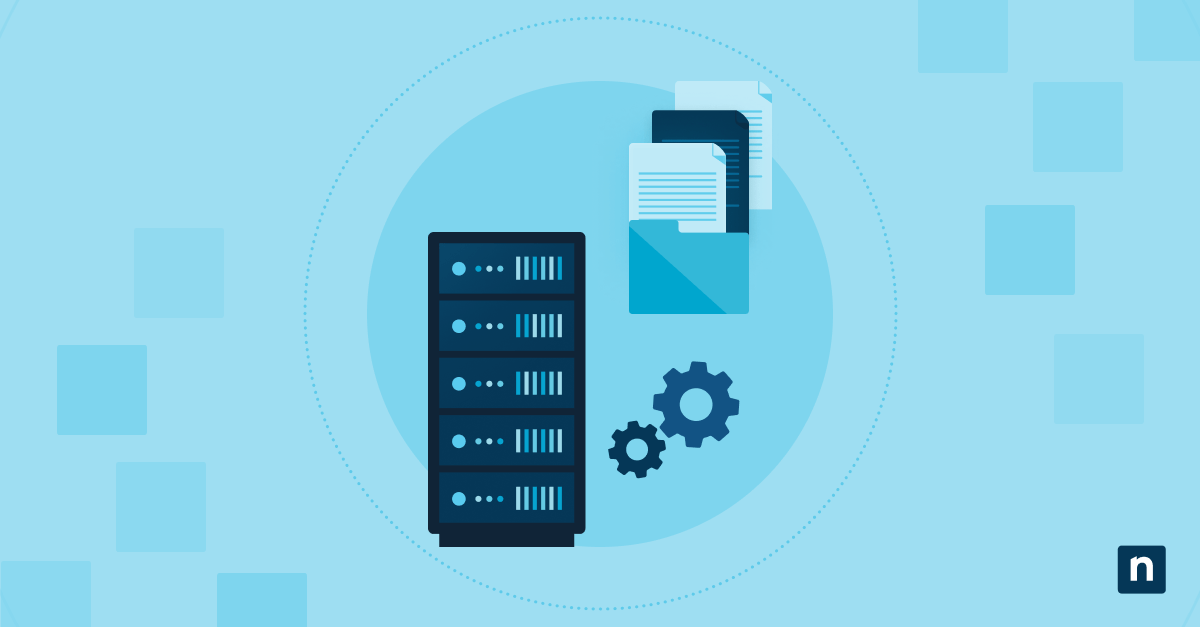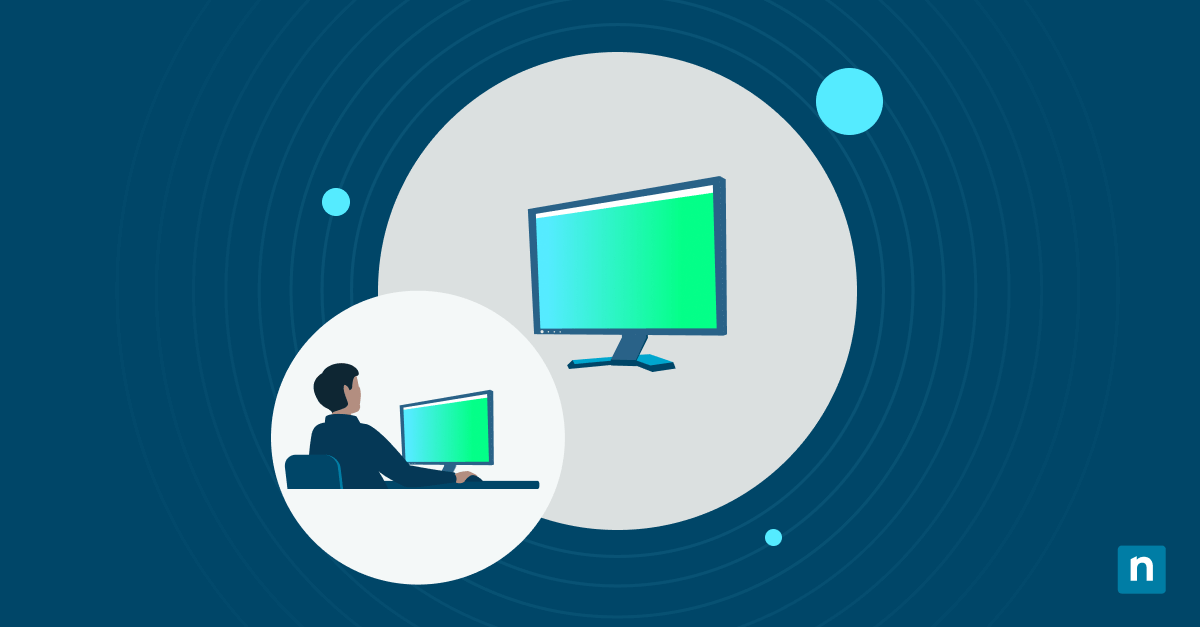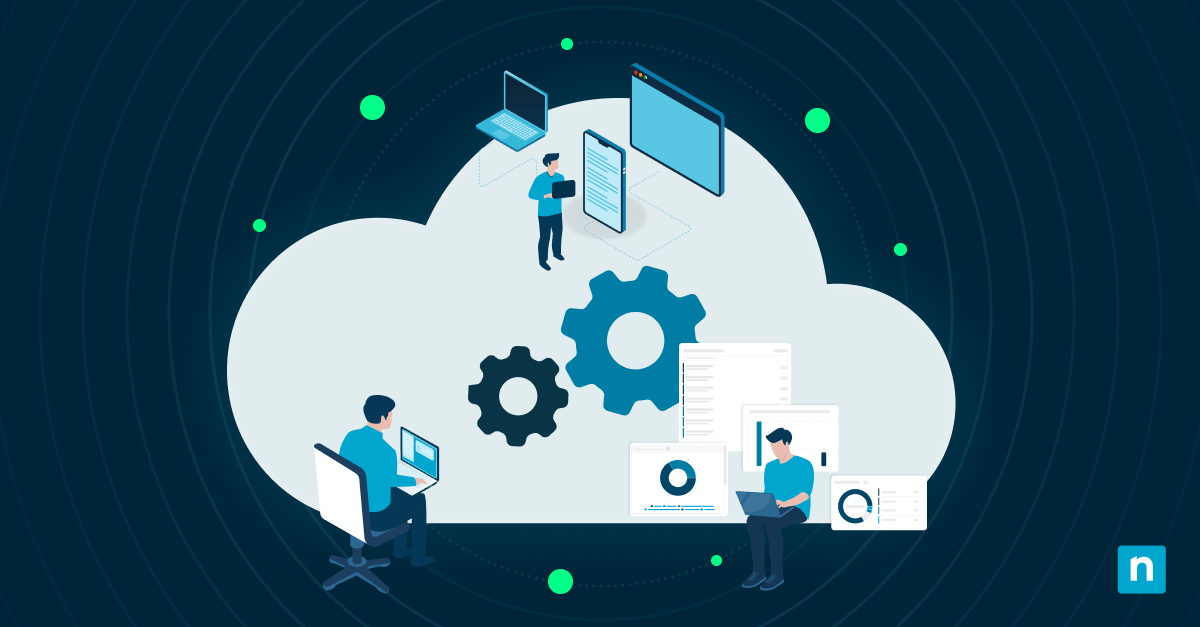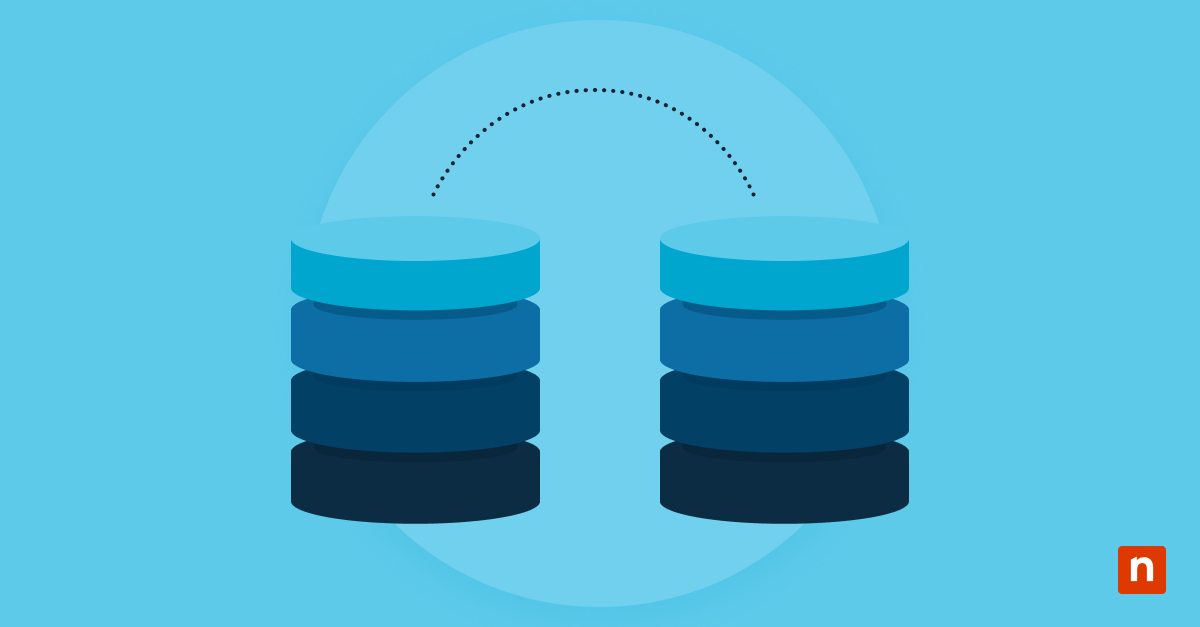The “IRQL_NOT_LESS_OR_EQUAL” BSOD error can indicate that ntoskrnl.exe failed, meaning that there was a critical failure within the Windows NT kernel. This can happen when a kernel-mode process or driver attempts to access the memory without prior authorization.
This is a common problem with newly built PCs. They might have incompatible hardware, outdated or faulty device drivers, mismatched RAM modules, an overclocked CPU or memory settings, corrupted system files, or third-party software that conflicts with system processes.
This guide walks you through several troubleshooting methods to figure out what caused the BSOD. It can be done through the device drivers window, Command Prompt, Windows PowerShell, or by performing a clean boot. You can also prevent problematic drivers from being installed in the first place through group policies.
Guide to ntoskrnl.exe BSOD troubleshooting
Do these before you proceed:
- Back up your data, especially your important files and programs. This helps prevent data loss during the troubleshooting and repair process.
- Learn about booting into Safe Mode. Follow this guide to do it through the Command Prompt.
- Make sure you have admin privileges before getting started. To do that, open the Start Menu > Settings > Accounts. The word “Administrator” should be printed under your user name.
Method 1: Update device drivers (GUI)
- Press Win+X > Device Manager.
- Expand the categories and look for devices with the yellow exclamation mark ⚠️.
- Right-click those drivers > Update driver.
- Select Search automatically for drivers.
- Repeat this for all drivers with the yellow exclamation mark ⚠️. Prioritize drivers for critical components, such as the chipset, graphics card, and network adapters.
If the above steps do not remove the exclamation mark, try installing the drivers instead using these steps:
- Right-click on the device with the exclamation mark ⚠️ > Properties > Details.
- In the Property dropdown menu, select Hardware Ids. This will show you one or more of the device’s hardware IDs.
- Search for the hardware ID online to identify the device’s model and vendor. Make sure you are getting the information from a reputable source, such as a manufacturer’s website or a trustworthy driver database.
- Once you’ve identified the device model, search for the latest driver for that specific device model and version, and download it. Ideally, you should get it from the manufacturer’s website. Avoid third-party driver sites since they may have unsafe or outdated software.
- The downloaded driver may come in a .zip file. If it does, right-click the .zip file > Extract all. Save the extracted files in your location of choice.
- The new driver can be installed in two ways:
- Use the executable file by double-clicking it and following the prompts.
- You can also do it through Device Manager. To do this, right-click the driver with the exclamation mark ⚠️ > Update driver > Browse my computer for drivers.
- Click Browse, find the folder where the new driver is located, and follow the prompts.
- If the installation is successful and the driver is correct, the exclamation mark ⚠️ will disappear.
If the drivers still aren’t fixed, it might be a more complex issue. Test the computer hardware to see if that is the source of the issue.
Method 2: Run System File Checker and DISM (Command Prompt)
- Open the Start Menu and search for Command Prompt.
- Right-click Command Prompt > Run as administrator.
- Type sfc /scannow and press Enter to execute a system scan.
- Wait for the scan to finish. It usually takes 15-30 minutes, but it can be longer, depending on the size of your disks and if the scan encounters system issues.
- If the issues are found and fixed after the scan, restart your computer.
- If the issues still persist after restarting, open Command Prompt as an administrator again, input DISM /Online /Cleanup-Image /RestoreHealth, and press Enter.
- Restart your computer after completion.
Method 3: Check memory for errors (PowerShell)
With this method, you can reboot the system and test the memory. Review the results and see if the issue is coming from there.
- Open the Start Menu and search for Windows PowerShell.
- Right-click Windows PowerShell > Run as administrator.
- Type mdsched.exe > Enter. This will launch the Windows Memory Diagnostic window.
- Select Restart now and check for problems.
- The computer will restart and test the memory. Review the results after it’s finished.
Method 4: Perform a clean boot (GUI)
This method will help identify if the startup programs or background services are causing the BSOD.
- Press Win+R.
- Type msconfig, and press Enter. This will open the System Configuration window.
- Go to the Services tab, and check the Hide all Microsoft services option near the bottom of the window.
- Go to the Startup tab > Open Task Manager.
- Disable all the startup apps. To do that, right-click on the enabled apps > Disable. Repeat this for all the enabled startup apps.
- Close Task Manager, and click OK in the System Configuration window.
- Restart your computer and see if the problem persists.
- If it doesn’t, start enabling the startup programs one by one and restart your computer after enabling each program. This will help you locate which program is causing the BSOD.
- If a startup app is causing issues, try uninstalling and reinstalling the application.
Method 5: Disable overclocking and reset BIOS settings
Overclocking the CPU or memory settings can lead to system instability and the BSOD.
- Restart your computer. Press F2, Del, or ESC before the device starts up to open the BIOS screen. The specific button varies, depending on the computer. Check with the manufacturer to know which one to use.
- Find the overclocking settings. The location of this setting will vary, depending on the computer, so remember to check with the manufacturer’s guidelines.
- Save the changes and exit the BIOS.
Method 6: Analyze minidump files (PowerShell)
When a Windows system encounters an error, it creates a minidump file. It’s ahelpful tool for troubleshooting your computer after a BSOD.
- Make sure your system is set to create minidump files. To do that:
- Press Win+R, type sysdm.cpl, and press Enter. This will open the System Properties window.
- Go to the Advanced tab.
- Under Startup and Recovery, click Settings.
- In the dropdown menu under Write debugging information, select Small memory dump (256KB).
- Press OK and close the System Properties window.
- When a BSOD happens, open File Manager, and navigate to C:\Windows\Minidump.
- Use a third-party tool like WinDbg or BlueScreenView to analyze the dump files in the folder and identify the problem.
Additional considerations for troubleshooting the blue screen of death because of ntoskrnl.exe
Aside from these methods, these things can also lead to a BSOD. If you’re still not certain what is causing the system errors, check the following:
- Hardware diagnostics: Sometimes, the problem might be caused by a hardware issue instead of a software issue. Test critical components like the RAM, CPU, and SSD using manufacturer-provided tools to make sure nothing is wrong with them.
- BIOS update: Make sure that your BIOS is up to date to improve hardware compatibility.
- Third-party software: If you recently installed third-party software prior to the BSOD, uninstall it, especially if it might conflict with system processes.
- Windows updates: Keep your Windows system up to date to protect yourself from security breaches and take advantage of its latest patches and bug fixes.
A systematic approach to troubleshooting the ntoskrnl.exe blue screen of death
The “IRQL_NOT_LESS_OR_EQUAL” BSOD associated with ntoskrnl.exe can be difficult to diagnose. To keep your troubleshooting efficient, approach it systematically. Update your drivers and BIOS firmware, check the hardware components, analyze minidump files, and use clean boot and safe mode to analyze system conflicts. These steps can help you identify what caused the initial instability and resolve the issue, leading to a more stable and reliable Windows 11 user experience in the future.