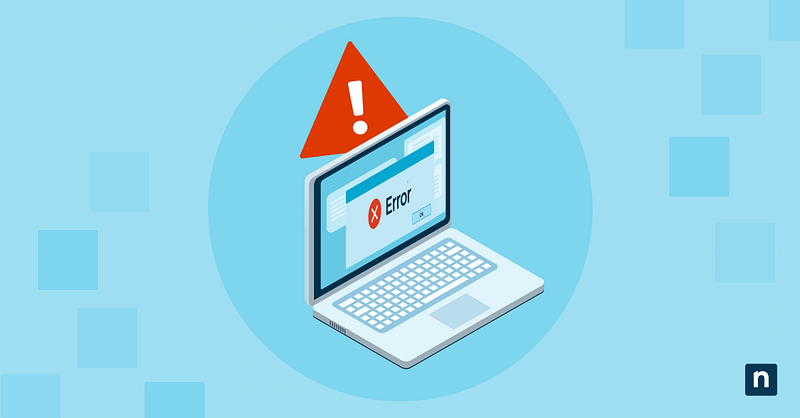The error hiberfil.sys 0xc0000719 occurs whenever Windows encounters corruption, permission issues, or system misconfiguration when attempting to use the hiberfil.sys file, which is used for hibernation and Fast Startup. You’ll typically see this when your computer’s hibernation fails to resume and Fast Startup does not work. Sometimes, the system may show a boot error referencing hiberfil.sys, with a recovery screen displaying Stop Code: 0xC0000719.
For IT administrators and power users, fixing this error is necessary to restore normal boot behavior and re-enable Fast Startup and hibernation. In managed environments, leaving it unresolved can interfere with power policies and scheduled updates. This guide covers step-by-step solutions utilizing Command Prompt and system configuration tools to fix this.
Different ways to fix hiberfil.sys 0xc0000719 error
Before fixing error 0xc0000719, make sure the following conditions are met:
- You’re signed in with an administrator account. System-wide changes and the methods below require admin privileges.
- You’ve suspended BitLocker. If BitLocker is enabled, pause it temporarily to avoid recovery lockouts during boot or power configuration changes.
- You’ve made backups of important data. Create a system restore point or back up essential files to avoid data loss in case of issues.
Method 1: Disable and re-enable hibernation
One of the quickest ways to fix a malfunctioning hiberfil.sys file is to disable and re-enable hibernation. This will make Windows delete the existing file and generate a clean version. You must run the Command Prompt as an administrator to perform this method.
- Use the Win + X shortcut and select Command Prompt (Admin) or Terminal (Admin).
- Next, turn off hibernation via this command:
powercfg /h off. Press Enter. This will remove the hiberfil.sys file from the root of the system drive. - Once you’ve completed this process, turn hibernation back on using this command:
powercfg /h on. This will create a clean copy of the hiberfil.sys file with default parameters. - Finally, reboot your computer to apply the changes and verify if the error is resolved.
Method 2: Run System File Checker and DISM
Corrupted system files can cause Windows from properly handling hibernation and accessing hiberfil.sys, causing error 0xc0000719. To fix this problem, you can run SFC (System File Checker) and DISM (Deployment Image Servicing and Management) to repair these files and restore expected behavior. Here’s how:
- First, run the Command Prompt (Administrator).
- Run the System File Checker using this command:
sfc /scannow. This step scans and automatically repairs corrupted or missing system files. - After SFC is done, run DISM using this command:
DISM /Online /Cleanup-Image /RestoreHealth. This will make the computer check for deeper issues with the Windows image and restore any damaged components. - Restart the system after both scans are done to apply the repairs.
Use this method after system crashes, interrupted updates, or signs of system instability.
Method 3: Check and configure hibernation type
Sometimes, error 0xc0000719 can happen if the hibernation type is misconfigured. This is quite common when using features like hybrid sleep or full hibernation. Windows supports two hibernation modes: Reduced (used by Fast Startup) and Full (required for full resume from hibernation). To configure hibernation type correctly, here’s how:
- Open the Command Prompt (Administrator) or Terminal (Administrator).
- Check the hibernation configuration using this command:
powercfg /h /?. - Next, if needed, change the hibernation type using these commands:
- Set to Reduced for Fast Startup using this command:
powercfg /h /type reduced. - Set to Full to enable full hibernation and hybrid sleep using this command:
powercfg /h /type full.
- Set to Reduced for Fast Startup using this command:
📓 Note: Changing the hibernation type can help resolve conflicts or incomplete configuration states that cause hiberfil.sys 0xc0000719 error.
Additional considerations when fixing error 0xc0000719
The causes of hiberfil.sys 0xc0000719 error
- Corrupted hiberfil.sys file. This can be caused by sudden and unexpected shutdowns and power loss.
- Disk errors and bad sectors. Bad sectors on the disk may damage hiberfil.sys, along with the files it references. Moreover, file system inconsistencies can disrupt the resume process.
- Hardware changes. Adding or removing memory, SSDs, or GPUs, without a full reboot can cause this.
- BIOS/UEFI misconfigurations. Misconfigured or outdated firmware can interfere with the resume process. For example, be sure to:
- Set Advanced Configuration and Power Interface (ACPI) and Secure Boot to enabled.
- Disable Fast Boot if hibernation issues persist.
- Disable Compatibility Support Module (CSM) for full UEFI support.
- Incompatible drivers or firmware. System updates, especially BIOS or chipset-related, can disrupt hibernation functionality if drivers don’t fully support low-power states.
- Insufficient disk space on the system drive. The hibernation file must reserve space nearly equal to the amount of installed RAM. If the system is low on space, Windows might be unable to write memory contents to hiberfil.sys, leading to hibernation failures.
- Secure Boot or Fast Startup conflicts. Some configurations may interfere with how Windows writes to or reads from the hiberfil.sys file during startup or shutdown.
How can you verify if the error hiberfil.sys 0xc0000719 has been resolved?
To check if error 0xc0000719 has been resolved, you can perform these:
- Test hibernation directly by opening the Command Prompt and using this command:
shutdown /h. The system should hibernate and resume without showing errors or prompting recovery screens. - Restart the device and confirm it starts normally without the recovery screen or stop code 0xc0000719.
- If Fast Startup is enabled, you can shut down the device entirely and turn it back on. If no boot error appears and the startup is faster than the usual cold boot, it functions properly.
- Review Event Viewer and look for errors or warnings related to hiberfil.sys, power transitions, or Kernel-Boot events. If there are none pertaining to hiberfil.sys, you’re in the clear.
BIOS/UEFI concerns
Ensure your firmware setup during boot (you may enter it by pressing Del, F2, or Esc) supports ACPI and hibernation/sleep options. If these are disabled, Windows may not be able to initiate or resume hibernation properly.
How to suspend BitLocker
You must suspend BitLocker before changing the hibernation settings or related system files. Doing so will prevent triggering recovery mode or boot issues after a configuration change. To suspend it, open the Command Prompt (Admin) and run the following command: manage-bde -off C:.
Driver issues
Incompatible or outdated drivers can cause hibernation errors. Be sure to update your PC drivers, including your chipset, storage controller, and power management drivers from your device’s manufacturer website or Windows Update.
Fast startup conflicts
Fast Startup utilizes a hybrid form of hibernation, which may cause conflict with your system. To resolve deeper compatibility issues that might be causing the 0xc0000719 error, do the following steps:
- Turn off hibernation by running this command on the Command Prompt (Admin):
powercfg -h off. This will turn off Fast Startup as well. - Disable Fast Startup manually by:
- Open Control Panel > Power Options > Choose what the power buttons do.
- Click Change settings that are currently unavailable.
- Uncheck “Turn on fast startup.”
- Click Save changes.
Fix the hiberfil.sys 0xc0000719 error to prevent hibernation, sleep, and boot-up issues
Error code 0xc0000719 is typically caused by corruption and misconfiguration of the hiberfil.sys file. Failure to resolve this leads to failed hibernation, startup issues, and system recovery prompts.
In many cases, you can easily fix it by rebuilding the file as outlined in Method 1, checking for system file integrity, and verifying that power settings are aligned. Other methods also include running SFC and DISM to repair any underlying file corruption. Plus, you can also fix it by confirming that BIOS, BitLocker, and hibernation type settings are appropriately configured. All in all, these steps will restore hibernation support and make error 0xc0000719 a thing of the past.