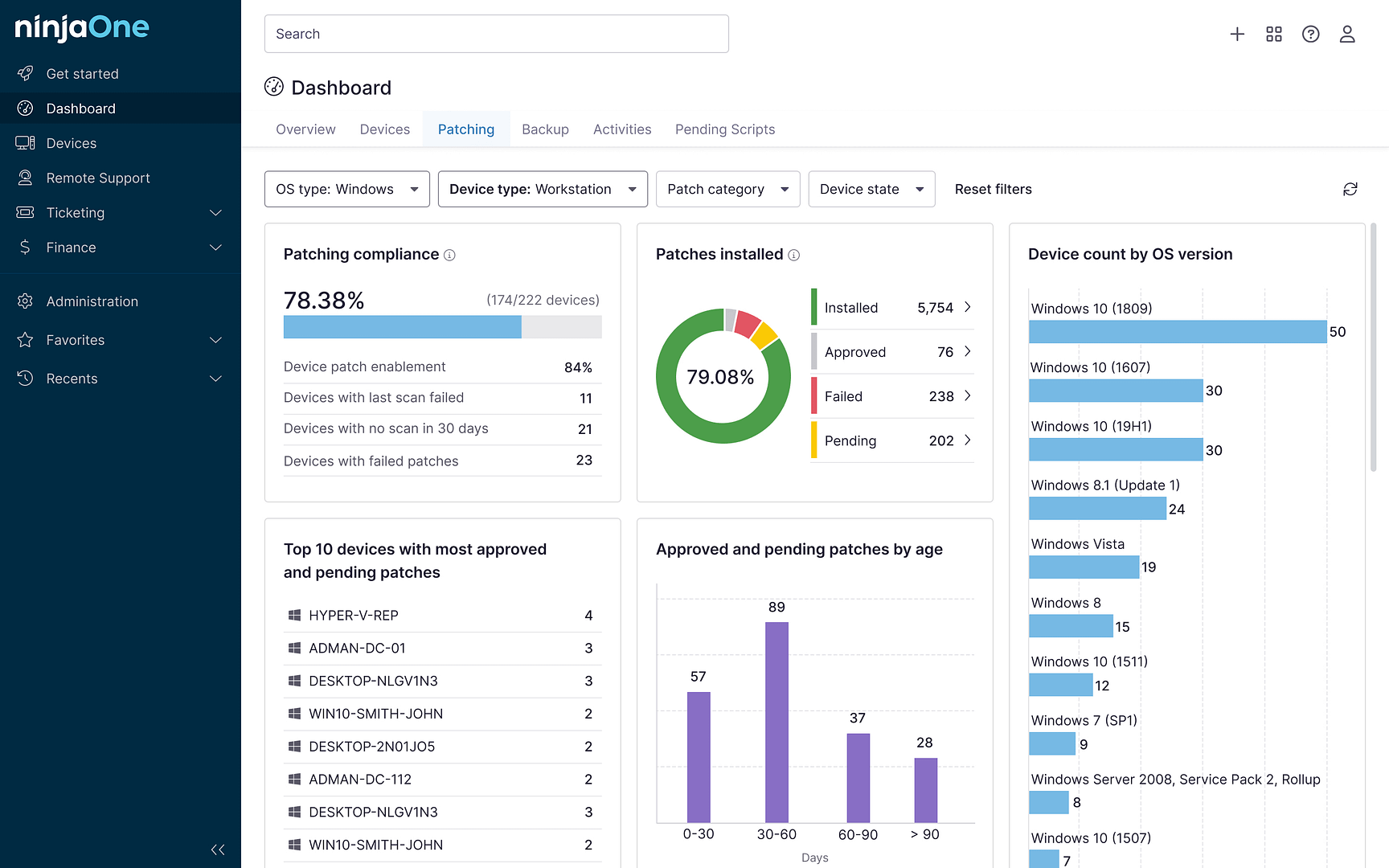The world of technology is filled with countless terminologies, each having its unique function. One such terminology that has gained prominence in recent years is ‘Fastboot.’ This term is commonplace among IT professionals and tech enthusiasts, but for those who are not familiar, this article provides a comprehensive understanding of Windows Fast Startup (Fastboot).
What is Windows Fast Startup?
Windows Fast Startup, also known as hybrid boot or hybrid shutdown, is a feature introduced in Windows 8 and continued in Windows 10. It is designed to decrease the time it takes for a computer to start up after it has been shut down. This is achieved by saving an image of the loaded kernel and drivers to the disk upon shutdown, which can then be loaded quickly upon startup.
How does Windows Fast Startup work?
The operation of Windows Fast Startup involves a blend of traditional shutdown and hibernation modes. When the shutdown option is selected with Fast Startup enabled, applications and users’ sessions are closed, but the state of the Windows kernel is saved to a hibernation file. During the next startup, this file is loaded into memory, bypassing the longer process of loading the kernel, drivers, and system state individually.
Should Windows Fast Startup be disabled?
The decision to enable or disable Windows Fast Startup depends on the specific circumstances of each user. While it can expedite the startup process, it may also lead to certain issues. For instance, it might interfere with the installation of updates that require a ‘full’ shutdown, or cause problems with systems that dual-boot with another operating system. Therefore, if these or similar issues are encountered, disabling Fast Startup may be beneficial.
Summarizing Windows Fast Startup
In conclusion, Windows Fast Startup is a feature that can significantly reduce startup times for Windows users. However, its utility should be weighed against the potential complications it might introduce. As with many technological tools, it is recommended that individual users assess their specific needs and potential challenges before deciding whether to use this feature.