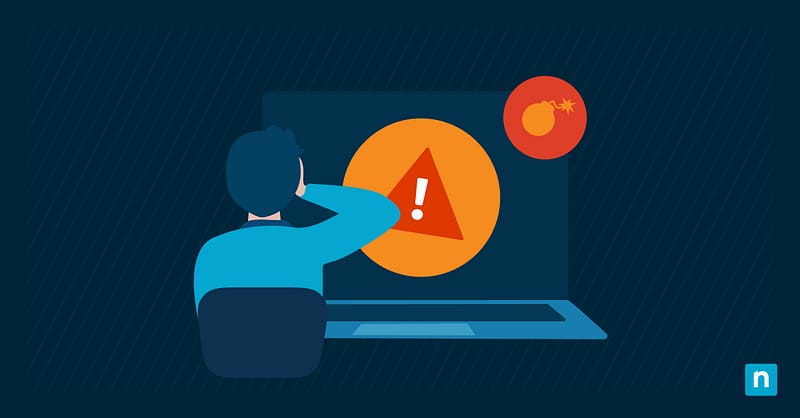The “Class not registered” error (0x80040154) in Windows 11 strikes when a critical COM object or DLL, a core component that apps rely on, is missing, corrupted, or improperly registered. This issue can freeze workflows, disable the Start menu, or crash apps entirely.
Undermining this error risks unstable systems and broken features like desktop search. This guide cuts through the complexity. You’ll get step-by-step fixes for IT admins, developers, and everyday users. Let’s restore stability, repair registrations, and get Windows 11 working as it should.
Methods to fix “Class not registered” error (0x80040154)
Before proceeding, make sure you have the following prerequisites to do the different approaches. Some methods will require that you have administrator access to fully utilize the tool, and you should ensure your OS is updated. Also, you need to identify the trigger of the error by following the steps below:
Use Event Viewer to identify the faulty component
- Open Event Viewer:
- Press Win + R to open the Run dialog.
- Type eventvwr.msc, then press Enter to open the Event Viewer.
- Go to application logs:
- Expand Windows Logs, then click Application.
- Locate the error:
- Look for recent entries marked Error with Event ID 0x80040154 or the message Class not registered.
- TIP: Sort the logs by Date and Time or use the Filter Current Log (right-click) to search for 80040154.
- Analyze the log:
- Double-click the error entry.
- Take note of the Faulting Module (e.g., ExplorerFrame.dll) or CLSID (a string like {00000000-0000-0000-0000-000000000000}) in the description.
- Fix the error:
- Use Method 1 below to re-register the faulty component.
Method 1: Re-register the problematic component or application
If a missing or corrupted COM (Component Object Model) object triggers the error, re-registering it often resolves the issue in Windows 11.
A. For known DLLs (Dynamic Link Library) or system components
- Open Command Prompt as administrator:
- Press Win + S, type cmd, then right-click Command Prompt app in the results and select Run as administrator.
- Re-register the DLL:
- Run this command:
regsvr32 "C:\Path\To\Problematic.dll"
NOTE: Make sure to replace the path with the actual DLL location.
- Example: For File Explorer issues, the command should look like:
regsvr32 ExplorerFrame.dll
- A DllRegisterServer succeeded message should be shown to confirm success.
B. For Microsoft Store apps
- Launch PowerShell as administrator:
- Press Win + S, type PowerShell, then right-click PowerShell in the results and select Run as administrator.
- Re-register all store apps:
- Use this script to repair apps like Photos, Calculator, or Edge:
Get-AppxPackage -AllUsers | ForEach {
Try {
Add-AppxPackage -DisableDevelopmentMode -Register "$($_.InstallLocation)\AppxManifest.xml" -ErrorAction Stop
} Catch {
Write-Host "Failed: $($_.PackageFullName)"
}
}
- This reinstalls app registrations without deleting user data.
This approach often resolves this error. If the problem persists, troubleshoot further using the next methods.
Method 2: Run System File Checker (SFC)
When the error comes from corrupted system files, the SFC tool can restore missing or damaged components.
- Launch Command Prompt as administrator:
- Press Win + S, type cmd, then right-click Command Prompt app in the results and select Run as administrator.
- Start the SFC:
- Enter this command:
sfc /scannow
- This scan can take 10-15 minutes. Let it complete uninterrupted.
- Review the results:
- No integrity violations: No corrupted files found.
- Repaired some issues: Restart your PC to apply fixes.
- Could not repair: Proceed to Method 3 (DISM) for deeper repairs.
Method 3: Repair Windows components using DISM
DISM (Deployment Image Servicing and Management) can fix the “backup” system files on which SFC relies. It can also resolve persistent “Class not registered” errors after failed updates.
- Open Command Prompt as administrator:
- Press Win + S, type cmd, then right-click Command Prompt app in the results and select Run as administrator.
- Execute the DISM command:
- Run this command to scan and repair the system image:
DISM /Online /Cleanup-Image /RestoreHealth
- The process can take 10-30 minutes and needs an internet connection.
- After DISM completes:
- Restart your PC, then rerun sfc /scannow (Method 2) to finalize repairs.
- Ensure Windows update is functional.
If issues persist, deeper fixes, like a repair install (Method 4), may be needed.
Method 4: Reset or reinstall specific apps
Resetting or reinstalling built-in apps, like Photos or Calculator, that trigger the error can restore missing COM registrations.
A. Reset via Windows Settings
- Open installed apps:
- Go to Settings (Win + I) > Apps > Installed apps.
- Select the problematic app:
- Use the Event Viewer approach to identify the faulty app.
- Search for the faulty app in Installed apps, click the ⋮ menu, then select Advanced options.
- Choose Repair or Reset:
- Repair: Fixes app files without losing data (try this first).
- Reset: Clears app data and reinstalls it (use if Repair fails).
B. Reinstall via PowerShell
- Launch PowerShell as administrator:
- Press Win + S, type PowerShell, then right-click PowerShell in the results and select Run as administrator.
- Uninstall the app:
- Run this script to remove the app:
Get-AppxPackage *Microsoft.Windows.Photos* | Remove-AppxPackage
- Replace Photos with the faulty app’s name.
- Reinstall for all users:
- Run this script to install for all users:
Get-AppxPackage -AllUsers Microsoft.Windows.Photos | ForEach {
Add-AppxPackage -DisableDevelopmentMode -Register "$($_.InstallLocation)\AppxManifest.xml"
}
- Note: The -AllUsers flag ensures the app works across all accounts.
Resetting apps retains user data, while reinstalling removes it. Back up settings first (Search Create restore point > Configure > Enable protection > Create) if needed. If the app isn’t in the Microsoft Store (e.g., legacy software), use Method 1 instead.
Common causes of the “Class not registered” error (0x80040154)
Pinpointing why the 0x80040154 error occurs in Windows 11 helps you apply the right fix quickly. Here’s what’s likely behind the issue:
Corrupt or missing DLL/COM registrations
This means that a critical DLL (like ExplorerFrame.dll) or COM class isn’t registered properly. What triggers this are most likely aborted software installs, manual registry edits, or sudden system crashes.
Incomplete Windows updates
Failed updates can leave COM objects half-configured. For instance, a botched Windows 11 23H2 update can break Start menu registrations.
Broken app dependencies
The common culprits of this are missing .NET Framework or Visual C++ redistributables and Microsoft Store apps (e.g., Photos, Calculator) with corrupted manifests.
Windows Component Store corruption
This prevents SFC/DISM from repairing system files, perpetuating “Class not registered” errors. Use Method 3 (DISM) to restore the Component Store.
Damaged user profiles or registry entries
A sign of this cause is when the error only occurs for one user account. You’ll need to rebuild the profile or restore the registry from a backup. Check out How to Back Up and Restore the Windows Registry for more details.
Error occurs after applying Group Policy or system restrictions
There can be different reasons for this. The third-party software Applocker may have blocked COM registration for restricted apps. Check the Event Viewer for blocked process logs. In GPO, there might be an overly strict policy (e.g., Deny access to this computer from the network) that can break app dependencies.
Fix these issues by auditing policies under gpedit.msc or SecPol.msc and adjust as needed.
Pro tips to resolve stubborn 0x80040154 errors
For lingering “Class not registered” errors in Windows 11, these advanced strategies isolate hidden culprits.
Test with a new user profile
When corrupted profiles break app registrations for one user. Do one of the following:
- Go to Settings > Accounts > Family & other users > Add account.
OR,
- Use PowerShell:
New-LocalUser -Name "TestUser"
Log into the new account. If the error vanishes, rebuild the original profile.
Audit DCOM permissions
Misconfigured DCOM (Distributed COM) settings block component access.
- Press Win + R, then type dcomcnfg.
- Navigate to Component Services > Computers > My Computer > DCOM Config.
- Right-click the problematic app/class, then select Properties > Security.
- Ensure your account has Launch and Activation Permissions.
Use Reliability Monitor
This built-in tool maps when the error started.
- Search for Reliability Monitor, then open View reliability history.
- Check for critical events (red “X” icons) around the first 0x80040154 occurrence. For instance, a message showing A failed driver update on May 1st might correlate with new COM errors.
Avoid aggressive use of cleaner tools
Apps like CCleaner or “registry optimizers” often delete valid COM entries. Safer alternatives would be Windows’ built-in Disk Cleanup for temp files and Revo Uninstaller (Portable Mode) to preserve system files.
With NinjaOne, you can perform endpoint maintenance with precision without compromising or deleting critical system files.
→ Discover how NinjaOne can help you
Resolving the 0x80040154 error to keep systems running smoothly
The “Class not registered” error (0x80040154) in Windows 11 often stems from missing COM components or system file issues. Re-register DLLs with regsvr32, run sfc /scannow for repairs, or reset apps like Photos via Settings, resolving most problems in minutes.
Event Viewer can pinpoint exact triggers (like a faulty CLSID), while PowerShell and DISM tackle deeper corruption. In workplaces, always check Group Policy or AppLocker if the error appears after updates. By addressing these root causes, you restore functionality fast, keeping teams productive and Windows running smoothly.