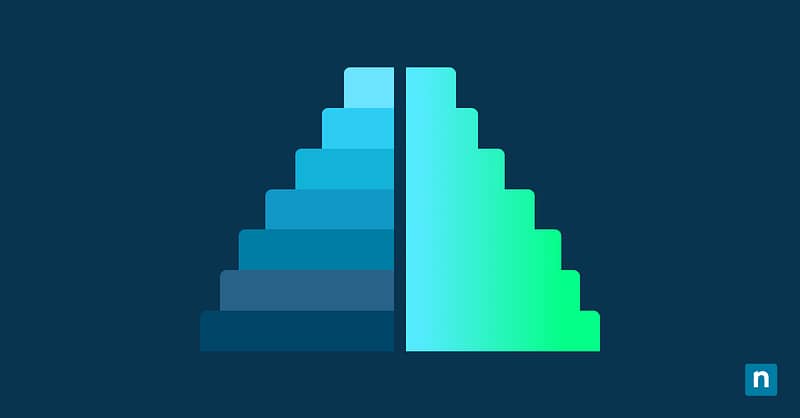Windows services are background processes on your computer that support operating system functions and applications. Some are critical to keeping your device running, while others are optional and can be disabled or enabled when needed.
Managing these services can have a big impact on system performance. Disabling unused and deprecated services, for example, can improve user experiences. You can also use it to enhance security and have a greater degree of control over a device’s attack surface.
Guide for enabling or disabling Windows services in Windows
You can enable or disable services through the Services Console, Windows PowerShell, Command Prompt, or the Registry Editor. All these methods are applicable for enterprise setups and can be deployed using your scripts, group policies, or your preferred endpoint management software.
📌 Prerequisites:
- This guide applies to all versions of Windows 10/11.
- You will need administrator privileges for all methods. To check if you have the necessary permissions, open Start Menu → Settings → Accounts. The word “Administrator” should be printed under your username.
- Making incorrect changes can cause system instability or failure. Make a backup of your system before proceeding.
- Some services are dependent on each other. Disabling one service may affect another.
📌 Recommended deployment strategies:
| Click to Choose a Method | 💻Best for Individual Users | 💻💻💻Best for Enterprises |
| Method 1: Services Console | ✓ | |
| Method 2: Windows PowerShell | ✓ | |
| Method 3: Command Prompt | ✓ | |
| Method 4: Registry Editor | ✓ |
💡 Tip: Whether you’re using Windows 10 or Windows 11, the steps below will work the same. No need to worry about version differences!
Method 1: Enable or disable via Services Console (GUI)
📌 Use case: This method is best for individual users, but it can also be applied in managed setups using an endpoint management tool.
- Press Win+R, type services.msc, and press OK. This will launch the Services Console.
- Find the service you want to enable or disable, and double-click it.
- Go to the General tab.
- Under Startup type, select your preferred setting:
- Automatic (Delayed Start) – The service will start after a boot delay.
- Automatic – The service will start when your computer boots up.
- Manual – The service will only start when the user manually initializes it.
- Disabled – The service is disabled and will be prevented from starting at all.
- To start or stop the service immediately, click Start or Stop under Service status.
- To apply the changes, select Apply → OK.
Method 2: Enable or disable services via PowerShell
📌 Use case: This method is ideal for enterprise environments. You can deploy the changes to all your managed devices using your scripts.
- Open the Start Menu and search for Windows PowerShell.
- Right-click and select Run as administrator.
- Here is a list of PowerShell commands you can use to manage services. Type them in PowerShell and press Enter:
- Stop-Service -Name “[ServiceName]” – This will immediately stop the service.
- Start-Service -Name “[ServiceName]” – This will immediately start the service.
- Set-Service -Name “[ServiceName]” -StartupType Manual – This will set the startup type to manual.
- Set-Service -Name “[ServiceName]” -StartupType Automatic – This will set the startup type to automatic.
- Set-Service -Name “[ServiceName]” -StartupType Disabled – This will set the startup type to disabled.
Change [ServiceName] to the name of the service you want to modify. For example, if you want to stop the Windows Error Reporting service immediately, use this command:
Stop-Service -Name “WerSvc”
Method 3: Enable or disable via Command Prompt (sc.exe)
📌 Use case: This method can be used by advanced users.
- Open the Start Menu and search for Command Prompt.
- Right-click and select Run as administrator.
- Here is a list of Command Prompt commands that will modify a service’s startup type. Type them in Command Prompt and press Enter:
- sc stop “[ServiceName]” – This will immediately stop a service.
- sc config “[ServiceName]” start= demand – This will set the startup type to manual.
- sc config “[ServiceName]” start= auto – This will set the startup type to automatic.
- sc config “[ServiceName]” start= disabled – This will set the startup type to disabled.
- sc query “[ServiceName]” – You can use this to check the status of the service.
Change [ServiceName] to the name of the service you want to modify. For example, if you want to stop the Windows Error Reporting service immediately, use this command:
sc stop “WerSvc”
Method 4: Configure via Registry Editor
📌 Use case: This method is useful for multi-user and enterprise setups.
- Open the Start Menu and search for Registry Editor to open the program.
- Navigate to HKEY_LOCAL_MACHINE\SYSTEM\CurrentControlSet\Services.
- Scroll down and locate the service you want to enable or disable. Double-click it.
- Locate the Start DWORD value and double-click it. If you can’t find it, follow these steps to create the DWORD value.
- Right-click on the services key you want to manage, then New → DWORD (32-bit) Value.
- Name it Start.
- Set the value according to your preferences:
- 2 – Automatic
- 3 – Manual
- 4 – Disabled
- Click OK.
- Restart your computer to apply the changes.
⚠️ Things to look out for
| Risks | Potential Consequences | Reversals |
| You might disable critical services like Winlogon, LSASS, or RCPS. | It may cause a critical system error. | Make a backup before starting. If a critical error occurs, you can use it to execute a system restore. |
| You may make incorrect modifications in the Windows Registry. | This can lead to unintended consequences and cause system instability. | Make a backup of your Windows Registry before starting. You can use this as a restore point if things go wrong. |
Additional considerations when enabling or disabling services in Windows
- Do not disable critical services like Winlogon, LSASS, or RCPS. This can lead to system instability or critical errors.
- When enabling or disabling services, you can check other dependent services by going to the Services Console, double-clicking on your chosen service, and selecting the Dependencies tab. There, you can see what other services may be affected by enabling or disabling the current service.
- Disabling certain services like SysMain or telemetry may improve performance, especially on older hardware.
- You can disable services related to remote access to improve security and reduce the device’s attack surface.
- All methods can be used for both deployment and group policies in an enterprise setup.
Optimize your system usage by disabling unused services in Windows
You can enable or disable Windows services through the Services Console, Windows PowerShell, Command Prompt, or by making edits to the Windows Registry. All these options can be used in managed setups using group policies, deployment scripts, or endpoint management programs.
However, it’s important to keep in mind that some Windows services are critical to system functionality. Some services are also dependent on each other, so disabling one may have a negative effect on another. Make sure to do your research beforehand and create backups before you make any significant changes.
Related topics: