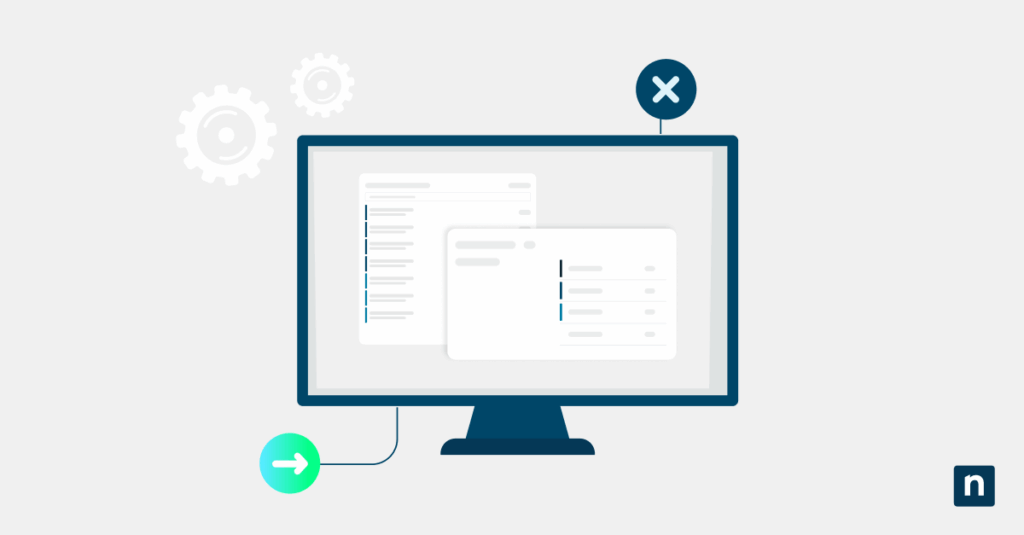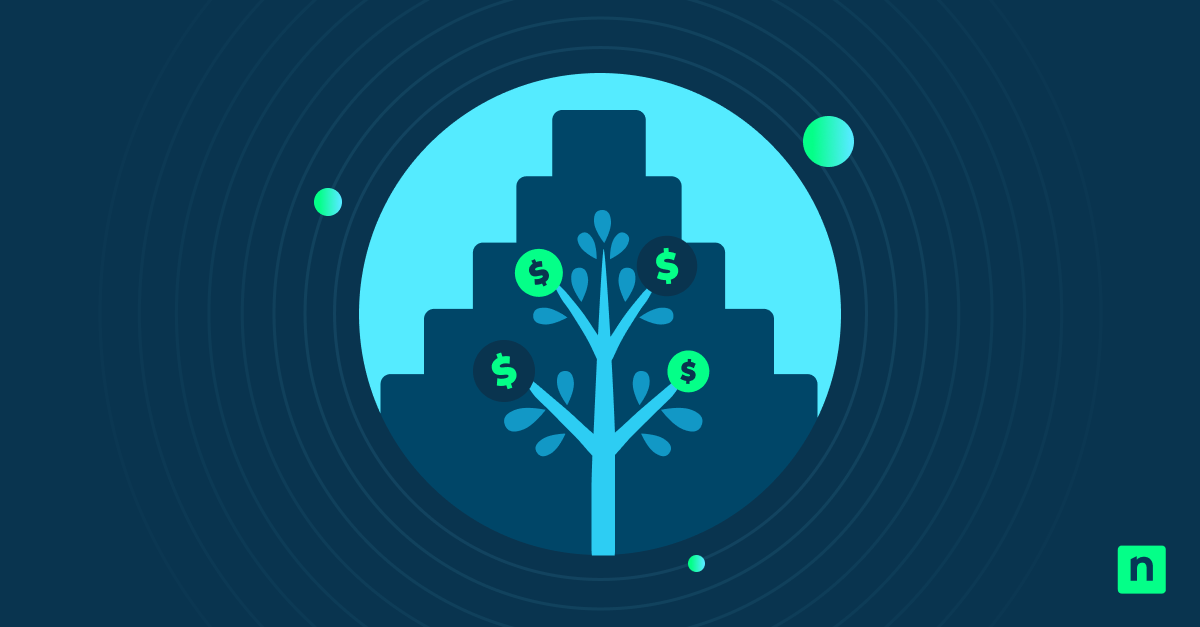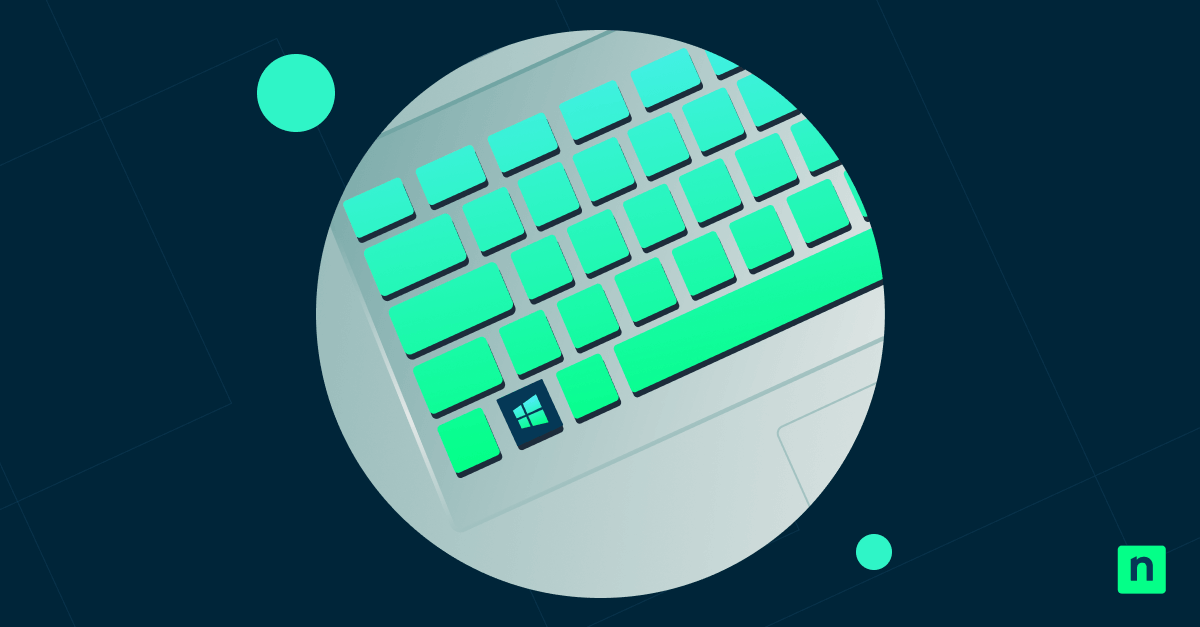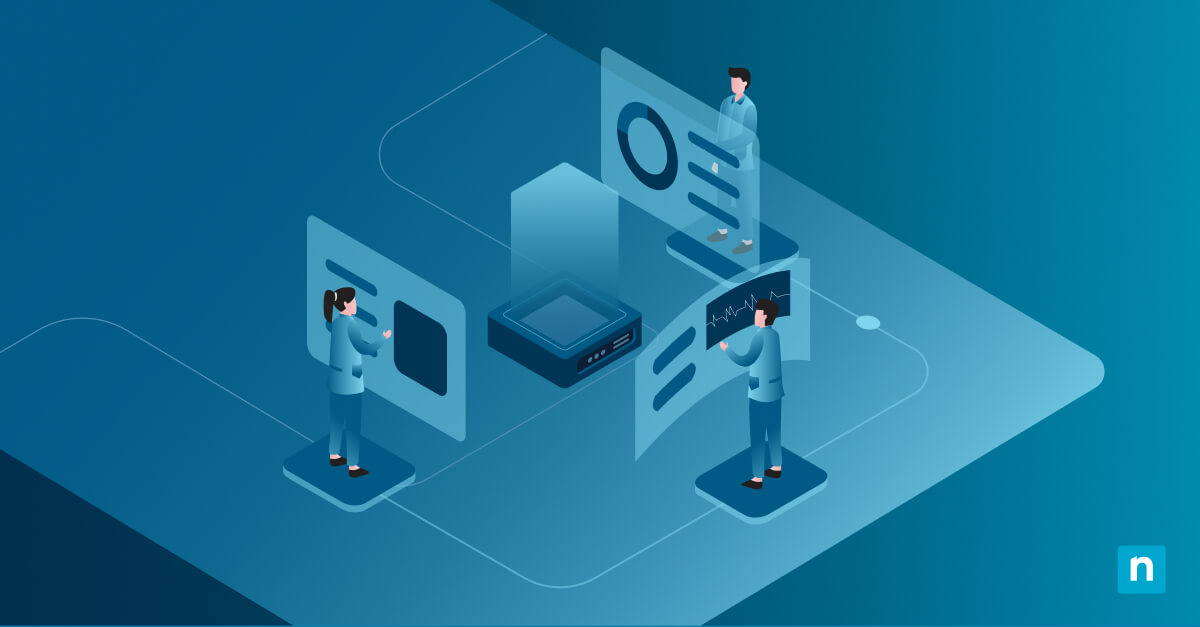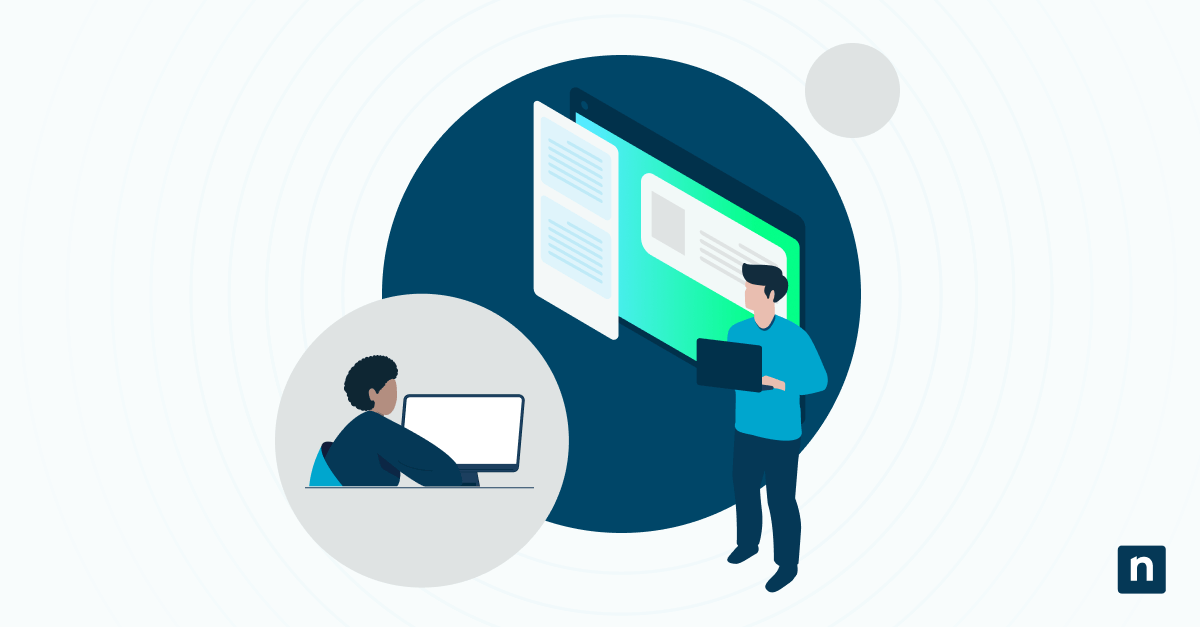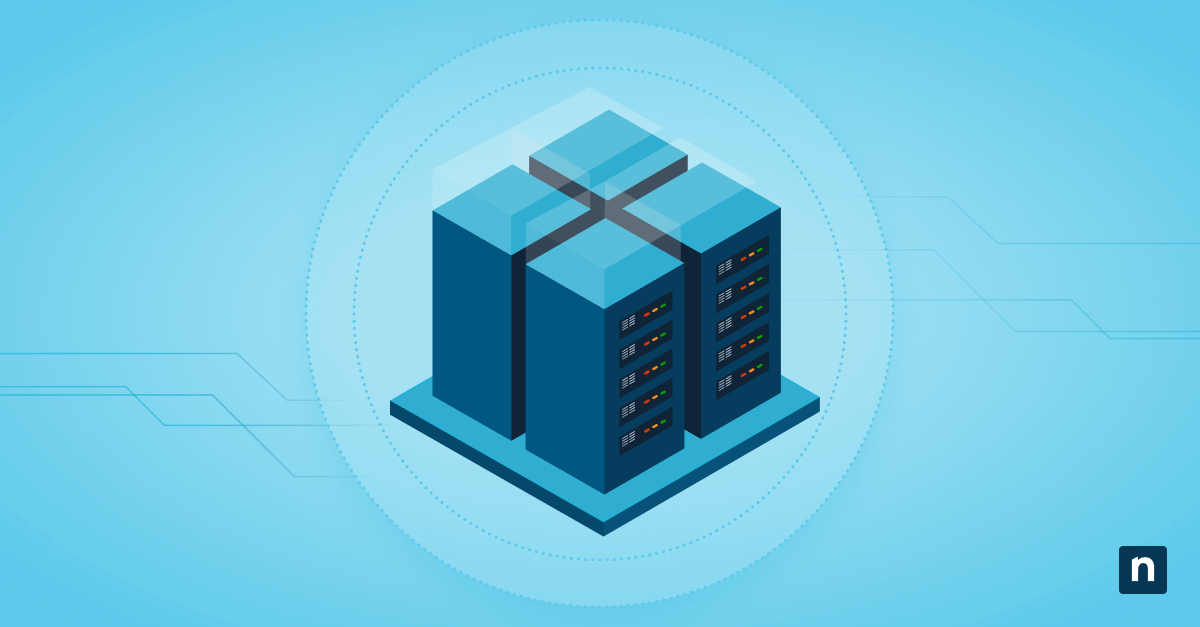Many modern computers often come equipped with more than one graphics processor, especially systems that include both discrete GPUs and integrated graphics processors (iGPUs). These integrated GPUs, usually built into the CPU by Intel or AMD, are essential for managing power, display output, and compatibility.
In some cases, users would prefer to disable the iGPU for specific reasons, such as to prevent resource conflicts or simplify driver management. On the other hand, enabling the iGPU may improve battery life or allow secondary display outputs. In this article, we will guide you through enabling or disabling the integrated GPU in Windows 11 to help you carry out this critical task.
How to manage the iGPU in Windows 11
Before you proceed, here are some requirements your system should meet:
- Administrative rights. Elevated permission is required to make changes in BIOS/UEFI or Device Manager.
- BIOS/UEFI access. Access to BIOS/UEFI firmware is needed for full hardware control.
- Be aware of the display output configuration. If your monitor is plugged into a port connected to the iGPU, disabling it may result in a blank screen.
- Confirmed cable connections. Always confirm the display cable is connected to the correct GPU output.
Method 1: Enable or Disable iGPU via BIOS/UEFI (Recommended)
This is the most reliable way to fully disable or enable the iGPU and prevent it from initializing at boot.
⚠️ Note: BIOS menus differ across manufacturers like ASUS, Gigabyte, MSI, or Dell. Refer to your system manual for specifics.
- Reboot the computer.
- During startup, enter BIOS/UEFI (usually by pressing DEL, F2, or ESC).
- Navigate to the Advanced, Chipset, or North Bridge section (this varies by vendor).
- Look for a setting named as any of the following:
- iGPU
- Integrated Graphics
- Internal Graphics
- Set to Enabled or Disabled, depending on preference.
- Save and exit BIOS/UEFI (usually via the F10 key).
Method 2: Disable integrated GPU via Device Manager
⚠️ Warning: Disabling the iGPU can cause loss of video output if there’s no dedicated GPU. Only use this method if you’re sure your system has one. Proceed with caution.
If you used Method 1 to configure the iGPU but it didn’t work, you can try managing it through Device Manager.
To disable the iGPU:
- Press the Windows key + X and select Device Manager.
- Expand the Display adapters section.
- Locate the integrated GPU (e.g., Intel UHD Graphics).
- Right-click it and select Disable device.
- Confirm the action.
To re-enable the iGPU:
- Go back to Device Manager.
- Right-click the iGPU and select Enable device.
⚠️ Note: Disabling the iGPU in Device Manager will not prevent it from initializing at boot, Windows will still detect it. To fully disable the iGPU, you must do so through the BIOS.
Method 3: PowerShell (query only or script disablement)
⚠️ Important: Accidental disablement of the only active GPU may result in a black screen. Always verify which GPU is being used for the current session. Proceed with caution.
Run the following commands to query your current display adapters and disable or re-enable the integrated GPU optionally.
- To list all display adapters:
Get-PnpDevice -Class Display | Select Name, InstanceId- Replace
<HardwareID>with the exact identifier from the list command. Use caution and ensure the GPU you’re disabling is not the primary one currently in use.
- Replace
- To disable a specific GPU:
Disable-PnpDevice -InstanceId "<HardwareID>"
Additional considerations for managing integrated graphics
Keep the following factors in mind and understand the wider implications when managing the integrated graphics in Windows 11:
- Hybrid GPU systems: Technologies like NVIDIA Optimus or AMD Dynamic Switchable Graphics rely on both GPUs. Disabling the iGPU could break this switching mechanism.
- Display routing: Only the iGPU connects to the motherboard’s display ports. Disabling it may render those ports unusable, as the dGPU uses its own outputs.
- Driver conflicts: Disabling the iGPU can reduce issues in software systems that struggle with multiple GPUs.
- Power profiles: iGPUs consume less power and are often preferred for laptops with battery-powered modes. Disabling them may negatively impact a laptop’s battery life.
Group Policy and MDM limitations
Configuring the integrated GPU may present some challenges for administrators managing enterprise IT. These limitations may include the following:
- There are currently no direct Group Policy or Mobile Device Management (MDM) settings to enable/disable physical GPUs.
- Use BIOS-level configuration tools from OEMs (e.g., Dell Command Configure, Lenovo BIOS WMI Interface) to script iGPU status in enterprise deployments.
- Combine with display policies and driver restrictions, where needed.
Best practices for managing iGPUs in Windows 11
Managing integrated graphics in Windows 11 is useful for optimizing performance, preventing conflicts, or tailoring device behavior. While the process may seem straightforward, you should practice caution when disabling the iGPU, especially in systems that rely on it for some display output or power efficiency.
Different methods can be used to configure the iGPU. You can utilize BIOS/UEFI to fully disable or enable integrated graphics. Meanwhile, using Device Manager is preferred for temporary or OS-level changes. PowerShell, on the other hand, is a great tool that can be used cautiously for scripting or auditing GPU state. Most importantly, always verify display connections and fallback GPU availability before applying changes.
Quick-Start Guide
NinjaOne provides script capabilities that could help you accomplish this task through custom scripting.
Some relevant considerations:
- NinjaOne supports Windows 11 and has various system configuration scripts
- You can create custom scripts to modify graphics settings
- The platform allows running PowerShell scripts with administrative privileges
If you need to specifically enable or disable integrated graphics, try:
- Consulting your device’s BIOS/UEFI settings first
- Creating a custom PowerShell script to modify graphics settings
- Deploying the script through NinjaOne’s script management