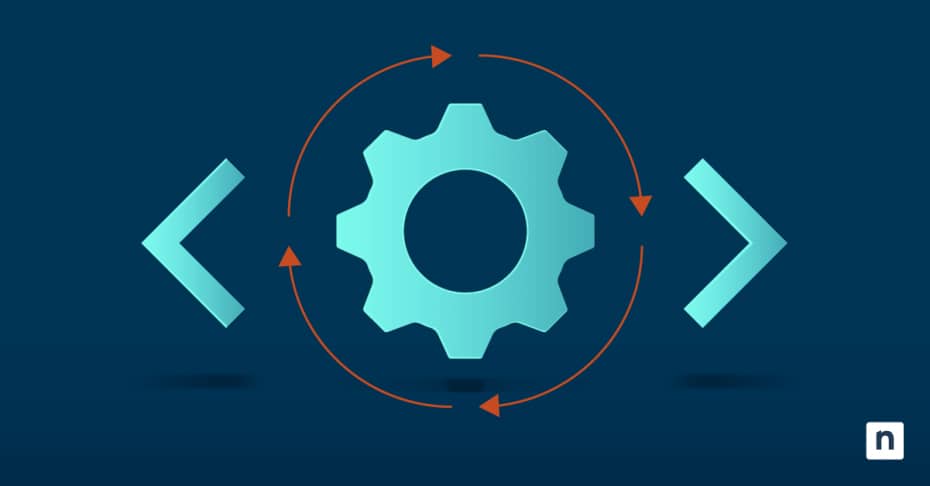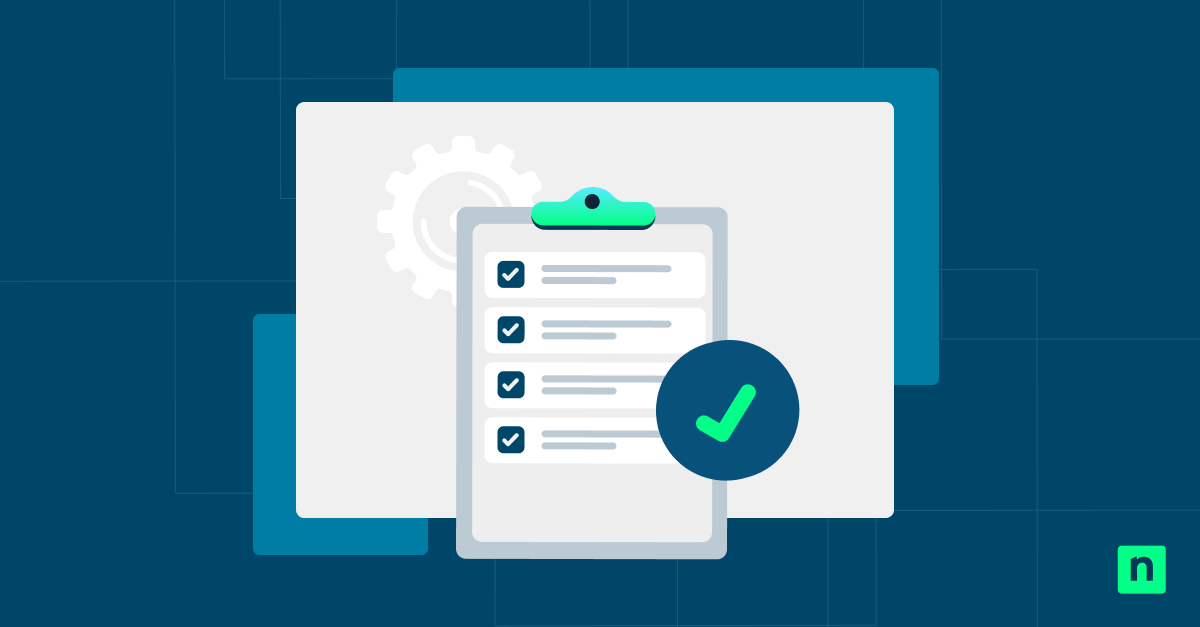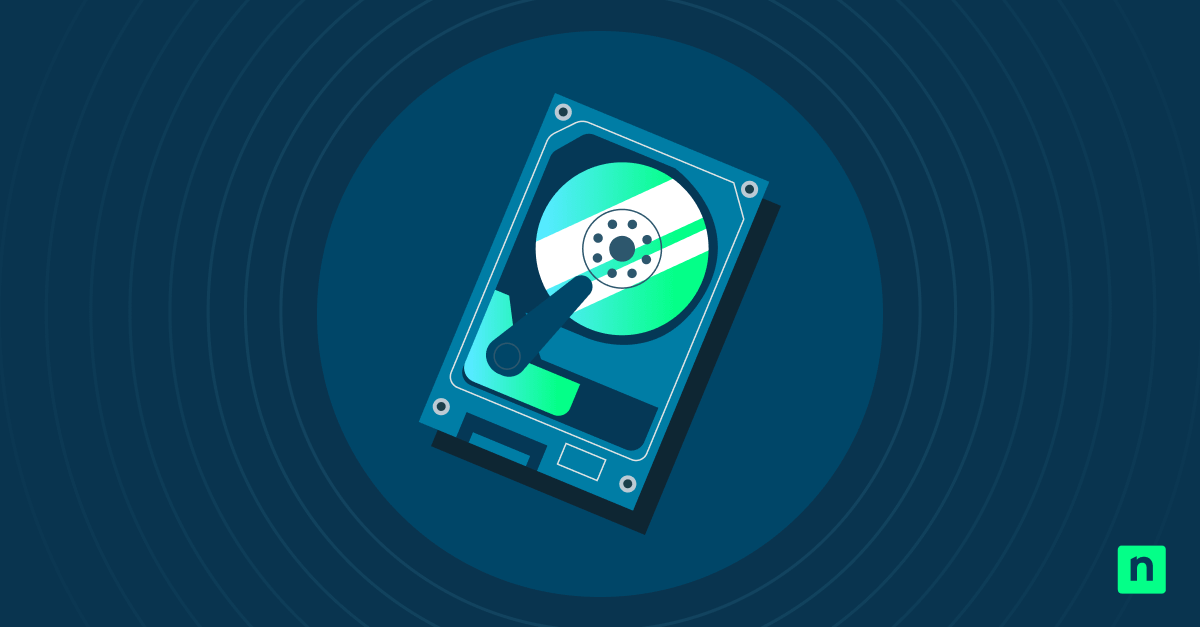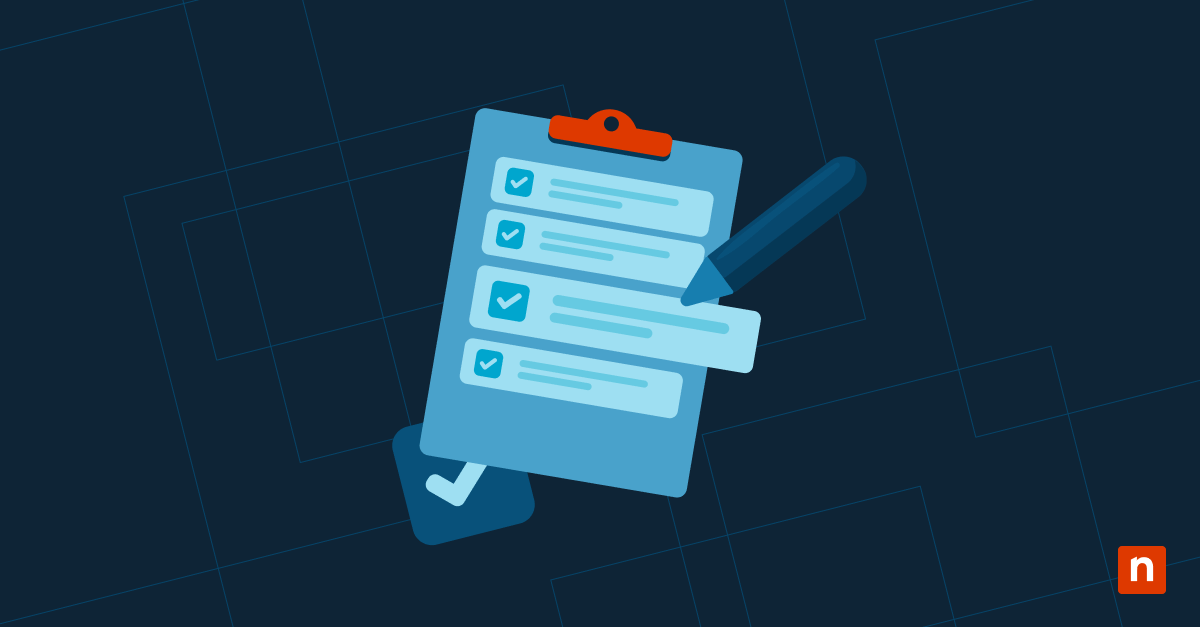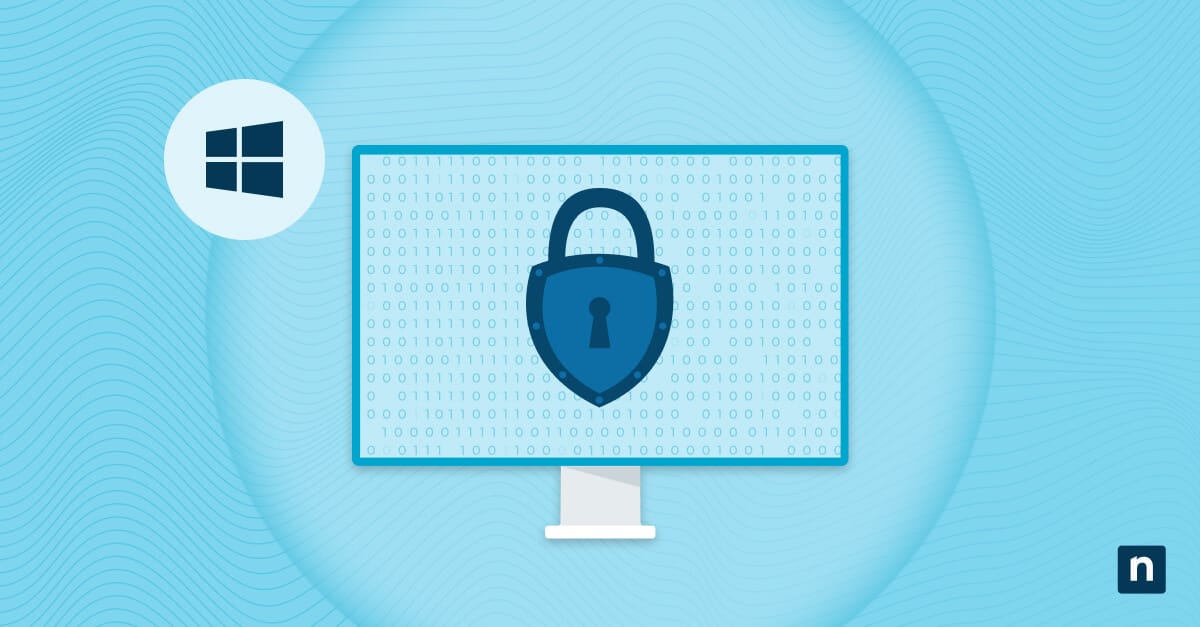Windows telemetry is Microsoft’s automatic collection of diagnostic data, error reports, and more. This process uses a large sample size to help develop security improvements and bug fixes. This proactive maintenance supports the overall health of all Windows 11 devices, but it can also be disabled to reduce data sharing.
Maximizing your security posture puts you ahead of growing cyber threats. Discover how the Windows telemetry disable process works, its key points, and commonly asked questions with our complete guide below.
Turn off Windows telemetry
Manage Windows telemetry to boost your organization’s privacy. Note that you can exercise more granular control in the Enterprise and Education editions.
⚠️ You cannot fully disable Windows telemetry on Windows 11 Home workstations.
⚠️ Essential diagnostic data may still be sent after you disable telemetry to maintain system stability.
Method 1: Set Diagnostic Data to Minimum via Settings (basic control)
Disabling Windows telemetry via Settings is the easiest method to teach end-users and execute with assisted support.
- Press Win + I to open Settings.
- Go to Privacy & security > Diagnostics & feedback.
- Toggle Send optional diagnostic data off.
- For a more holistic fix, disable other telemetry-related settings, such as Improve inking and typing recognition and Tailored experiences.
Method 2: Disable telemetry via Group Policy (recommended for enterprise)
⚠️ This method needs administrator rights and only works on Windows 11 Pro, Enterprise, and Education.
Here’s how to disable Windows telemetry across your enterprise using the Group Policy Editor.
- Press Win + R, type Gpedit.msc, and hit Enter.
- Using the left-hand pane, navigate to:
Computer Configuration > Administrative Templates > Windows Components > Data Collection and Preview Builds
- In the right-hand pane, double-click Allow Diagnostic Data.
- Set it to Enabled.
- Under Options, choose:
- 0 – Security (Enterprise only).
- 1 – Basic (Pro and Enterprise).
- 2 – Enhanced.
- 3 – Full.
- Click OK.
- Click Apply, then OK.
- Open a command-line shell and run:
gpupdate /force
Method 3: Use Registry Editor to disable telemetry (for all editions)
⚠️ This method requires administrator privileges and modifies important Registry values. Before you proceed, create a backup.
If your organization is running Windows 11 Home, edit the AllowTelemetry value to help reduce telemetry as much as possible.
- Press Win + R, type Regedit, and hit Enter.
- Navigate to:
HKEY_LOCAL_MACHINE\SOFTWARE\Policies\Microsoft\Windows\DataCollection
- Double-click on AllowTelemetry in the right-hand pane.
- If you don’t see the value, do the following:
- Right-click on an empty space in the right-hand pane.
- Select New > DWORD (32-bit) Value.
- Name the new value AllowTelemetry.
- If you don’t see the value, do the following:
- Set its value:
- 0 = Security (Enterprise only)
- 1 = Basic (Pro and Enterprise)
- 2 = Enhanced
- 3 = Full
- Click OK.
- Restart the system to apply changes.
Method 4: Disable telemetry services (optional method for advanced users)
⚠️ This method requires administrator privileges.
Telemetry depends on certain services that start during the boot-up process. This method stops those processes, but it may break other dependencies your system relies on, so do a trial run before deploying these changes.
Via Run dialog
- Press Win + R, type Services.msc, and hit Enter.
- Locate and disable the following (optional):
- Connected User Experiences and Telemetry (DiagTrack)
- Dmwappushservice
Via Command Prompt
- Press Win + R and type Cmd.
- Press Ctrl + Shift + Enter to launch an elevated Command Prompt.
- Run the following:
sc config DiagTrack start= disabled
- Run this command:
sc config dmwappushservice start= disabled
- Restart the PC to apply changes.
Additional considerations for disabling Windows telemetry
While disabling telemetry reduces data sharing, modifying core processes involved with Windows telemetry can impact your system. Here are the key points (and possible alternatives) to consider before turning telemetry off.
Windows Update impact
Disabling telemetry doesn’t prevent Windows Update from applying. You’ll still receive critical security/performance patches when you decide to stop sending diagnostic data to Microsoft.
Security and reliability reporting
After you turn telemetry off, your system continues to send minimal diagnostic data (e.g., basic device specs, error reports) to Microsoft to help maintain system health. It’s important to note which types of data are still sent to improve your Windows 11 experience.
Third-party tools
User-friendly tools like O&O ShutUp10++ and the Windows Privacy Dashboard (WPD) let you easily configure telemetry settings in one centralized platform. However, certain features can conflict with your IT policy and possibly disrupt endpoint management services, so use these sparingly.
Audit
The Diagnostic Data Viewer is a built-in tool for monitoring telemetry data sent to Microsoft. To access it, navigate to Settings > Privacy & Security > Diagnostics & Feedback > View Diagnostic Data or download it from the Microsoft Store.
This transparency app lets you audit shared data without relying on third-party utilities, making it a dependable tool for your security department’s kit.
🛑| Manage transparency tools for greater control during audits.
Read NinjaOne’s guide on how to enable or disable the Diagnostic Data Viewer.
Disable Windows telemetry to reduce system vulnerability
Telemetry reports detected issues for immediate diagnosis and solution planning. Security-conscious companies may opt-out to some degree by disabling Windows telemetry in their enterprise via the methods listed above or modern endpoint management tools for seamless automation.