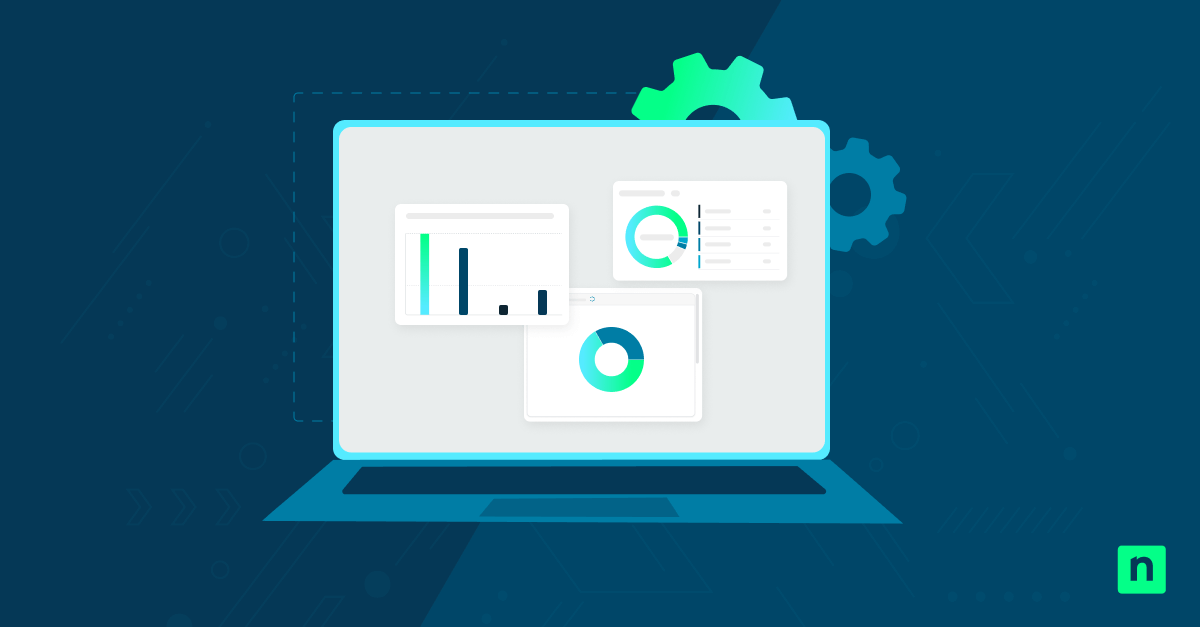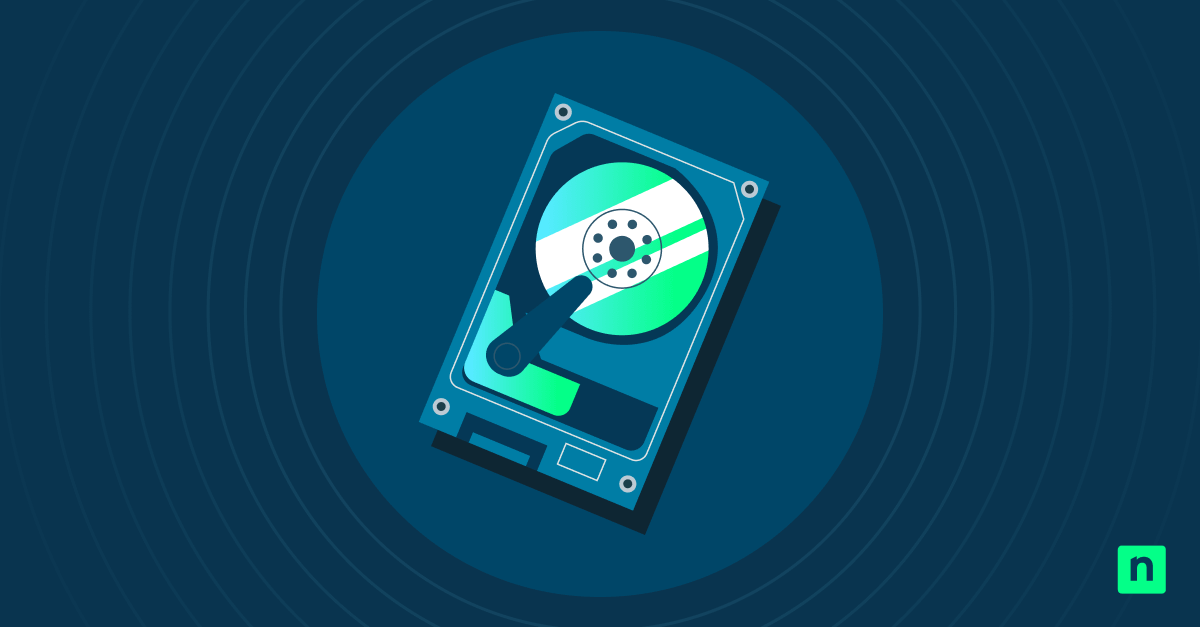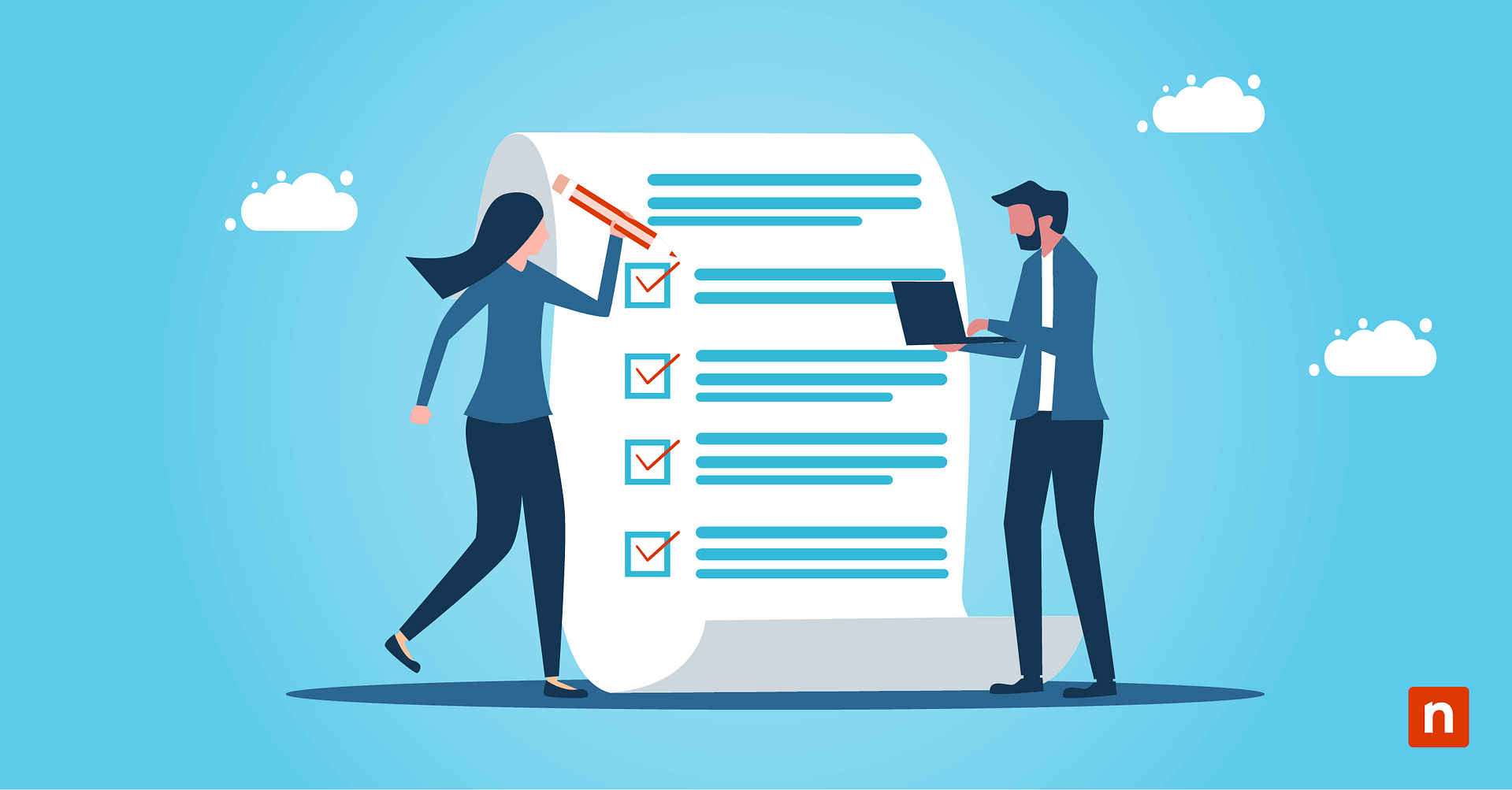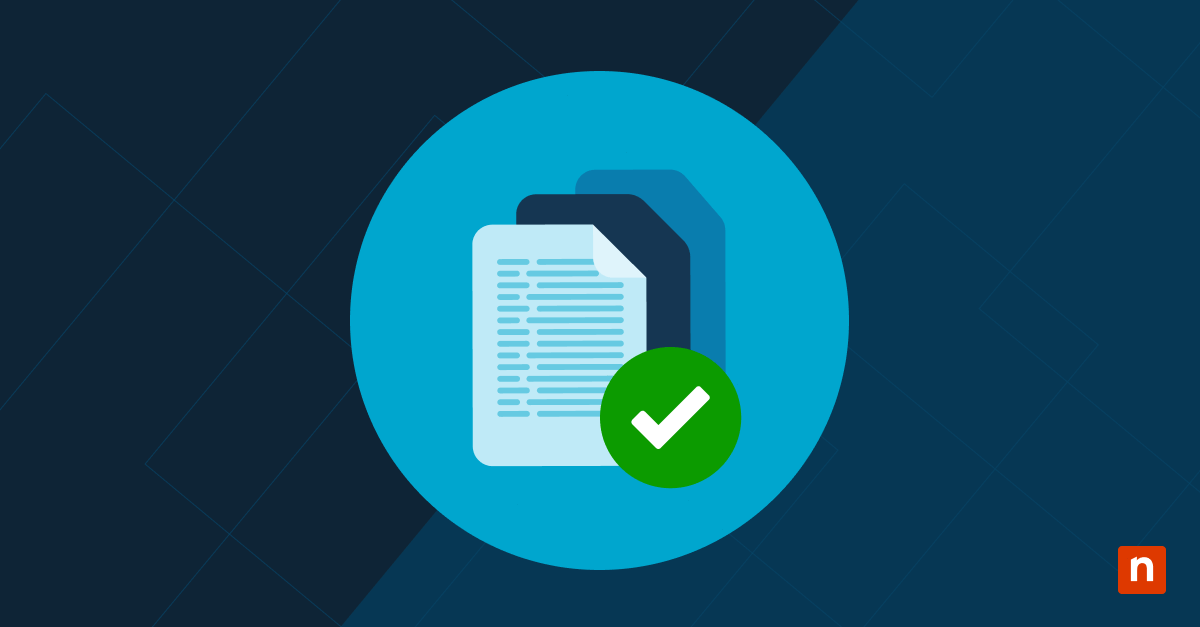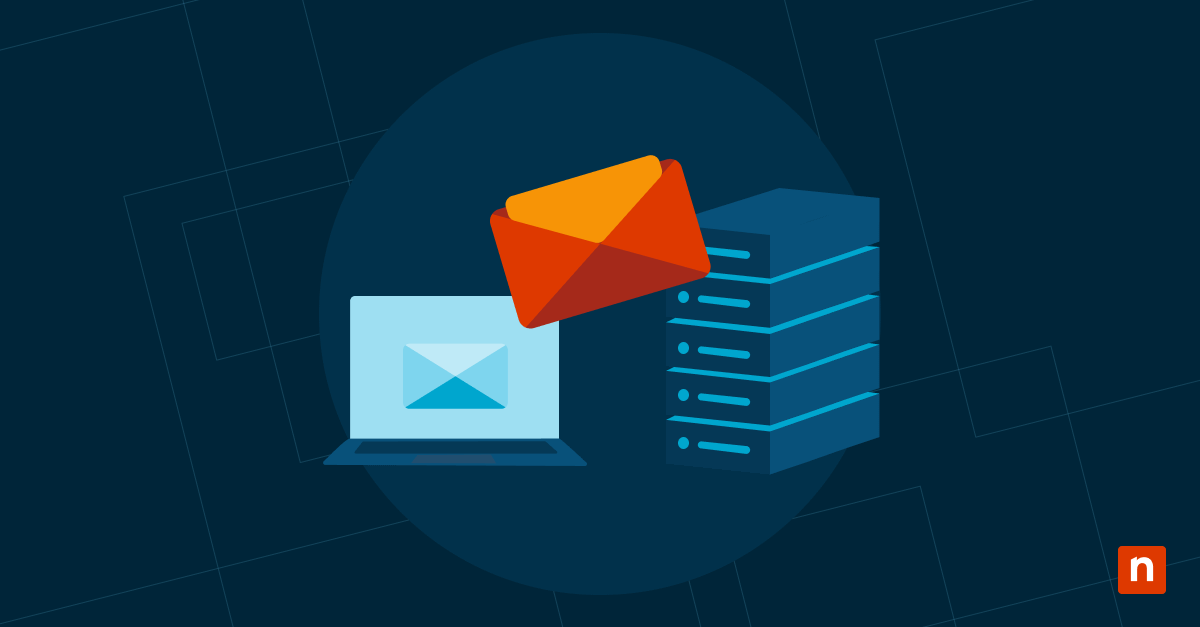The Windows Security notification icon in the system tray provides quick access to important security settings and features. This setup is useful for administrators but not for most endpoints. With this in mind, this guide offers ways to hide the icon and prevent needless access to important security configurations.
Prerequisites and methods for removing the Windows Security notification icon
As we get started, consider these system and access requirements if you encounter any roadblocks:
✔️ Microsoft Defender environments also need Windows Security installed and enabled.
✔️ Administrative-level access may be required for updating the Group Policy or Registry.
✔️ Configurations apply per user unless enforced through GPO or Registry scripting.
⚠️Warning: Unintended changes to the Windows Registry can affect your system’s performance and stability. Learn how to back up the Registry and create a restore point before configuring the database.
Method 1: Add or remove the Windows Security icon via Settings (GUI)
These steps are recommended for making changes or troubleshooting a single endpoint.
- Open Settings from Search or press Win + I.
- Navigate to Personalization → Taskbar → Other system tray icons.
- Toggle On to display the icon or Off to hide the icon from the taskbar.
![]()
ℹ️ Note: Updating these settings will not deactivate Windows Security or Windows Defender.
Method 2: Hide the Windows Security icon via Task Manager
This method also provides quick access and deployment in limited scenarios.
- Simultaneously press Ctrl + Shift + Esc to open Task Manager.
- Go to the Startup apps tab to manage programs that automatically launch on startup.
- Depending on your Windows version, look for SecurityHealthSystray.exe or the Windows Security notification icon.
- Move your cursor over and right-click on it, then select Disable.
This prevents the icon from launching on startup without affecting the functionalities of Windows Security.
Method 3: Enable or disable the Windows Security icon using Group Policy
The Group Policy Management Console (GPMC) is recommended for enterprise deployments. It is available for Windows Pro, Enterprise, and Education editions.
Use these steps to streamline behavior across managed devices.
- Press Win + R, type gpedit.msc, and tap OK to open Local Group Policy Editor.
- Navigate to Computer Configuration → Administrative Templates → Windows Components → Windows Security → Systray.
- Double-click Hide Windows Security Systray.
- Select Enabled to hide the icon. Set it to Disabled or leave it as Not Configured to keep the icon visible in the taskbar.
ℹ️ Note: You can run the gpupdate /force command to apply the changes immediately. Check out this GPUpdate video demonstration. Otherwise, the new settings will be applied at the next interval.
Method 4: Add or remove the Windows Security icon via Registry Editor
The Registry Editor is available to all Windows 11 editions. Here are the steps:
- Press Win + R, type regedit, and tap OK to open the Registry Editor.
- Navigate to or copy and paste the following path to the Registry address bar.
HKEY_LOCAL_MACHINE\SOFTWARE\Microsoft\Windows\CurrentVersion\Run
- Look for the String Value: SecurityHealth and delete the value listed in that field.
This will prevent the Windows Security notification icon from launching on startup.
Additional considerations for removing the Windows Security notification icon
PowerShell script for automation
Open PowerShell from Search and press right-click to select Run as administrator.
To hide the icon via a PowerShell script:
reg delete "HKLM\SOFTWARE\Microsoft\Windows\CurrentVersion\Run" /v
"SecurityHealth" /f
To show the icon (if previously removed):
reg add "HKLM\SOFTWARE\Microsoft\Windows\CurrentVersion\Run" /v
"SecurityHealth" /t REG_SZ /d "C:\Windows\System32\SecurityHealthSystray.exe"
/f
To avoid any errors, ensure the file path is valid before running the command to restore the icon.
Microsoft Defender’s core functionality
Hiding the system tray icon will not disable the Defender antivirus, firewall, or malware scanning. You can safely hide the shortcut without compromising security.
With that said, you can also hide the firewall and network protection settings to reinforce your restrictions.
Roaming profiles
Consider updating the icon preferences via GPO or logon script to streamline the user experience across multiple devices or instances.
Kiosk or shared systems
Keeping the Windows Security notification icon hidden is highly recommended for front-facing devices in kiosk environments or shared devices.
Best practices for managing the Windows Security notification icon
Removing quick access to the Windows Security notification icon can help prevent unnecessary access to crucial endpoint security settings. With that in mind, this action will not prevent Windows Security features from running as usual. As a result, you can use this setting, along with other policies, to have better control over your network devices.