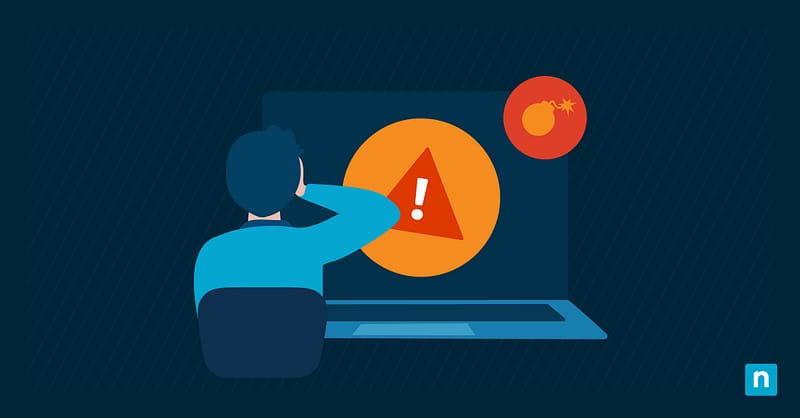The error 0x800f081f occurs when important .NET Framework 3.5 components become lost or corrupted. This common error also signals Windows Update failures and can delay patch rollouts in your organization, compromising data integrity and overall productivity.
This article explores ways to resolve Windows Update error 0x800f081f and answers frequently asked questions for Windows 11 power users.
How to fix DISM 0x800f081f error in Windows 11
⚠️These methods require administrator privileges.
To efficiently resolve error 0x800f081f, you have to understand the various fixes and choose according to your enterprise’s capabilities and needs.
Method 1: Enable .NET Framework 3.5 via DISM (using ISO or local media)
⚠️This method requires an ISO file to create Windows installation media.
If you encounter .NET Framework error 0x800f081f during online setup, try installing the update using the Deployment Image Servicing and Management tool (DISM) with a local Windows disk image.
- Locate your Windows 11 ISO file.
- Right-click on it and select Mount. Note the mounted ISO’s drive letter (e.g., C:, D:).
- Press Win + S and type cmd.
- Right-click on Command Prompt and select Run as administrator.
- Run this command:
DISM /Online /Enable-Feature /FeatureName:NetFx3 /All /Source:<DriveLetter>:\sources\sxs /LimitAccess
Replace <DriveLetter> with your ISO’s drive letter. Make sure that the file directory is correct and that you have “Read” permissions on the folder destination.
Method 2: Install .NET Framework via optional features (GUI)
This user-friendly method is ideal for manual updates and is achieved using the Windows GUI.
- Press Win + R, type control, and hit Enter.
- In Control Panel (Icon view), navigate to Programs and features > Turn Windows features on or off.
- Check the box next to .NET Framework 3.5 (includes .NET 2.0 and 3.0).
- Click OK and follow the prompts to use Windows Update to download the needed files.
Method 3: Reset Windows Update components
Try to refresh the update cache to resolve any persistent errors.
- Press Win + S and type cmd.
- Right-click on Command Prompt and select Run as administrator.
- Run this command to stop the update components:
net stop wuauserv
net stop cryptSvc
net stop bits
net stop msiserver
- Rename your update folders by running this code:
ren C:\Windows\SoftwareDistribution SoftwareDistribution.old
ren C:\Windows\System32\catroot2 catroot2.old
- Run the following commands to restart the update components:
net start wuauserv
net start cryptSvc
net start bits
net start msiserver
🛑| Enjoy better stability and fewer reboots for an uninterrupted business pipeline.
Read NinjaOne’s guide on how to easily disable Windows updates.
Method 4: Run SFC and DISM to repair corruption in error 0x800f081f
Corrupted files can hamper important updates and cause serious errors, and leveraging built-in tools like DISM and the System File Checker (SFC) helps diagnose and fix broken files.
- Press Win + S and type cmd.
- Right-click on Command Prompt and select Run as administrator.
- Run SFC using the following command and follow the prompts:
sfc /scannow
- Run DISM with this command:
DISM /Online /Cleanup-Image /RestoreHealth
Method 5: Configure Group Policy for optional component installation
It’s possible that your organization’s policies are blocking .NET Framework updates from being properly applied. To fix this, use Group Policy to enable optional features and fetch clean components directly from Microsoft servers.
- Press Win + S and type gpedit.msc.
- Right-click on Command Prompt and select Run as administrator.
- Using the left-hand pane, navigate to Computer Configuration > Administrative Templates > System.
- In the right-hand pane, double-click on Specify settings for optional component installation and component repair.
- Click on Enable.
- Check the box next to Download repair content and optional features directly from Windows Update instead of Windows Server Update Services (WSUS).
- Click Apply, then OK.
- Restart the PC to apply changes.
Resolve error 0x800f081f and improve Windows stability
Error 0x800f081f prevents the proper installation of vital Windows updates and built-in features, so preparing effective solutions is tantamount to good disaster prevention.
If online updates stop working, try using a locally mounted Windows ISO, refreshing your cache, or re-enabling optional features in your organization’s policy. Otherwise, ensure your internet connection is uninterrupted when downloading important update components from official servers.