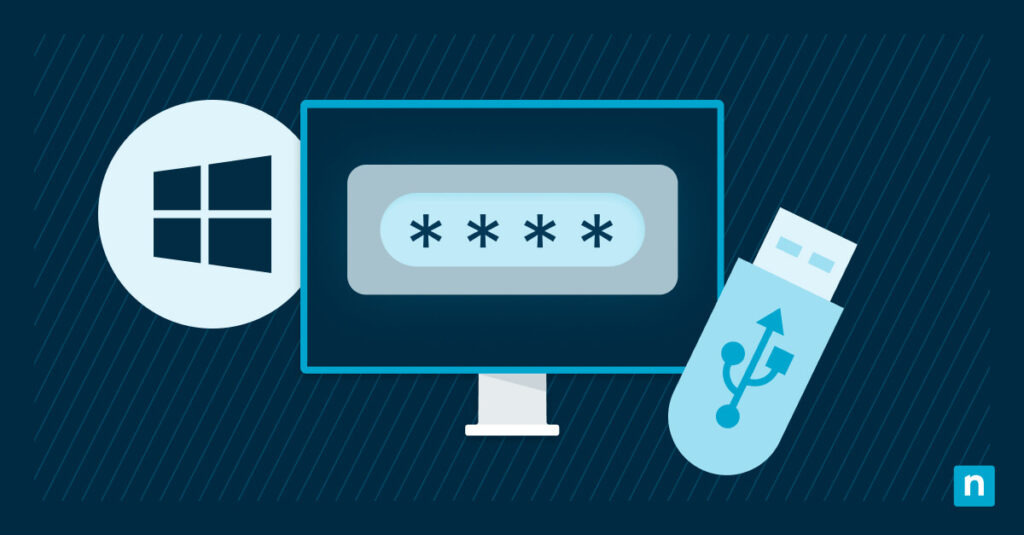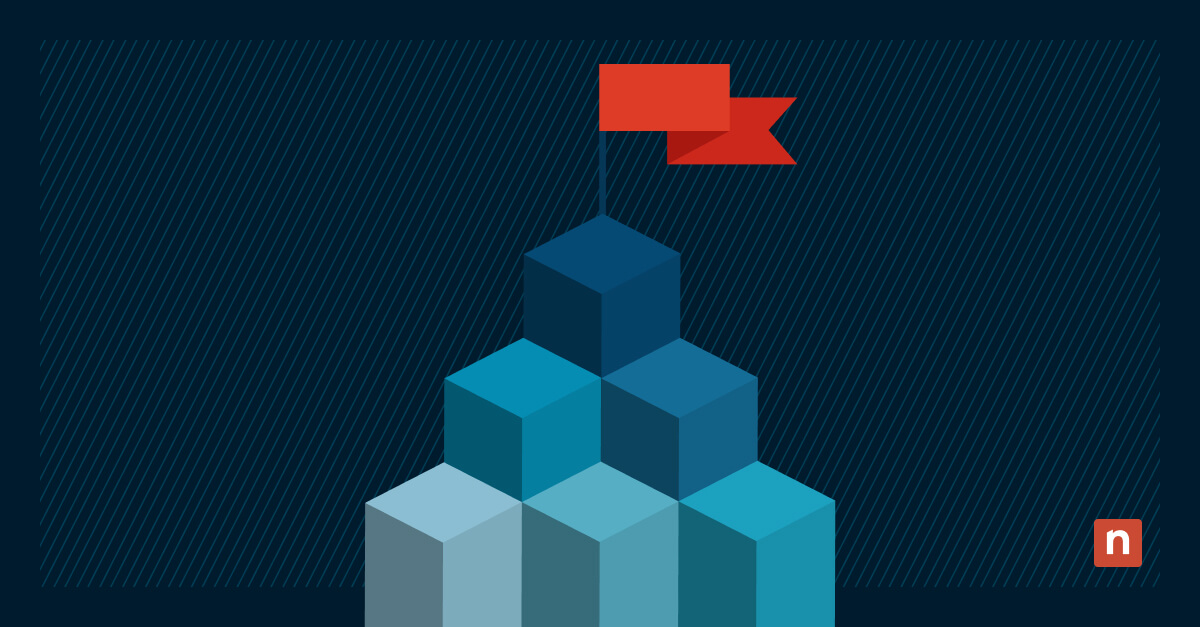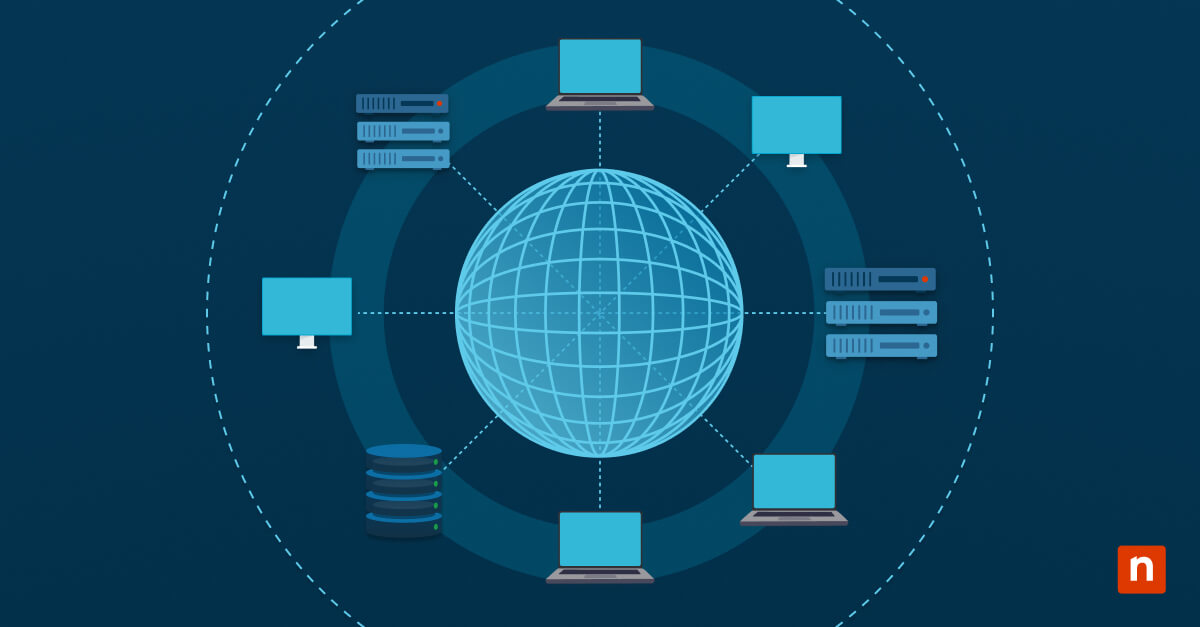Password syncing is a feature in Windows 10 that lets you synchronize your saved credentials across all devices linked to your Microsoft account. This includes login information and passwords across all sites, websites, and networks. It improves convenience for users with multiple Windows 10 devices and enhances productivity by reducing repetitive logins.
Windows password sync gives you a seamless experience across your devices, but you may turn it off for privacy and security reasons. This guide provides step-by-step instructions on enabling or disabling this function, letting you both use and secure your information.
How to enable or disable Windows password sync
To enable or disable password sync in Windows 10, you can use Settings and have your Microsoft account login details ready. You also have the option to use Group Policy and Windows Registry settings.
How to enable or disable password syncing using Windows Settings
- Open Settings, then navigate to Accounts > Sync your settings.
- Next, sign in with a Microsoft account. You must be signed in with a Microsoft account, not a local one, to use sync features.
- Once you have signed in, you can toggle password syncing.
- Locate the Password option under Individual sync settings.
- To enable syncing, toggle the switch to On.
- To disable, toggle the switch to Off.
Note: Disabling password sync does not delete any passwords already stored on the device. The function stops syncing new changes or additions across various devices.
How to manage Windows password sync settings via Group Policy or Registry
You can manage password sync settings through Group Policy or the Registry. However, do note that these steps require you to have administrator privileges.
Option A: Using Group Policy
- Open the Local Group Policy Editor by activating Run (Win + R) and typing in gpedit.msc. Afterward, press Enter.
- Next, navigate to: Computer Configuration > Administrative Templates > Windows Components > Sync your settings
- Find “Do not sync passwords” and double-click.
- Select Enabled to disable password syncing or Disabled/Not Configured to allow it.
Option B: Using the Registry
Before performing this step, be sure to back up the Windows Registry. Incorrect changes can lead to system instability, disable sync features, or affect other system settings. Backing it up lets you restore it if something goes wrong.
You should back up the Windows Registry before this step because incorrect changes can cause system instability, disable sync features, or affect other system settings. A backup lets you restore the registry if something goes wrong.
- Open the Registry Editor by activating Run (Win + R) and typing in regedit. Press Enter.
- Next, navigate to this Registry:
- HKEY_LOCAL_MACHINE > SOFTWARE > Policies > Microsoft > Windows > SettingSync.
- Right-click and select New > DWORD (32-bit) to create a new value. Name it DisableCredentialsSettingSync.
- Set the value to 2 to disable password syncing.
- Set the value to 0 or delete it entirely to allow syncing.
Troubleshooting common issues with Windows Password Sync
When you tweak Windows password sync, you may occasionally encounter issues. This section covers some of the most common problems, along with a few possible solutions:
Issue: The password sync option is not available (grayed out)
When this happens, ensure you are signed in with a Microsoft account – note that this issue is not available for local accounts. In addition, your system administrator may have disabled this option via Group Policy or Registry settings. It would be best to contact them about this to gain access.
Issue: Settings are not syncing across devices
In such cases, one device might not have Windows password sync enabled. Make sure sync is enabled on both devices under Settings > Accounts > Sync your settings.
In addition, both devices must have been connected to the internet and signed in with the same Microsoft account.
Issue: I’m concerned about security. What can I do to safeguard my passwords?
Always ensure you use strong, unique passwords that do not contain information like your name and birthday. Moreover, update them regularly because static, unchanged passwords increase the risk of unauthorized access.
To further enhance your password security, enable multifactor authentication (MFA) with your Microsoft account. It is an excellent way to secure your accounts and ensure you’re the only person who can log into them. Here’s how to do it:
- Go to https://account.microsoft.com/security and sign in.
- Navigate and select Advanced Security Options.
- Follow the prompts and steps under Two-step verification to turn it on and add your preferred second factor. This may be a phone number or an authenticator app.
Frequently Asked Questions
Does disabling password sync delete saved passwords?
No, it does not. Disabling Windows password sync will only stop syncing new or updated passwords across various devices. Passwords you have already saved locally on your device or browser will remain.
Can I choose to sync only passwords and nothing else?
Yes, you can. Go to Settings > Accounts > Sync your settings and toggle other options except Password under Individual sync settings. You can toggle the different options if you want to sync your settings on Windows 10.
Is this setting available with a local account?
No. Password syncing and other related features require signing in with a Microsoft account. Local accounts do not support these features.
Are passwords synced securely?
Yes. Passwords are encrypted in transit and stored using Windows’ encryption protocols. They are sent securely over Microsoft’s settings and stored in your account’s encrypted password vault.
Using Windows password sync for security and convenience
Using Windows password sync is a convenient way to keep credentials readily available across various devices, especially if you’re a user on multiple devices. You can tweak this functionality to access them in numerous ways, including Settings, Group Policy, and the registry.
Disabling it reduces security risks for those using shared workspaces and devices, helping you keep your credentials local. Although Microsoft ensures that synced passwords are safe through encryption, it’s crucial to implement reasonable security practices by using multifactor authentication and regularly reviewing and changing saved credentials.