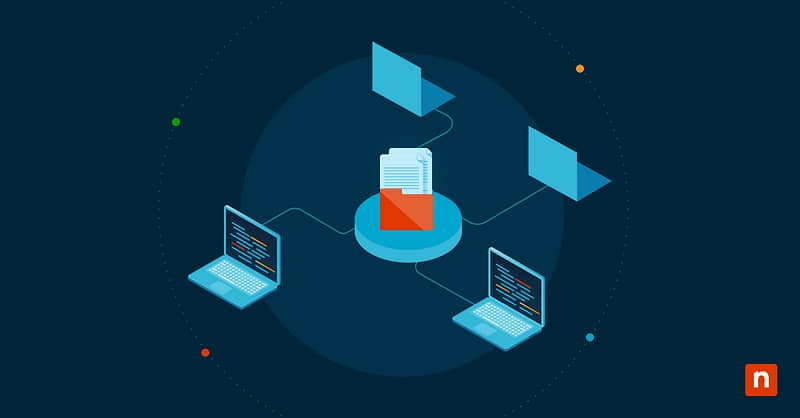Vertical tabs in Microsoft Edge offer a different way to browse. They display tabs and open pages vertically along the left edge of the browser, rather than their usual placement at the top of the browser. This layout can drastically improve visibility and multitasking, especially for users working with large tablets and wide monitors or when many tabs are open.
Tweaking vertical tabs can be helpful in both personal and managed environments. For power users, these can improve accessibility and their workflows, while IT admins may need to enforce a consistent browser interface across devices. However, some users might need to revert to the horizontal tab layout due to familiarity.
This guide covers methods for enabling or disabling Microsoft Edge vertical tabs using the browser’s built-in settings, Group Policy, and the Windows Registry.
Methods for enabling and disabling MS Edge vertical tabs
Before you start configuring Microsoft Edge vertical tabs, be sure to meet the following conditions first:
- A Chromium-based, updated version of Microsoft Edge must be installed. Note that the methods below do not apply to the legacy version.
- You will need administrator permissions for methods using the Windows Registry and Group Policy.
- Group Policy is only supported on Windows 11 Pro, Enterprise, and Education. Windows Home users will need to utilize MS Edge or the Registry Editor.
- Microsoft Edge ADMX (Administrative Template files) must be installed on your computer. If they are not, download the latest MS Edge policy files and add them to the Group Policy central store or local editor.
Method 1: How to enable or disable vertical tabs via the Edge browser
This is the easiest way to toggle vertical tabs in Microsoft Edge and is best for individual user tweaks.
- Open Microsoft Edge.
- Right-click any open tab or click the Tab actions menu at the top left corner of the window.
- On both options, select Turn on vertical tabs to activate vertical tabs. A pane containing all the tabs will appear on the left-hand side of MS Edge, while the horizontal tabs will disappear.
- To deactivate this feature, right-click one of the open tabs or select the Tab actions menu, and pick Turn off vertical tabs to revert to the old classic horizontal layout.
Note: This setting is applied to the user profile. Edge remembers the last layout and restores it automatically on the next launch.
Method 2: Use Group Policy to force or hide Microsoft Edge vertical tabs
This method is excellent for IT administrators who are managing Microsoft Edge in managed or Enterprise environments. First, you must have the proper ADMX templates imported (click here to learn how) so Group Policy can let you enforce vertical tab behavior or hide the option.
- Open the Group Policy Editor. Use the Win + R shortcut, type gpedit.msc, and press Enter.
- Next, navigate this policy path: User Configuration > Administrative Templates > Microsoft Edge > Tabs.
- In Tabs, look for the following:
- Configure vertical tabs – use this only to control the vertical tabs’ behavior.
- Configure browser UI customization – resort to this if the dedicated vertical tabs policy is missing or unavailable.
- For both policies, here’s how you can set them to:
- Enabled – to force vertical tabs on, hide the vertical tab button, or both.
- Disabled or Not Configured – to allow users to toggle vertical tabs freely in the browser.
- Click OK, then open the Command Prompt and run this command:
gpupdate /forceto apply the policy.
If you can’t find any of the policies above, you can check the updated Microsoft Edge policies for the most current names and options.
Method 3: Use Registry Editor (Scriptable) to configure MS Edge vertical tabs
You can use the Registry Editor to manage Microsoft Edge settings in environments without Group Policy or where scripting is preferred. However, vertical tabs currently do not have a standalone, officially documented registry key.
- Open the Registry Editor. Use the Win + R shortcut, type regedit, and press Enter.
- Next, navigate to the Edge policy path: HKEY_LOCAL_MACHINE\SOFTWARE\Policies\Microsoft\Edge
If the Edge key does not exist, right-click on Microsoft, choose New > Key, and then name it Edge.
- You can create or modify the vertical tabs’ value by right-clicking the right pane and choosing New > DWORD (32-bit) Value.
- Next, name it VerticalTabsEnabled. If this doesn’t work, use VerticalTabsAllowed; the actual name may differ or be unsupported.
- Set the value to 1 to enable vertical tabs by default or 0 to turn off vertical tabs in Edge by default.
How to reset vertical tab layout preferences for users via PowerShell
If you need to reset the tab layouts, like reverting to vertical tabs from horizontal, you can use PowerShell to delete MS Edge’s session data tied to the profile settings.
⚠️ NOTE: This is not a supported toggle but can be used during full MS Edge resets or cleanup scripts. This command removes session-related files and the current session state, like open tabs, saved UI preferences, and customizations tied to the user profile. We don’t recommend it for casual use.
- Run PowerShell as an administrator.
- Execute this command:
Remove-Item "$env:LOCALAPPDATA\Microsoft\Edge\User Data\Default\Sessions" -Recurse -Force
Additional Considerations when managing MS Edge vertical tabs
How to import Microsoft Edge ADMX templates into Group Policy
To have the proper ADMX files imported to Group Policy, follow these steps:
- Go to the Microsoft Edge for Business download page.
- Select your MS Edge version, build, and platform. Scroll down to see other options if you’re using an older version. Download the Policy Files (.zip).
- Extract the ZIP file and navigate to \MicrosoftEdgePolicyTemplates\windows\admx.
- Copy all the .admx files, especially msedge.admx, and paste them to: C:\Windows\PolicyDefinitions
- Copy the ADML language file to the en-us folder (or your local language) inside the ADMX path. Copy msedge.adml and paste it to C:\Windows\PolicyDefinitions\en-US.
- Next, open Group Policy Editor and verify whether you can see Microsoft Edge listed under: Computer Configuration > Administrative Templates > Microsoft Edge.
Multiple profile considerations
The vertical tab layout preference is stored per Edge profile. Users who utilize multiple profiles will need to configure the setting individually.
UI consistency
Consider disabling vertical tabs in training labs, call centers, and environments with a large fleet of computers. A standardized interface will help reduce confusion during troubleshooting or instruction, especially if multiple users utilize individual systems.
Version compatibility concerns
MS Edge vertical tabs are supported starting from version 89. Before applying policies, ensure all devices are running an updated build in managed environments.
Roaming profiles and syncing
If Edge sync is enabled, vertical tab preferences may roam with the user profile, though this depends on sync configuration. Note: This could override local settings in some environments, so use policy enforcement if strict control is necessary.
Manage Microsoft Edge vertical tabs to achieve consistency and a smooth user experience
Vertical tabs are a useful Microsoft Edge feature; they can help improve tab management and workflows. However, not everyone needs them, and familiarity issues will arise when new users are forced to adapt. Windows 11 and MS Edge provide flexible options to enable or disable vertical tabs through the browser, Group Policy, Registry, or script-based configuration for personal and managed environments.