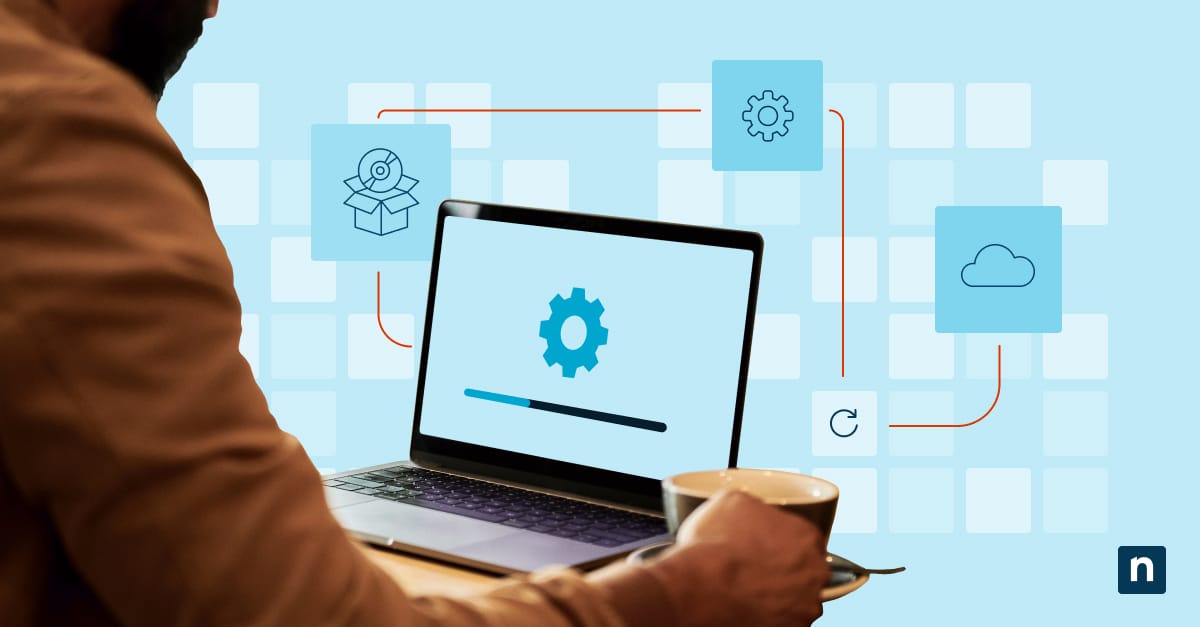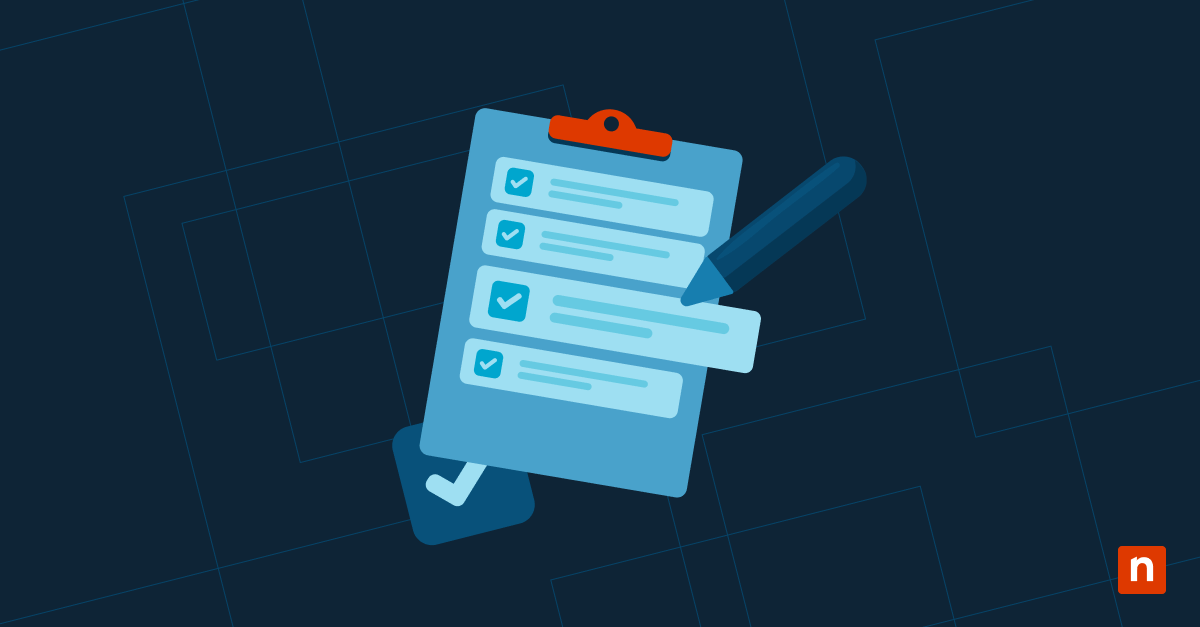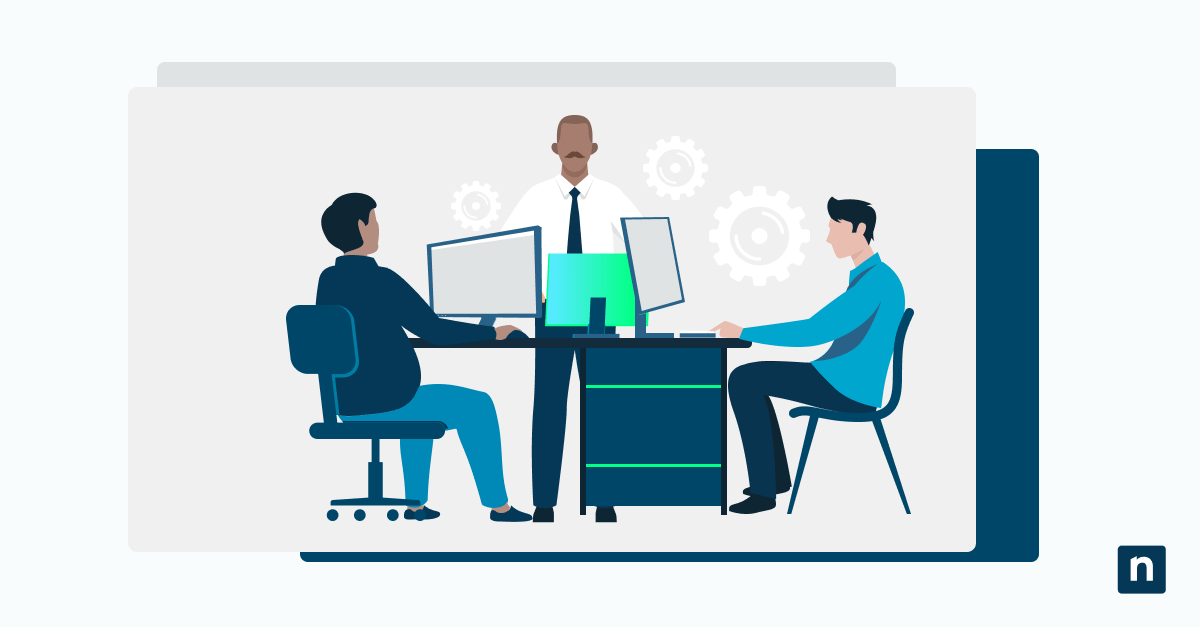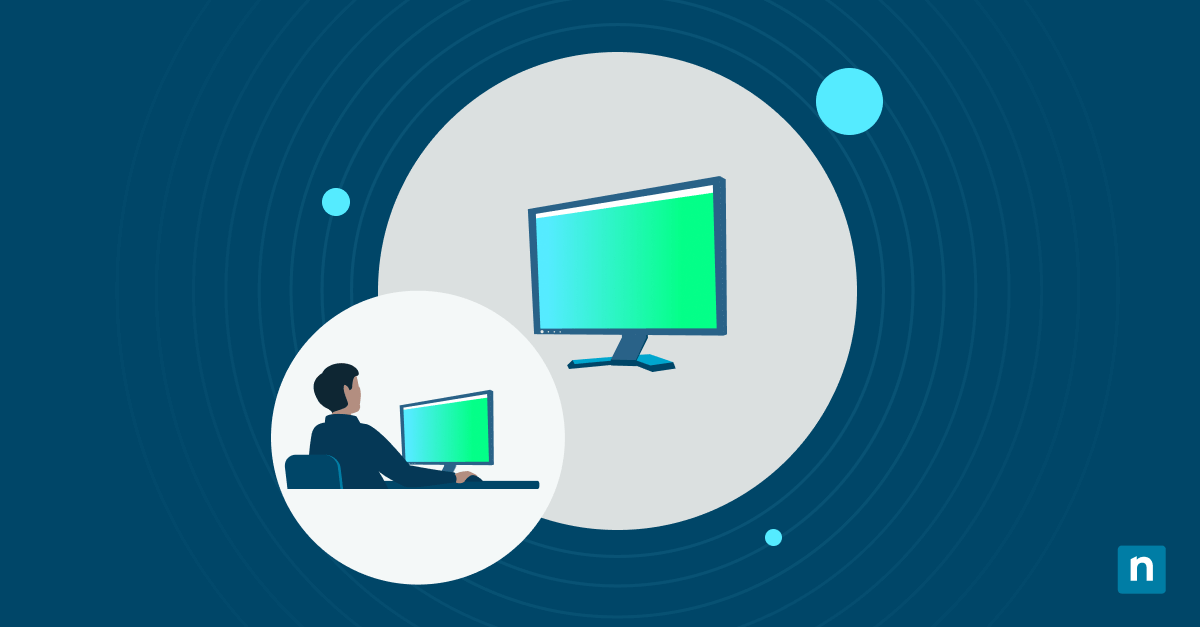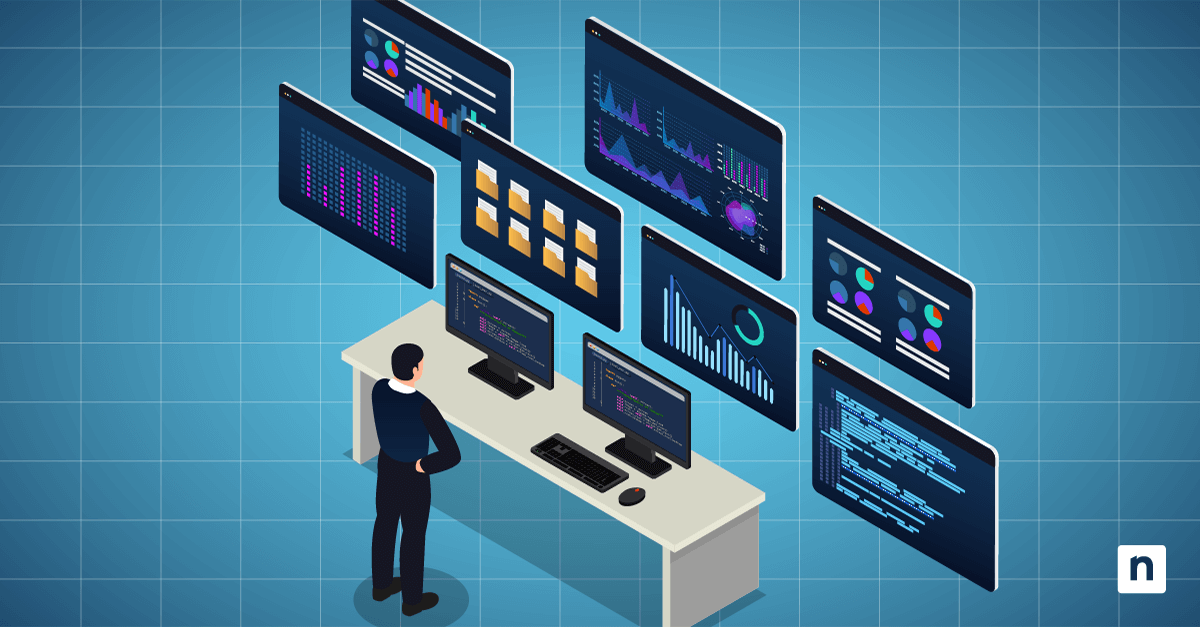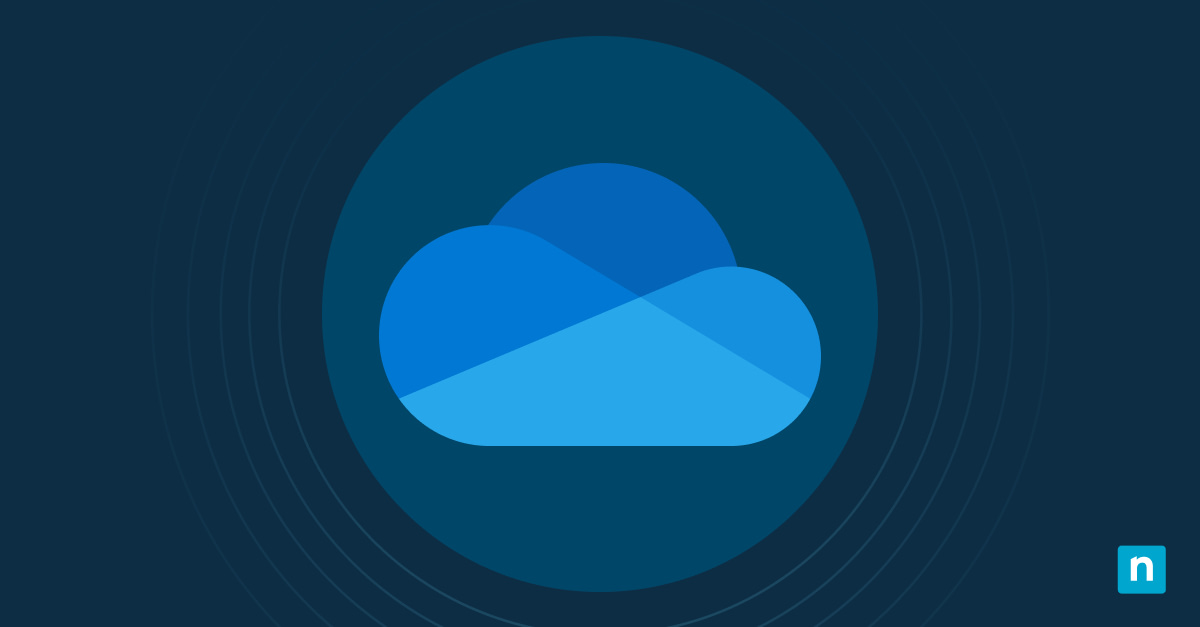In this guide, we list the necessary steps for enabling or disabling thesearch taskbar in Windows 10.
Before that, however, let’s recap. Windows 10 has a built-in feature called Open Search on Hover. This feature expands the Search panel when you hover your mouse over the search icon in the taskbar. It is intended to optimize your user experience so you can immediately search for your intended file or folder without clicking on anything else.
Still, it may not be suitable for all user preferences. Some users can find the automatic expansion distracting, especially if their work requires a clean and uncluttered interface at all times (Think: Highly regulated industries). Disabling this feature is then an ideal solution.
Enable or disable Open Search on Hover
Option 1: Using the Settings app
⚠️Note: This option is contingent on the Windows 10 build version. This setting may not be present in all iterations.
- Right-click on the taskbar and select Search.
- If the Open on hover option appears, toggle it On or Off, as desired.
Option 2: Using the Registry Editor
⚠️Caution: Editing the Registry can affect system stability. We strongly advise backing up the Registry before proceeding.
- Press Windows + R, type regedit, and press Enter.
- Navigate to the following key:
- HKEY_CURRENT_USER\Software\Microsoft\Windows\CurrentVersion\SearchSettings
- Look for the value named IsSearchBoxHoverEnabled.
- If it doesn’t exist, right-click on an empty space, choose New > DWORD (32-bit) Value, and name it IsSearchBoxHoverEnabled.
- Double-click on this string and set its value: 1 to enable it and 0 to disable it.
- Click Ok. Close the Registry Editor, and restart the computer to apply the changes.
Alternative tools to enable or disable Windows Search highlights
Group Policy Editor
Although Group Policy is a powerful configuration tool for IT professionals, it currently does not include a built-in setting to enable or disable the Open Search on Hover in Windows 10. This is due to the feature being more closely tied to user interface preferences and dynamic taskbar behavior, which Microsoft has not exposed to Group Policy management. For system administrators who rely on Group Policy for broad control across managed environments, this can be a notable gap.
However, Group Policy can be valuable in adjacent areas of search configuration, such as disabling web search integration in Windows Search or preventing indexing on certain drives (Check out this guide, “How to Enable & Disable Search Indexing in Windows 10/11” for more information). This can indirectly affect your overall search experience.
If you’re interested in learning how to open the Editor itself, we recommend this guide, “How to Get to the Group Policy Editor in Windows 10”.
Winaero Tweaker
Winaero Tweaker is a popular third-party customization tool that provides a graphical interface for many Windows tweaks, including some related to the taskbar and search experience. It’s worth noting that this tool doesn’t explicitly name Open Search on Hover as a configurable option, but it does allow you to manage taskbar search modes, such as hiding the search bar entirely or only displaying a search icon. These indirect controls can help reduce the need for the hover-triggered search panel by removing or minimizing the search UI altogether.
AdvancedRun by NirSoft
AdvancedRun is another useful utility that allows you to launch programs with custom settings and privileges, such as specific user accounts, priority levels, and environment variables. While it’s not a dedicated UI tweaking tool like Winearo, AdvancedRun can be used creatively to streamline the application of registry-based changes like disabling Open Search on Hover. For example, you can create a task that launches regedit.exe with the correct permissions and preloaded instructions to simplify deployment in managed environments.
Troubleshooting & tips
Search panel still opens after disabling Open Search?
If the Search panel continues to open on hover even after disabling the feature, you may need to reboot your computer. Windows 10 sometimes retains UI behaviors in session memory. This means that logging out and back in may be insufficient to apply the changes you’ve made. Restarting your computer clears that memory and reloads the Registry configurations entirely.
Open Search on Hover Settings appears in Settings but doesn’t work?
If the toggle for Open on Hover is visible in the taskbar’s search menu but doesn’t seem to have any effect, it’s most likely because of conflicting third-party software or a corrupted user profile. To test this, try toggling the setting in another user account or Safe Mode. If it works correctly there, you’ll know that something in the active user session is interfering. From there, we recommend determining what is causing the abnormality and then resolving it directly.
Hover behavior reverts after Windows updates?
Feature updates or cumulative patches in Windows 10 may reset UI preferences to their defaults, including expand Search box on Hover. If this happens after an update, revisit the Registry Editor or Settings app to confirm whether the value of IsSearchBoxHoverEnabled has been altered or removed. If this issue is common in your environment, consider using a post-update automation script or RMM policy to enforce your preferred settings.
Want to disable the search icon entirely?
If your goal is to declutter the taskbar and you don’t regularly use Windows Search, you can disable the Search icon entirely. To do this, right-click the taskbar, hover over Search, and select Hidden. This removes the icon entirely from the taskbar, preventing any hover or accidental clicks. Keep in mind that you can still access Search via the Start menu or by pressing Windows + S.
Frequently Asked Questions when configuring the Search taskbar in Windows 10
What if the setting doesn’t appear in my Settings app?
The Open on Hover feature does not appear in all Windows 10 build versions. If it doesn’t appear on your device, we recommend trying the Registry Editor method, as mentioned above.
Will disabling Search hover affect search functionality?
No, disabling the Hover feature only changes how the Search panel is activated. You can still access the search functionality by clicking the Search icon or using keyboard shortcuts like Windows + S.
Is this feature available in Windows 11?
Yes, but Windows 11 has a different search interface, and the specific hover behavior may not apply. However, similar settings can be managed through the Settings app or Registry modifications in Windows 11.
Configuring the Search taskbar in Windows 10
The Open Search on Hover feature in Windows 10 helps you easily and quickly access the search functionality. However, it may become distracting for users who prefer a more controlled interface. Learning how to disable the Search taskbar in Windows 10 can be accomplished through the Settings app (if available) or by editing the Registry. Implementing these changes allows for a more intentional and distraction-free taskbar experience.