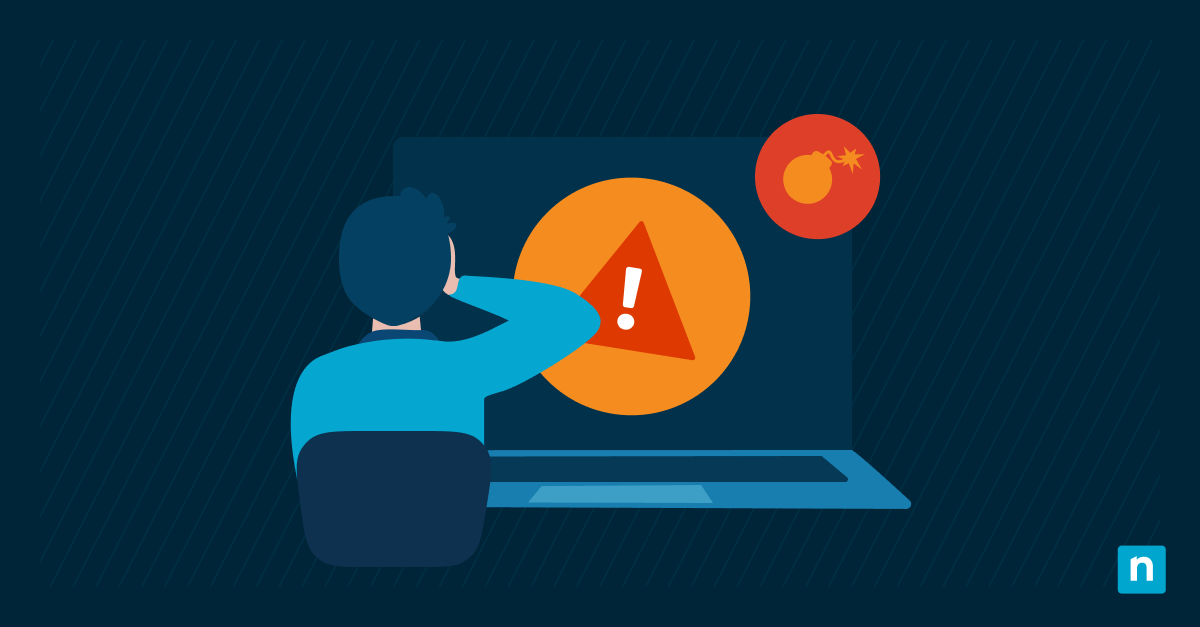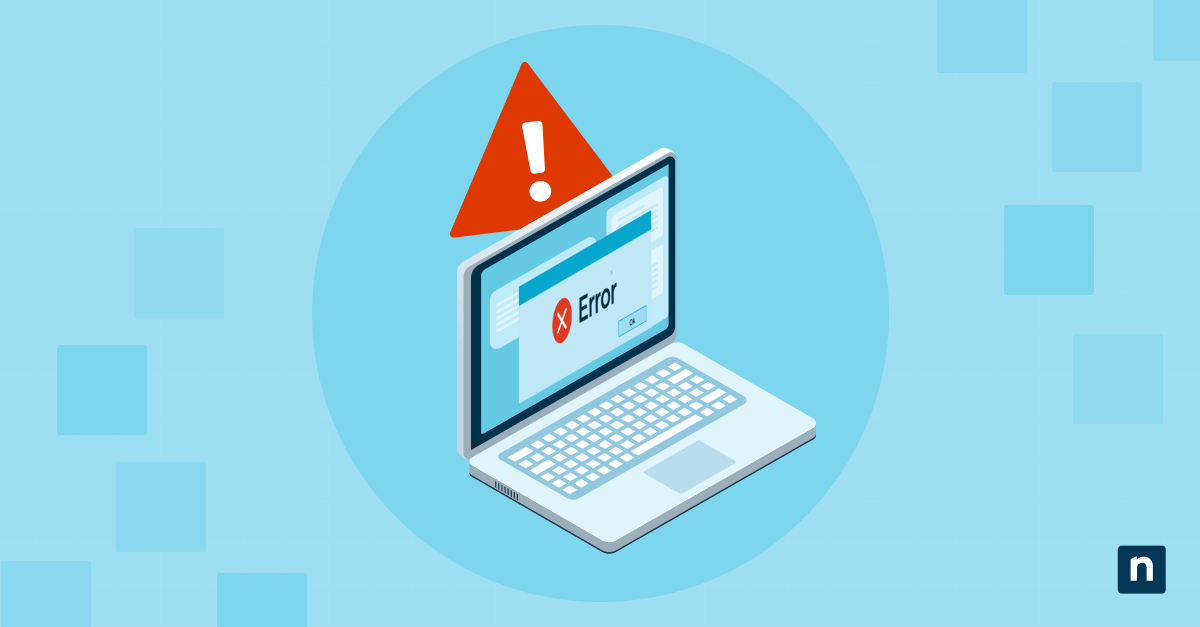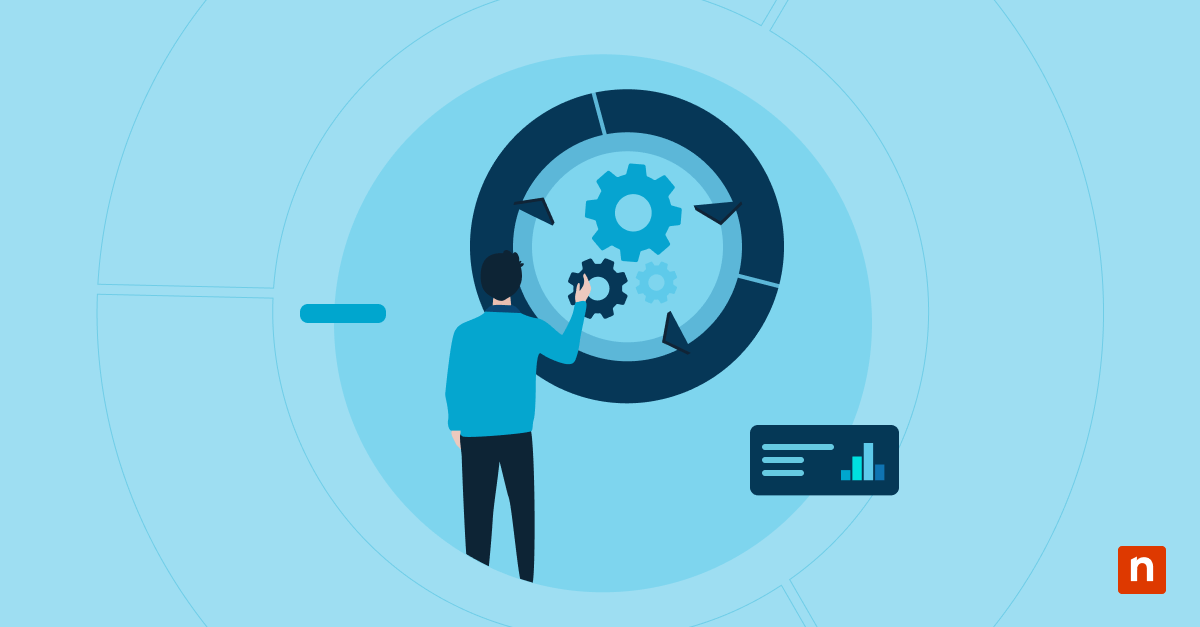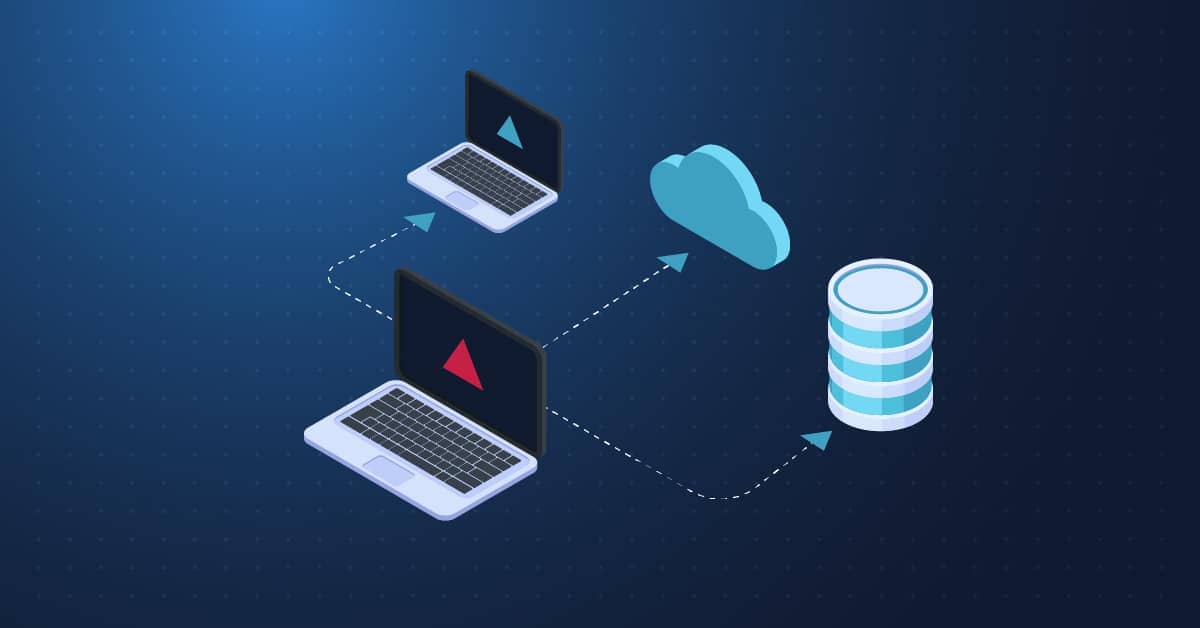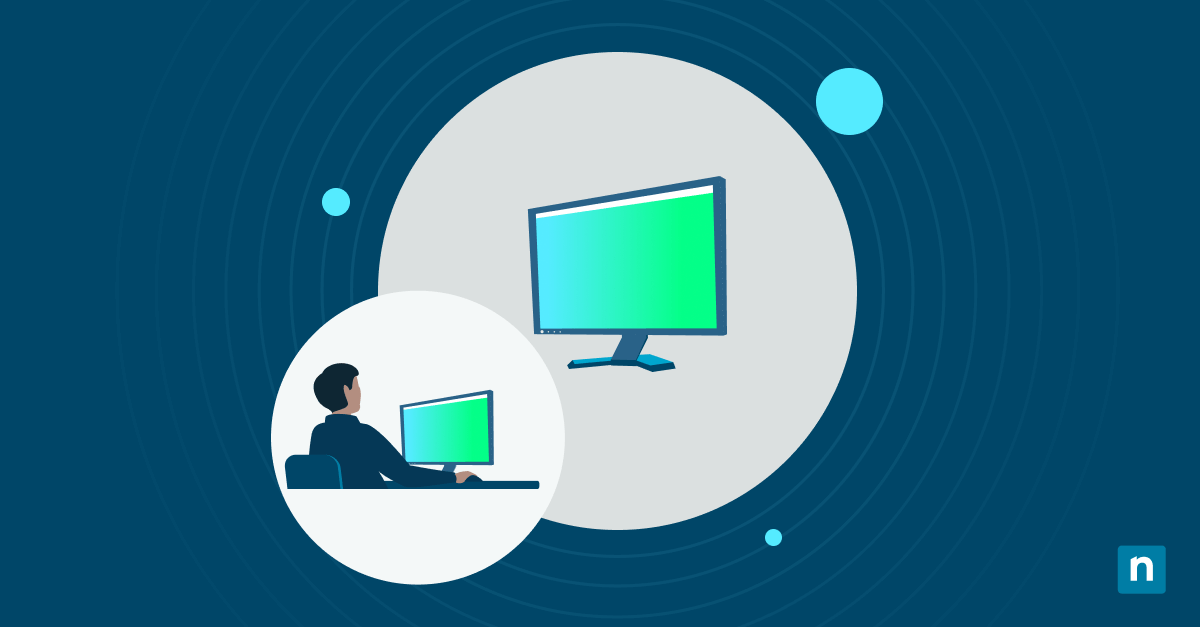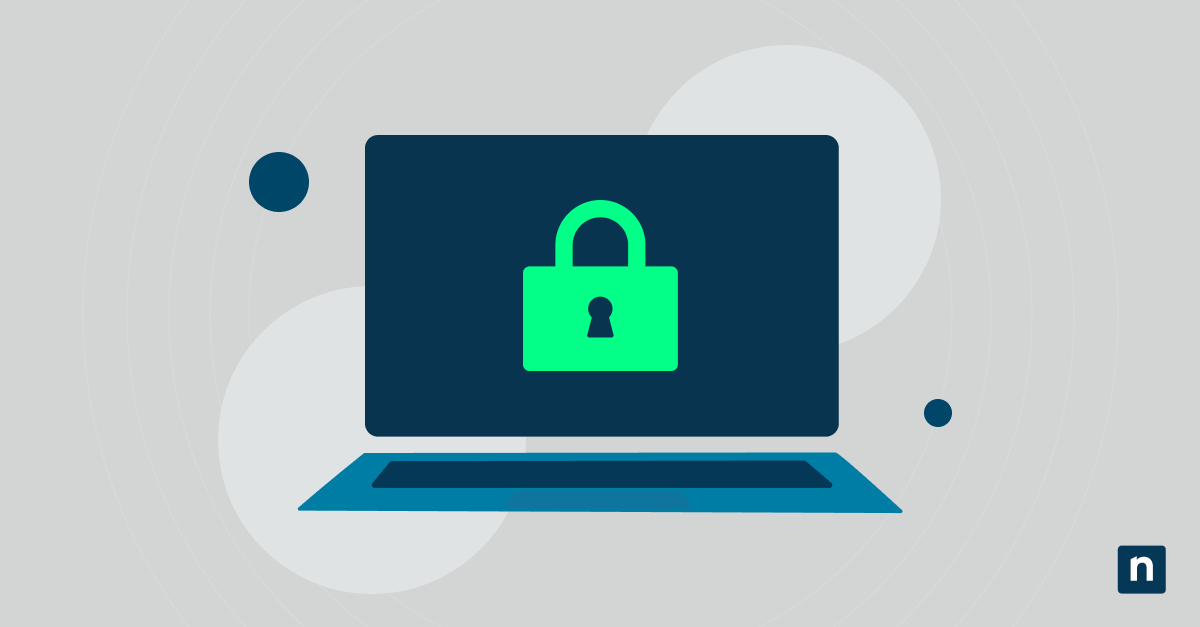Windows 11 includes an accessibility feature that highlights the mouse pointer’s location whenever you press the CTRL key. This visual aid feature is sometimes called the “mouse pointer indicator” or the “CTRL key highlight ring.” It is helpful in training sessions, presentations, and environments that require advanced accessibility features.
Tweaking the mouse pointer indicator can enhance user experience across various setups. Enabling it can assist elderly users and those with visual difficulties. Plus, it improves usability on large and multi-monitor setups. On the other hand, disabling it will reduce distractions in kiosk environments, public use terminals, and standardized desktop deployments, like in enterprise and managed environments.
This guide will show you how to change the mouse pointer indicator through Settings, Windows Registry, and PowerShell.
Enabling or disabling Mouse Pointer Indicator in Windows 11
Method 1: Enable or disable via Control Panel (GUI)
The Mouse Properties interface is the easiest way to manage the mouse pointer indicator in Windows 11. However, this is only good for individual systems, not managed environments.
Here are the steps:
- Press Win + R to open Run. Then type main.cpl and press Enter. You will be brought to the Mouse Properties window.
- Click on the Pointer Options tab.
- Under the Visibility section, check (to enable) or uncheck (to disable) the box labeled Show location of pointer when I press the CTRL key.
- Click Apply, then OK to confirm the changes and exit.
When enabled, pressing the CTRL key displays a ring that rapidly shrinks inward toward the cursor. This makes locating the pointer in massive displays and multiple monitors easier.
Method 2: Using the Registry Editor to tweak the mouse pointer indicator
Power users and IT administrators may use the Registry Editor to enforce mouse pointer behavior across managed environments.
Here’s how:
- Press the Win + R shortcut to open Run, then type “regedit” and press Enter to open the Registry Editor.
- Head to this key: HKEY_CURRENT_USER\Control Panel\Mouse
- In the right pane, check if the ShowLocation value exists. If it does not, right-click and select New > String Value, then name it ShowLocation.
- Double-click ShowLocation and set its value data:
- 1 = to enable the mouse pointer indicator
- 0 = to disable the mouse pointer indicator
- Click OK, then close the Registry Editor. Restart your computer or sign out and go back in for the change to apply.
Method 3: Configuring the mouse pointer indicator using PowerShell (optional)
You can also use PowerShell to toggle the mouse pointer indicator in addition to the Registry and the Mouse Properties interface.
⚠️Reminder: For this code to work, ShowLocation must exist in the registry key HKEY_CURRENT_USER\Control Panel\Mouse.
- Open PowerShell and enable the mouse pointer indicator using this code:
Set-ItemProperty -Path “HKCU:\Control Panel\Mouse” -Name “ShowLocation” -Value “1” - To disable the indicator, use this code:
Set-ItemProperty -Path “HKCU:\Control Panel\Mouse” -Name “ShowLocation” -Value “0”
Note that these changes to your computer will not take effect right away—you need to sign out and back in for them to take effect. You could also restart Windows Explorer (via Task Manager) for them to apply.
Here’s how:
- Open the Task Manager using CTRL + Shift + Escape.
- Locate Windows Explorer in Processes or use the search bar at the top.
- Right-click Windows Explorer, then select Restart.
Important considerations for mouse pointer indicator management
The mouse pointer indicator is a relatively simple feature. However, it has massive implications depending on the use case, where it will be deployed, and the device types. With this in mind, here are a few things to consider when managing this setting in Windows 11.
- Training and demonstrations: The CTRL key highlight function is handy for trainers and presenters, especially during training and product demonstrations. It can help staff easily find the cursor on big screens while also helping audiences track actions on-screen during screen shares, tutorials, and walkthroughs.
- Touch and stylus devices: This setting has little impact on touchscreen, stylus devices, and handheld PCs. However, many hybrid devices still utilize mouse pointers when docked or connected with a mouse. Regardless, this feature remains available, but it might be unnecessary depending on how it is used.
- Roaming profiles: The ShowLocation registry value persists across sessions and computers in domain environments. If users log into the same domain account, it will maintain their preference.
- Group Policy parameters: This setting does not have a dedicated Group Policy Object (GPO) to manage. However, administrators can still deploy it via Group Policy Preferences or Microsoft Intune.
Enhance the user experience by managing the mouse pointer indicator
The mouse pointer indicator in Windows 11 might appear minor, but it plays a crucial role in accessibility, usability, and user support. Whether you’re helping users track the cursor more easily or minimizing distractions in public or managed setups, it is quite easy and straightforward to tweak this feature. You can also change the color of the mouse pointer for improved visibility.
You can use Mouse Properties for quick, manual changes or apply the settings through the Registry Editor or PowerShell for scripted deployments. While no native Group Policy setting is available, administrators can still enforce consistency across environments using registry-based methods through Group Policy Preferences or Intune.