Super Drag and Drop is an experimental feature in Microsoft Edge. It allows users to drag content (like links, text, and images) from web pages to other applications or destinations. When enabled, a floating overlay will appear to assist with actions like searching, sharing, or saving.
Managing Super Drag and Drop allows IT administrators and power users to improve productivity by enabling advanced drag-and-drop workflows. In managed, kiosk, and educational environments, it can be disabled to standardize Edge while preventing accidental activation or performance overhead in enterprise setups.
Methods to enable or disable Super Drag and Drop via Edge flags
📌 Prerequisites:
- Microsoft Edge version 111 or newer is required. Super Drag and Drop was introduced as an experimental option in Edge 111, and will not appear in older versions.
- Administrator privileges are required when using the Registry and Group Policy methods.
- Edge administrative templates, or ADMX, must be imported into the system or domain. This is essential when configuring this setting via Group Policy. You can find out how to install the Edge administrative template on Microsoft Learn.
⚠️ Warning: Super Drag and Drop is currently an experimental feature, and its availability or behavior might change in future Edge updates. Test the methods below in a controlled environment first before applying the changes in managed environments.
📌 Recommended deployment strategies:
| Click to Choose a Method | 💻 Best for Individual Users | 💻💻💻 Best for Enterprises |
| Method 1: Edge Flags | ✓ | |
| Method 2: Group Policy | ✓ | |
| Method 3: Registry Editor | ✓ | ✓ |
| Method 4: PowerShell Script for Automation | ✓ | ✓ |
Method 1: Enable or disable Super Drag and Drop via Edge Flags (Temporary/Test use, GUI)
📌 Use case: You can use this method via edge://flags to toggle the feature for individual testing. Changes performed here may be temporary and may reset after updates.
📌 Prerequisites:
- This requires Microsoft Edge version 111 or later.
- Super Drag and Drop must be available in your current Edge build.
- Administrative privileges are not required.
This method is the easiest to implement. Plus, it’s best for personal users or for testing purposes where you want to preview the feature without imposing it system-wide.
⚠️ Important: Edge Flags are experimental, and may be removed or tweaked in future updates.
- Open Microsoft Edge.
- Type edge://flags/#edge-super-drag-drop on the address bar and press Enter.
- Find and click on the dropdown box labeled Enable the Super Drag and Drop feature.
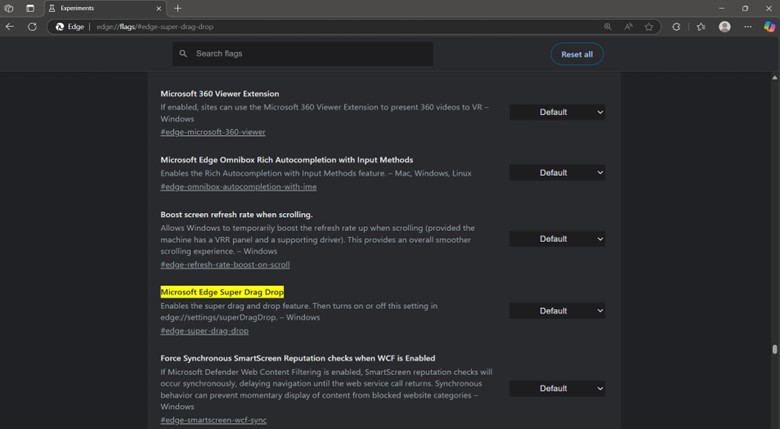
- Choose an option:
- Enabled – This will turn the feature on, allowing draggable links or content to trigger dynamic UI.
- Disabled – This will disable the Super Drag and Drop behavior.
- Click Restart at the bottom right corner of the browser to apply the changes.
Method 2: Manage Super Drag and Drop via Group Policy (recommended for enterprise)
📌 Use case: This is best for enterprise environments with ADMX support. It also enforces consistent behavior and blocks user overrides across devices.
This method is best for enterprise and managed environments where consistent browser behavior has to be enforced across multiple devices simultaneously.
📌 Prerequisites:
- This method requires Windows 10/11 Pro, Enterprise, or Education Edition.
- Microsoft Edge ADMX templates must be imported into the local or domain Group Policy Editor.
- You need administrative privileges to apply policy changes.
- Microsoft Edge must be version 111 or newer to support this policy.
💡 Note: This method requires importing the latest Microsoft Edge policy files into your Group Policy Editor. Click here to learn how.
- Open the Group Policy Editor. Press Win + R, type gpedit.msc, and press Enter.
- Next, head to the policy location: Computer Configuration > Administrative Templates > Microsoft Edge. Locate Super Drag and Drop.
- Double-click Control Super Drag and Drop. Set it to Enabled, then select from the dropdown options:
- Enabled – Default – this setting uses Edge’s default behavior (subject to Microsoft updates).
- Enabled – Always On – this forces the feature to remain enabled, regardless of flag settings.
- Enabled – Always Off – this disables the feature across the system.
💡You can set the policy to Disabled to remove enforcement, allowing users to control it using Edge flags.
- Apply the policy by clicking OK, then open the Command Prompt (Admin) and run:
gpupdate /force.
Method 3: Configure Super Drag and Drop via Registry Editor
📌 Use case: You can utilize this method for standalone systems or those without GPO.
📌 Prerequisites:
- You need local administrator privileges to modify keys under HKEY_LOCAL_MACHINE.
- Your Microsoft Edge version must be 111 or newer.
- Ensure the Edge policy path exists or is created manually (step #3) if missing.
This method via the Registry Editor is helpful for scripted deployments, Windows Home, and instances where Group Policy is unavailable. It mirrors Group Policy while enforcing Super Drag and Drop behavior across systems.
- Press Win + R, type regedit, and press Enter.
- Next, navigate to this policy key: HKEY_LOCAL_MACHINE\SOFTWARE\Policies\Microsoft\Edge. If Edge is unavailable, right-click on Microsoft, select New > Key, and name it Edge.
- Create the Super Drag and Drop setting.
- In the right pane, right-click and select New > DWORD (32-bit) Value.
- Name it SuperDragDropEnabled.
- Next, set ONE of the following values:
- 0 = Disable Super Drag and Drop
- 1 = Enabled
- 2 = Always enabled (users cannot disable it)
- 3 = Always disabled (users cannot enable it)
- Apply the changes by either restarting Microsoft Edge or rebooting the system.
Method 4: PowerShell Script for Automation
📌 Use case: This method is ideal for Intune, provisioning scripts, or mass rollouts. It applies registry changes remotely and consistently.
📌 Prerequisites:
- The command must be run in a PowerShell session with admin privileges.
- PowerShell scripts should be allowed by your execution policy or deployment tools.
- This works on all editions of Windows, including those without Group Policy support.
- Your MS Edge version should be 111 or newer.
PowerShell (Administrator) provides a fast, scriptable way to enforce Super drag-and-drop behavior across managed systems.
(A) Command for disabling Super Drag and Drop:
New-Item -Path "HKLM:\SOFTWARE\Policies\Microsoft\Edge" -Force
Set-ItemProperty -Path "HKLM:\SOFTWARE\Policies\Microsoft\Edge" -Name "SuperDragDropEnabled" -Value 3
(B) Command for enabling Super Drag and Drop with default behavior:
Set-ItemProperty -Path "HKLM:\SOFTWARE\Policies\Microsoft\Edge" -Name "SuperDragDropEnabled" -Value 1
This method mirrors the functionality of Group Policy and Registry, making it suitable for deployment in enterprise environments and remote endpoints.
⚠️ Things to look out for when configuring Super Drag and Drop in Microsoft Edge
| Risks | Possible consequences | Reversals |
| Feature stability | It is experimental, so it may behave inconsistently and be removed in future Edge versions. | Prevent users from enabling it via Registry or Group Policy. Set it to Always Disabled. |
| User override conflicts | If GPO or Registry is not enforced, users can turn on the feature edge://flags. This ensures consistent behavior in managed environments. | Apply enforcement via Group Policy or Registry with values 2 or 3 to lock the setting. |
| Performance Impact | This may affect UI responsiveness or system performance on low-end devices. | Disable this feature entirely using value 3 in the Registry or GPO. |
Additional considerations when configuring Super Drag and Drop
How to import Microsoft Edge ADMX templates into Group Policy
To manage Super Drag and Drop via Group Policy, you must import the correct ADMX templates. Follow these steps to set it up:
- Download the policy templates on the Microsoft Edge for Business download page. Pick your Edge version, build, and platform, then download the Policy Files (.zip) archive.
- Next, extract the files, unzip, and navigate to the following folder: \MicrosoftEdgePolicyTemplates\windows\admx.
- Copy all the .admx files, especially msedge.admx, to this folder: C:\Windows\PolicyDefinitions
- Next, install the language file by opening the corresponding language folder (en-us, en-uk, etc., depending on your preferred language), then copy msedge.admnl inside it. Paste to this location: C:\Windows\PolicyDefinitions\en-US
- Confirm in Group Policy Editor by navigating to Computer Configuration > Administrative Templates > Microsoft Edge. You should now see Edge policy options, including Control Super Drag and Drop.
Roaming profile concerns
Policy-based configurations apply at the device level, not per user, which may result in inconsistent behavior in roaming or shared systems.
User interface and performance impact
Drag-and-drop overlays and preview windows in Super Drag and Drop can cause minor lag or rendering issues, especially in legacy devices or low-resource settings.
Configuring Super Drag and Drop for personal and enterprise use
Super Drag and Drop can improve usability for some Microsoft Edge users. However, it could also be unnecessary for others and excessive in managed environments. Windows 11 gives you control over this feature by utilizing Edge flags for personal devices or individual systems. Meanwhile, IT admins configuring managed/enterprise environments can use Group Policy or Windows Registry for consistent, enforced behavior.
Related articles:








