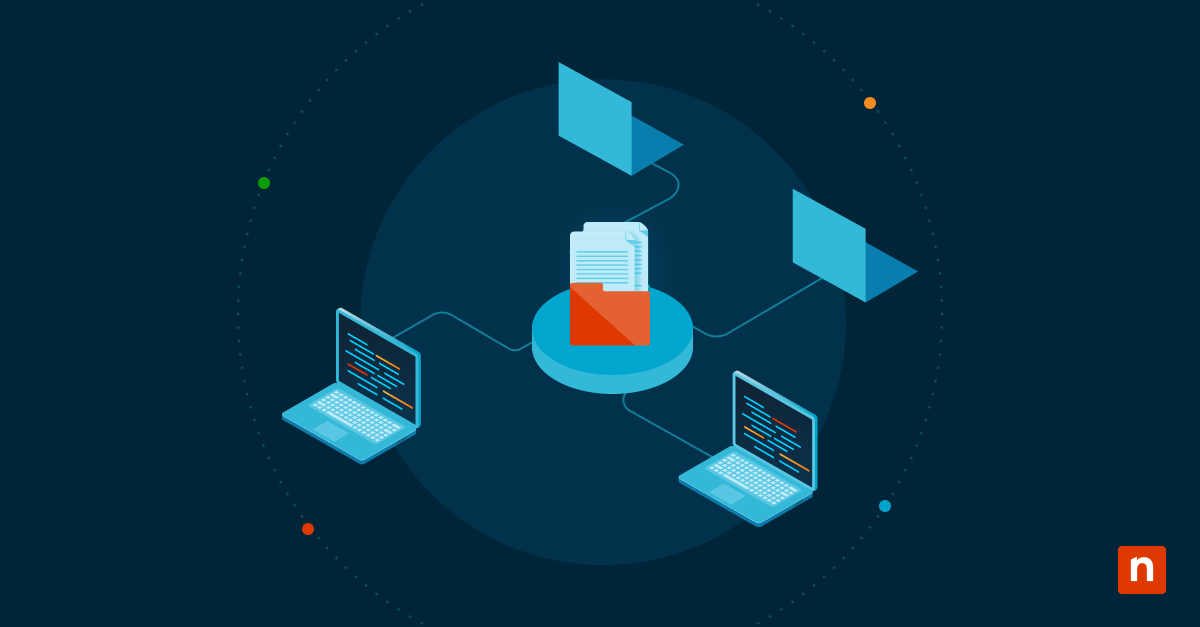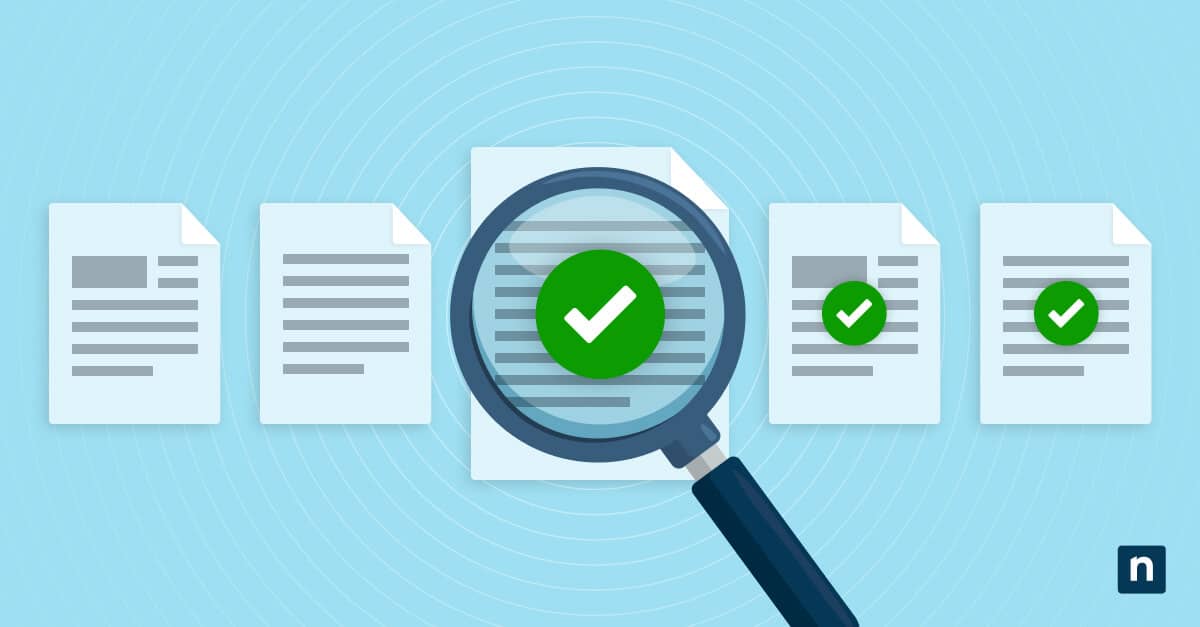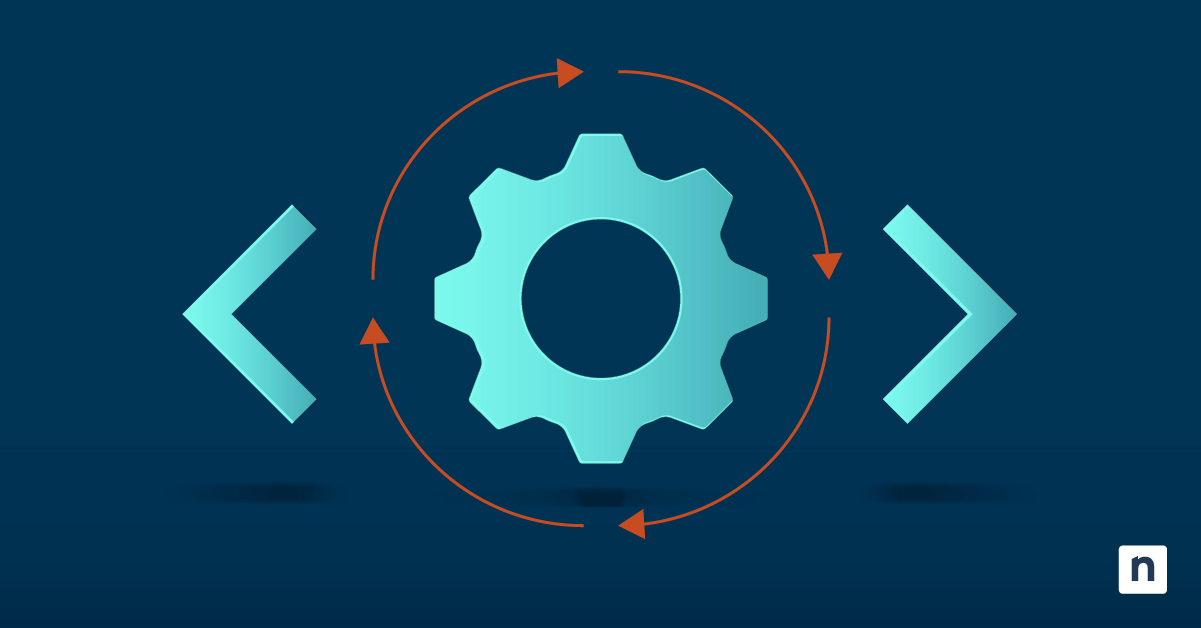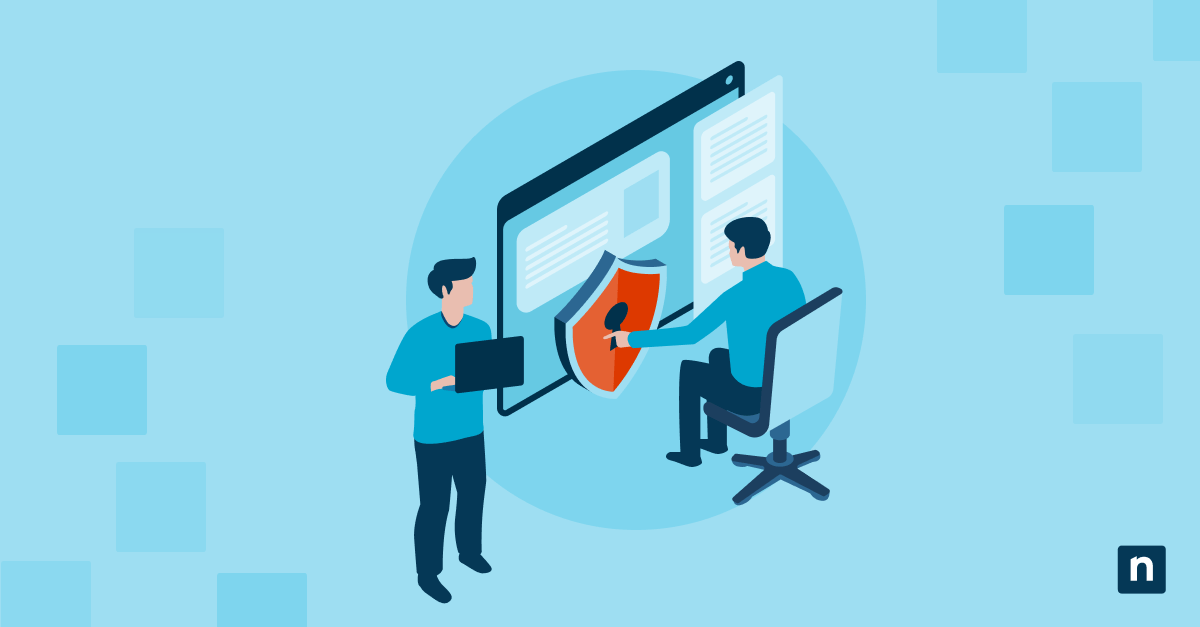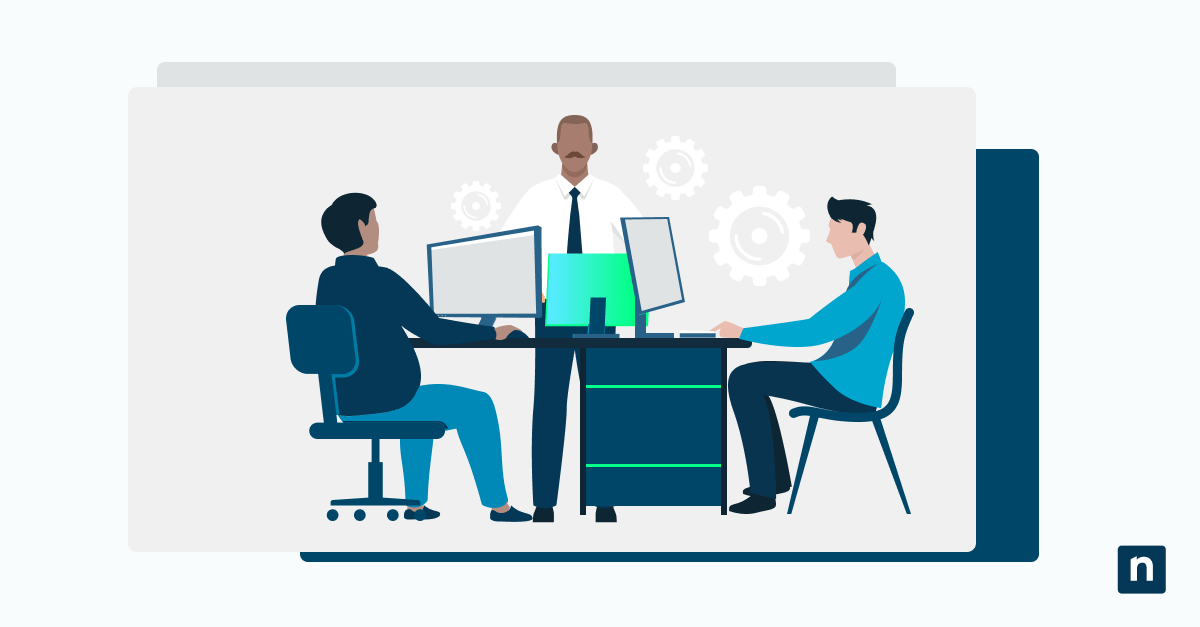The Snipping Tool in Windows 11 is a useful utility that lets users screenshot and screen record whatever they see on their screens. While this tool serves particular purposes, especially for productivity, training, or documentation, administrators may want to restrict this functionality. Configuring this feature is sometimes required in secure, educational, or shared environments to prevent unauthorized screen capture or data leaks.
In this guide, we will teach you how to manage the Snipping Tool app in Windows 11 using different methods.
Prerequisites for managing the Snipping Tool app
Before we proceed with the step-by-step guide, here are some requirements your system needs to meet first:
- Windows 11 build 22621.1344 or later: The Snipping Tool with screen recording functionality is only supported from this Windows 11 build onwards.
- Administrative privileges: Some of the steps in this guide may require elevated privileges to make changes via the Group Policy Editor, Registry Editor, or PowerShell.
- Snipping Tool installed: The Snipping Tool app must be installed on the system, whether it comes pre-installed with the computer or was downloaded via the Microsoft Store.
- Regional and update availability: Some features may be unavailable based on region or pending Windows updates.
How to manage Screen Capture and Record with the Snipping Tool app
Method 1: Disable Snipping Tool via Group Policy (Recommended for Enterprise)
This method disables the Snipping Tool entirely, including screen capture and recording. The setting applies to all users on the machine and is useful for lockdown or secure scenarios.
- Open the Local Group Policy Editor by pressing the Windows key + R. Type gpedit.msc and press Enter.
- Navigate to:
Computer Configuration > Administrative Templates > Windows Components > Tablet PC > Accessories - Double-click the policy titled Do not allow Snipping Tool to run.
- Set the policy to:
- Enabled to block the Snipping Tool entirely.
- Disabled or Not Configured to allow Snipping Tool usage
- Click OK to save the change.
- Run gpupdate /force in Command Prompt to apply the policy immediately.
Method 2: Disable Screen Recording via Registry Editor
This method targets screen recording only, not screenshots. It works best when combined with broader app privacy settings in managed environments.
- Open the Registry Editor by pressing the Windows key + R. Type regedit, and press Enter.
- Navigate to the following key:
HKEY_LOCAL_MACHINE\SOFTWARE\Policies\Microsoft\Windows\AppPrivacy - Right-click the right pane and choose New > DWORD (32-bit) Value.
- Name the value: LetAppsAccessScreenCapture
- Set its value to:
- 2 = Force deny screen recording/capture access
- 0 = Allow access (default behavior)
- Close the Registry Editor.
- Restart the computer or sign out and back in to apply changes.
Method 3: PowerShell script to disable screen capture access
PowerShell is ideal for automation, allowing you to apply changes across many systems using deployment tools like Intune or SCCM.
- Open PowerShell by pressing the Windows key. Type PowerShell.
- Right-click Windows PowerShell or PowerShell and select Run as administrator.
- To block screen recording for all apps, use the following command:
New-Item -Path “HKLM:\SOFTWARE\Policies\Microsoft\Windows\AppPrivacy” -Force New-ItemProperty -Path “HKLM:\SOFTWARE\Policies\Microsoft\Windows\AppPrivacy” `
-Name “LetAppsAccessScreenCapture” -PropertyType DWord -Value 2 -Force - To re-enable, use the following command:
Set-ItemProperty -Path
“HKLM:\SOFTWARE\Policies\Microsoft\Windows\AppPrivacy” `
-Name “LetAppsAccessScreenCapture” -Value 0
Method 4: Uninstall the Snipping Tool (optional)
You can also delete the Snipping Tool app altogether. This method removes the app from the current user.
⚠️ Warning: This is not a permanent removal and can be reverted by system updates or reinstallation via the Microsoft Store.
- Open PowerShell by pressing the Windows key. Type PowerShell.
- Right-click Windows PowerShell or PowerShell and select Run as administrator.
- Run the following command:
Get-AppxPackage *Microsoft.ScreenSketch* | Remove-AppxPackage
Why manage Snipping Tool’s capture and record capabilities?
There are several reasons why individual users or organizations may want to configure Snipping Tool’s capture and record functionalities. Here are some of them:
- Data protection. Disabling the Snipping Tool’s screen record and screenshot functionalities can help protect sensitive information in compliance environments.
- Prevent misuse in an academic setting. Some educational institutions may want to prevent users from recording or capturing exam content or proprietary data.
- Ensure usage of approved apps. Organizations that own devices may want to standardize available system tools across managed workstations.
- Limit access. Managing the Snipping Tool’s capture and record capabilities can help maintain tighter control over built-in utilities in kiosk or guest access scenarios.
Additional considerations
Keep in mind that disabling the Snipping Tool using the methods above may not fully lock down all screen capture tools. System administrators may want to review the following considerations:
Windows Game Bar
Disabling the Snipping Tool does not affect Game Bar screen capture. You can manage the screen capture settings separately through Settings > Gaming > Captures and disable Game Bar recording features as needed.
Third-party apps
Third-party screenshot and screen record utilities will not be affected by policies that target the Snipping Tool. You may need to use AppLocker or other robust endpoint protection tools to manage them.
NinjaOne helps admins to automatically detect and uninstall unauthorized apps like third-party screen capture tools.
→ See more of what NinjaOne can do
Microsoft Store access
Snipping Tool removal doesn’t stop users from downloading and reinstalling it from the Microsoft Store. You can prevent this by restricting Microsoft Store access via Group Policy, Intune policies, and Windows Configuration Designer.
Multi-user devices
When managing shared systems, decide whether to apply settings per user or machine. Registry and Group Policy settings can be adjusted accordingly to reflect the appropriate coverage.
Configuring the Snipping Tool app in Windows 11
Windows 11’s Snipping Tool is a handy utility that allows users to take screenshots and screen recordings of whatever they see on their computer monitors. However, security concerns may be enough for system administrators to disable its features completely. Understanding how to manage the Snipping Tool app and its access to your screen is essential for maintaining control over data exposure.
IT administrators can disable the app entirely using Group Policy, prevent screen capture without removing the app through Registry settings, or use scripts for scalable deployment with PowerShell. Admins can combine these methods with Microsoft Store and Game Bar policies for comprehensive screen access control.