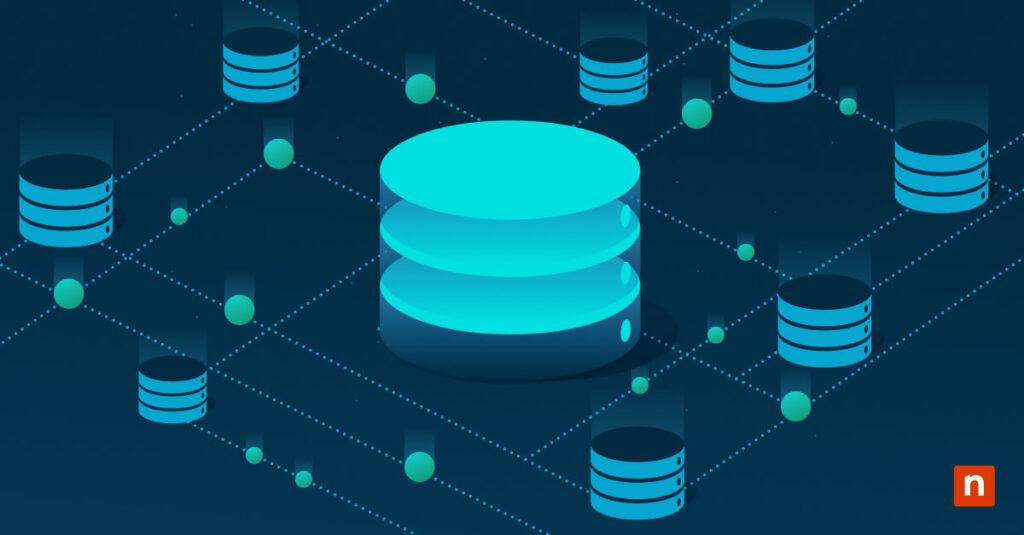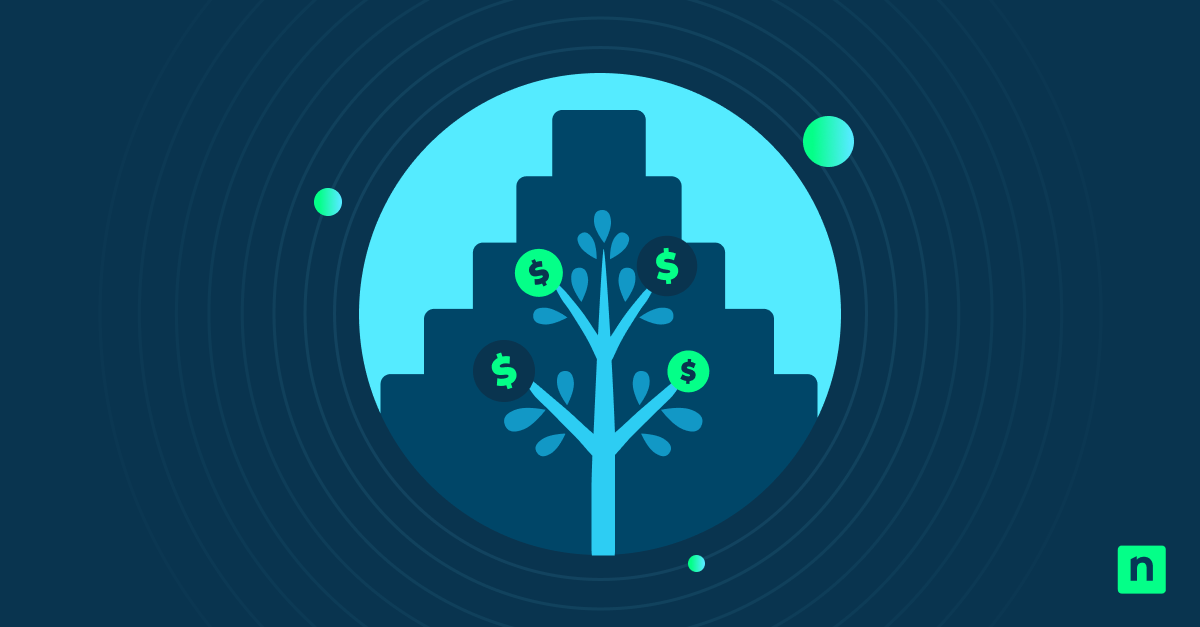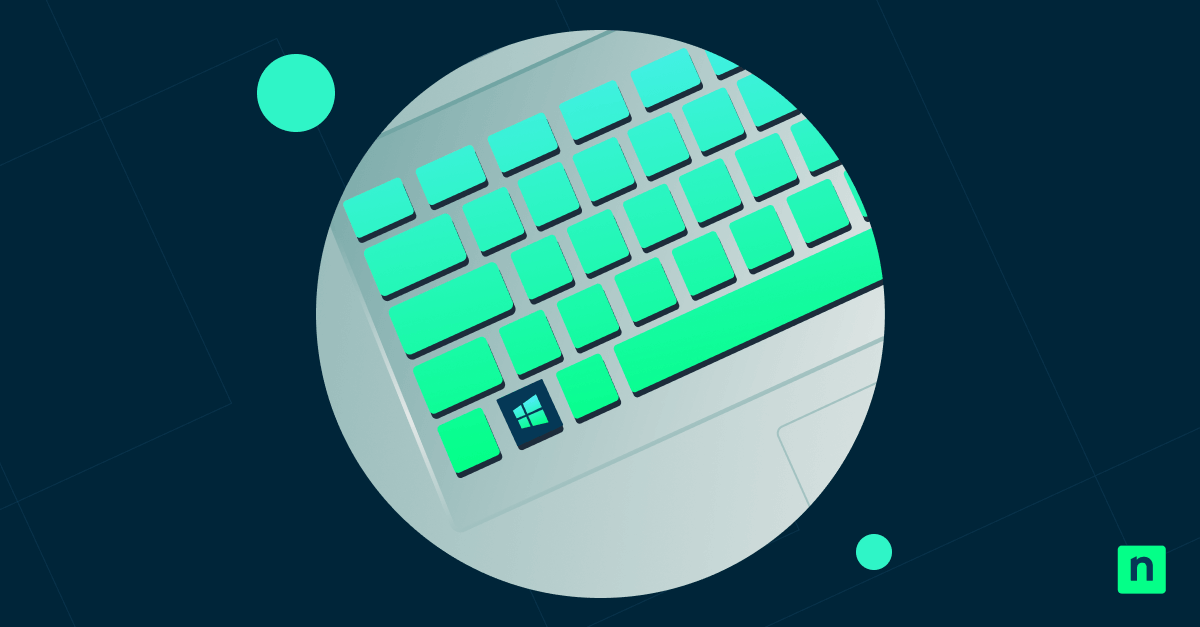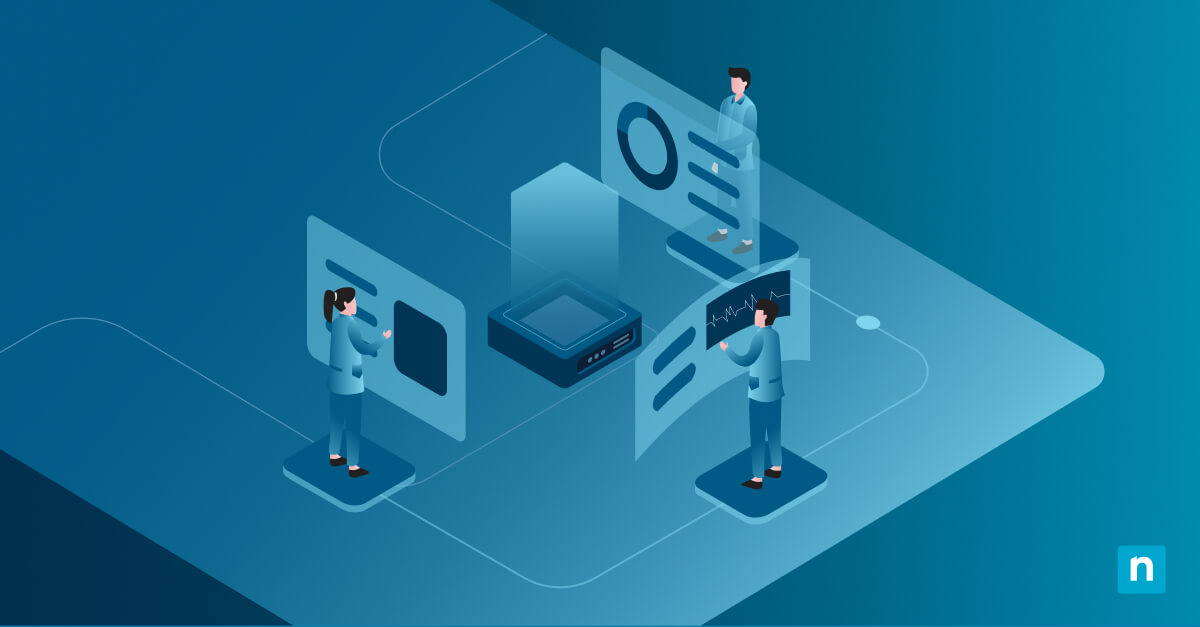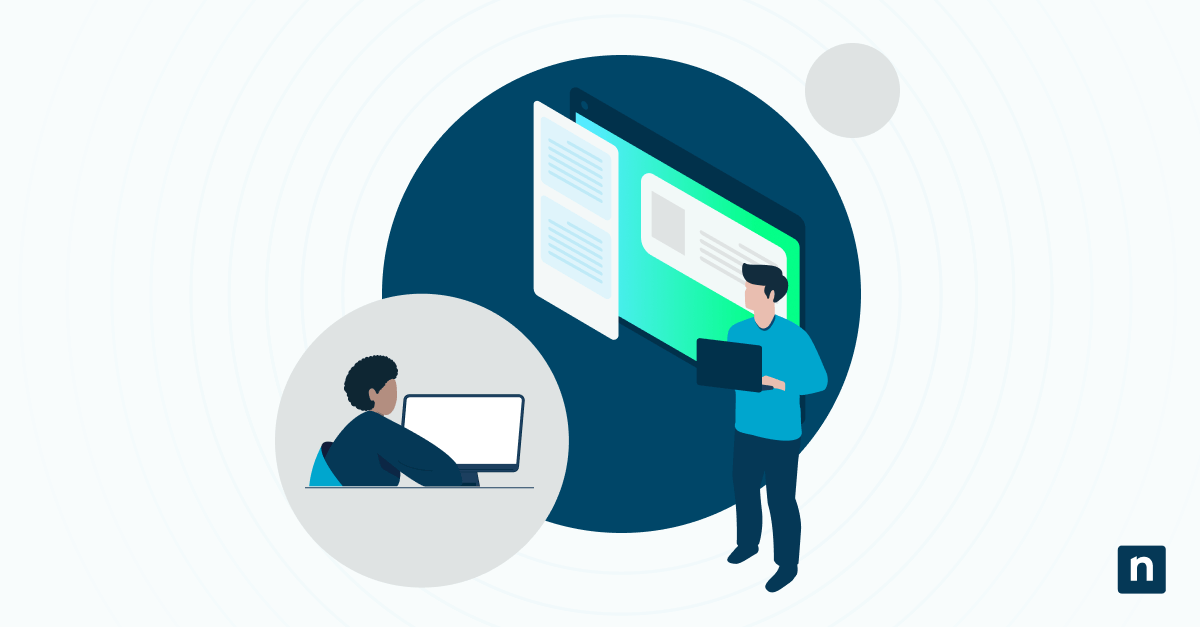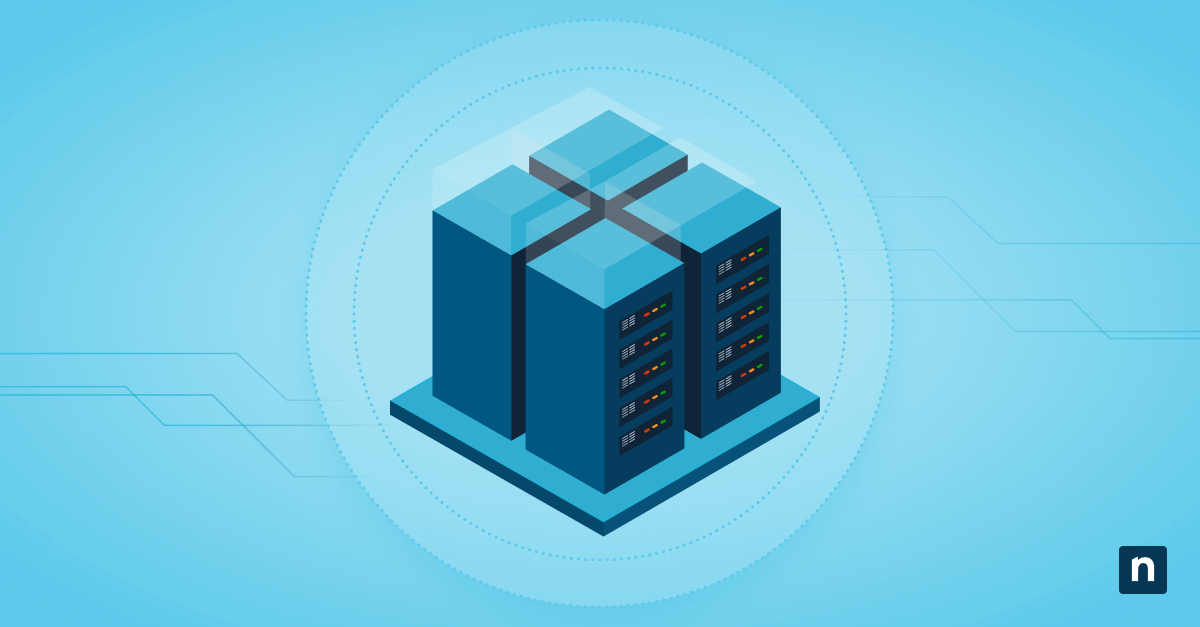Microsoft Edge often prompts users to set it as the default browser, especially when launched after a different default browser is set. While this is intended to encourage Edge usage, this behavior can be intrusive, particularly in environments where browser settings are preconfigured.
Disabling these prompts helps avoid distractions and ensures consistent browser settings. It also prevents users from changing enterprise-defined defaults and reduces support requests caused by repeated prompts or misclicks. This guide will show you how to disable Microsoft Edge default browser prompt in Windows.
How to disable the Microsoft Edge default browser prompt
Before proceeding, keep the following in mind:
- Administrator privileges are required to modify settings using Registry Editor or Group Policy.
- These steps apply specifically to the Chromium-based version of Microsoft Edge.
- The Group Policy method is available only on Windows 10/11 Pro, Enterprise, or Education editions.
- The Registry method works across all Windows 10 and 11 editions, including Home.
Method 1: Disable the prompt using Registry Editor
This method is ideal for Windows 10/11 Home users who don’t have access to the Group Policy Editor but still want to suppress Edge’s repeated default browser prompts.
⚠️ Warning: Editing the Windows Registry can cause system issues if done incorrectly. Before proceeding, back up your registry or create a system restore point.
- Press Win + R to open the Run dialog box.
- Type regedit and click Enter to launch the Registry Editor.
- Navigate to: HKEY_LOCAL_MACHINE\SOFTWARE\Policies\Microsoft\Edge
- If the Edge key doesn’t exist:
- Right-click the Microsoft folder, choose New > Key, and name it Edge.
- Right-click the Edge key > New > DWORD (32-bit) Value.
- Name the value DefaultBrowserSettingEnabled.
- Double-click it and set its value to:
- 0 – Disables the prompt asking to set Microsoft Edge as the default browser.
- 1 – Enables the prompt to appear (default browser).
- Close the Registry Editor.
- Restart Microsoft Edge or reboot your PC to apply the changes.
Method 2: Use Group Policy to suppress default browser prompt (recommended for enterprise)
This method is designed for users running Windows 10 or 11 Pro, Enterprise, and Education editions. It’s the most reliable approach for preventing Edge from repeatedly asking to be set as the default browser. Use this for domain-based enforcement across multiple endpoints.
Note: This method requires that you import the latest Microsoft Edge ADMX templates into the Group Policy Editor. You can download them from the Microsoft Edge Enterprise page.
- Press Win + R to open the Run dialog box.
- Type gpedit.msc and click Enter to launch the Local Group Policy Editor.
- Navigate to Computer Configuration > Administrative Templates > Microsoft Edge.
- Find and double-click Set Edge as default browser.
- Set the policy to:
- Disabled – Prevent Edge from prompting users to make it the default.
- Enabled – Force Edge to be the default or continue prompting users.
- Click Apply, then OK to save the changes.
- To enforce the new policy immediately, open the Command Prompt:
- Press Win + R, type cmd, and click Enter.
- Run the following command: gpupdate /force.
Optional: Set another browser as default manually
You can also minimize unwanted prompts from Edge by manually setting your preferred browser as the default:
- Press Win + I to open Settings.
- Go to Apps > Default apps.
- Scroll through the list and select your preferred browser (e.g., Chrome, Mozilla Firefox).
- Click Set default to assign the browser to all supported files and link types.
- Alternatively, you can manually change specific file and link associations such as:
- .htm
- .html
- HTTP
- HTTPS
Simply click each and select your chosen browser.
This ensures that Microsoft Edge doesn’t get reassigned as the default during system updates or app reinstallations.
Additional considerations
Here are some points to keep in mind regarding Microsoft Edge’s prompt asking to be set as the default browser:
Microsoft updates
Windows feature updates may reset default app associations, potentially re-enabling the default prompt. After such updates, you may need to reapply Group Policy or Registry settings to prevent the prompt from reappearing.
Multiple users
On shared devices, settings applied under HKEY_LOCAL_MACHINE (HKLM) may not apply to all user accounts. To ensure consistent behavior, you should also apply the registry configuration under HKEY_CURRENT_USER (HKCU) for each user profile.
Kiosk or VDI environments
In managed environments like kiosks or Virtual Desktop Infrastructure (VDI), browser settings may reset during reboots or session changes. Preconfigure browser defaults using provisioning packages or deployment scripts to maintain consistency.
Edge profiles
Each Microsoft Edge profile can behave independently and may trigger its own default browser prompt. Applying Group Policy or Registry settings globally ensures that all profiles within Edge follow the same default browser rules.
Disable the prompt for Edge to be the default browser for better user experience
Microsoft Edge’s repeated prompts to become the default browser can disrupt both personal and enterprise settings. Windows offers clear options to disable this behavior, giving administrators greater control over browser defaults and ensuring a seamless user experience.
Use the Registry Editor to disable Edge’s default browser prompt on all Windows editions. For business environments, the Group Policy Editor provides a scalable way to manage this across multiple devices. To ensure consistency, set your preferred browser as default and reapply settings after major Windows updates.
Quick-Start Guide
A few potential options:
- You can use Group Policy settings within NinjaOne to manage this
- Create a custom script to modify the registry or system settings
- Use NinjaOne’s patch management and application management features to control browser behavior
Consult with NinjaOne administrator to:
- Create a custom script to prevent Edge default browser prompts
- Use policy settings to manage browser defaults
- Potentially use third-party patching to control Edge behavior