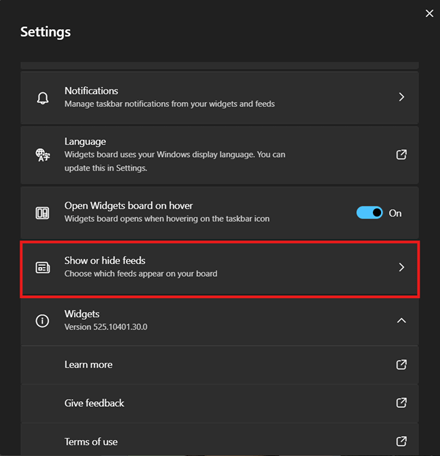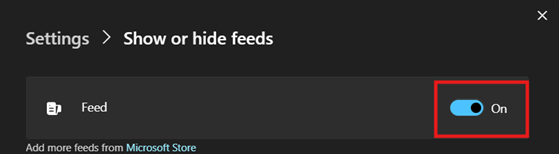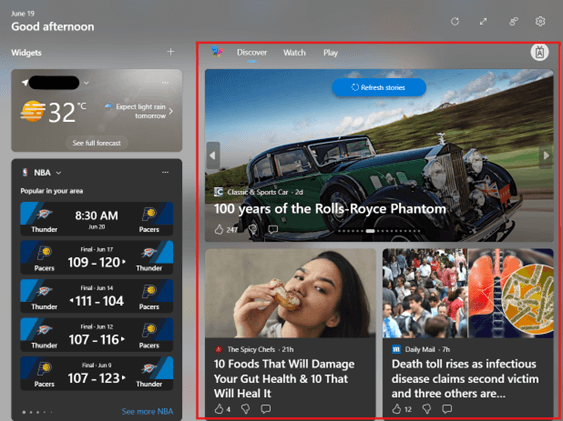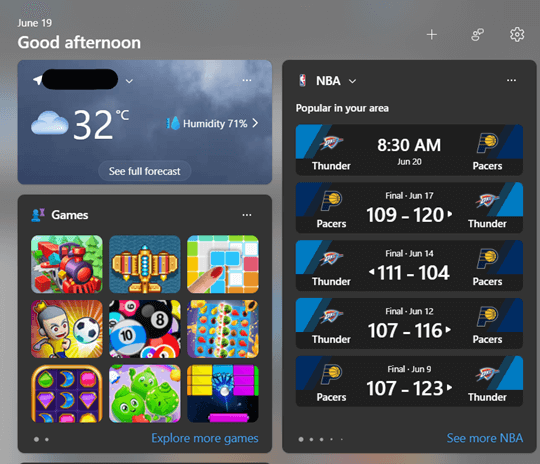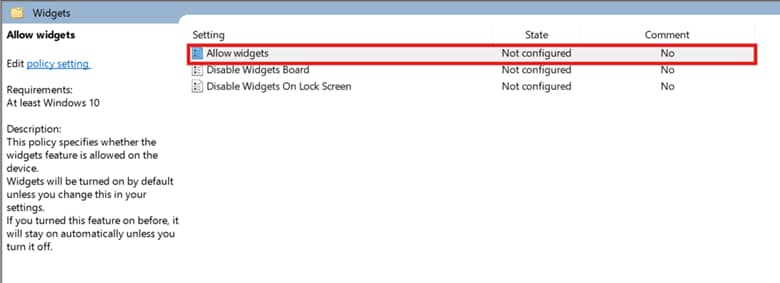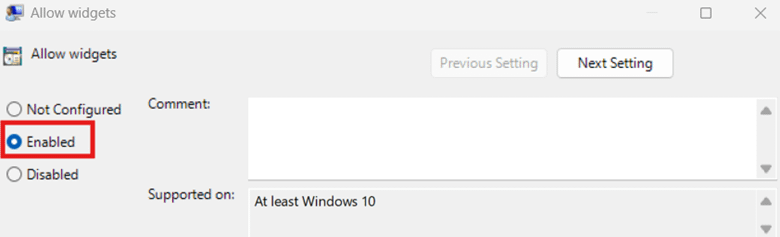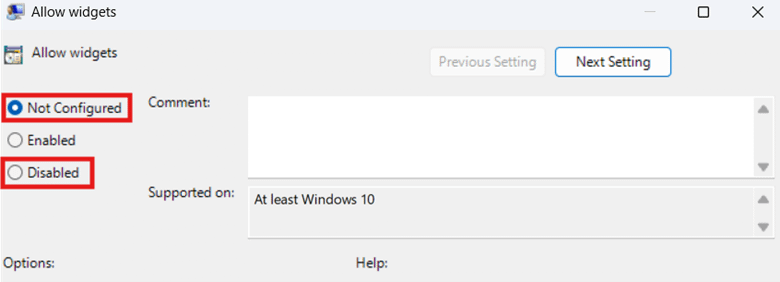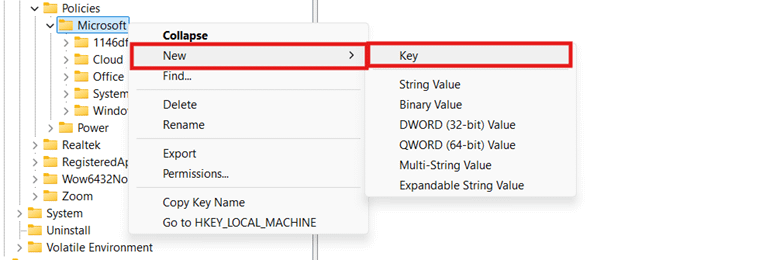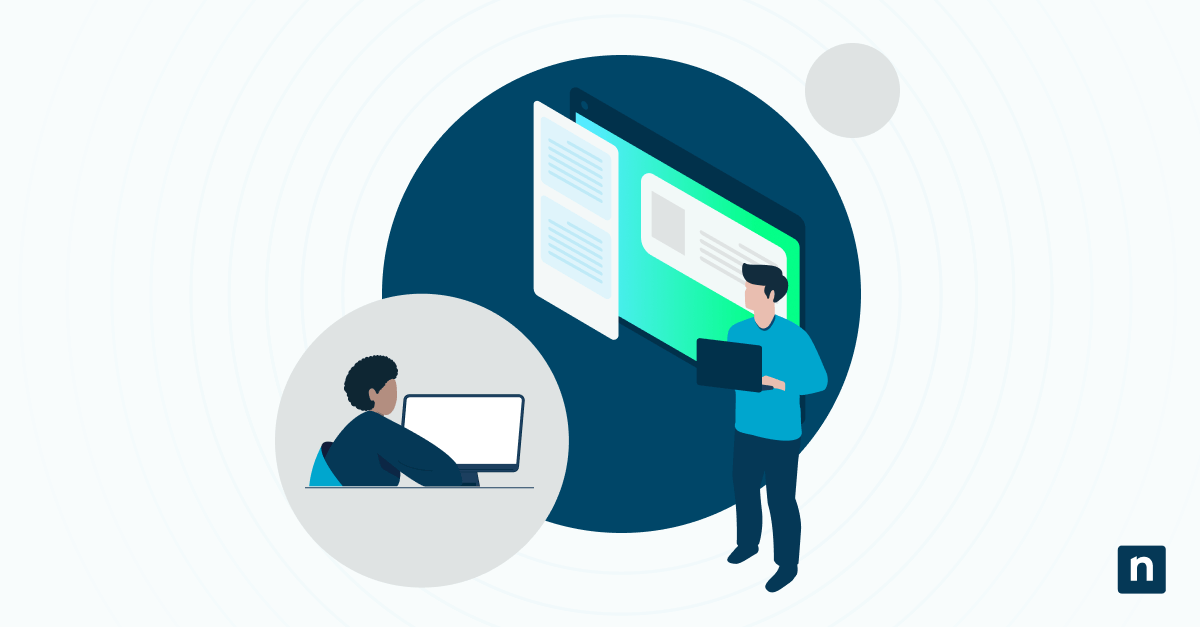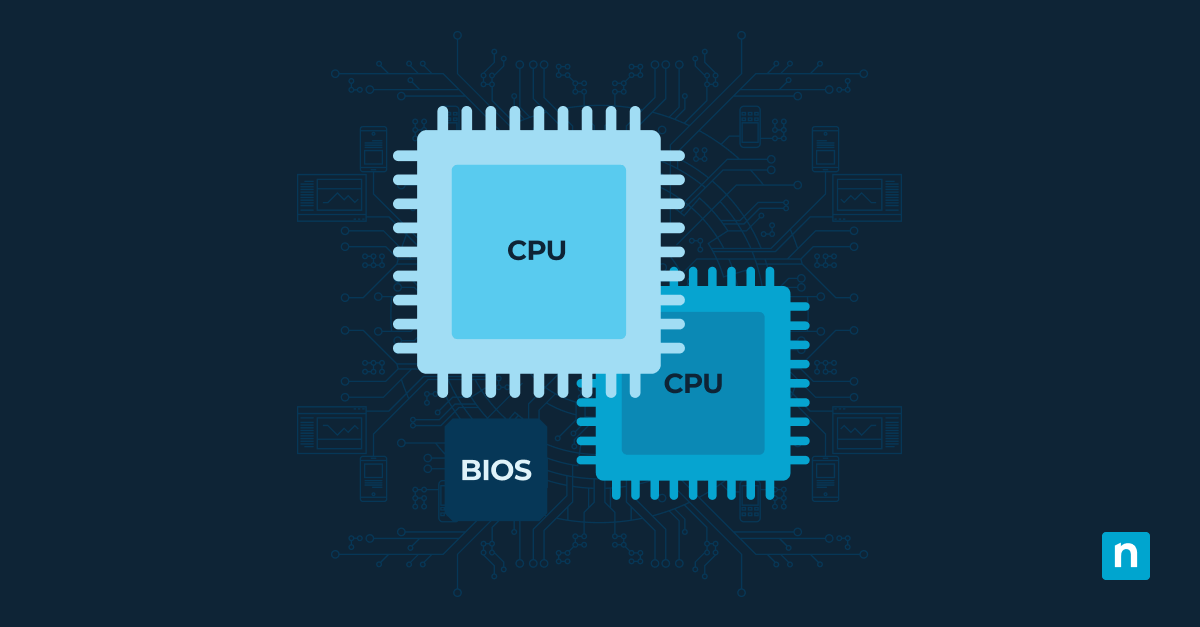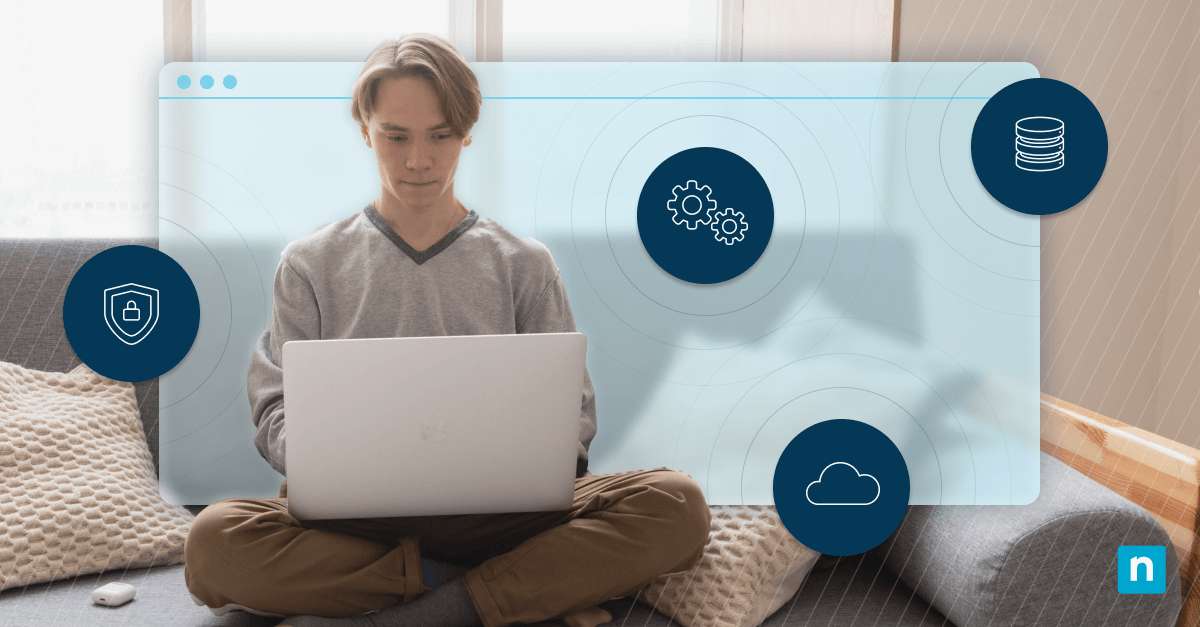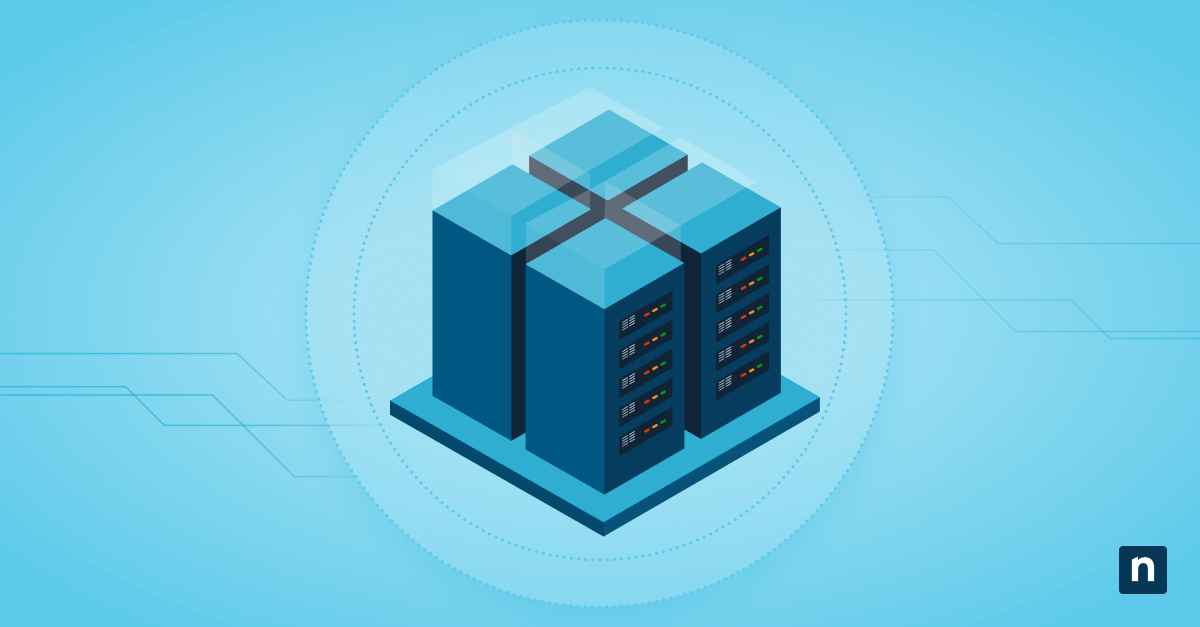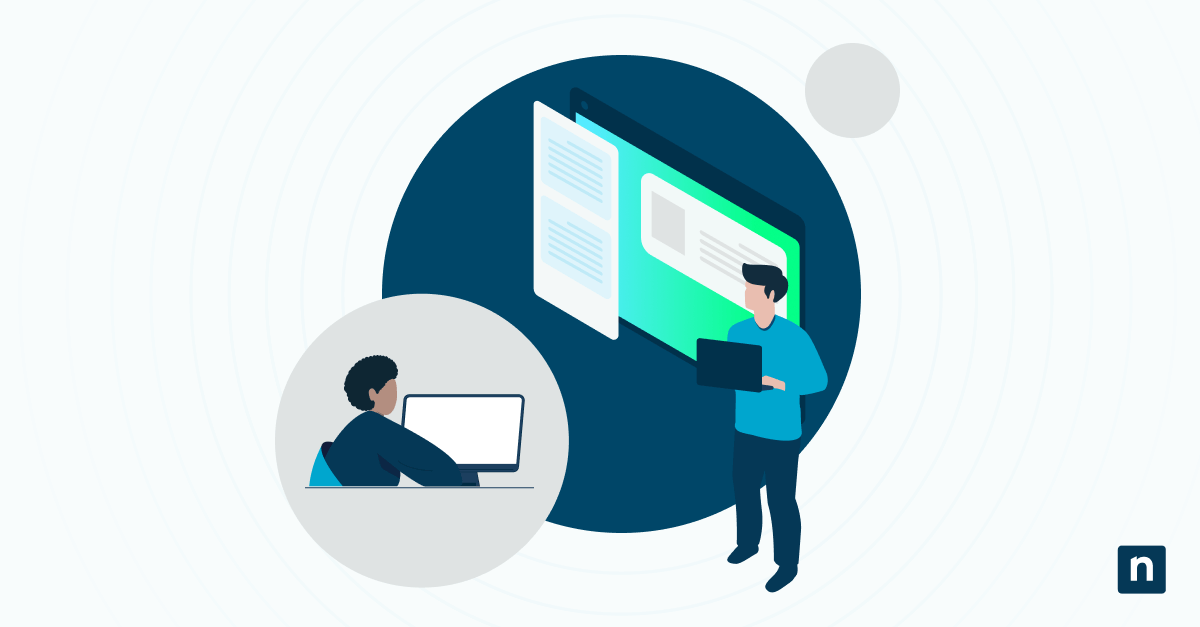The Widgets board offers a customizable interface that shows weather, calendar, stock, and news updates for users. While informative, this feature can be a source of distraction in focus-oriented setups meant for work and educational environments.
If you want to remove the news feed from the Widgets panel for one system or across an environment, you’re in the right place. Read on, and we’ll walk you through ways to disable the news feed in the Windows 11 Widgets panel, along with other precautions and considerations when making the change.
Methods to disable the news feed and Windows 11 Widgets panel
There are multiple recommended ways to disable the Microsoft Start news feed within the Widgets panel on Windows 11 devices:
Per-user removal of news feed in the Widgets panel: Widgets panel settings.
System-wide removal of the Widgets panel: Local Group Policy Editor, Windows Registry.
Automation of the Registry method: PowerShell command sequence
Common use case for implementation: Disabling the news feed in the Widgets panel reduces distractions and UI clutter, which is advisable for productivity-first setups. This change also frees up CPU and RAM resources, improving system performance on low-end machines.
Method 1: Remove news feed via Windows 11 Widgets panel settings
This method offers a quick way for everyday users to disable the news feed within the Widgets panel. By leveraging the steps below, users can reduce UI clutter while retaining access to other useful widgets like weather, calendar, or tasks.
[SEE ⚠️ Things to look out for]
- Press Win + W to open the Widgets panel.
- Select the Settings icon located on the panel’s top-right corner.
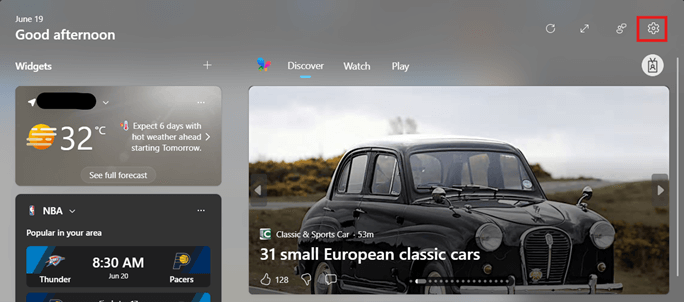
- In the resulting Settings menu, find and click the Show or hide feeds option.
- Toggle the switch beside Feed.
- Toggled On: This shows the news feed inside the Widgets panel.
- Toggled Off: This hides the news feed inside the Widgets panel.
📝 Note: Once you’ve toggled the switch beside Feeds, the change applies instantly.
Method 2: Disable the Widgets panel via Local Group Policy Editor
You can use the Local Group Policy Editor to disable the Widgets panel altogether. This method is best suited for disabling Widgets access on a shared device, ensuring that all users can’t pull up the panel by pressing Win + W.
Administrators can also use this method to supplement their performance optimization strategies. Eliminating the Widgets panel entirely can help reduce memory and background service usage for low-resource devices.
💡 Remember: The Local Group Policy Editor is only accessible for Windows 11 Pro, Enterprise, and Education editions. If you’re not running any of these editions, you should skip to the Registry method.
- Press Win + R, type gpedit.msc, then press Ctrl + Shift + Enter.
- Navigate the following path:
Computer Configuration > Administrative Templates > Windows Components > Widgets
- Double-click the Allow widgets policy.
- Set the policy according to the Widgets panel behavior you prefer:
- Disabled: This removes the ability to call up the Widgets panel via Win + W.
- Enabled or Not Configured: Makes the Widgets panel and news feed accessible.
- Press Apply and then OK to save the changes in the policy.
- Close the Local Group Policy Editor and restart your device to implement the change.
💡 Quick tip: When paired with the Group Policy Management Console (GPMC), IT administrators can enforce this change to ensure consistency across a domain-controlled environment.
Method 3: Disable the Widgets panel via Registry Editor
The Registry Editor is ideal for quick management of the entire Widgets panel, particularly in setups where the local Group Policy Editor is unavailable. This method is also suitable for policy enforcement testing on a local machine, allowing administrators to validate the Widgets configuration before deploying it.
⚠️ Caution: We recommend backing up your Windows registry before proceeding.
[SEE ⚠️ Things to look out for]
- Press Win + R, type regedit, and press Ctrl + Shift + Enter.
- Inside the Registry Editor, navigate to:
HKEY_LOCAL_MACHINE\SOFTWARE\Policies\Microsoft\Dsh
- If the Dsh key doesn’t exist, do the following steps:
- Right-click the Microsoft vendor key and select New > Key.
- If the Dsh key doesn’t exist, do the following steps:
- Name the newly created key Dsh.
- Inside Dsh, find and double-click the AllowNewsAndInterests DWORD value.
- If it doesn’t exist, follow the steps below:
- Right-click Dsh and select New > DWORD (32-bit) Value.
- Name the newly created registry value AllowNewsAndInterests.
- If it doesn’t exist, follow the steps below:
- Modify the value data inside AllowNewsAndInterests to reflect the change you prefer:
- Set it to 0: This disables feed content and the Widgets panel altogether.
- Set it to 1: Restores access to feed content and the Widgets panel.
- Press OK to save the value data.
- Close the Registry Editor and restart your computer to apply the changes.
Optional: Using a PowerShell script to automate the Registry method
Leveraging PowerShell to configure the AllowNewsAndInterests registry value is suitable for managing the Widgets panel and news feed for multiple Windows 11 devices. Unlike manually editing the Registry, implementing the change using a PowerShell command sequence helps maintain consistency and reduce human error.
⚠️ Caution: Test the configuration you want to implement on a local machine before deployment.
[SEE ⚠️ Things to look out for]
- Press Win + R, type PowerShell, and then press Ctrl + Shift + Enter.
- Enter the command that reflects the change you prefer:
- To disable the Widget panel altogether:
New-Item -Path "HKLM:\SOFTWARE\Policies\Microsoft\Dsh" -Force Set-ItemProperty -Path "HKLM:\SOFTWARE\Policies\Microsoft\Dsh" ` -Name "AllowNewsAndInterests" -Value 0
- To restore the functionality of the Widget panel:
New-Item -Path "HKLM:\SOFTWARE\Policies\Microsoft\Dsh" -Force Set-ItemProperty -Path "HKLM:\SOFTWARE\Policies\Microsoft\Dsh" ` -Name "AllowNewsAndInterests" -Value 1
- Close the PowerShell prompt and then restart your computer to apply the change.
⚠️ Things to look out for
| Risks | Potential consequences | Reversals |
| Conflict with GPO | Deployed group policies can override per-user changes and local registry edits. | Ensure that there’s no policy conflict between the change you want and your organization’s policies. |
| Missing registry keys | Required keys and values to implement the change may be missing. | Manually create them and always check the spelling to avoid configuration failures. |
| Unenforceable GUI settings | If the news feed is disabled via the GUI, end users can easily reverse the change. | Apply the change system-wide via GPO, Windows Registry, or PowerShell. |
| No access to system-wide methods | Changes made for a local system won’t persist or just silently fail. | Ensure that you have the proper administrative privileges when managing the Widgets panel on a device level. |
| No backup before managing the registry | Without a backup, wrong registry configurations can disable the functionality of critical system components for all users. | It’s recommended to first create a Windows Registry backup to allow easy rollback in case things go wrong. |
| Not testing a configuration before deploying | Impulsively deploying a configuration without testing on a local machine can enforce the wrong changes for an environment. | Verify the Widgets panel configuration you’re making on a local machine first before deploying. |
Considerations when removing the news feed from the Widgets panel in Windows 11
When managing the Widgets panel and Microsoft Start news feed on Windows 11 devices, it’s essential to understand the behavior of the different methods in this guide. Here are some areas to consider that can affect user experience and system behavior:
Disabling news feeds and the Widgets panel
Configuring the Widgets panel settings is the only way to remove the news feed while retaining the panel’s functionality. All system-wide methods in this guide disable the Widgets panel altogether, removing the news feed as a byproduct.
System-wide configurations vs. roaming user profiles
Changes made via Registry and Group Policy affect the entire device, not just an individual user. If you’re using a roaming user profile, your personal settings won’t apply to computers where the Widgets panel is managed at the system level.
Performance considerations
In low-resource IT environments, removing the news feed or the Widgets panel on Windows 11 devices can help optimize device performance. This can reduce memory usage allocated for live content rendering and background data fetching, freeing up resources for other tasks.
Disable the news feed and Widgets panel for a cleaner Windows 11 interface
Managing the visibility of the Widgets panel and the news feed can help organizations streamline Windows 11 devices to fit their needs. Whether it’s for reducing distractions or creating a cleaner interface, there are multiple ways to configure the Widgets experience.
Individual users leverage the Widgets panel settings to manage the news feed without disabling helpful widgets like weather and calendar. This helps create a flexible, user-friendly way to customize the interface without losing widget functionality.
On the other hand, administrators can disable the entire Widgets panel on local machines via Group Policy or the Windows Registry. When implementing this change for multiple devices, it can be deployed consistently across an organization using PowerShell commands.
Related topics: