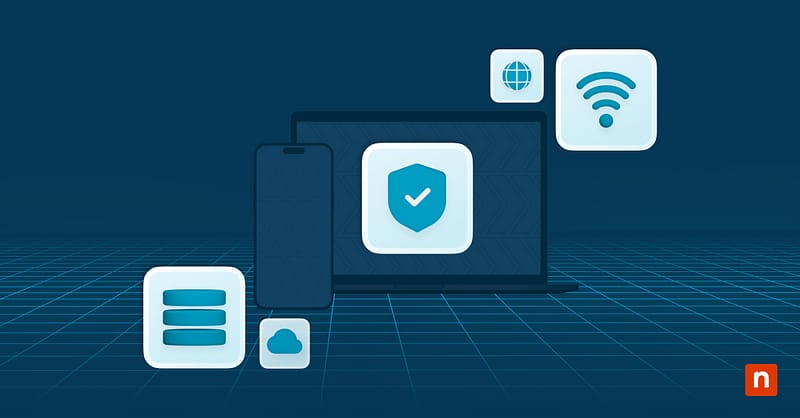Microsoft Store applications (specifically Universal Windows Platforms or UWPs) don’t allow users to create direct .exe shortcuts like traditional Win32 apps. Even so, Windows 11 provides workarounds that let you create a desktop shortcut of Microsoft Store apps. These workarounds are useful in managed, kiosk, or Virtual Desktop Infrastructure (VDI) environments.
Shortcuts have advantages. For one, they drastically improve user experience, as you can easily access apps, whether in shared or restricted environments. Similarly, they also create and deploy consistent desktop layouts in enterprise images and support automation and provisioning workflows.
Method 1: Use the Start menu to create a shortcut
This method creates a .lnk (shortcut) file of the UWP app, which is tied to the user profile. Creating shortcuts via the start menu is also relatively simpler:
- Hit the Start menu or press the Windows key (⊞) on your keyboard.
- Type and search for the Microsoft Store app you need.
- Drag the app title or icon to your desktop.
Method 2: Via shell:AppsFolder to access UWP apps
This method lets you avoid using PowerShell and works for most UWPs and system apps. To create a shortcut this way, follow the steps below:
- Press the Windows key (⊞) + R.
- Type “shell:AppsFolder” then hit Enter.
- You should see a hidden system folder that lists all installed apps (classic and UWP).
- Right-click the app and hit “Create shortcut.”
- Confirm the dialog to create the shortcut on the desktop.
Method 3: Using the app’s URI command
You can also utilize the app’s Uniform Resource Identifier (URI) command to create a desktop shortcut. To do so, follow the steps below:
- Right-click on the desktop, hit New, and then press Shortcut.
- Enter your app’s URI command in the bar below: “Type the location of the item,” or manually search for its location by pressing “Browse.”
- Hit Next and type in your desired shortcut name.
- Click Finish to create the desktop shortcut.
Some examples of URI schemes include:
- ms-settings: (Windows settings)
- ms-edge: (Edge browser)
- calculator: (calculator), etc.
Unfortunately, Windows doesn’t provide a built-in way to list all URI schemes. You can try schemes by typing them into Run (Win + R) and seeing if the app opens.
Method 4: Create a shortcut using the AppID command
Create a shortcut using the app’s AppID by doing the following steps:
- Open Windows PowerShell.
- Copy and paste the script below and press Enter to see a list of all apps and their AppID:
Get-StartApps | Where-Object { $_.AppId -notmatch ‘{‘ } |Sort-Object Name - Take note of your desired app’s AppID.
- Create a new shortcut using the location below:
explorer shell:AppsFolder\AppID (Change “AppID” with the desired app’s AppID)
Method 5: Include UWP shortcuts in custom images or GPO
Use this method if you’re setting up multiple computers or if you want every user to have a similar desktop experience:
- Open Run (Win + R) and type shell:AppsFolder to view all installed apps.
- Drag the desired app to the desktop to create a .lnk (shortcut) file.
- Copy the .lnk file to:
- C:\Users\Default\Desktop – for new users only
- C:\Users\Public\Desktop – to affect all users
This PowerShell script also allows for automation across multiple systems:
| $Desktop = [Environment]::GetFolderPath(“Desktop”) $Shell = New-Object -ComObject WScript.Shell $Shortcut = $Shell.CreateShortcut(“$Desktop\\YourAppName.lnk”) $Shortcut.TargetPath = “explorer.exe” $Shortcut.Arguments = “shell:AppsFolder\\<AppUserModelID>” $Shortcut.Save() |
Note:
- You may need administrative rights to modify default or public user folders.
- Microsoft Store apps are installed per user, so the shortcut will only work if the app is installed for the user.
- This method can be automated across multiple systems using GPO (Group Policy Object).
- You can create a shortcut using one of the methods above and then build your image after the shortcut is created.
Additional things to consider when creating shortcuts
Creating app shortcuts is simple, but there are some things to keep in mind when making them:
- Shortcuts may not persist unless AppX packages are included in the user session.
- Create UWP shortcuts to define custom kiosks or Start layouts.
- You can also pin apps to Start or the taskbar using JSON layout templates.
Enhance accessibility by creating desktop shortcuts for Microsoft Store apps in Windows 11
Creating desktop shortcuts of Microsoft Store apps makes accessing different programs easy, drastically improving user experience. It also deploys a consistent desktop layout in enterprise images while supporting automation and provisioning workflows.
You can use different methods, such as creating the Start menu shortcut, utilizing the shell:AppsFolder list, and using URI/AppID commands. Whether you’re an IT administrator or an ordinary Windows user, these procedures are easy and beneficial.