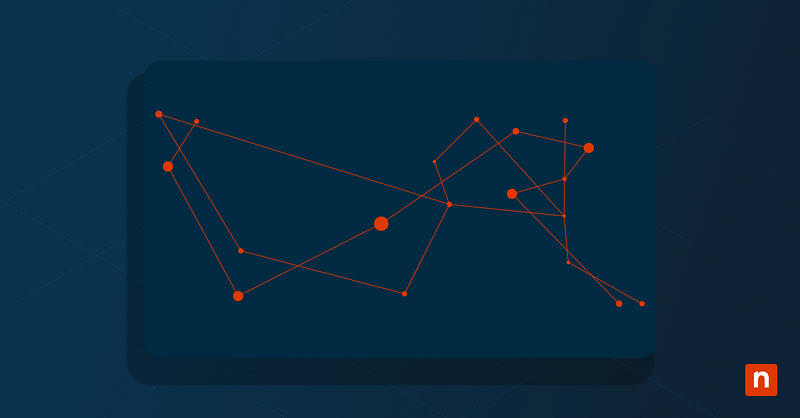This is a straightforward guide on how to change the USB removal policy in Windows 11 by using the Device Manager. In addition to offering a step-by-step walkthrough, we also cover caveats around automation, best practices for enterprise environments, and how to decide which setting makes the most sense, depending on the use case.
How to change the USB removal policy for better performance
Before proceeding, take note of the following requirements:
- Make sure you have administrator privileges: If you work in a managed environment, you may need to ask your IT admin to apply these changes for you.
- The external storage device must be connected and recognized: The policy can only be adjusted for connected devices listed under Disk drives.
- Changes are applied per device: Unfortunately, there is no native way to set a global policy across all devices (yet). For now, each USB or external drive must be configured individually.
Change USB removal policy using Device Manager
- Press Win + X and choose Device Manager. Alternatively, you can search for “Device Manager” from the Start Menu.
- In Device Manager, expand the Disk drives section. Identify the external drive you want to configure. Typically, you will see the brand or model of the external drive (unless you’ve changed its name).
- Right-click the external drive and select Properties from the context menu.
- In the Properties window, navigate to the Policies tab.
- Choose your preferred policy:
- Quick Removal (default): This setting disables write caching, allowing users to unplug the drive without needing to eject it. It’s a safer option in environments where users may not follow safe removal practices.
- Better Performance: This setting enables caching to improve performance. This setting also offers the option to enable the device’s built-in write cache (when available). However, while it has its uses, this setting may introduce risk if the drive is removed improperly. Users must eject the drive by using the “Safely Remove Hardware” option in the taskbar.
- Click Ok to save your settings. The new policy should take effect immediately.
Additional considerations for IT professionals
- Select the correct policy for your needs: Better Performance mode can be tempting due to its speed advantages, especially for file-intensive workflows. Even so, it comes with a risky tradeoff: Data is stored temporarily in cache and may not immediately write to the disk. If the device is unplugged too soon, unsaved data can be lost or corrupted. This is particularly risky in unsupervised or kiosk-style deployments.
- Err on the side of caution: If Better Performance is enabled, make sure users are trained to safely eject their drives. The “Safely Remove Hardware” icon in the system tray flushes the cache and ensures all data is written before removal. However, if you want to lessen the risk of human error, Quick Removal is a safer default.
- Policies are not global: Take note that removal policies are device-specific. This means that each device must be manually configured.
- No native Group Policy Object (GPO): Currently, there is no native GPO that enforces a specific removal policy across all systems. Still, IT admins can use onboarding scripts or provisioning tools (we discuss this below!) to remind users. You may also want to document preferred policies in onboarding documentation or as stated in your best endpoint management solution.
Registry and PowerShell automation (for advanced users)
We must reiterate that there is no officially supported registry key for automating the USB removal policy. The removal policy is managed by the Plug and Play (PnP) manager and is stored in device-specific metadata, not global registry hives.
Nonetheless, if you must automate removal policy changes, you can consider these tools:
- PnPUtil or Devcon: These command-line tools can manage drive and device properties but require in-depth testing.
- Third-party utilities: Some tools offer granular control over device settings. Take note that these may not be supported by Microsoft and should be used with extreme caution.
- PowerShell: While PowerShell can query devices and eject them safely, it cannot directly toggle the removal policy without third-party extensions or custom driver logic.
👉 Need a refresher on PowerShell? Enroll in this free crash course, PowerShell for IT Ninjas.
⚠️ Things to look out for
| Risks | Potential Consequences | Reversals |
| Using Better Performance without user training | Unplugging devices may corrupt or lose unsaved data | Switch back to Quick Removal via Device Manager |
| Unsupported registry or PnP automation | May result in unpredictable behavior | Reconfigure manually or reset USB stack |
| Relying on third-party tools for policy management | Security, compatibility, or update issues | Uninstall tool and revert using official methods |
| Manual configuration per device | Time-consuming in large environments | Consider building scripts with Devcon, but always test before deploying |
A quick reference tool: When to use each policy
Let’s recap. The USB removal policy in Windows 11 determines how data is written to the device and how safe it is to remove without the risk (or with minimal risk) of corruption. There are two policies available:
- Quick Removal: This is the default option and disables write caching on the device. Users can unplug a drive at any time without using “Safely Remove Hardware”. This option prioritizes convenience and data safety during unexpected removal.
- Better Performance: This enables write caching and significantly improves file transfer speeds, especially for large operations. However, this setting must be used sparingly, as it requires users to safely eject the device by using the system tray icon or face the risk of data corruption.
We’ve listed some common scenarios and the recommended policy for each. Use this table as a guide whenever you need it.
| Use Case / Scenario | Recommended Policy |
| Everyday USB flash drives | Use Quick Removal to reduce the risk of corruption from users pulling the drive without ejecting it. |
| External SSDs used for video editing or backups | Use Better Performance to take advantage of write caching and improve speed. Take care to train users to eject devices safely. |
| Public workstations or shared desktops | Use Quick Removal for safety and simplicity in environments where you can’t enforce best practices. |
| Encrypted removable drives | Use Better Performance for faster encryption/decryption cycles, but only if the device will be used by knowledgeable staff. |
| Environments lacking technical training | Default to Quick Removal to reduce human error. |
Why IT pros might want to change the USB removal policy
- Changing the policy can improve throughput for large file transfers, such as when using external SSDs in content creation workflows.
- It can possibly minimize the risk of data loss on shared or unsecured workstations when enforcing Quick Removal.
- It can support IT compliance in enterprise environments where users are not trained to safely eject devices.
- It can standardize behavior across managed systems for consistency and predictability.
Change USB removal policy to better performance
Knowing how to change the USB removal policy in Windows 11 allows IT admins to refine how external storage devices are handled across different scenarios. The Device Manager is the simplest way to switch between performance and safety.