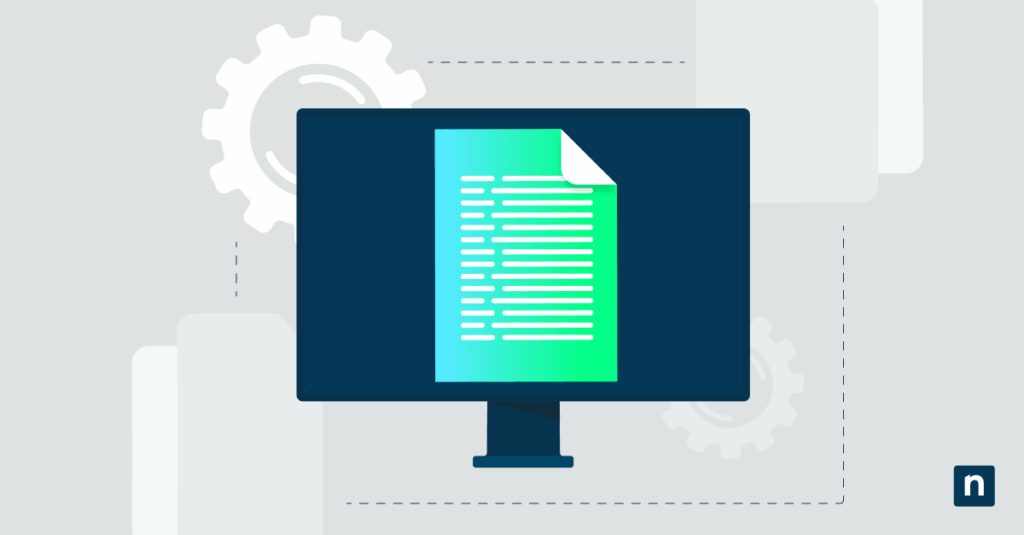Windows 11 allows users to change the default terminal app for ease of access and personalization. This setting is especially useful for system admins, developers, or IT managers who have strong preferences or requirements for command-line tools that they use for everyday tasks.
In this guide, we’ll walk through how to change the default terminal application and some of the things to look out for when enabling or disabling this option.
Methods for changing the default terminal application
Use the table to choose and quickly navigate to your preferred activation steps.
📌 Prerequisites:
- Some methods may require system and network access.
- The latest software version is recommended to avoid incompatibility issues.
Click to Choose a Method | 💻 Best for Individual Users | 💻💻💻 Best for Enterprises |
| Method 1: Windows Settings | ✓ | |
| Method 2: Windows Terminal Settings | ✓ | |
| Method 3: Command Prompt or PowerShell Properties | ✓ | ✓ |
| Method 4: Registry Editor | ✓ |
💡 Tip: Check out the Things to look out for section to optimize your action plan and manage risks.
Method 1: Set the default terminal app via Settings
This method is best for self-service or Remote Desktop Protocol configuration.
📌 Use cases: For remote activation and self-service.
- Open Settings from Search 🔎 or press Win + I.
- Navigate to System → For Developers.
- Under Terminal, use the drop-down to select: Let Windows decide, Windows Console Host, or Windows Terminal.
This new setting will apply immediately to the active user account.
Method 2: Set the default terminal app via Windows Terminal settings
You can also update your preference directly from the Windows Terminal settings. Like the first one, this GUI-dependent method is also ideal for user activations.
📌 Use cases: For remote activation and self-service.
- Open Windows Terminal.
- Select Settings from the drop-down list next to the tab bar.
- Navigate to the Startup section and choose your preference under the Default terminal application.
We recommend these steps if you’re already working on the Windows Terminal. Otherwise, it’s a straightforward alternative to the first method.
Method 3: Set the default terminal app via Properties in CMD or PowerShell
You can also use either of the two primary command-line tools to configure the terminal settings.
📌 Use cases: For exercising granular control.
- Launch either Command Prompt or PowerShell.
- Right-click the title bar → Properties. Then, go to the Terminal tab.
- Use the dropdown under Default Terminal Application to manage your preferences or set a default.
This method changes behavior on a per-tool basis, allowing granular control.
Method 4: Set the default terminal app via Registry
These steps can be used by advanced users to configure personal and managed devices. It’s also an excellent alternative for systems without GPO access.
📌 Use cases: For personal and system-wide deployments; RMM distribution.
- Press Win + R, type regedit, and tap OK to open the Registry Editor.
- Navigate to or copy and paste the following path to the Registry address bar. If the path is incomplete, create the required key.
HKEY_CURRENT_USER\Console\%%Startup - Create or modify these two REG_SZ (String) Values:
- DelegationConsole
- DelegationTerminal
- To set Windows Console Host as the default:
- Set the values in DelegationConsole and DelegationTerminal to {B23D10C0-E52E-411E-9D5B-C09FDF709C7D}.
- Meanwhile, to set Windows Terminal as the default:
- Set the DelegationConsole value to {2EACA947-7F5F-4CFA-BA87-8F7FBEEFBE69} and DelegationTerminal value to {E12CFF52-A866-4C77-9A90-F570A7AA2C6B}.
- You can also set or keep the value to {00000000-0000-0000-0000-000000000000} to let Windows decide the default application to open.
⚠️ Warning: Editing the database can cause system issues. Create a registry backup before proceeding.
⚠️ Things to look out for when configuring the default terminal app
Missing something? Consider these scenarios and tips for handling errors, preventing system issues, and reinforcing policies.
Risks | Potential Consequences | Reversals |
| Incompatibility with legacy tools and scripts | Older batch files or applications may not run correctly in Windows Terminal. | Switch back to Console Host in Terminal settings or test scripts before rollout. |
| Performance on low-end systems | Terminal may launch slower or lag due to GPU rendering. | Disable hardware acceleration in Terminal → Settings → Rendering. |
| Changes via Registry have not been applied | The default behavior has not changed after configuring registry values. | Ensure GUIDs are copied accurately, and registry values are set as string type. |
💡 Note: In addition to these scenarios, some system utilities may override the default terminal selection.
Best practices for setting the default terminal app
While Windows Terminal is a powerful and customizable built-in tool, the app may not always offer the best compatibility for specific workflows and environments. In such cases, you may set a new default terminal app to improve system performance and user experience. This action can be completed via Windows Settings or Terminal settings for personal or remote activation. Meanwhile, advanced users and IT administrators can use the Registry Editor for enterprise-level deployment.
Related topics:
- How to Add and Remove Profiles in the Windows Terminal App
- How to Reset Windows Terminal Settings to Default in Windows 10
- How to Add or Remove “Open in Windows Terminal” Expandable Context Menu in Windows 10
- How to Turn On/Off Wrap Text Output on Resize of Console in Windows
- How to Open Windows Terminal in Quake Mode in Windows 11
- How to Manage Windows Terminal Panes in Windows 11