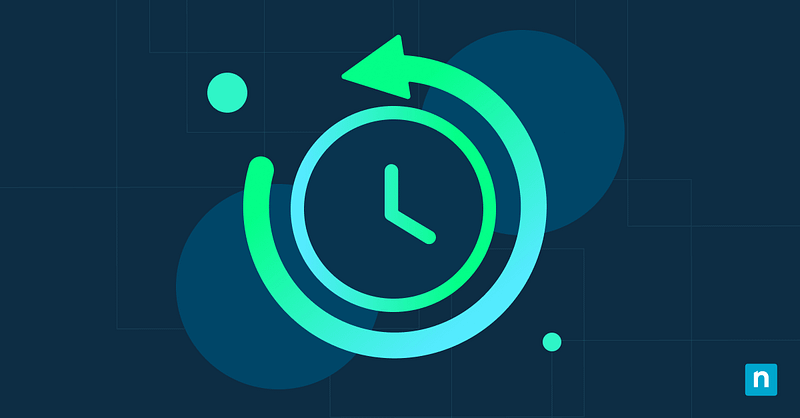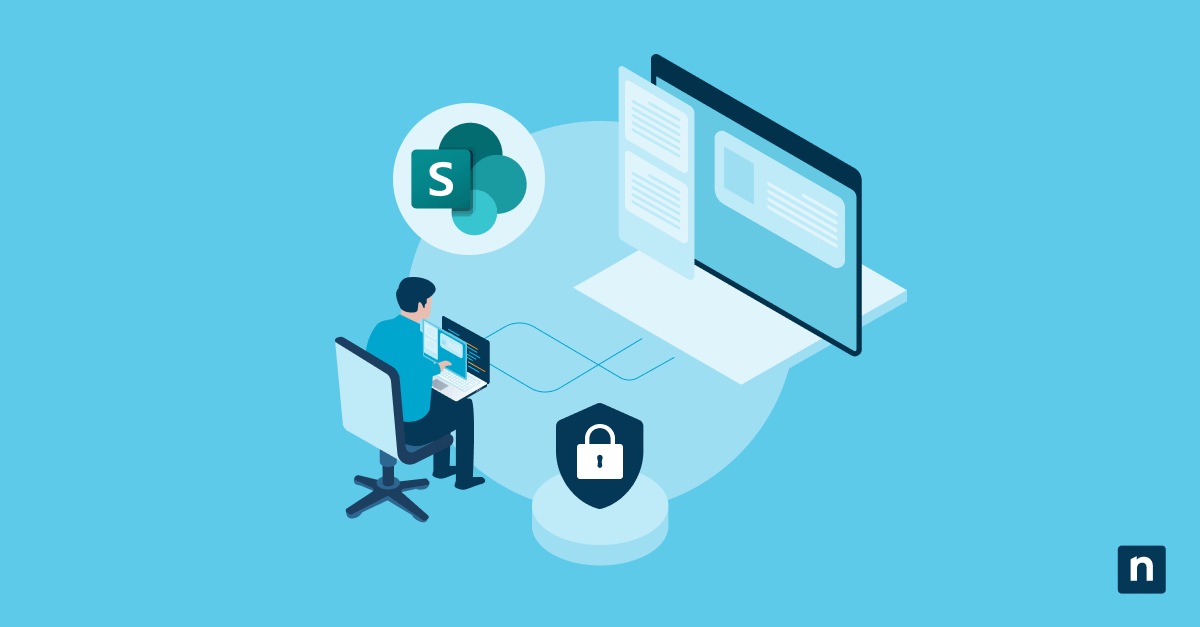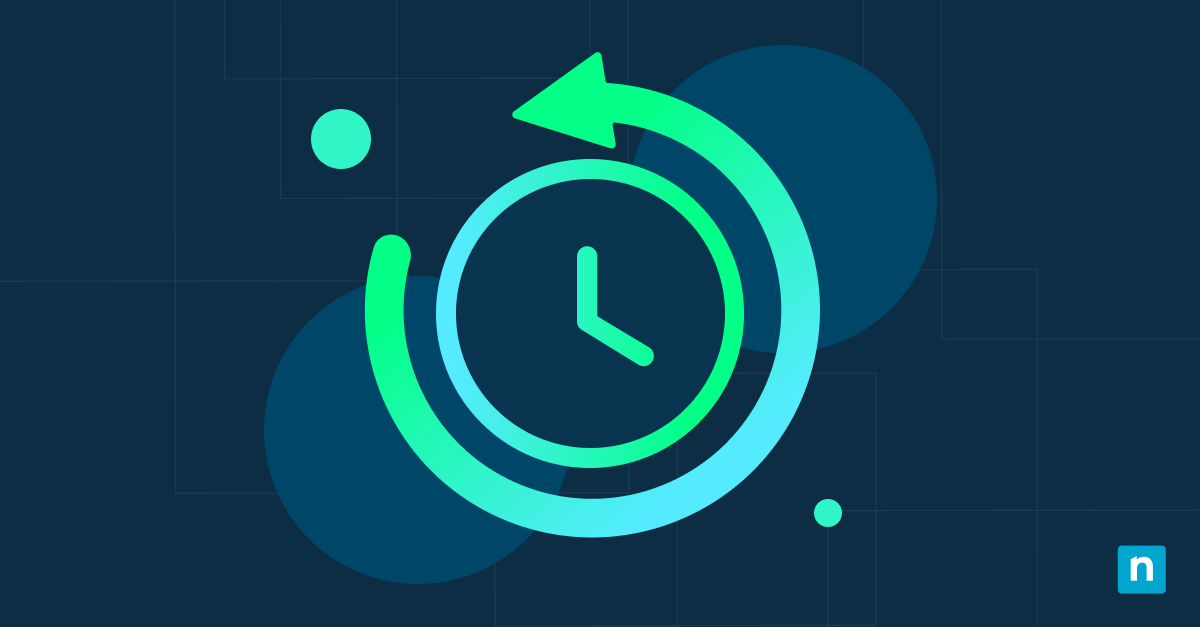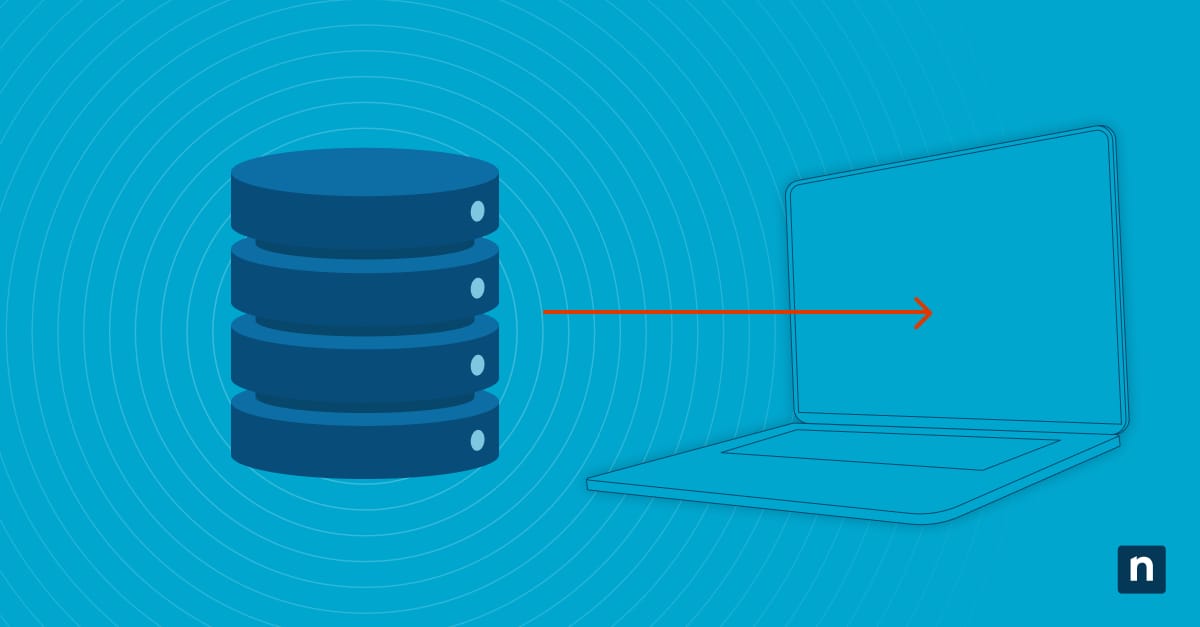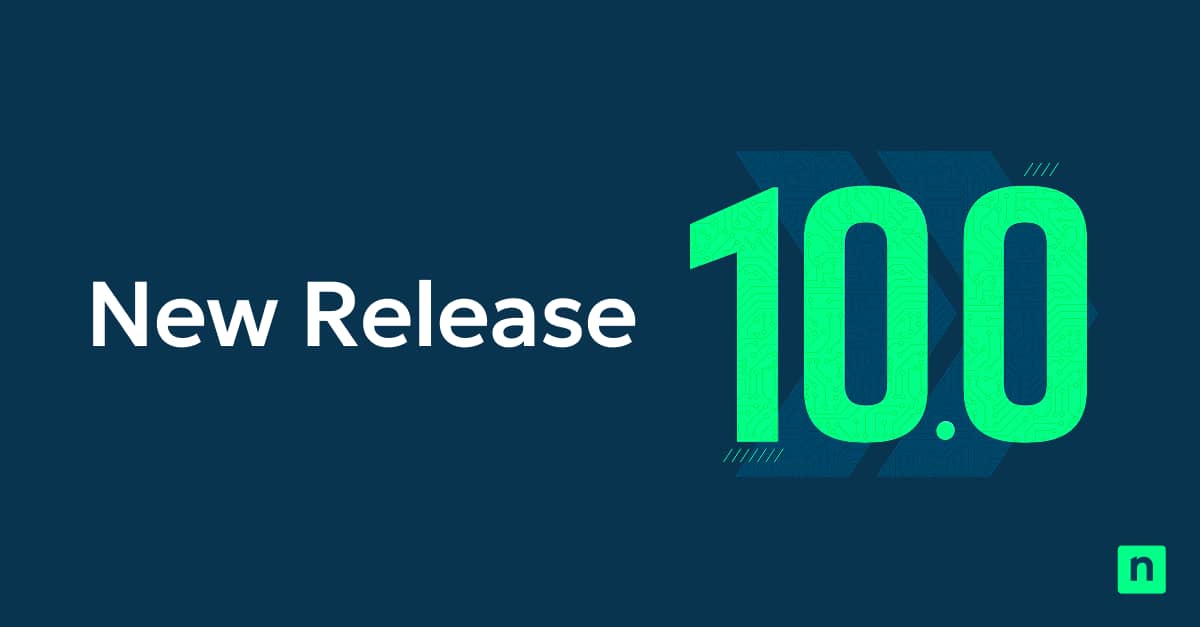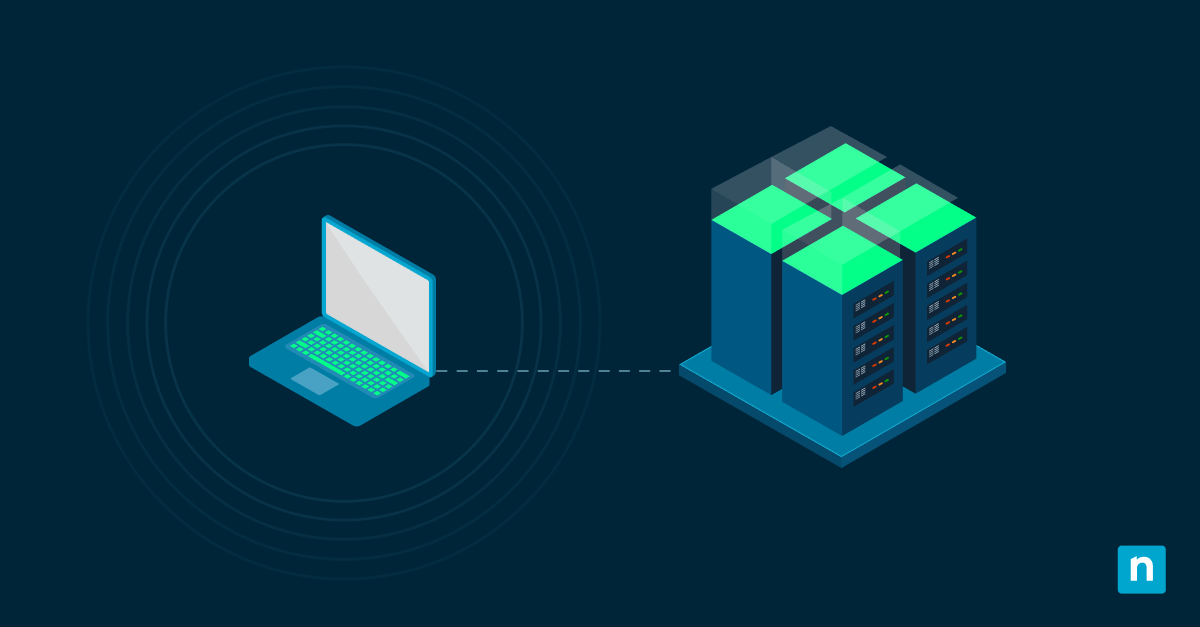While Microsoft 365 provides basic retention policies and legal holds, these features fundamentally differ from true backup solutions. The technical reality is that Microsoft’s retention operates on a 10-minute recovery point objective (RPO) for data 0-14 days old, extending to weekly RPO for 15-365 day periods, leaving substantial vulnerability windows. This guide explains how to backup Microsoft 365 Exchange Online to ensure data security and continuity.
Microsoft 365’s retention limitations for Exchange data
Microsoft’s retention policies are designed for compliance, not for granular recovery or day-to-day operational needs. Deleted items can be recovered for 30 days, and litigation hold can preserve data, but these features don’t protect against issues like data corruption, compromised accounts, or mass deletions.
After 366 days, the restore session history is no longer available, making long-term recovery impossible with native tools. The 30-day window for restoring deleted users further limits options for organizations with complex user management.
How to backup M365 Mailbox
Backing up Exchange Online isn’t a one-size-fits-all process. Organizations face a range of challenges — from large mailbox sizes to complex permission structures — that require more than just Microsoft’s built-in retention.
Litigation hold vs. true backup
Litigation hold protects data for legal reasons by preventing changes, but it can’t restore previous mailbox states or recover from corruption. True backups capture snapshots for complete mailbox restoration, including folders, permissions, and metadata.
For example, if a user deletes their Sent Items, litigation hold preserves the items but requires complex eDiscovery to retrieve them. A proper backup of Microsoft 365 Exchange restores the entire folder with one click, preserving timestamps and permissions.
Shared mailbox considerations
Shared mailboxes present unique backup challenges due to multi-user access patterns and complex permission structures. Delegation settings, send-as permissions, and folder-level access controls require careful preservation during backup operations.
To properly backup shared mailboxes:
- Run permission audits first, use `Get-MailboxPermission` and Get-RecipientPermission` to capture current access rights.
- Document delegation settings, execute `Get-Mailbox -Identity [mailbox] | Select-Object GrantSendOnBehalfTo` to map all delegation relationships.
- Store permission data separately and save this information alongside your backup to ensure complete restoration capability.
Archive mailbox protection
Archive mailboxes operate under different retention and access policies than primary mailboxes, requiring specialized backup approaches. The automatic expansion and tiered storage architecture creates challenges for traditional backup tools that assume linear data structures. Long-term retention requirements often exceed Microsoft’s native capabilities, making archive mailbox backup necessary for regulatory compliance.
Mobile device sync issues
ActiveSync relationships between mobile devices and Exchange Online can interfere with backup and restoration processes. Mobile devices maintain local caches that may conflict with restored mailbox states, creating synchronization errors and data inconsistencies. Recovery procedures must account for mobile device management policies and ActiveSync partnerships to prevent data corruption during restoration operations.
M365 mailbox backup difficulties that derail recovery
Real-world backup implementations encounter technical obstacles that standard documentation rarely addresses. These challenges emerge during actual recovery scenarios, often when organizations face critical data loss situations and discover their backup strategies contain fundamental gaps.
Large mailbox size constraints
Mailboxes exceeding 50GB create performance bottlenecks that break standard backup Microsoft 365 Exchange processes. Microsoft Graph API throttling limits impose 10,000 requests per 10 minutes per application, preventing complete backup for oversized mailboxes.
To handle large mailboxes:
- Implement segmentation strategies using `Export-Mailbox` with `-ContentFilter` parameters to break large mailboxes into 10GB chunks.
- Test backup completion times. A 100GB mailbox typically requires 8-12 hours for initial backup using standard API calls, with incremental backups taking 2-4 hours, depending on daily change volume.
- Monitor mailbox sizes regularly and archive or remove unnecessary data to prevent mailboxes from exceeding manageable limits.
Complex folder hierarchies
Deeply nested folder structures with custom permissions and rules create restoration challenges that simple backup tools cannot handle. Folder-level retention policies, custom forms and inherited permissions require preservation of complex metadata relationships.
Document folder structures using `Get-MailboxFolderStatistics` before backup operations to ensure complete hierarchy reconstruction during recovery. Map folder permissions using `Get-MailboxFolderPermission` for each folder level before initiating your backup for Microsoft 365 Exchange processes.
Calendar and contact integration
Calendar appointments with meeting responses, recurring series and external attendee relationships require specialized handling during backup operations. Use `Export-CalendarData` with the `-DetailLevel Full` parameter to capture complete meeting metadata, including attendee responses and recurring appointment exceptions.
Test calendar restoration by confirming that recurring meetings retain their exception rules and still trigger notifications for external attendees. Also, verify that contact integration with distribution lists and organizational charts works as expected, since this adds complexity beyond just restoring calendar data.
Permissions and delegation settings
Send-as, send-on-behalf, and folder delegation settings define who can access and act on behalf of others, making them critical to preserve. Most basic backup tools miss these details. To avoid access issues after a restore, backups must also capture mailbox role assignments and security group memberships tied to each user.
Create permission restoration scripts using `Add-MailboxPermission` and `Add-RecipientPermission` cmdlets to automate access right reconstruction. Recovery scenarios often fail when permission relationships cannot be reconstructed, leaving restored mailboxes functionally incomplete despite successful data restoration.
Proven Exchange Online backup solutions
When choosing an Exchange Online backup solution, consider factors like backup frequency, restore speed, support for large mailboxes and the ability to preserve permissions and metadata. The right choice minimizes downtime and ensures business continuity in the face of data loss.
Native eDiscovery limitations
Microsoft’s eDiscovery is strong for search and preservation, but it’s not a true backup solution. It can’t restore full mailboxes or complex data relationships. Plus, there are limits: only 10 concurrent searches and a 2TB export limit per search. During recovery, organizations find eDiscovery content hard to access and impossible to restore in usable formats without significant manual work.
Third-party backup platforms
Commercial backup solutions offer comprehensive Exchange Online protection with features specifically designed for Microsoft 365 environments. Evaluate solutions based on API efficiency (requests per minute), restore granularity (item-level vs. mailbox-level), and compliance features. Leading platforms achieve 15-minute RPO for critical mailboxes and support restore operations completing within 2-4 hours for typical 25GB mailboxes.
PowerShell export methods
PowerShell-based backup approaches provide maximum flexibility for organizations with specific requirements or budget constraints. Use `New-MailboxExportRequest` with `-ContentFilter` parameters to create automated backup scripts tailored to unique organizational needs.
Hybrid backup approaches
Combining multiple backup methodologies creates redundant protection layers that address different failure scenarios. Implement PowerShell automation for daily incremental backups while maintaining third-party platforms for comprehensive recovery capabilities. Configure primary backup tools for automated daily operations and secondary tools for weekly full backups.
Verifying mailbox backup coverage and access
Backup verification requires systematic testing procedures that validate both data integrity and recovery capabilities. Establish monthly verification schedules that include sample restoration tests, data consistency checks, and access validation procedures. Microsoft limits testing restores to twice a month per protection unit, requiring careful planning of verification activities.
Execute verification using these steps:
- Select 5% of backed-up mailboxes randomly each month for restoration testing.
- Perform test restores to isolated Exchange Online environments.
- Verify folder structures, permissions, and calendar functionality.
- Document restoration completion times and encountered errors.
- Update backup procedures based on testing results.
Compare backup inventories against actual mailbox populations using `Get-Mailbox` PowerShell cmdlets to identify gaps, shared mailboxes, archive mailboxes, and specialized accounts requiring different backup approaches.
Secure your Exchange data with NinjaOne backup
NinjaOne’s comprehensive backup solution eliminates the complexity of managing multiple backup methodologies while providing enterprise-grade protection for Exchange Online environments. The platform combines automated backup scheduling, granular recovery capabilities, and specialized Exchange Online handling in a unified management interface. Start your free trial today!