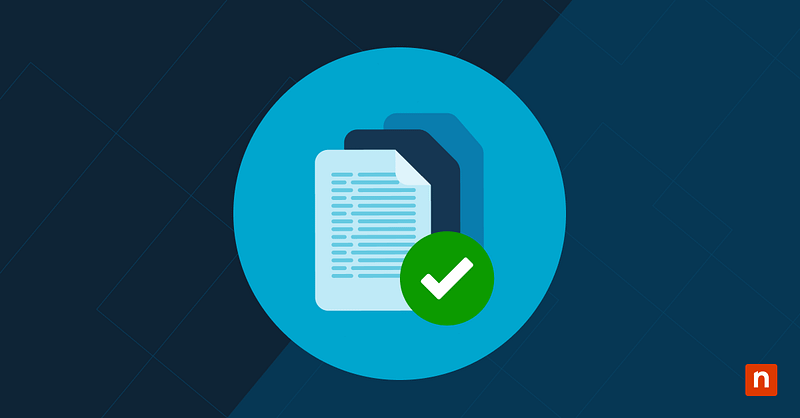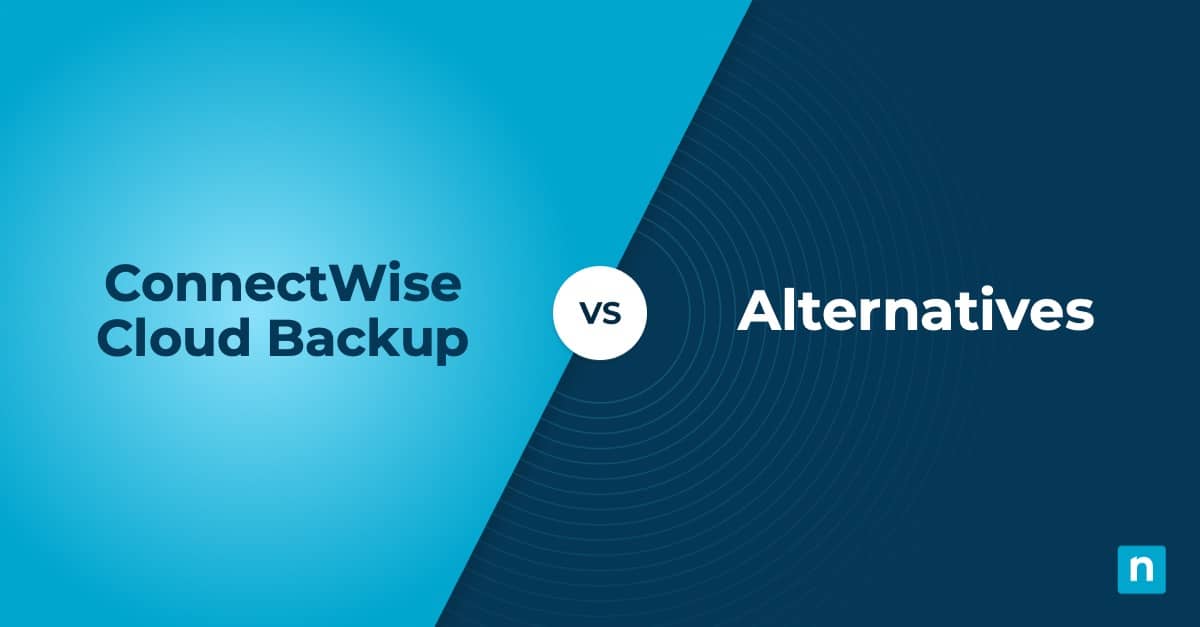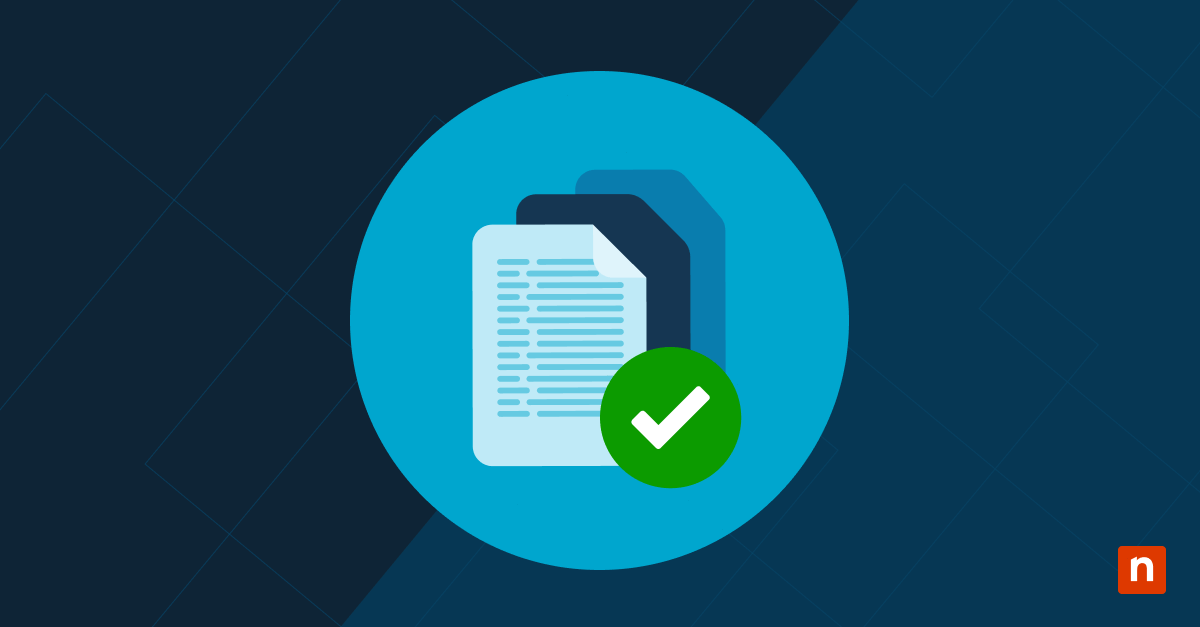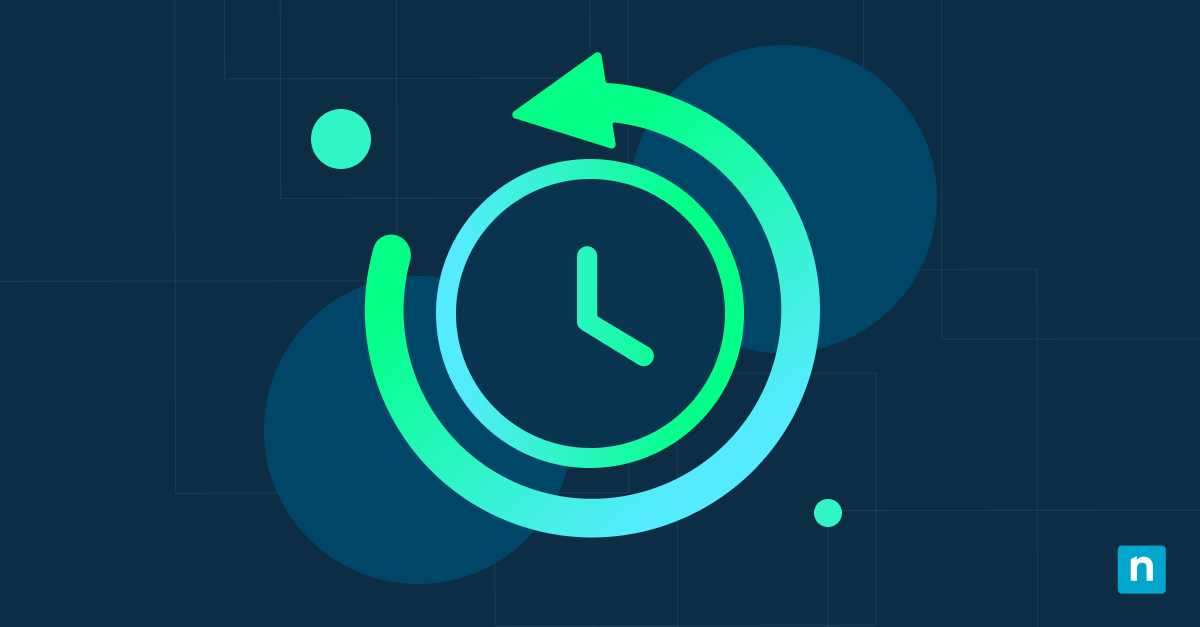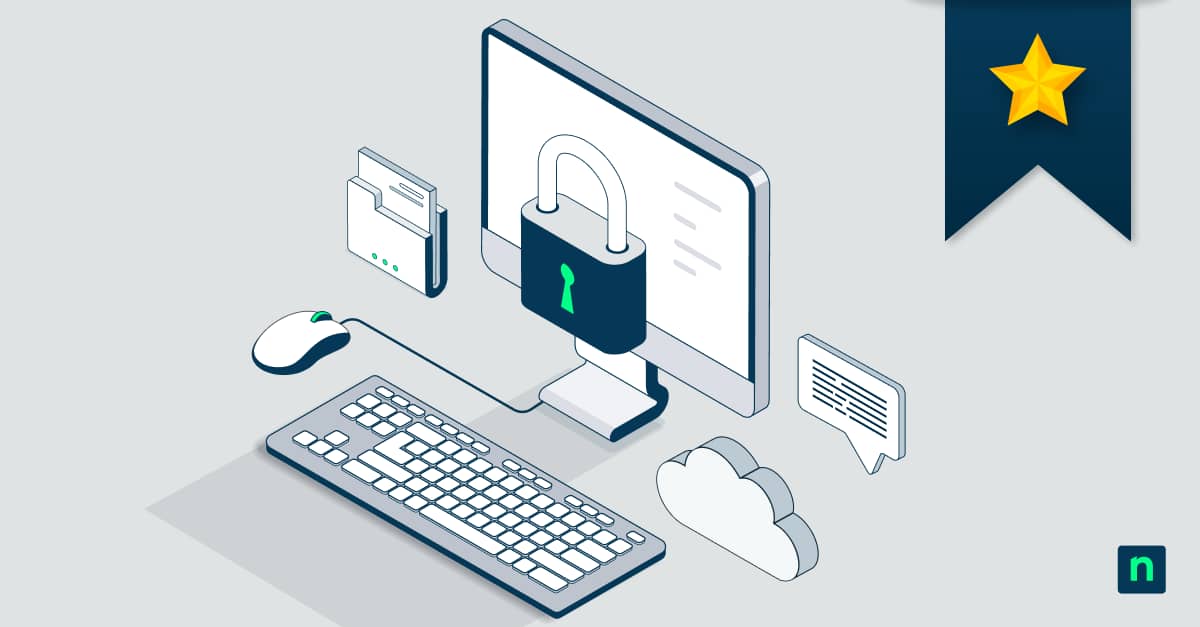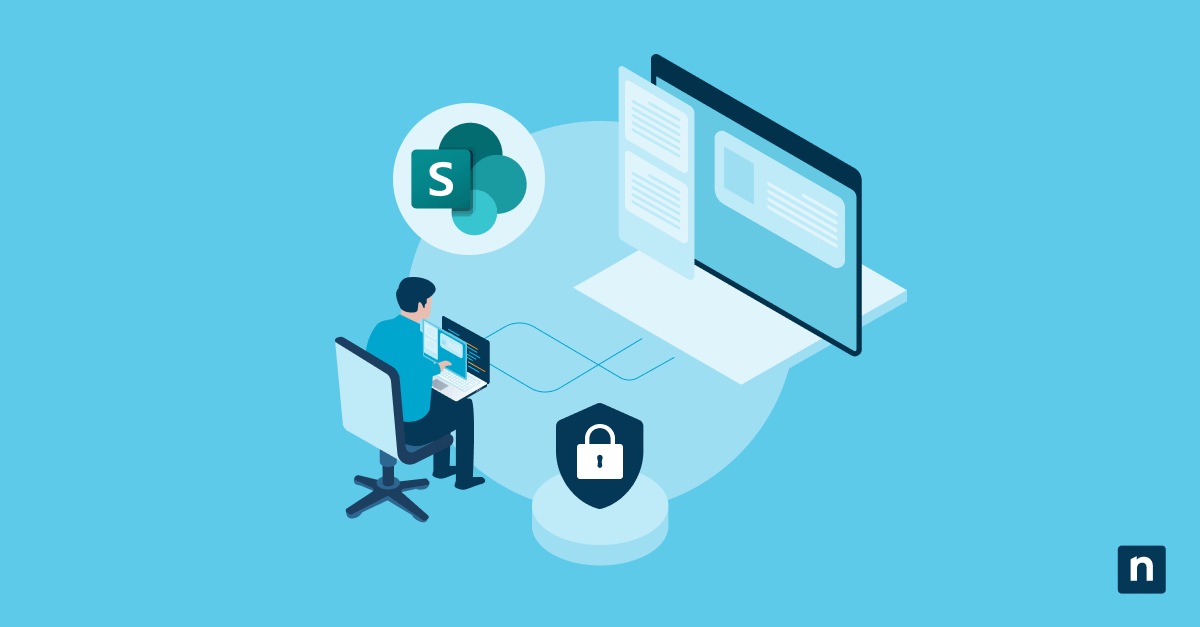Your organization’s calendar data faces constant threats from human error, system failures and security breaches. Eighty-five percent of organizations report data loss in cloud productivity suites, with calendar data ranking as the second most commonly lost information type after email.
When you backup Google Workspace Calendar properly, you protect critical business operations from serious interruptions that can cost thousands in lost productivity and missed opportunities.
Google Calendar’s vulnerability to permanent data loss
Google Calendar vulnerabilities expose your business to significant data loss risks that can disrupt operations and damage productivity. While Google Workspace provides basic collaboration features, the platform’s backup limitations leave organizations vulnerable to scenarios that require comprehensive data recovery.
- No automatic backup: Google doesn’t create separate backup copies of your calendar data, relying only on live data storage without recovery protection.
- 30-day deletion limit: Once calendar events are permanently deleted or exceed the 30-day trash period, Google cannot recover the data.
- No version history: Unlike Google Docs, calendar entries don’t maintain edit history, so you cannot restore previous versions of modified events.
- Limited admin recovery: Even Google Workspace administrators cannot restore calendars beyond the standard 30-day retention period.
Why backup Google Workspace Calendar
Your calendar data sits in a complex ecosystem where a single mistake can cascade into massive data loss. Google’s recycle bin only retains deleted events for 30 days, and certain types of deletions bypass this protection entirely.
The business case for calendar backup extends beyond simple data recovery. Business continuity requirements, compliance needs, and operational efficiency all depend on maintaining reliable access to calendar information.
Meeting history preservation
Meeting history serves as your organization’s institutional memory, documenting how decisions evolved, and who participated in discussions. This historical context becomes invaluable during strategic planning, performance reviews and compliance audits where you need to demonstrate decision-making processes.
Recurring event recovery
Losing recurring events disrupts operational schedules, including standing meetings, project milestones, and recurring client touchpoints. Manual reconstruction of complex recurring patterns can take days of administrative work while teams struggle to maintain coordination without their established meeting rhythms.
Shared calendar dependencies
Team productivity relies heavily on shared calendar visibility for resource scheduling, cross-departmental planning, and external stakeholder management. When shared calendars disappear, teams lose their coordination mechanisms and struggle to maintain collaborative workflows.
Integration data protection
Calendar integrations maintain business process continuity by synchronizing scheduling data across multiple platforms. Protecting integration data ensures that your CRM appointments, project deadlines, and automated scheduling systems continue operating without disruption.
Calendar backup difficulties that complicate recovery
Calendar backup extends far beyond simple file export due to intricate data relationships and technical dependencies. Traditional backup approaches fail with calendar data because they don’t account for the dynamic relationships between events, attendees, and recurring patterns that make calendars functional business tools.
Complex recurring event structures
Recurring events use RRULE specifications that define complex patterns including frequency, duration, exceptions, and modifications. Each recurring series maintains relationships between the master event and individual occurrences, tracking which instances have been modified or deleted. Backing up this structure requires preserving the entire relationship hierarchy, not just individual event data.
Attendee and invitation data
Calendar events contain complex attendee information, including RSVP status, attendee permissions, invitation history, and response tracking. External attendees add additional complexity because their response data exists partially outside your Google Workspace environment. Proper backup must preserve all attendee relationships and invitation states to maintain event functionality.
Cross-calendar dependencies
Calendars reference each other through shared events, calendar permissions, and resource calendar dependencies. A single event might appear on multiple calendars with different permission levels, creating a web of relationships that must be preserved during backup and restoration processes.
Time zone synchronization issues
Calendar events store time zone information that must remain accurate across different geographic locations and daylight saving time changes. Historical time zone data becomes necessary when restoring old events, as time zone rules change over time and affect how events display.
Effective methods for Calendar data preservation
A successful calendar backup needs to address both your immediate recovery needs and long-term data preservation goals. Implementation should progress from basic manual methods to automated enterprise solutions based on your organization’s risk tolerance and technical capabilities.
Export-based backup approaches
If you’re looking for a straightforward way to back up Google Workspace Calendar data, manual export methods offer a basic level of protection. To get started, you can use the export features available in Google Calendar and Google Takeout.
Manual export using Google Calendar’s built-in .ics export:
- Open Google Calendar in your browser
- Click the gear icon and select Settings
- In the left sidebar, select the calendar you want to export under Settings for my calendars
- Scroll down and click Export calendar
- Download the .ics file that contains your event data
Bulk export using Google Takeout:
- Go to Google Takeout
- Deselect all, then scroll down and select Calendar
- Choose your preferred export format
- Click Next step and follow the prompts to create and download your export
- Schedule regular exports (e.g., monthly) to keep your backups up to date
API-driven automated solutions
Google Calendar API enables automated backup through programmatic access to calendar data. Implement API-based backup by creating a service account with appropriate permissions, then schedule regular data extraction using JSON format for complete data preservation.
API rate limits allow 1,000 requests per 100 seconds per user, requiring careful scheduling for large calendar environments. Authenticate using OAuth 2.0 or service account credentials, then extract calendar lists, event data, and attendee information systematically. Store backup data in JSON format to preserve all metadata and relationships.
Hybrid backup strategies
Combine multiple backup methods for comprehensive coverage: use API automation for daily incremental backups, monthly full exports for long-term retention and enterprise tools for calendar recovery capabilities.
Implement backup validation by regularly testing restoration procedures and verifying data integrity across all backup methods. Document recovery procedures and train staff on backup restoration processes.
Testing your calendar backup
Backup validation requires regular testing of restoration procedures to ensure data integrity and recovery capability. Schedule quarterly recovery tests using non-production environments to verify backup completeness and identify potential issues before they impact operations.
Test recurring event restoration by backing up calendars with complex recurring patterns, then restoring to verify that all occurrences, exceptions, and modifications are preserved correctly. Validate attendee data by confirming that invitation status, response information, and permission levels are maintained through the backup and recovery process.
Keep your calendar data safe and stress-free
Your Google Calendar holds critical scheduling data that keeps your business running. Why risk losing it?
NinjaOne SaaS Backup gives you automated, cloud-native protection for Google Workspace—calendars included. Restore anything from a single event to an entire calendar in just a few clicks, with point-in-time recovery that makes downtime a non-issue.
Start your free trial today and take the stress out of calendar data loss.