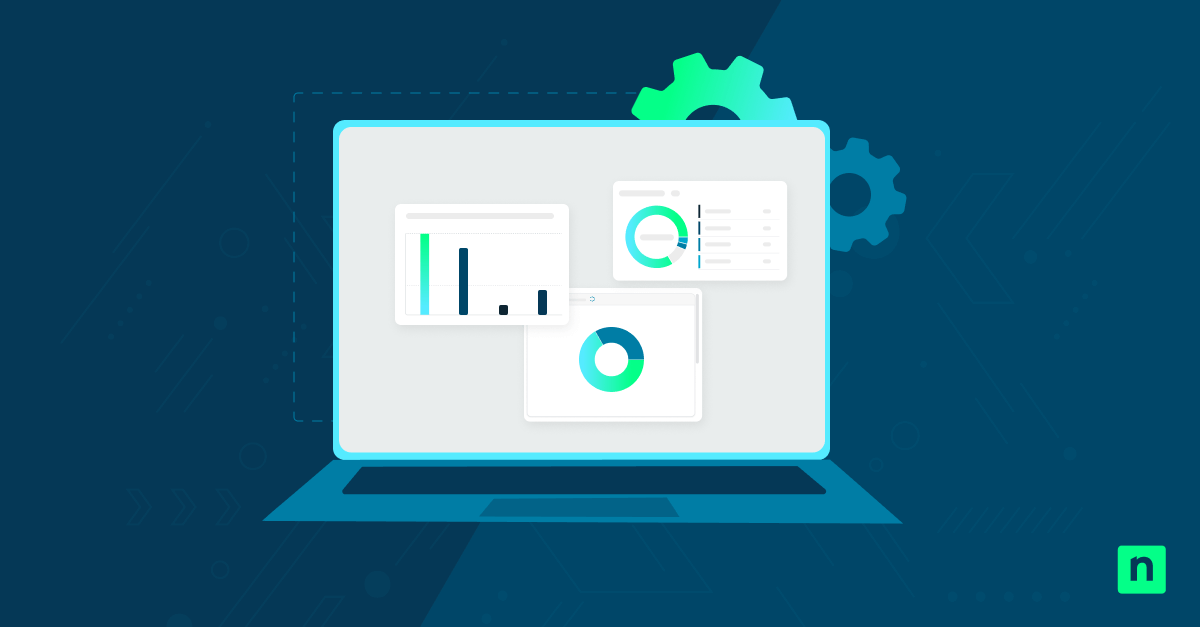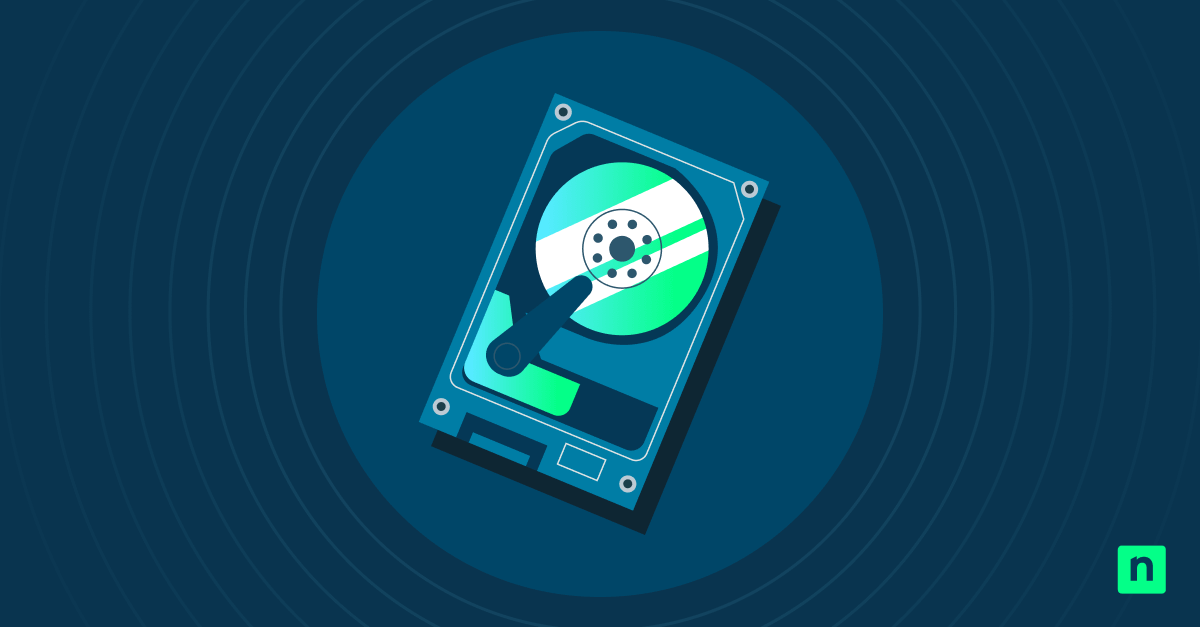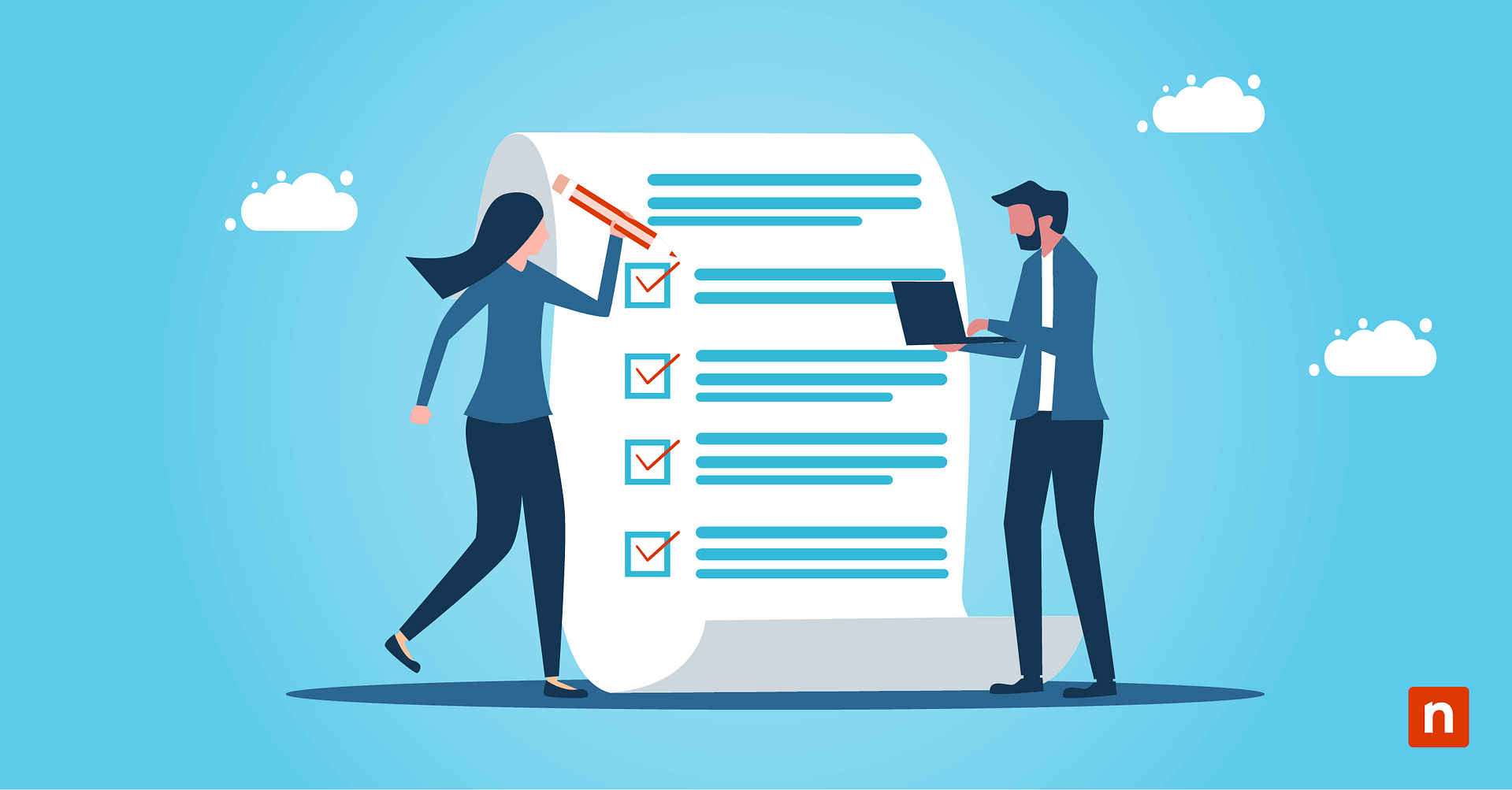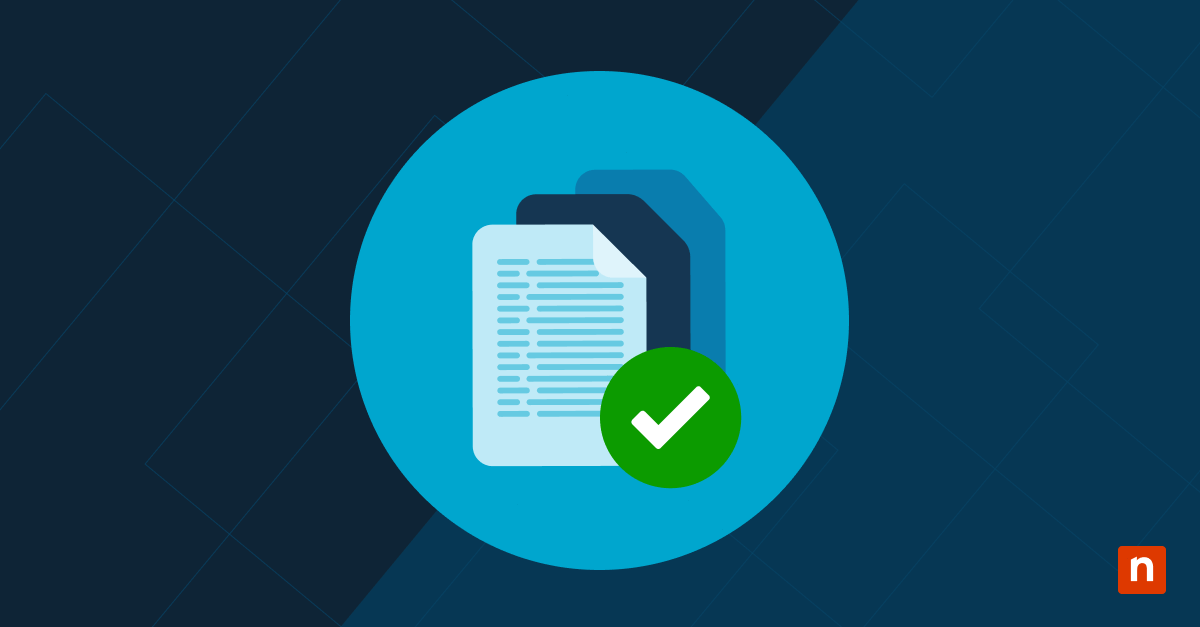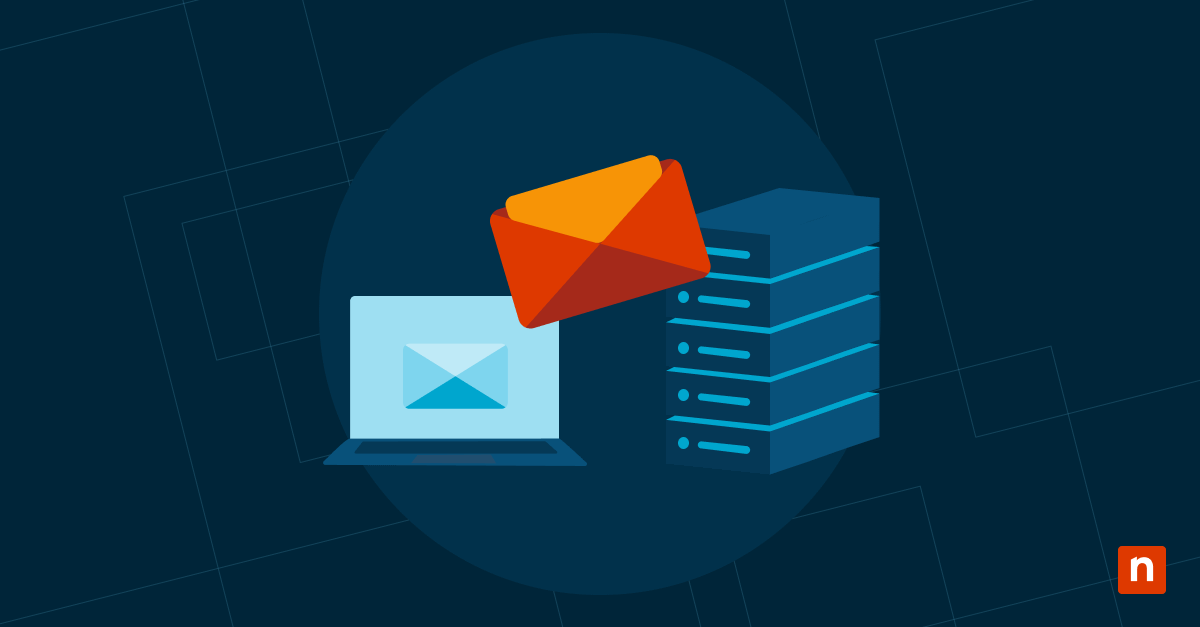Windows 11 offers themes that can help users personalize their devices. Users can change the visuals of their interface to reflect their personal tastes and preferences, including the desktop background, window borders, and, in some cases, desktop icons.
As an IT administrator, you might want to allow themes to change desktop icons, or you may not. It all depends on your organization’s goals and policies. Some places may want users to have more freedom to manage their themes and visuals.
However, other organizations may prefer to restrict this setting. They may wish for more visual consistency with their computers or have specialized company branding and layouts. Learning how to allow or stop themes from changing desktop icons will be a great tool to ensure your devices are complying with the necessary requirements.
4 ways to allow or prevent themes from changing desktop icons in Windows 11
You can allow or prevent themes from changing desktop icons using Settings, the Group Policy Editor, or by making edits to the Windows Registry. If you’re deploying these changes, you can also run a script in Windows PowerShell to deploy these changes to all your managed devices to make things faster and more efficient.
Some things to consider before proceeding:
- If you want to make policy or registry edits, you’ll need administrator access. To check if you have the necessary permissions, open the Start Menu > Settings > Accounts. The word “administrator” should appear under your username.
- If you go to your Settings, the changes will only apply to you. To enforce these changes across accounts and devices, use group policies or edit the Windows Registry instead.
- The Group Policy Editor is not available for Windows 11 Home users. To prevent themes from changing icons across user accounts, edit the Windows Registry instead.
Method 1: Allow or prevent themes from changing desktop icons via Settings (GUI; per user)
This is the simplest and most direct method. It’s the most appropriate option for personal devices or user-level configurations.
- Open the Start Menu > Settings > Personalization > Themes.
- Under Related Settings, select Desktop Icon Settings.
- Check or uncheck Allow themes to change desktop icons according to your preferences.
- Click Apply > OK.
Method 2: Enforce policy via Group Policy Editor (recommended for enterprise environments)
This will grey out the checkbox in Desktop Icon Settings to prevent users from making theme changes. However, please note that the Group Policy Editor is only available for Windows 11 Pro and Windows 11 Enterprise. For Windows 11 Home users, they should make edits to the Windows Registry instead.
- Press Win+R, type gpedit.msc, and press Enter.
- Navigate to User Configuration > Administrative Templates > Control Panel > Personalization.
- Double-click Prevent changing desktop icons, and change the settings according to your preferences. If you enable it, themes will be unable to change desktop icons. If the policy is disabled, themes can make changes to desktop icons.
Method 3: Configure via Registry Editor (for all editions)
This is a useful method for devices where the Group Policy Editor is not available.
*Note: When making edits to the Windows Registry, make a backup first.
- Open the Start Menu and search for Registry Editor to open the program.
- Navigate to HKEY_CURRENT_USER\Software\Microsoft\Windows\CurrentVersion\Themes
- Look for ThemeChangesDesktopIcons. If you can’t find it, follow these steps:
- Right-click Themes > New > DWORD (32-bit) Value.
- Name it ThemeChangesDesktopIcons.
- Double-click ThemeChangesDesktopIcons.
- Set the value to 1 if you want themes to change desktop icons. If you don’t want it to, set the value to 0.
Method 4: PowerShell script for registry automation
This method will allow you to deploy registry changes across multiple devices at the same time using a remote PowerShell tool.
- Open the Start Menu and search for Windows PowerShell to open the program.
- To prevent themes from changing desktop icons, use this script:
Set-ItemProperty -Path "HKCU:\Software\Microsoft\Windows\CurrentVersion\Themes" `
-Name "ThemeChangesDesktopIcons" -Value 0
To allow themes to change icons, use this script:
Set-ItemProperty -Path "HKCU:\Software\Microsoft\Windows\CurrentVersion\Themes" `
-Name "ThemeChangesDesktopIcons" -Value 1
Additional considerations when allowing or preventing themes from changing desktop icons
- If user profiles are synced, this setting will persist across different sessions.
- If applying to kiosk environments or shared devices, combine these settings with other UI lockdown policies to enforce a consistent desktop appearance across different devices.
- Themes installed using scripts or via user actions will still apply other visual elements unless you explicitly block those as well.
Why prevent themes from changing desktop icons?
Preventing themes from changing desktop icons will preserve visual consistency across all your managed devices. Users will also find the interface less confusing since they’re less likely to encounter unfamiliar icons on their desktop.
Some organizations also have custom branding and layouts, and preventing themes from changing desktop icons can help preserve that. Locking down the UI is also useful for kiosk or public-access computers, where users might make changes to the desktop that you don’t necessarily want them to make.
Preserve visual consistency with your managed devices by preventing themes from changing desktop icons in Windows 11
There are several ways to allow or prevent themes from changing desktop icons in Windows 11. If it’s for personal use, the best way is through the Desktop Icon settings. In enterprise settings, the Local Group Policy affords you more control over these settings. These policies will affect all users of the same computer, making things easier for administrators. However, the Local Group Policy Editor is only available for Windows 11 Pro and Enterprise users.
If you use Windows 11 Home, it’s best to use the Registry Editor. It will also make changes for all users of the same device. If you’re managing multiple devices at the same time, you can also deploy these registry changes using a script and a Remote PowerShell tool.
When combined with other policies and desktop restrictions, managing this setting will help you maintain visual consistency in all your managed devices. If you’re organization also has a custom branding and layout for their desktops, preventing themes from changing desktop icons will also help preserve that.