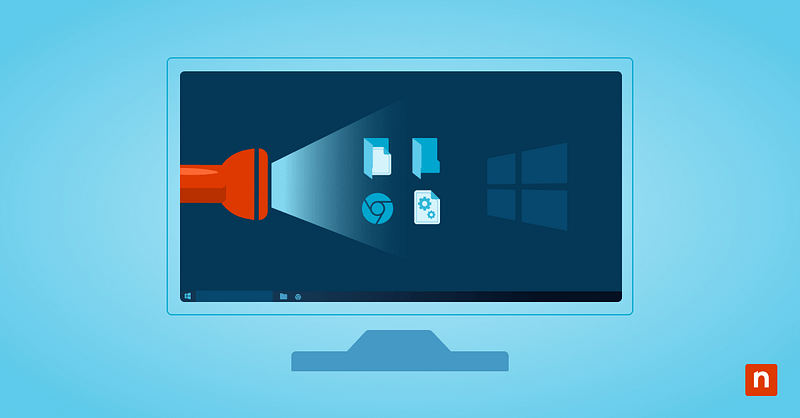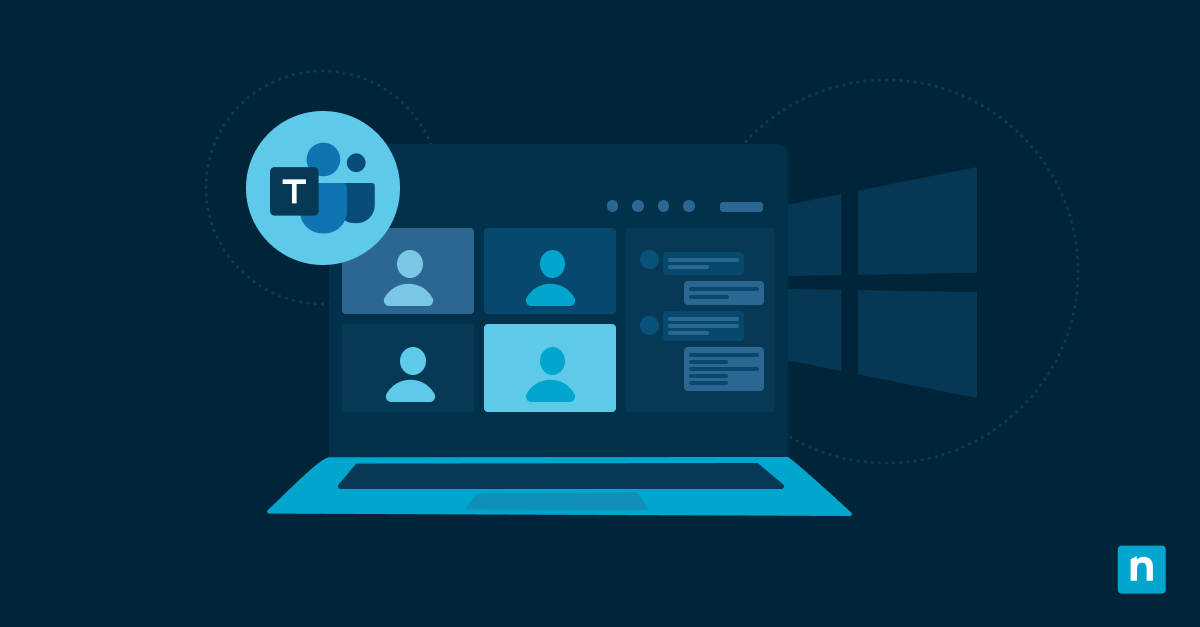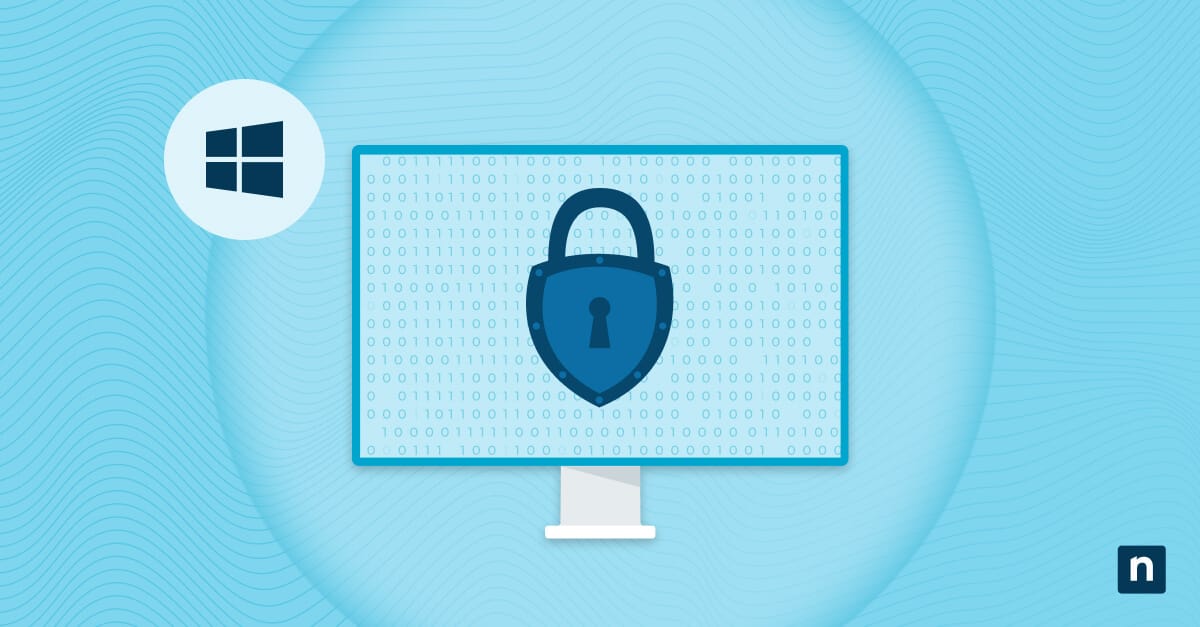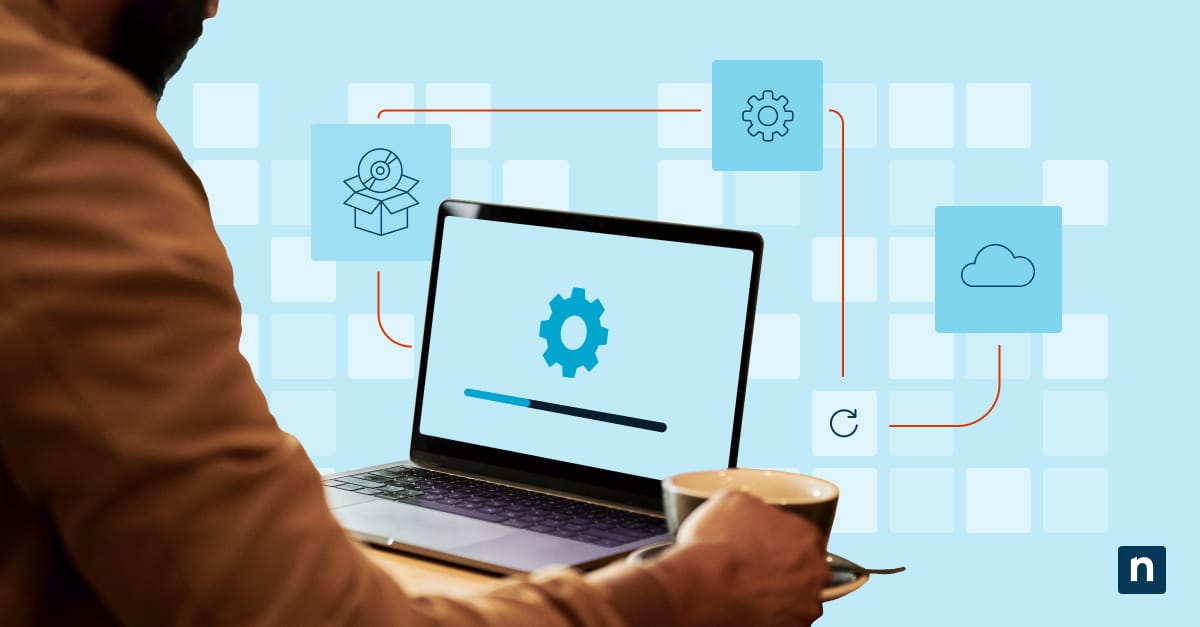Adding stickers to the desktop in Windows 11 is a fun, non-intrusive way to customize desktop backgrounds. It adds another visual element to your workstation, making it more personal and engaging (especially for creative environments).
This article explains how to enable the Windows desktop sticker feature, including key points and the best deployment strategies.
How to add a desktop sticker in Windows 11
There are numerous ways to achieve a Windows 11 sticker desktop setup. Consider your organization’s needs and technical restraints to discover the optimal method for your enterprise.
📌 Prerequisites:
- Windows 11 version 22H2 (build 22621) and later
- Desktop background set to a single picture or Windows Spotlight
- No slideshow desktop or solid color backgrounds
📌 Recommended deployment strategies:
| Click to Choose a Method | 💻 Best for Individual Users | 💻💻💻 Best for Enterprises |
| Method 1: Settings | ✓ | |
| Method 2: Registry Editor | ✓ | ✓ |
| Method 3: CMD | ✓ | ✓ |
| Method 4: PowerShell | ✓ | ✓ |
| Method 5: Group Policy | ✓ |
Method 1: Using the Settings app to add a sticker to the desktop (Windows 11)
The easiest way to add desktop stickers is through your Windows Settings.
📌 Use Cases: Support-led assistance
- Press Win + I to open Settings.
- Select Personalization > Background.
- Under “Choose stickers for your wallpaper”, click Add stickers.
- Choose the stickers you want to add to your collection.
- Position and resize the stickers as needed.
- Close the sticker editor.
Method 2: Using the Registry Editor
⚠️ Warning: Editing the registry can cause system issues. Create a backup before proceeding.
📌 Use Cases: System-wide changes that impact all users on a PC
📌 Prerequisites: Administrator privileges
- Press Win + R, type regedit, and press Ctrl + Shift + Enter.
- Navigate to:
HKEY_LOCAL_MACHINE\SOFTWARE\Microsoft\PolicyManager\current/device
- In the left-hand pane, right-click on the device key.
- Select New > Key, and name it Stickers.
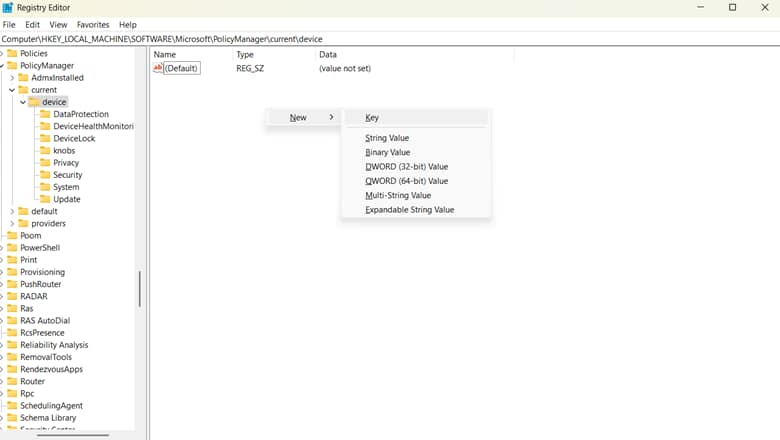
- Double-click the Stickers.
- In the right pane, right-click and select New > DWORD (32-bit) Value.
- Name the new value EnableStickers.
- Double-click on EnableStickers to modify it.
- Under the Value field, type 1.
- Click OK and close the Registry Editor.
- Restart the workstation to apply your changes.
Method 3: Using Command Prompt
📌 Use Cases: Automating Registry changes on PCs that have no access to PowerShell/Group Policy Editor.
📌 Prerequisites: Administrator privileges.
- Press Win + R, type cmd, and press Ctrl + Shift + Enter.
- Run this to add the Stickers key to the Registry:
reg add "HKLM\SOFTWARE\Microsoft\PolicyManager\current\device\Stickers" /f
- Run this to enable desktop stickers:
reg add "HKLM\SOFTWARE\Microsoft\PolicyManager\current\device\Stickers" /v EnableStickers /t REG_DWORD /d 1 /f
- Restart the PC to apply your changes.
Method 4: Using PowerShell
📌 Use Cases: Deploy complex scripts that can automate system-level changes across your workplace and monitor events
📌 Prerequisites: Administrator privileges
- Press Win + R, type powershell, and press Ctrl + Shift + Enter.
- Run these commands sequentially:
New-Item -Path "HKLM:\SOFTWARE\Microsoft\PolicyManager\current\device\Stickers" -Force
New-ItemProperty -Path "HKLM:\SOFTWARE\Microsoft\PolicyManager\current\device\Stickers" -Name "EnableStickers" -PropertyType DWord -Value 1 -Force
- Restart the workstation to apply your changes.
Method 5: Using Group Policy Editor
Ensure desktop stickers stay activated across your enterprise until specified otherwise.
📌 Use Cases: Enabling stickers for early learning environments or corporate team-building purposes
📌 Prerequisites: Administrator privileges
- Press Win + R, type gpedit.msc, and press Ctrl + Shift + Enter.
- Navigate to:
Computer Configuration > Administrative Templates > Windows Components > Desktop Stickers
- Double-click on Enable Desktop Stickers.
- Click Enabled.
- Click Apply, then OK.
- Close Group Policy Editor.
- Restart the workstation to apply changes.
⚠️ Things to look out for
| Risks | Potential Consequences | Reversals |
| Accidentally added “Stickers” key to the wrong directory |
| Restore your Registry using a backup .reg file |
| Wrong Registry hive used in CMD script |
| Correct the script’s hive and reapply |
| Policy changes applied to the wrong Organizational Unit (OU) | Stickers become available to a different set of users | Adjust the Group Policy Object (GPO) scope in the Group Policy Management Console. |
Additional considerations for Windows desktop stickers
Before enabling stickers, remember these key points to gain extra insight and optimize rollouts.
No animations for added sticker on desktop
At the time of writing, Windows 11 does not natively support animated desktop stickers. Many reputable third-party options are available but should only be downloaded from legitimate sources.
Custom images
At present, when you put a sticker on the desktop in Windows 11, you can only choose from a list of colorful presets. This restriction prevents potential bugs from being introduced via image uploads.
Slideshow backgrounds
Like most modern widgets, desktop stickers are overlaid on your desktop background. They rely on a static image to attach to (acting as their “canvas”), so slideshow displays and solid-color backgrounds won’t display desktop stickers at all.
Multiple displays
The Windows desktop sticker feature doesn’t support multi-monitor displays. It prioritizes your primary screen at all times, so keep this in mind when your stickers unknowingly swap monitors.
Troubleshooting
The stickers option is not available
If you don’t see a way to add stickers, ensure the workstation is running Windows 11 version 22H2 (build 22621) and later. Registry or group policy settings should also be configured to enable the feature.
Stickers not appearing
Desktop stickers use your background’s image file as their “canvas.” Before applying desktop stickers, verify that your desktop background is set to a single picture or the Windows Spotlight feature.
Unable to add stickers
If your changes aren’t taking effect, restart the workstation. Doing so reboots components with the new settings, ensuring a smooth application.
Activate the sticker on desktop (Windows 11) feature in just a few clicks
Making desktop stickers for Windows 11 available enhances customization within your organization, and the process can be further improved with IT management tools that streamline automation. Consider employing the best of these tools to help your team move on to more important projects much faster.
Related topics: