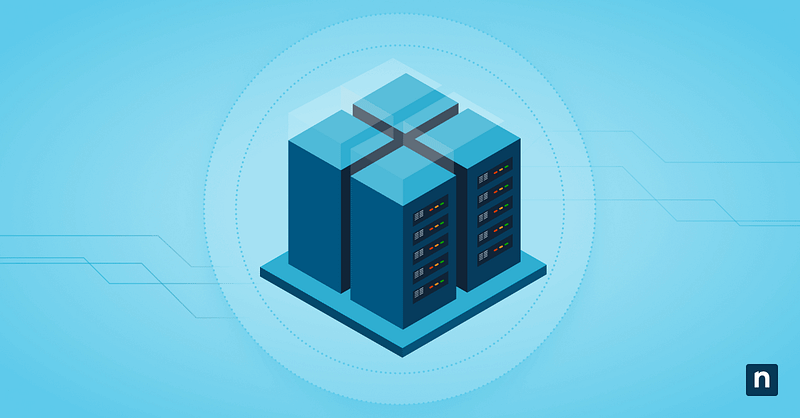The Language Bar in the taskbar (Windows 11) allows you to conveniently switch between keyboard layouts you have installed. This feature is turned on by default. But while it can be helpful, having a clear system tray can also declutter your workspace, reducing accidents and IT support strain.
Our complete guide explains how to manage the Language Bar in Windows 11, key points you need to consider, and answers to relevant questions.
Enable or disable the Language Bar in Windows 11
⚠️ These methods apply to Windows 11 Home, Pro, Education, and Enterprise editions.
Managing the Language Bar in your taskbar (Windows 11) can benefit accessibility-focused environments. On the other hand, knowing how to remove the Language Bar in Windows 11 enables your IT staff to further optimize your digital workspace.
Method 1: Add or remove Language Bar via Settings app
The simplest way to add or remove the Language Bar is through Windows Settings. Employees can use this method in a user-assisted session.
- Press Win + I to open Settings.
- Go to Time & language > Typing > Advanced keyboard settings.
- Under Switching input methods:
- To show the Language Bar, select the checkbox for Use the desktop Language Bar when it’s available.
- To remove the Language Bar, clear the checkbox for Use the desktop Language Bar when it’s available.
- To dock the Language Bar, click Language Bar options and select Floating on desktop.
Method 2: Configure Language Bar via Control Panel
The Control Panel contains important accessibility settings for legacy systems. These allow you to improve the user experience for multilingual employees and manage input behavior in enterprise/education environments.
- Press Win + R, type Control, and press Enter
- Go to Control Panel (Category view).
- Navigate to Clock and Region > Region > Language Preferences > Typing > Advanced keyboard settings.
- Under Switching input methods:
- Select the checkbox for Use the desktop Language Bar when it’s available to turn on the Language Bar.
- Clear the checkbox for Use the desktop Language Bar when it’s available to remove the Language Bar.
- Click Language Bar Options to choose from:
- Floating on Desktop
- Docked in the Taskbar
- Hidden
Method 3: Use Registry Editor to control Language Bar visibility
⚠️ This method requires administrator privileges and involves modifying important Registry values. Before you start, prepare a backup.
Streamline your UI by applying system-wide changes to your Registry. Do the following for your script-based deployment:
- Press Win + R, type Regedit, and press Enter.
- Navigate to:
HKEY_CURRENT_USER\Software\Microsoft\CTF\LangBar
- Double-click the ShowStatus key in the right-hand pane.
- If you don’t see the value, do the following:
- Right-click on an empty space in the right-hand pane.
- Select New > DWORD (32-bit) value.
- Name it ShowStatus.
- If you don’t see the value, do the following:
- Modify its value:
- 0 = Hidden
- 1 = Floating on Desktop
- 2 = Docked in the Taskbar
- Restart your system or sign back in to apply changes.
Method 4: PowerShell script for automation
⚠️ This method requires administrator privileges.
Execute special commands via PowerShell to automate Registry changes across multiple devices. You may also use login scripts to ensure thorough implementation.
- Press Win + R, type Powershell, and press Enter.
- Run a command to modify the Language Bar.
- To hide the Language Bar:
Set-ItemProperty -Path "HKCU:\Software\Microsoft\CTF\LangBar" -Name "ShowStatus" -Value 0
- To dock the Language Bar in your taskbar (Windows 11):
Set-ItemProperty -Path "HKCU:\Software\Microsoft\CTF\LangBar" -Name "ShowStatus" -Value 2
- To float your Language Bar:
Set-ItemProperty -Path "HKCU:\Software\Microsoft\CTF\LangBar" -Name "ShowStatus" -Value 1
- Select Enter.
- Exit PowerShell.
Additional considerations for managing the Language Bar in your Taskbar (Windows 11)
The Language Bar supports accessibility, and having it on lets you customize your workspace in impactful ways. As such, you need to prioritize your system’s stability when making modifications, especially in mixed environments.
Input method visibility
Visibility is a big part of accessibility, and you can ensure the workstation’s input method is visible by going to Settings > Personalization > Taskbar and turning on system icons. Input Indicator should be enabled as well.
Taskbar language indicator
The Language indicator displays which input language you’re currently using (e.g., ENG, ESP). When you turn on the Language Bar in your taskbar (Windows 11), make sure the language indicator is on by doing the following:
- Press Win + R, type Control, and press Enter.
- Go to Control Panel (Category view).
- Navigate to Clock and Region > Region > Language Preferences > Typing > Advanced keyboard settings.
- Select the checkbox for Use the desktop Language Bar when it’s available to turn on the Language indicator.
Use roaming profiles to implement changes
Use the Group Policy to sync your profiles so that your changes follow the user whenever they log in. You can modify certain aspects of your Language Bar when you navigate to User Configuration > Administrative Templates > Control Panel > Regional and Language Options.
Touch devices
Lastly, the Language Bar may appear differently on touchscreen devices. In this instance, the language switcher is typically integrated into the touch keyboard’s interface along with predictive text. You can turn it on by going to Settings > Personalization > Taskbar > Taskbar corner icons.
🛑| Manage text suggestions on touch keyboards to strengthen your privacy policy.
Read NinjaOne’s guide on how to turn text suggestions on/off for touch keyboards.
Seamlessly manage the Language Bar in the taskbar for Windows 11
The Language Bar empowers your users by letting them customize their keyboard format, giving them access to multiple language settings at a time. Various methods can configure the Language Bar for increased operational efficiency. These workflows can even be further simplified with powerful automation tools.
Remote management tools help you prioritize your system’s stability while applying system-wide changes. The goal is to improve productivity, and all-in-one monitoring software can aid in that effort by lessening human error and eliminating IT heartburn.